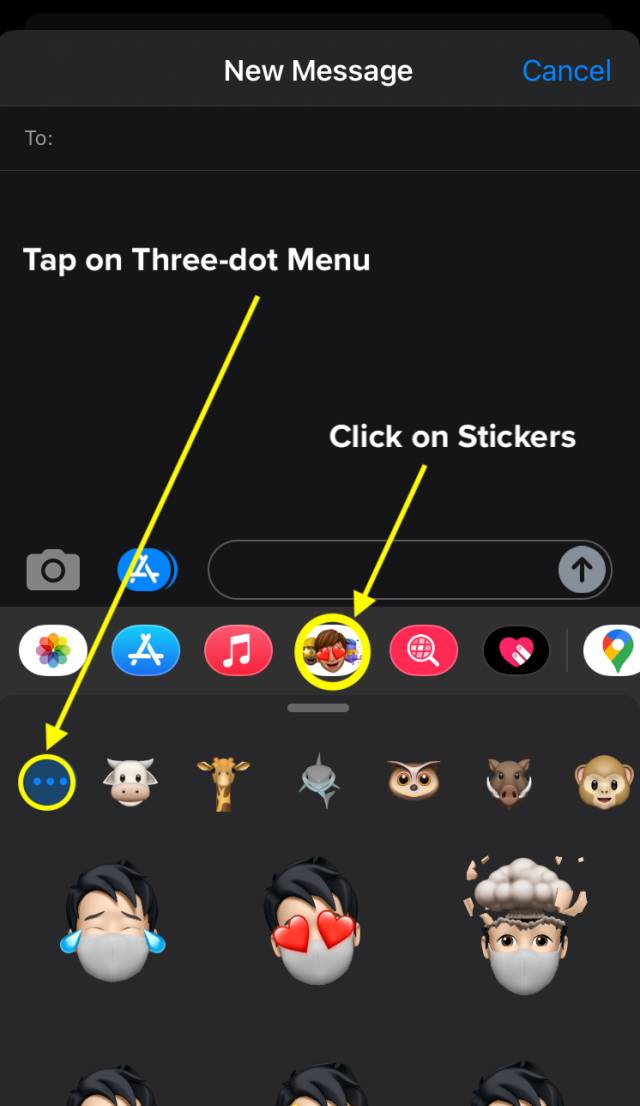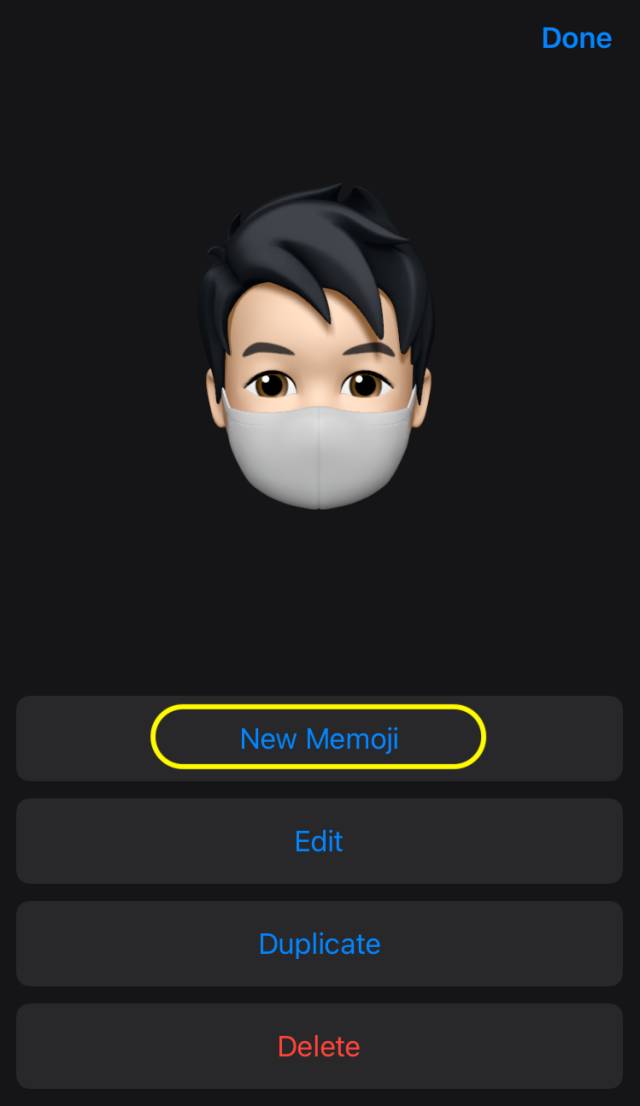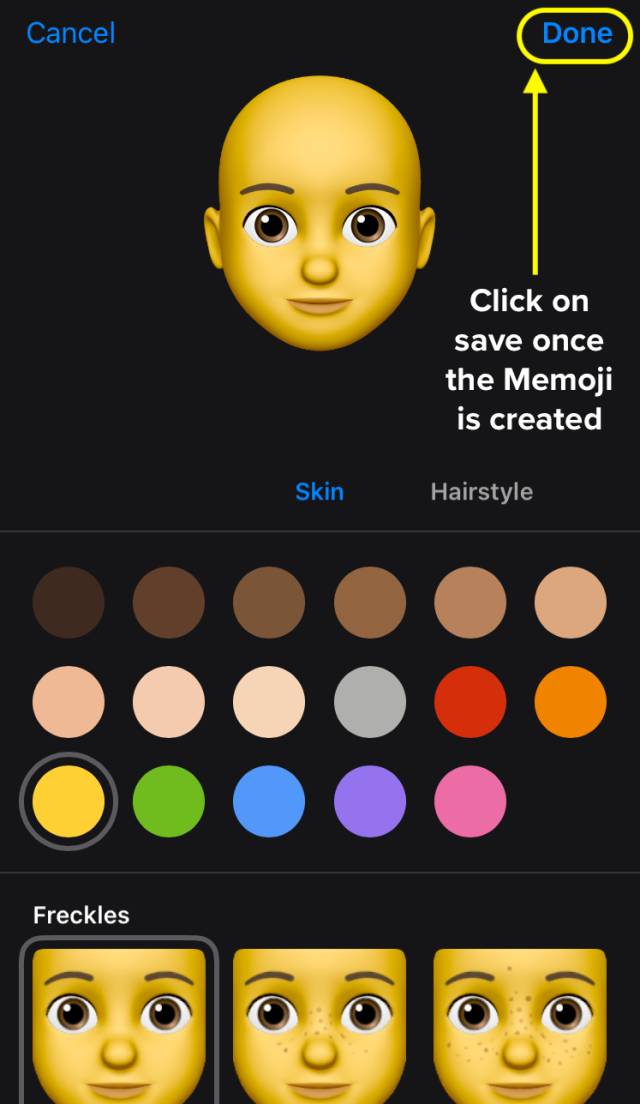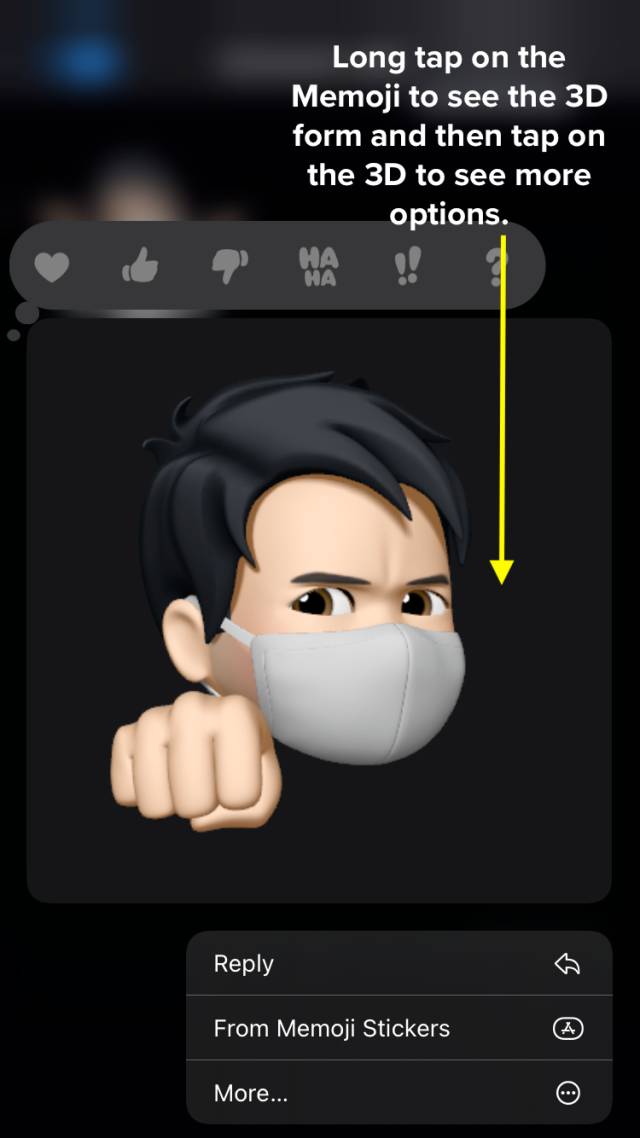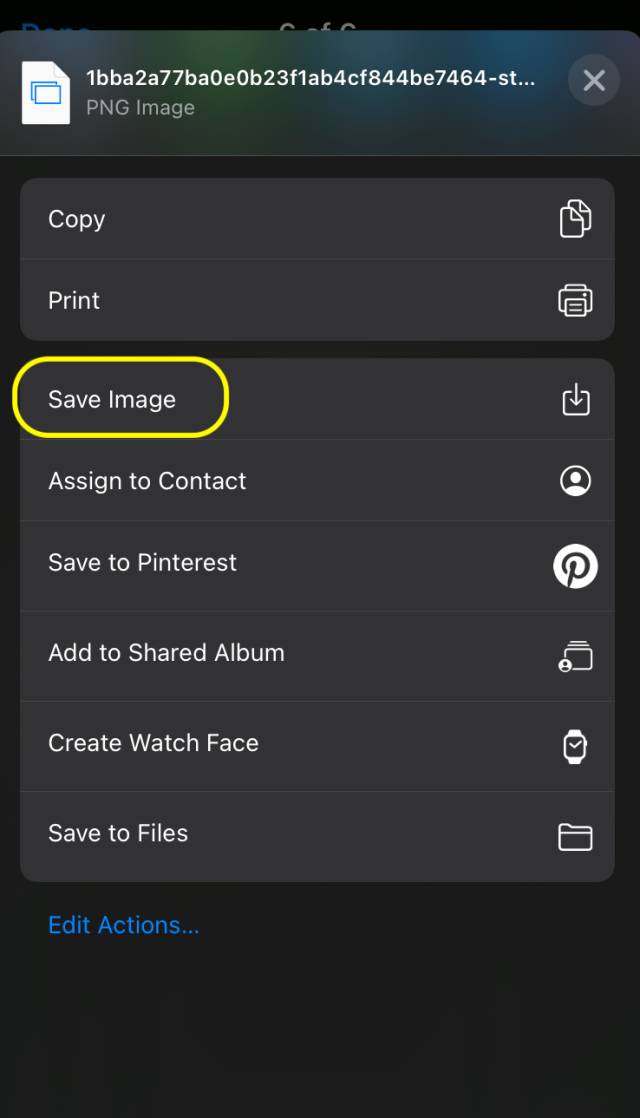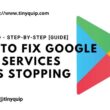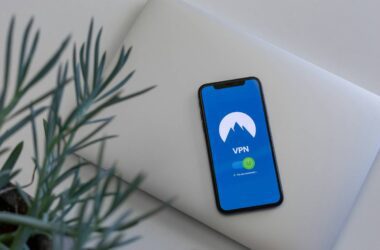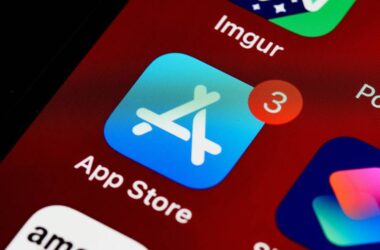Want to create Memoji and save it on your iPhone? I bet you do. I have recently seen many of my friends keeping Memoji as their wallpaper or WhatsApp or Instagram picture. And why not? Creating Memoji and saving it on your iPhone is easy and if you don’t know how to do it, then here is the guide on How to Create Memoji and Save it on your iPhone.
Also read: How to Save Battery Life on iPhone [New Guide + Case Study]
How to Create Memoji on iPhone?
It is simple and easy to make Memoji on iPhone, and you can do it on any iPhone, including iPhone 6, 7, 8, X, 11, and iPhone 12.
Here are the steps –
- Open iMessage on your iPhone and compose a new message.
- On the keyboard, click on the stickers option and tap on the three-dot menu. If you are creating a Memoji for the first time, you can directly find the “+” icon to create a new Memoji.
- After taping on the “three-dot” menu, click on the “New Memoji” option.
- Now, you can create Memoji as per your wish; try creating something funky, and it will make your Memoji more attractive.
- Once done, click on the save icon, and your Memoji is created.
- You can find your Memoji with all the added effects such as hearts and other sticker options in the stickers option.
Your Memoji is ready to be sent to friends and family, but how do you save it on your iPhone? Can you do that? Yes, you can save the Memoji on your iPhone, and in the next section, we discuss all the steps.
Also read: iPhone Location Sharing – Everything You Need to Know
How to Save Memoji on iPhone?
Ever seen your other friends having a Memoji as their WhatsApp or Instagram picture? Want to keep your Memoji as WhatsApp or Instagram picture too? Yes, you can.
But when you open the keyboard, you can nowhere find the save option. How do you save Memoji on your iPhone? It is easy. Let me show it to you.
Also read: How to Unpin and Pin Apple Notes on iPhone [Definitive Guide]
Here are the steps –
- Open iMessage on your iPhone and compose a new message.
- Click on the keyboard and send the Memoji to one of your friends. They must have iMessage enabled.
- Now, once the Memoji is sent, long tap on it to get the 3D image, tap on the 3D Memoji, and you can find the Memoji in full-screen view.
- From the bottom left, click on the share option and then click on the “Save Image” to save it on your iPhone. You can also find more options, such as send it to WhatsApp or other messaging options.
The Memoji is saved on your iPhone and now can be used as a profile picture or upload anywhere, just like any other image.
Frequently Asked Questions
Yes, You can create Memoji on any iPhone that runs iOS 13 and above. You can create Memoji on iPhone 6 and above.
You can get Memoji stickers on iPhone that supports Memoji stickers and is running above iOS 13. One of the messaging apps that support Memoji stickers is iMessages.
Go to settings and click on the “keyboard” option; Scroll down and enable the “Memoji” option. You can now use your Memoji on all the Memoji supported apps directly from the keyboard.
Also read: How to Sync the Calendar on iPhone, iPad, and Mac
Final Words
This is how simple it is to create your Memoji and save it on your iPhone. Once the Memoji is saved, you can easily share it and use it as a profile picture, just like any other image on your iPhone. Have you created your Memoji? Do send it to us on our Instagram or Tweet it to us.
You may also like,