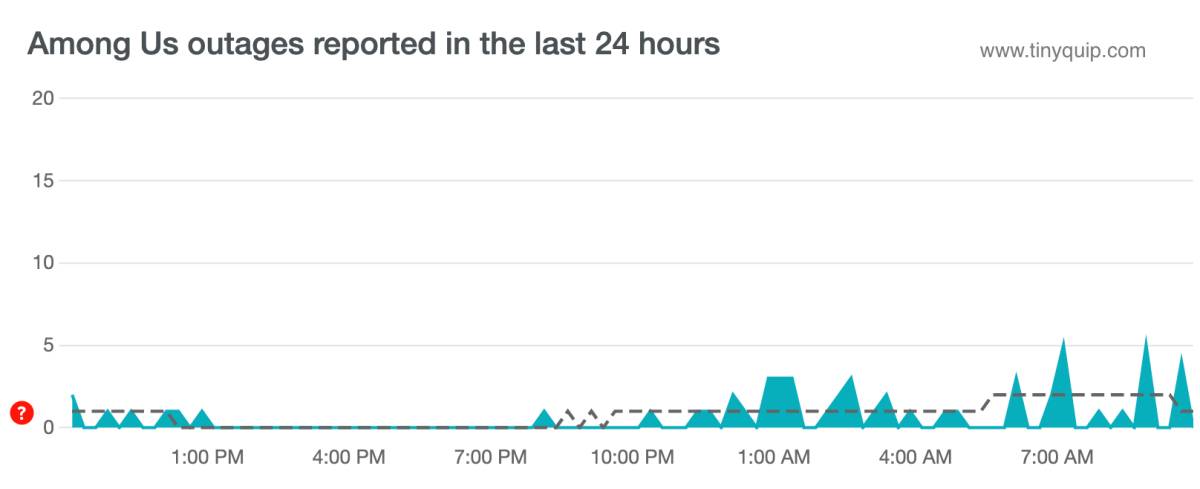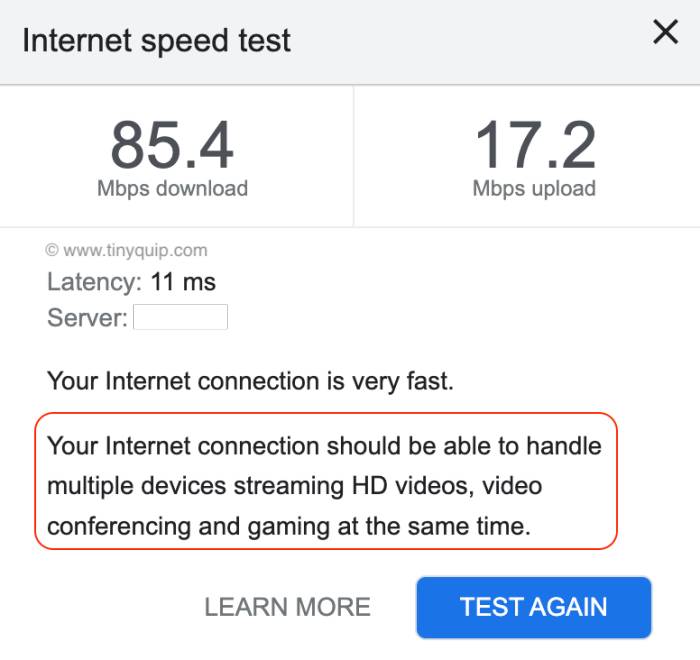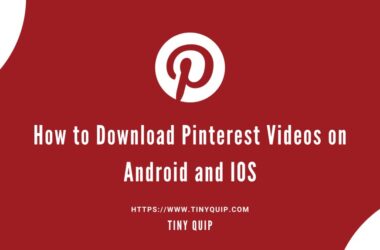Among Us Disconnected from the Server? Here is how you can fix it.
Among Us is one of the most popular online multiplayer games that have taken a huge share in the gaming industry. First released in 2018, Among Us was not much popular, but in 2021, it took a huge spike, and here we are with a couple of thousand gamers streaming them for hours on platforms like Twitch and Youtube. Though the game is super popular, there are a few problems, such as “Among Us Disconnected from the Server” during the game and a couple more similar errors.
In this guide, let’s discuss more on how to fix the Among Us Disconnected from Server with the simplest solutions to help you out.
Also read: 10 Best Wireless Mouse for Gaming | Razer, Logitech & More
10 Steps to Fix Among Us Disconnected From Server Error
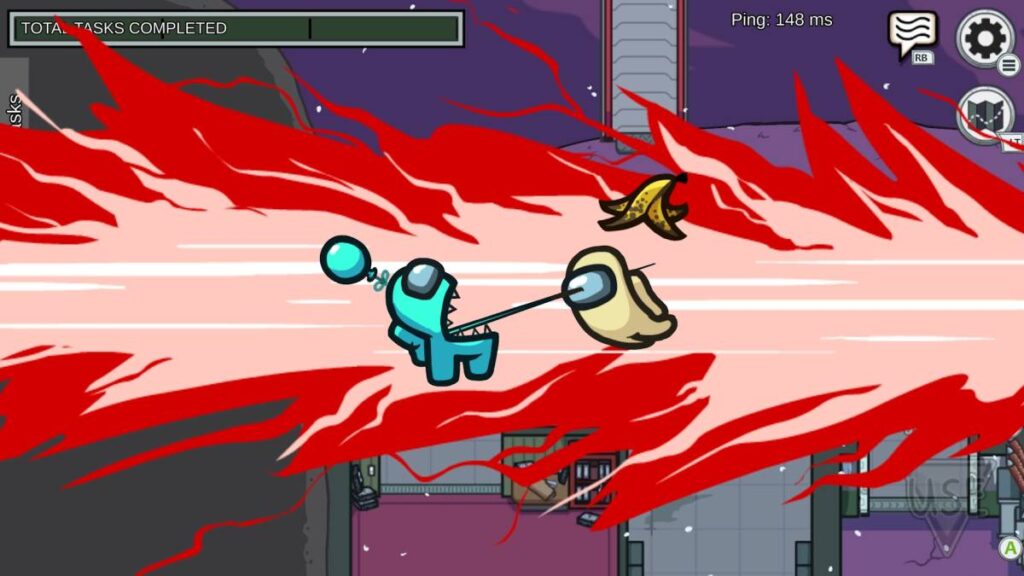
To solve the Among Us Disconnected from Server error, the first and foremost thing to do is to restart the game and run a power cycle to fix any technical issues on your device and WiFi router.
Some of the common reasons for the error Among Us disconnected from the server are
- Unstable internet connection,
- Server down issues
- Corrupted cache data
- Outdated app
- Account error
- Server location issues
However, these are only a few reasons why you are facing the Among Us Disconnected from the Server issues. If you are still facing the issue after restarting the app and running a power cycle on the device and WiFi router, here are a few things that you can do to solve it.
1. Check if the Among Us Servers are Down
If you are constantly facing server issues with Among Us, it is likely that the issues are from the server end. Besides, Among Us developers are still working around server uptime as the game is getting more popular daily, and more users are joining it.
Mostly, server issues are handled by the specialized server engineers and the team from the Among Us. Such fixes require time, and you might be unable to play Among Us until then. However, how to know if you are facing the server down error in the first place?
Here are the steps that you can follow,
- Open a web browser and navigate to the “Down Detector” website.
- Enter the “Among Us” query in the search box
- You can now see a detailed report and know if the Among Us servers are down and causing an issue
Alternatively, Innersloth’s Twitter account gives regular updates about the availability of servers or if there is any specific problem from their end. If the servers are down, you cannot really help anymore, and all you can do is wait or switch to other games until the Among Us servers are back online.
Also read: How to Fix Minecraft Error Exit Code: 0 | Game Crashed
2. Check for Poor Internet Connection Issues
Poor internet connection is one of the prime reasons why you face the disconnected issue on Among Us. A fast and good internet connection is a must for internet-based applications and programs such as streaming, gaming, and all other entertainment.
However, a poor connection is a real bummer, and if you are facing a poor internet connection, there are a couple of things you can do to improve it.
But first, here is how you can measure the internet speed,
- Open “Google Chrome” or any other relevantly best browser on your desktop or laptop and navigate to Google search
- Now, in the search bar, look for “internet speed test” and wait till the results load on your screen
- You can now find a snippet on your screen that allows you to run a speed test to check the connection speed, as shown below. Tap on “run speed test” and wait till the connection is measured
- From the result screen, you find if you are getting sufficient internet connection for entertainment and gaming
If you find a poor internet connection, you can do a couple of things to improve it. The first and foremost recommendation is to upgrade to a better and higher data plan. Secondly, to reduce connection drops, you can upgrade your WiFi ethernet cable to high-speed standards, such as a cat-8 ethernet cable. You can also improve the range and speed of your WiFi connection using WiFi speed boosters and extenders.
Also read: 13 Steps to Fix Roblox Error 277 | Lost Connection to Game Server
3. Improve WiFi Router and Connection
Improving your WiFi router and connection helps you solve most of your internet-based issues. However, most times, you have good internet connection speed, but the devices are faulty or need some improvements.
Here are a few things you can do to improve your WiFi router and connection,
- Position the WiFi router in a better place and towards a more open space, such as near the window, for a better signal range
- Run a power cycle on the WiFi router and reset it to fix minor technical issues
- Clear DNS records from your WiFi using Windows or Mac device
- Upgrade your WiFi router to a better one along with a cat-8 ethernet cable and speed booster or extender
Upgrading your WiFi router to a better one is also helpful to get the most out of your internet connection and have fewer connection drops. A few of the best, budget-friendly, and handy options are –
| Best WiFi Router | Get the Best Deal |
|---|---|
| Google Nest AC2200 [Wireless Mesh WiFi System] | Best Deal on Amazon |
| Amazon EERO Mesh Router [Wireless] | Get the Best Price |
| TP-Link AC1750 Smart WiFi System | Best Deal on Amazon |
You might also like to read a few helpful articles,
- A Comprehensive Guide on Netgear Router Setup
- How to Find or See WiFi Password on Android
- How To Share WiFi Password on Apple devices without Third-Party Apps
- 9 Best WiFi Range Extenders and Internet Signal Boosters
- Best Ethernet Cable for High-Speed Internet Bandwidth
4. Change Among Us Server to a Different Location
Among Us is a server-based game where users need to join servers, and players can play with their friends. However, if the servers are overloaded with other users, it is likely that you will face Among Us server disconnected error on your screen.
In such a case, the best thing you can do is change the Among Us server location to another one. The first and foremost task is not to join popular servers that are mostly occupied by a lot of users. Alternatively, our task is to join a server that is less crowded.
Here is how to change the server location on Among Us,
- Open Among Us on your Android, IOS, or PC device
- From the Among Us game menu, click on the online option
- You can now see multiple options on your screen, such as Host, Public, or Private. At the bottom of your screen, you can find a green globe icon. It must show the virtual location of your server, such as North America
- Now, click on the globe icon and change the server location to your nearest (to avoid lagging during the game).
- Click on the “save” button to save changes and start the game
Once you save the changes, the Among Us server disconnected issues should be resolved. However, if you are still facing the issue, the error is due to other reasons.
Also read: 10 Best Keyboards For Gaming: Switches, RGB and in Budget
5. Switch VPN Service, if any
Another common reason why you can be facing an error with Among Us is poor VPN connections. VPNs are great for security, privacy, and internet freedom; however, there are a lot of VPNs, and hundreds of them are available for free, but we don’t recommend over 99% of these options.
Most free VPNs don’t work and rather steal your personal data and sell it to third-party advertisers. Besides, a few of them also use your internet connection bandwidth as a server location for other users.
If you are using a VPN service for privacy purposes, such as installing them on a WiFi router, it is likely that the VPN service is interfering with your game and causing the Among Us Disconnected from the Server issues.
We recommend you switch to a better VPN service like NordVPN or ExpressVPN. These VPN services come with better streaming, gaming, and entertainment experiences. Besides, they have high-level security with 256 AES encryption for privacy and security purposes.
Here are some of the helpful comparisons between ExpressVPN and NordVPN for you,
- NordVPN vs. Surfshark: Which is the Best VPN Overall?
- NordVPN vs. ExpressVPN: Which is the Best Overall?
- ExpressVPN vs. Surfshark VPN: Which is the Best Overall?
NordVPN

- Secure Internet
- Strict No-Logs Policy
- Use with ease
- Multiple devices
- Ultra-fast connection
- Worldwide access
- VPN servers everywhere
- P2P Servers
ExpressVPN

- 160 VPN Locations
- Split tunneling
- Kill Switch
- Best-in-class encryption
- Private DNS on each server
- Unblock Streaming websites
- Hide IP address
- No-log Policy
6. Clear Among Us App Cache
App cache and data are among those that can cause issues with any kind of app on both Android and iOS devices. If you are playing Among Us on your smartphone, it is likely that the app cache will intervene with your game and can cause Among Us Disconnected on Server issues.
Clearing the app cache can solve most of your troubles with apps on your smartphones. Also, if you are playing it using third-party channels on browsers, you can also clear the cache from the browser app, which can help you solve your issue.
Here are the detailed steps to clear the cache on your Android and iOS devices,
- How to Clear Cache on Android Device: The Right Way
- How to Clear Cache on iPhone and iPad | It is This Simple
7. Restart the Among Us App
Technology is funny; a simple restart of your device can fix a lot of minor technical problems and glitches. We suggest you restart Among Us app on your devices before heading to the next step and check if the issue persists.
Restart Among Us on Windows,
- On your Windows PC, click on Ctrl + Alt + Del to open the “Task Manager” window
- Right-Click on the “Steam” process from the task manager applications running list, and then click on the “End Task” button to terminate the Among Us app
- Reopen Among Us using steam on your Windows or Mac, and check if the Server Disconnection issue persists
Restart Among Us on Android,
- Open the multitasking window/recent apps on your Android device window
- Swipe the Among Us application from the screen
- Reopen Among Us and check if the random server disconnection issue persists
Restart Among Us on iPhone,
- Open the recent apps list and swipe out the Among Us application
- Restart the Among Us game and check if the server disconnected message is still displayed
A simple restart can fix the Among Us server disconnected problem; if it doesn’t, you might want to restart your device. Restarting the device can help you reset the recent buggy changes and make the game normal; It also refreshes the cache.
Also read: How to Fix HBO Max Keeps Kicking Me Out to Home Screen?
8. Restart your Device | Android, iPhone, Windows, and Mac
Restarting a device is one of the simplest solutions when it is about fixing a technical problem whose cause is unknown. If you are facing the among us disconnected from server problem more often and are unable to play the game, you might want to restart your device. The other advantage of restarting your device is that the cache is also cleared.
The common way to restart your Android device is to long-press the power button and then tap or swipe the restart option to restart your Android device. Likewise, for iPhone and iPad devices, long-press the power button and drag the slider and wait until you see the Apple logo and the home screen again.
For Windows computers, tap on the “start” icon and then select the “restart” option to restart your device. Likewise, on Mac devices, tap on the “Apple icon” from the top-left of your screen and select the restart option from the menu to restart your Mac device.
Also read: How to Cancel DAZN Subscription
9. Update Among Us
Updating Among Us helps you fix recent changes in the game, and this is when developers release major updates. Often, there are bugs or changes to improve the game, and these updates change certain files on the app, and the entire game ecosystem is changed alongside. When you don’t update your app, there is a good chance that the older version cannot communicate properly with the server. It can be one of the reasons why you are facing the Among Us Disconnected Server issue on your Android or iOS device.
How to Update Among Us on Windows?
When you are playing on windows using a virtual interface such as steam, the other processes become easier. So, if you wish to update the Among Us game to the latest version, you can open the steam app and click on the update option. The game Among Us will be updated to its latest build.
How to Update Among Us on Android?
- Open “Play Store” on your Android App and click on your profile
- Under the “My Apps and Games” section, look for Among Us
- If you see an Update option, click on it and wait till the update is completed
- Restart the Among Us game
How to Update Among Us on IOS devices?
- Open App Store on your IOS device and click on your profile.
- Under the updates, you can find a bunch of apps that are available for update
- Look for Among Us; if the update is available, then click on the “Update” button
- The Among Us game should be updated
10. Flush DNS Cache on your Windows and Mac Device
As important as clearing the cache data from your device, it is also important to clear the network cache called DNS Cache. Since it is a network-related issue, clearing the DNS cache should aid you in solving the Among Us Disconnected from Server issue.
To clear the DNS cache on your macOS,
- Open the “Terminal” app on your macOS either by using the spotlight feature or the Mac app drawer
- Now, type the following command,
sudo dscacheutil -flushcache;sudo killall -HUP mDNSResponder - Enter your Mac password to authenticate this command
- Within less than a second, you can find the DNS cache flushed on your Mac system
To flush DNS Cache on your Windows computer,
- Open the windows command prompt using the Windows search
- Now, type the following command,
ipconfig/flushdns - Hit enter, and you can now see a message DNS cache is successfully flush
In the case of Windows, you can even flush the different parts of the DNS cache by tweaking the command – ipconfig /registerdns, ipconfig /release (flush DNS release), and ipconfig /renew(flush DNS renew).
Once the DNS is flushed, check if you still face the Among Us Server Disconnected issue while playing the game.
Also read: Best Third-Party App Store Alternatives | iOS
Frequently Asked Questions [FAQs]
When the servers are overloaded, or there is no stable connection to the server, it is common to experience this issue.
The fastest solution is to change the server location to the other nearest servers. This should solve the server disconnected issue on Among Us if the servers are available.
When you are playing on windows using a virtual interface such as steam, the other processes become easier. So, if you wish to update the Among Us game to the latest version, you can open the steam app and click on the update option. The game Among Us will be updated to its latest build.
If the server has consumed enough players, it can automatically kick out a few to reduce the load. Try changing to a different server to help resolve the error.
Before you leave
Get Our Prime Content Delivered to your Inbox for Free. Join the Ever-Growing Community… Right Now.
Wrapping up: Among Us Disconnected from Server Error
Among Us Disconnected from the Server issue is mostly due to server downtime, troubled internet connection, and a few technical issues. A few simple solutions from the list above should help you solve the issue. What solution worked for you? Let us know in the comment section.
We hope to have helped you fix Among Us Disconnected from the Server error on your device. Do share this article with friends, social platforms, and more. Also, subscribe to our newsletter and join our Telegram Channel to never miss an update from us.