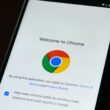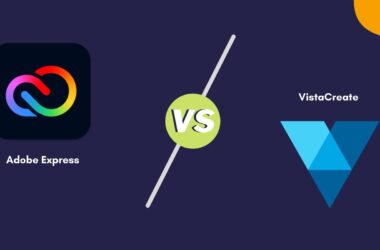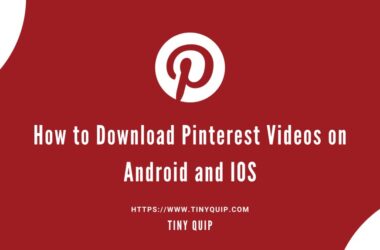The clubhouse is one of the popular audio-chat apps, and it has been getting on our nerves. It is fun and great to have live audio-in chat rooms to interact with new people. Besides, there are now several alternatives such as Twitter Spaces, Spotify rooms, Facebook live-in audio, and more. But there is one problem with Clubhouse; it is only available for smartphones such as iPhone and Android. In our guide, we will show you how to use Clubhouse on PC such as Windows, Linux, and Mac.
Is Clubhouse App Available for PC?
No, there is no official Clubhouse app for Windows, Mac, or Linux PC, but you can install it. However, there are a few ways you can install the Clubhouse app on PC; Bluestacks and Android emulators are two of the best ways.
Additionally, for Linux based clients, you can download and use the unofficial desktop client of Clubhouse. One such Clubhouse desktop client for Linux is callmearta which is a little buggy but does the job.
You can also install callmearta, the desktop client of Clubhouse on Mac and Windows computers alongside Linux. This is by far the best alternative to Clubdeck. However, it is important to remember the risk involved such as an account ban using the unofficial desktop client for Clubhouse.
Also read: How to Check if your PC is TPM Compatible for Windows 11?
Can you Use Clubhouse on Windows 10?
Yes, you can use Clubhouse on windows 10 using Bluestacks or Android emulators. There are a few unofficial apps that help you use Clubhouse on your Windows 10 PC. Most of these also work with Windows 8 and Windows 7.
One such app is Clubdeck, which allows you to use Clubhouse on a Windows computer. You can download it from the link below.
Clubdeck is not affiliated with Clubhouse, and we are unsure of the data privacy Clubdeck holds.
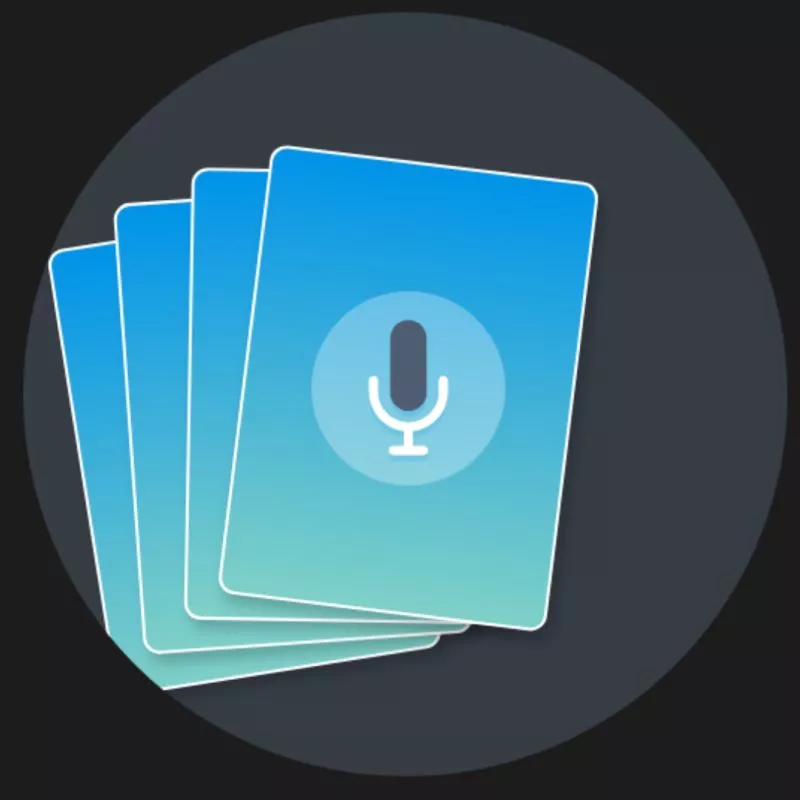
Download Clubdeck for Windows
Clubdeck is a free Clubhouse client for your desktop, available on Mac and Windows. Made with ❤️, ? and ? in Barcelona & Paris.
Features:
- Use a professional microphone or sound card.
- Play custom sounds and jingles, from local files or directly from YouTube.
- Record a Clubhouse room, restream it to 30+ social networks, transcribe it in real-time.
- Manage Clubs and set up new events.
- Set up a back channel chat to coordinate live with co-moderators.
- Ping multiple people to your room with ease.
- Use shortcuts to navigate and moderate Clubhouse.
Clubhouse for Linux – Unofficial Desktop Client
Clubdeck is available only for Mac and Windows computers; So, even if you decide to use Clubdeck to run Clubhouse on PC, you still can’t run it on Linux based systems.
However, Linux based developers and programmers are no less and can create magic with their code. It is what a few programmers did and created an unofficial desktop client of Clubhouse for Linux users.
Though it is meant to work, users can find it a little buggy and in some cases Clubhouse may even ban your account. So, ensure you know the risk before using this unofficial client.
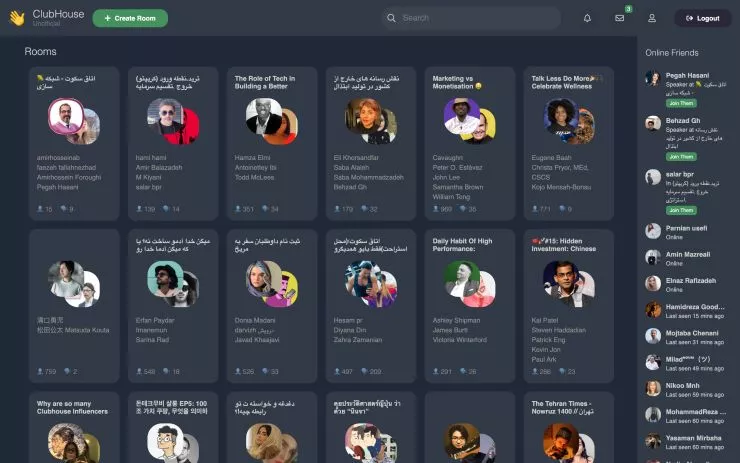
How to Install Unofficial Desktop Client for Clubhouse on Linux?
- Clone the unofficial desktop client of callmearta (Clubhouse) for Linux based systems.
- Open the folder location as we are going to use npm for installing this Clubhouse desktop client for Linux.
- In the root folder, run npm install.
- Run it using npm start and it should start the callmearta, the unofficial clubhouse desktop client for Linux.
- Login using your mobile number and OTP and voila, you can now use Clubhouse on Linux.
This desktop client of Clubhouse for Linux is developed using Electron JS + Vue JS + AgoraSDK. You can also build the source code using the Electron packager tool. Besides, the developer requests not to build with minor changes and take the credit for the tool.
Clubhouse on Mac
There are a few ways that you can use to run Clubhouse on Mac, either using Bluestacks and Android emulators or using desktop clients such as Clubdeck.
One of the best ways is to use Clubdeck for Mac if you are looking for a desktop client over emulators and bluestacks. Clubdeck is easy to set up and install and can be used seamlessly. No doubt, a few bugs can interrupt your Clubhouse, but this is the best shot.
Also read: 25 Best MacBook Pro and Air Accessories in 2021
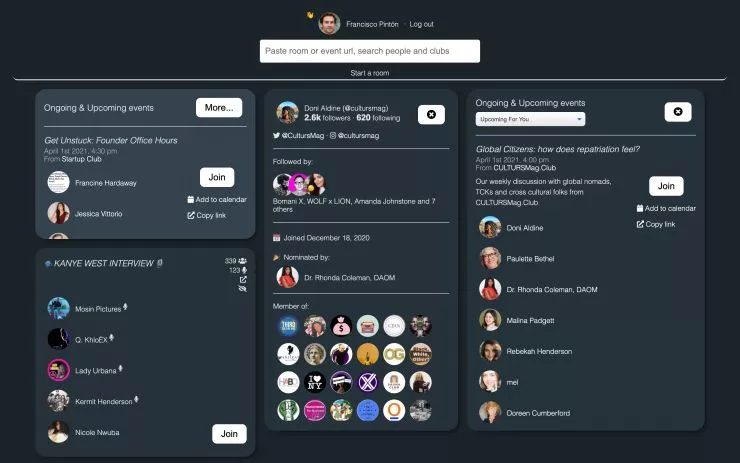
- Download the Clubdeck Software for your Mac.
- Open the app and then you can find the login screen.
- Enter your mobile number and you will receive a code to login.
- You need to enter the code and you will be logged in Clubdeck using Clubhouse account.
- Now, browse through different clubs, rooms, or the enter the URL of the room to join in and use Clubhouse on Mac.
If you want to use Bluestacks and android emulators, we have a dedicated step-by-step process below.
How to Use Clubhouse on PC | Windows, Mac, and Linux PC Without Desktop Client
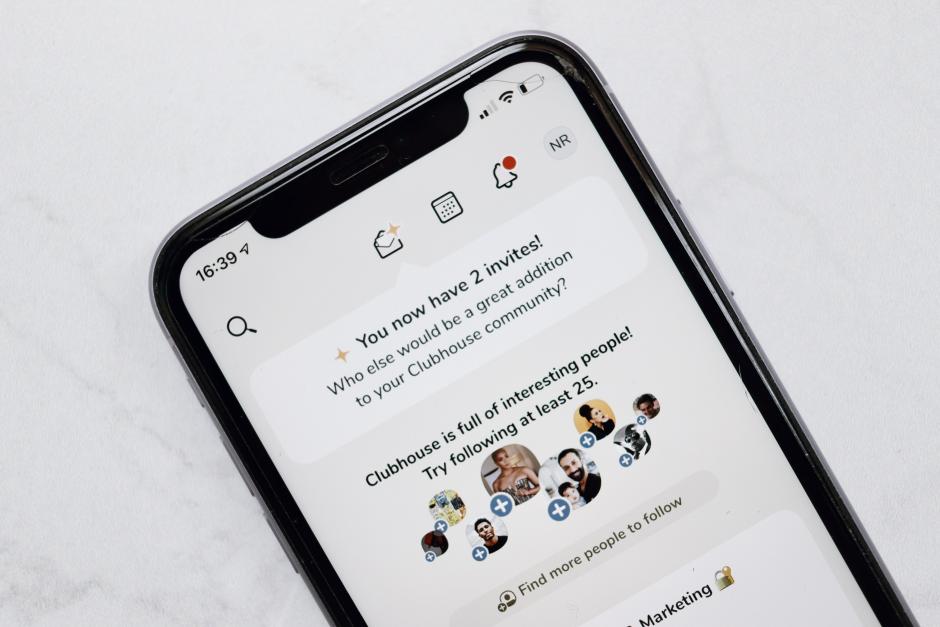
If you are unsure of using Clubdeck, you can still use the official Clubhouse app on your Windows and Mac PC. Here are a few working ways to use the Clubhouse app on Windows PC and Mac systems.
Method 1: Using Android Emulator
Android emulators help you run an emulated version of Android devices. This way, you can download the official Clubhouse app and use it on your Mac and Windows PC.
Here is how to use the Clubhouse app using Android Emulator,
- Download the Best Android Emulator for your Windows or Mac computer.
- Once you have installed the Android Emulator, open the Google Play store app and sign-in with your Google account.
- After signing in with your Google Account, search for the Clubhouse app and then install the app.
- You can then sign in to your Clubhouse app and then start using it on your Android emulator.
This is one of the best ways to get the Clubhouse app on your Windows and Mac computers. Also, you are using the official app on your Android emulator and not a third-party app. This way, the data is not routing through any privacy monitoring apps, if any.
Also read: How to Find, Watch and Download Videos Deleted From YouTube?
Method 2: Using Bluestacks
Bluestacks is software that allows you to install android apps on your Windows and Mac computers. Clubhouse app can be installed on Windows and Mac computers using Bluestacks; this will help you use the app on a PC.
Here is how to install the Clubhouse app on Windows and Mac computers using Bluestacks,
- Download and install Bluestack app for Windows and Mac computer.
- Sign-in using your Google account, you can always do it later.
- From the search bar, look for the Clubhouse app.
- Click on the install button once you find the Clubhouse app from the search results.
- If you have skipped signing in using your Google account in the step 2; you will have sign-in now.
- The last step is to click on the Clubhouse app from the home screen and run the app.
The clubhouse is a fun way to interact with people with live audio chatrooms. If you wish to use Clubhouse on a PC such as Windows or Mac, Bluestacks is one of the best options.
Also read: How to Record PC Screen for Free using Powerpoint [PPT] on Windows [7,8,&10] and Mac.
Frequently Asked Questions
Yes, you can listen to Clubhouse on Windows, Mac, or Linux using an Android emulator or Bluestacks software.
No, there is no official Clubhouse app for Windows, but you can use Clubhouse with Bluestacks.
Yes, you can use Clubhouse on Linux but unofficially. There are several ways such as using Android emulators but the best is the unofficial Clubhouse desktop client for Linux, callmearta. This is an unofficial client for Linux but works.
No, the official Clubhouse is not available on Mac. However, an unofficial client “Clubdeck” is helpful to use Clubhouse on Mac. Download Clubdeck, enter your mobile number and log in using the OTP or code. You can now use Clubhouse on Mac.
If you don’t want to use Clubdeck, you can also use Android emulators and Bluestacks to run Clubhouse on Windows 10, Linux, and Mac.
Clubhouse App does not have its official desktop client for Windows, Linux, or Mac but you can use Clubdeck. However, Clubdeck is an unofficial client that helps you use Clubhouse on PC. It is wrong to say any unofficial client such as Clubdeck or callmearta is safe, there are unofficial versions and can lead to a ban of your account.
Also read: How to Fix AirPods Not Connecting or Working
Conclusion
This was a simple hack on how to use the “Clubhouse App” on your Windows(10/8/7), Linux, and Mac operating system. You can try using the Clubdeck app, but they are not directly affiliated with the Clubhouse app. Besides, it is safe to use the Clubhouse app using an Android emulator or Bluestacks as it lets you use the official clubhouse app.