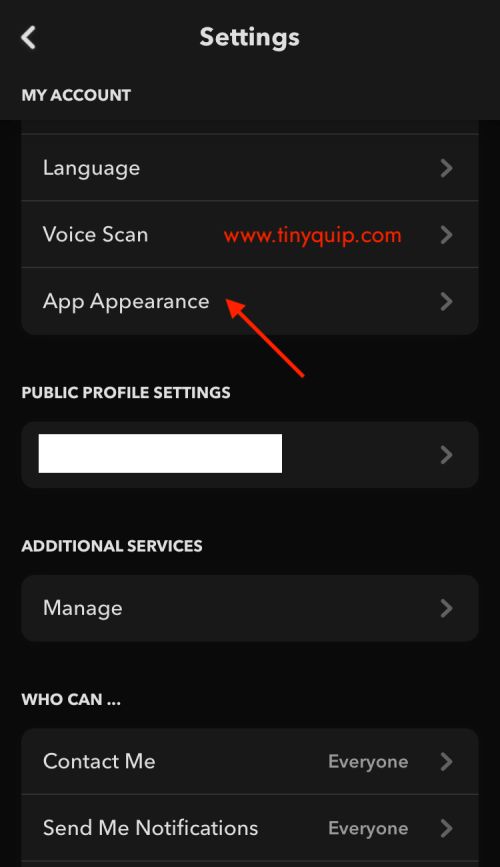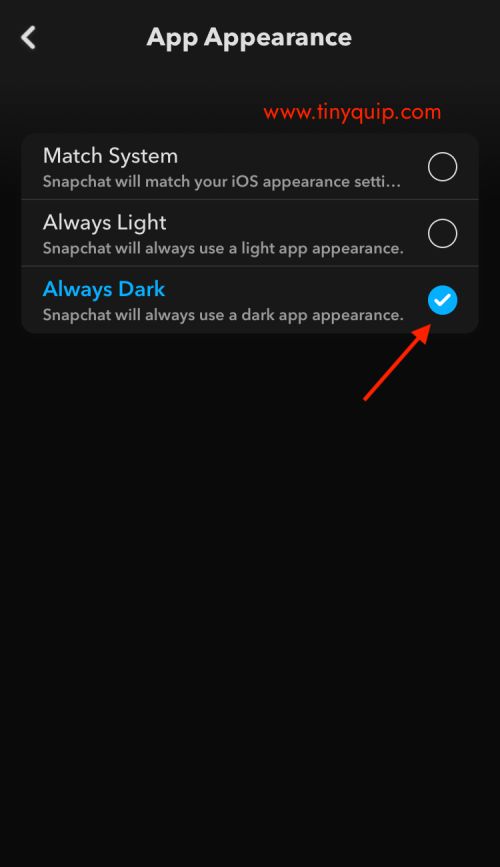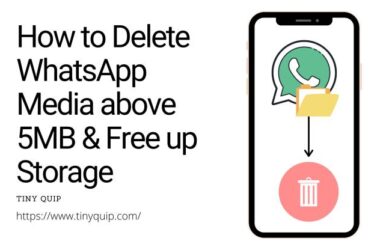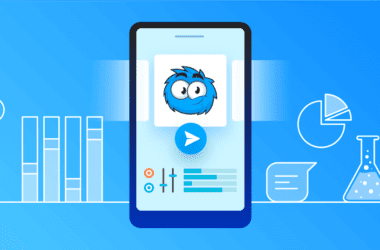Snapchat is the youth’s second-most favourite social app for sharing quick memories and daily life after the giant Instagram. With over 300 million+ users globally, Snapchat finally introduced the dark mode, which helps users use the app with comfort. But how do you enable the Snapchat dark mode? Do you need to download third-party apps? Can you do it on both Android and iOS devices? Well, there are too many questions, and this article answers them all.
Also read: Fix Snapchat Notifications not Working
How to Enable Dark Mode on Snapchat?
The dark mode is one of the most talked-about features of apps developed for the current generation devices. It helps you reduce eye stress while using apps during night hours and gives a partial soothing comfort. Also, most people generally prefer using the dark mode due to their liking. However, the dark mode is still yet to roll out for Snapchat users with Android devices. But, this does not mean Android users cannot enable the Snapchat dark mode at all. Below is how you can easily enable the dark mode on Snapchat on both Android and iOS devices.
Enable Snapchat Dark Mode on iOS Devices [iPhone and iPad]
iPhone and iPad users can directly enable the Snapchat dark mode without making any third-party tweaks. Here, all you need to do is install the latest version of Snapchat on your device and follow the below steps.
- Open the Snapchat app on your iPhone or iPad device.
- Tap on the “Profile” icon to navigate to the profile page.
- Now, tap on the “Settings” icon to open the settings menu.
- Scroll down and tap on the “App Appearance” option to change the Snapchat theme to dark mode.
- Select “Dark Mode” to always keep Snapchat in the dark mode. You can also set the preference to “match system” to enable the dark mode or light mode as per your device’s preferences. Meaning if your iPhone is in dark mode, Snapchat will automatically change to dark mode, and if the device is in light mode, Snapchat will change to light mode without any manual intervention.
Changing Snapchat to dark mode in actuality helps users to comfort their eyes. For us, it is personal liking to use apps in dark mode, and most iOS apps help change the appearances by default. However, our friends using the Android device might face difficulty on how to switch the appearance from light to dark mode on most of the apps, including Snapchat.
Also read: How to Find Snapchat User without Username or Phone Number?
Enable Dark Mode on Snapchat for Android Devices
Snapchat is yet to introduce the Dark Mode feature to its Android users, and most of us are eagerly waiting for this to happen. However, there is a secret way to enable the dark mode on Snapchat and other similar platforms. Also, this does not involve installing any third-party apps, and all it takes is some geeky stuff.
Worry-not, we have got you covered here. Below is how to quickly enable dark mode on Snapchat for Android devices.
- Open the “System” app on your Android device. It is irrelevant to what Android version you are using (Android 9, 10, 11).
- Now, scroll down until you find the “Systems” option and tap on it.
- Here, you need to enable the developer mode, which is done by tapping the “Build Number” for 5 times continuously. You might have to tap on the build number more times on a few devices until you see the developer options menu below it.
- Once you see the “Developer Options” menu, tap on it.
- Scroll down and enable the “Force Dark Toggle” option. It is best to restart the device to ensure the appearance is fully applied.
Enabling the “Force Dark Mode” will forcibly set all the apps and options on your Android device to dark mode. To switch back to light mode, you will have to disable this option from the developer options.
Also read: How to Add, Change and Remove Snapchat Cameos
It is necessary to understand this option might not always work and, at times, may create some other issues.
Alert: Force Dark Mode will not be applied to the latest version of Snapchat on Android devices. We recommend you download and install an older version of Snapchat to enable dark mode using this Android feature.
Frequently Asked Questions [Faqs]
Snapchat is not yet officially available in dark mode for Android users.
You can find the dark mode option under the Snapchat app appearance menu.
If enabling the “force dark mode” on Android does not allow the Snapchat dark mode, it is because you are using the latest version of the Snapchat app.
No, there is no other legitimate way to change Snapchat to dark mode on Android without the developer options.
You might also like to read,
- Bark vs Qustodio: Which is the Best Parental Control App?
- How to Unlink Facebook from Instagram
- How to Check Facebook Messages without the Messenger App
Wrap Up: Change or Enable Snapchat to Dark Mode
It is easy to switch Snapchat to dark mode on iOS devices like iPhone or iPad devices. Here, you can either select the dark mode or choose to match the system style and use it as per your device settings. However, Snapchat is yet to roll out the dark mode on Android devices, and one can enable it by enabling “Force Dark Mode” from the developer options.
If you are using the latest version of Snapchat or any newer versions, you won’t be able to apply dark mode on Snapchat through developer options. In such a case, all you can do is either download the older version and use the “force dark mode” or wait until Snapchat officially launches the dark mode for its Android users.
We hopefully have you covered on how to enable the Snapchat dark mode; if you have any questions, drop them down in the comments section, subscribe to our newsletter, and never miss an update from us.