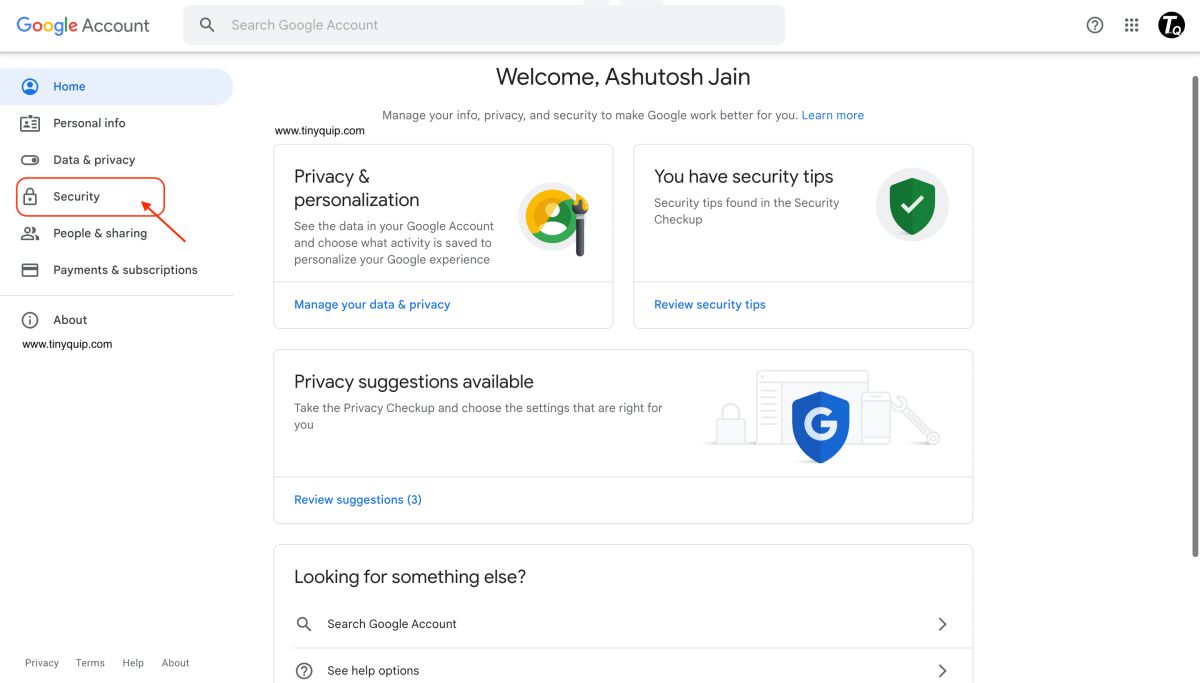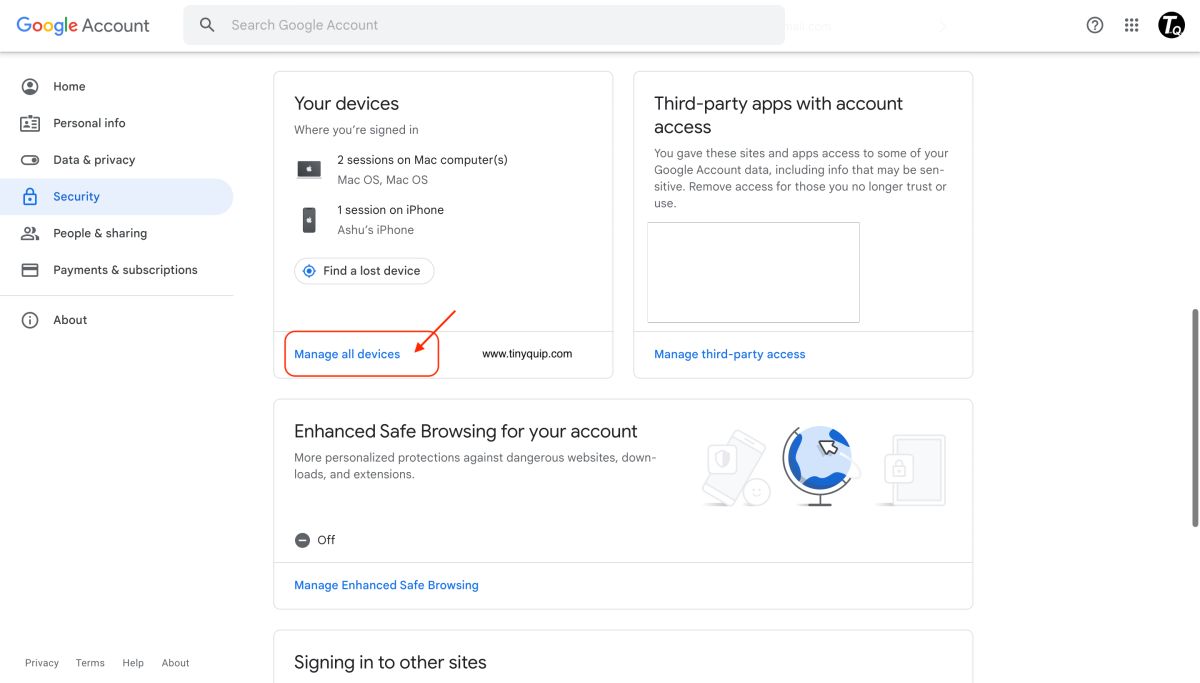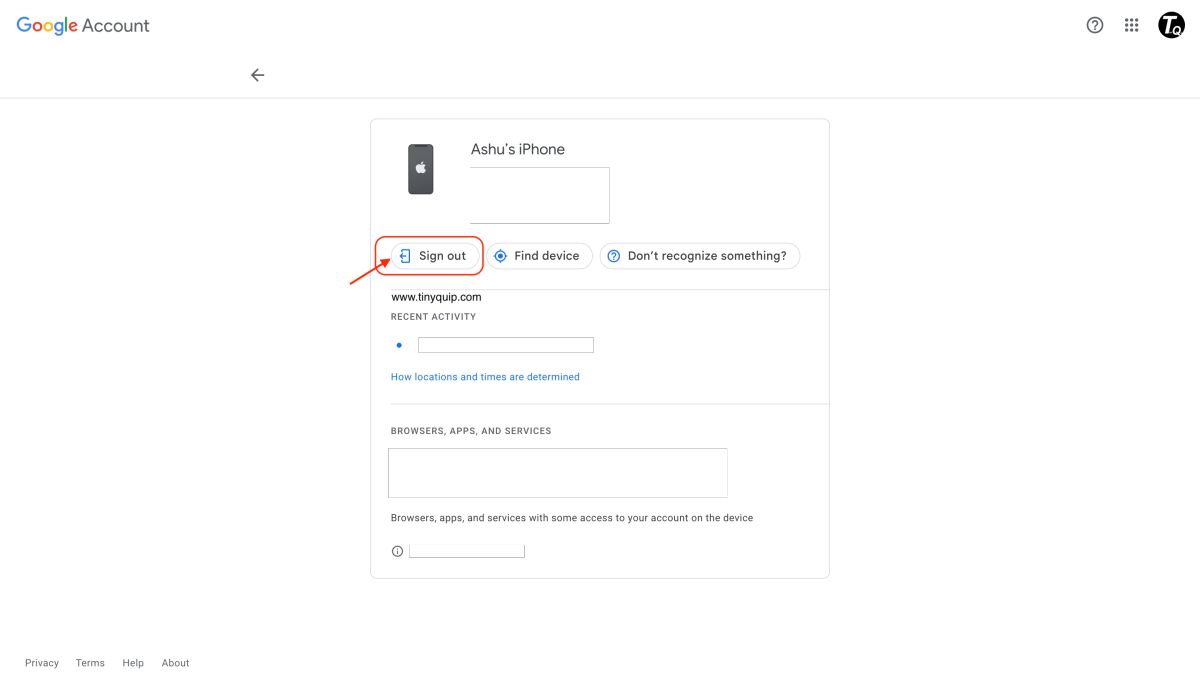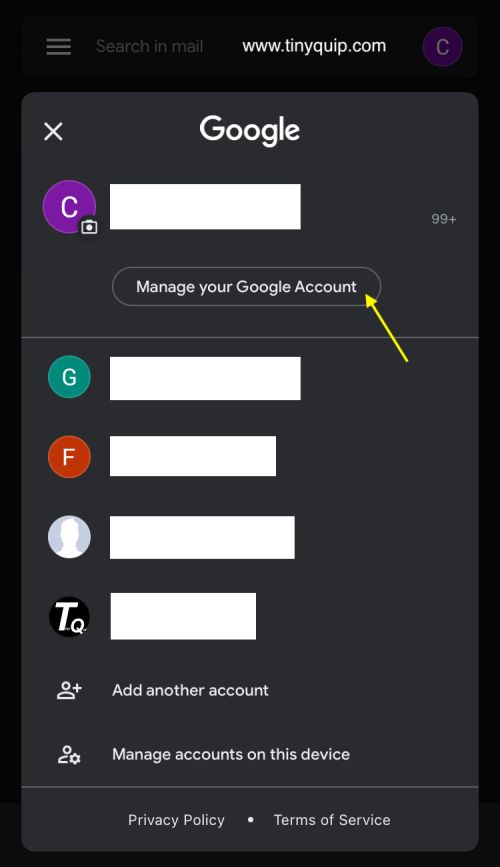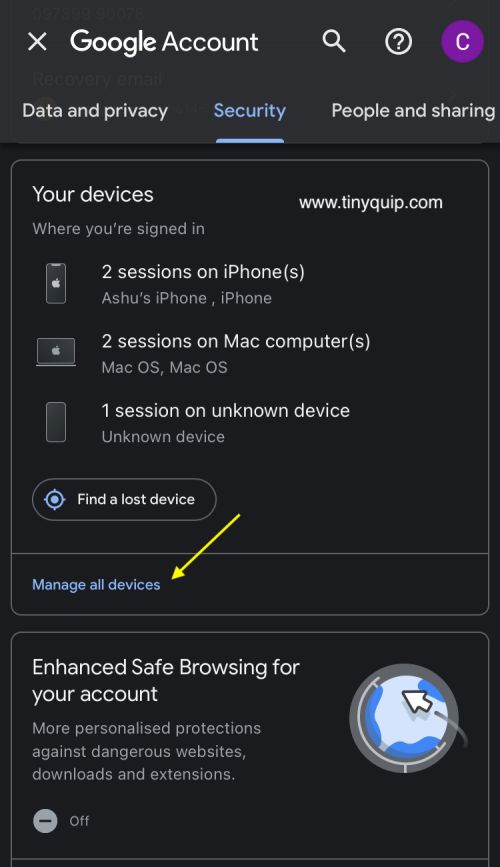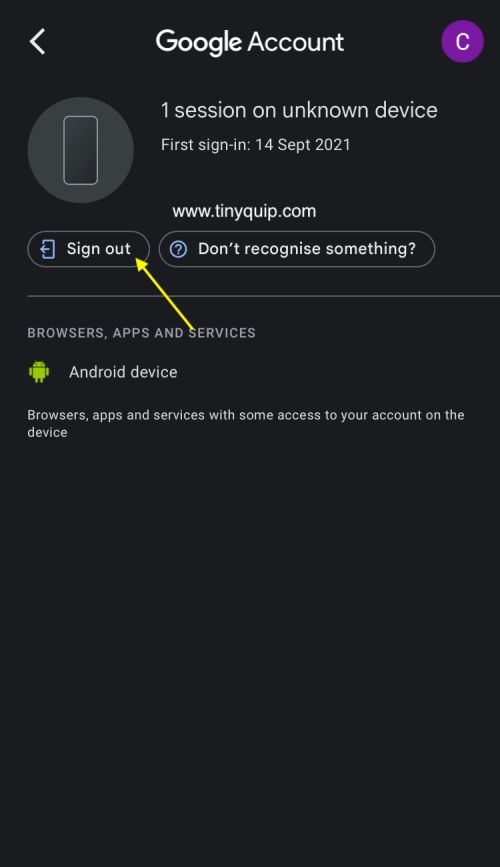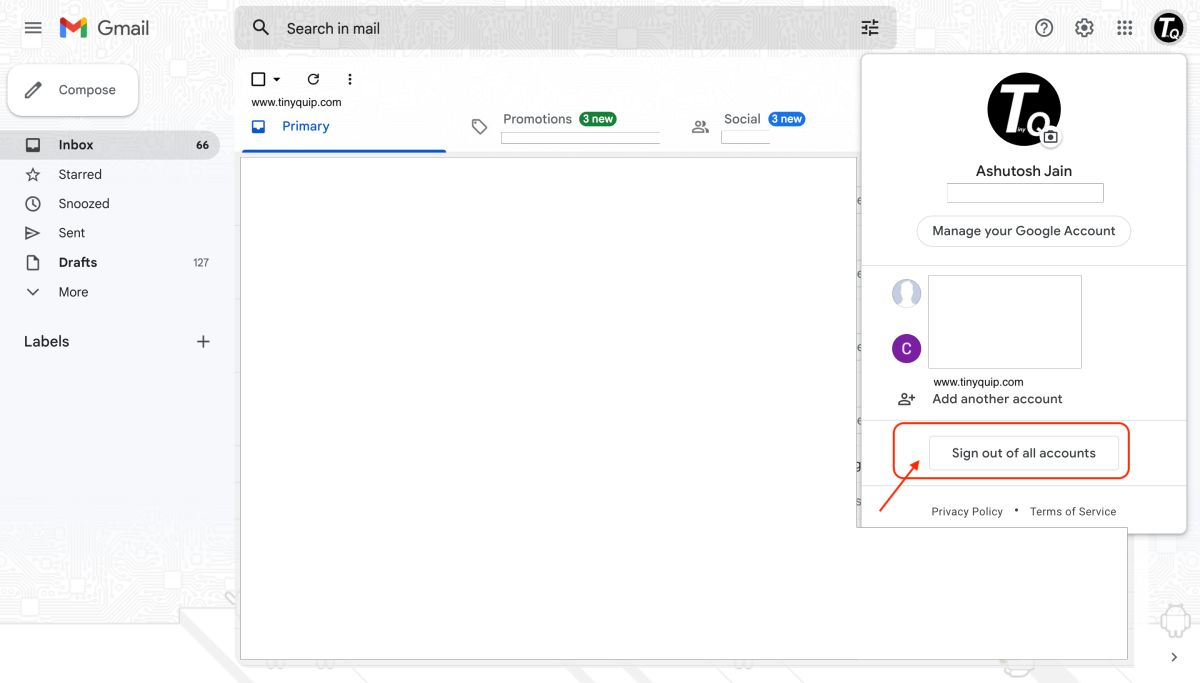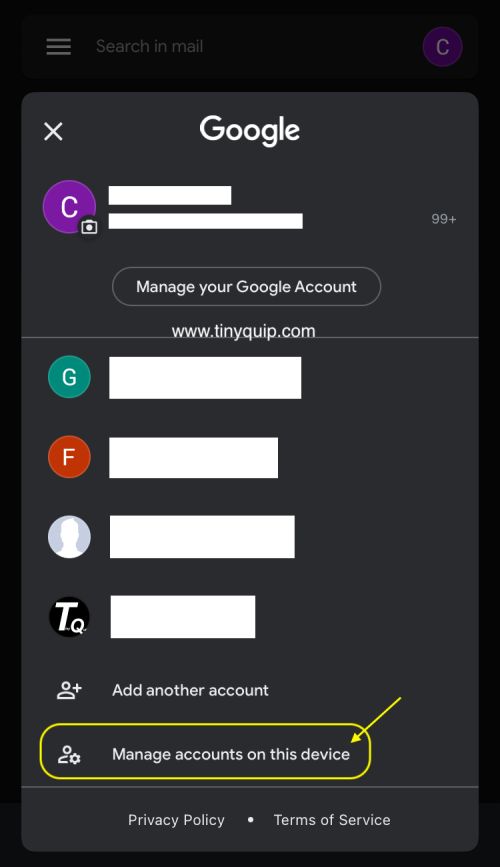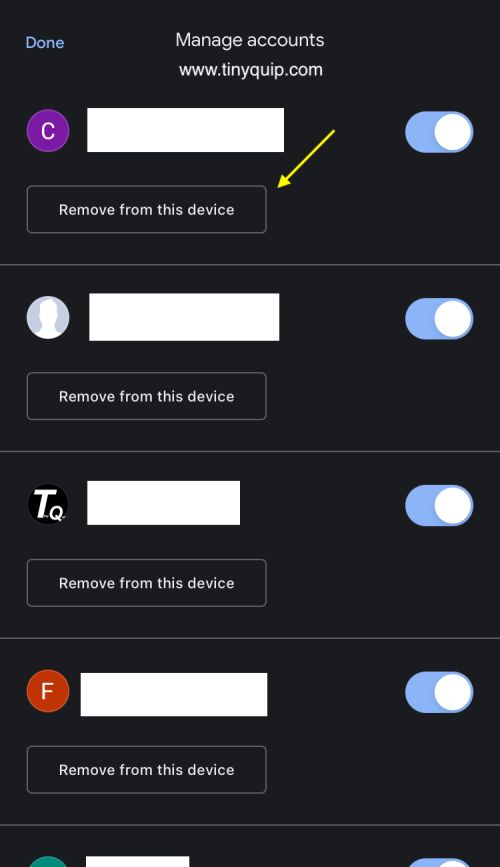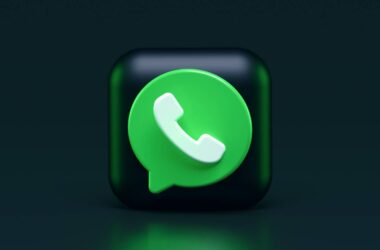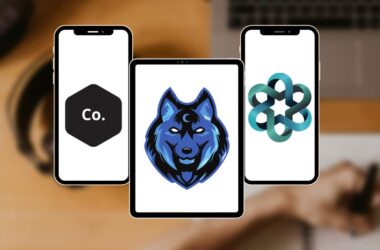Usually, a lot of users often end up logging their Google accounts on unknown devices. This article helps you with how to remotely sign out of your Google account from all devices and secure your privacy and security.
Also read: 10 Best Google Photos Alternatives for Android & iOS
Google accounts are pretty useful when it comes to quick logging in or creating accounts on other platforms, and you can often find a “sign in with Google” button on multiple websites and apps. This makes your Google account one of the prime security concerns of your internet world, and losing it to unknown devices can only leave your privacy and security compromised. However, if you have forgotten to sign out of your Google account from a public device or if your account is compromised and being used from another device, you can always remotely log out.
More interestingly, you can log out of all the devices at once without even having physical access to that device. Let’s look at some of the ways that can be used to log out of your Google and related products (YouTube, Gmail, Drive, and more) in the below definitive guide.
How to Remotely Sign Out of Google from All Devices
To sign out of Google from all devices, you will need access to your Google account and require a smart device with an active internet connection. Once you have these, you can remotely log out of all devices using your account, and this is best when you find an unknown device on your devices list.
How to Sign out of Google from all Devices using a PC,
- Open a web browser on your PC, Android, or iOS device and navigate to the “Manage Google Account” section.
- You can find a menu on the left of your screen on your PC and a hamburger menu on your smartphone; select the “Security” option from the menu.
- On the “Security” page, scroll down, and you can find the “Your Devices” section where all the devices using your Google account are listed.
- Tap on “Manage all Devices” and select the device that you wish to remove from your Google account.
- Here, you can find a “Sign Out” button, tap on it, and your Google account session will be logged out of this particular device. Likewise, you can remove all the unknown devices one after another where your account is signed in.
Also read: How to Unsend an Email in Gmail on Android, iOS, & PC
How to Sign Out of your Google Account using your Android or iOS Device,
- Open the Gmail app on your Android or iOS device.
- Now, tap on the “profile icon” from the top right and then tap on the “Manage your Account” button.
- Now, scroll through the horizontal menu and select the “Security” tab. Here, you can find the list of all devices with which your Google account is signed in.
- Tap on “sign out” to remove the Google account from that particular device, and you will be logged out of the Google account from that particular device. Likewise, you can repeat the process to remove all the other devices.
After you remove devices from your Google account, you will be signed out of all those devices for all Google products, such as YouTube, Gmail, Drive, and more. However, if you have signed in to your Gmail account only, you can follow another approach, as shown in the guide below.
Also read: How To Filter Emails Using Gmail Filters [Descriptive Guide]
How to Log Out of Gmail from all Devices
If you have logged into Gmail on a public or friend’s device, you can follow another approach. However, this approach is much friendlier when you have access to that device. If you cannot access the device, you can follow the first approach in this guide to sign out of Google from all devices.
To sign out of Gmail from all devices, you can use any smart device, such as a PC, Android, or even an iPhone.
Also read: 10 Ways to Fix Email Stuck in the Outbox of Gmail
How to Sign Out of Gmail from all Devices using a PC
- Open a web browser on your PC with an active internet connection and navigate to the Gmail website.
- Since you are already signed in to your Gmail account, you can directly find the inbox screen.
- On the right-top of your screen, you can find your profile options, tap on it and then click on “sign out of account” or “sign out of all accounts” if multiple Google accounts are signed in.
However, how to sign out of your Gmail account when you have signed in using an Android or iPhone device? Let’s check it out in the below section of the guide.
How to Log Out of Gmail Account using an Android or iPhone Device
- Open the “Gmail” app on your Android or iPhone device.
- Now, tap on the “profile” icon from the right-top of your device and then tap on “Manage accounts on this device” to view all the accounts on this device.
- On the next screen, you can find the “Remove from this device” button; tap on it to sign out of your Gmail account from this device.
Also read: Gmail Keeps Stopping on Android Device? Here is How to Fix it
Frequently Asked Questions [Faqs]
You can remotely sign out of Google accounts from all devices by navigating to the “Gmail” app, then tap on “Manage your Google Account,” and then click on “Security” and remove the device from the list.
Open the Gmail app, click on the “Profile icon” from the right-top, and tap “Manage accounts on this device” to sign out of the device.
Navigate to the Manage Account option on your Google and then tap on the “Security” menu. Now, scroll down, and you can find a device’s menu; select the device you wish to sign out.
Before you leave…
Get Our Prime Content Delivered to your Inbox for Free!! Join the Ever-Growing Community… Right Now.
Quickly Share this Article
Wrapping up: Sign Out of Google Account from All Devices
This is how simple it is to sign out of your Google account from all devices using a PC, Android, or even an iPhone. If you find an unknown device in the devices list, it is best to remove the device and immediately change the password to maintain the privacy and security of your Google account.
If you have any questions on how to sign out of your Google account from all devices, do let us know in the comment section and share this article with your friends on social media to help them out.