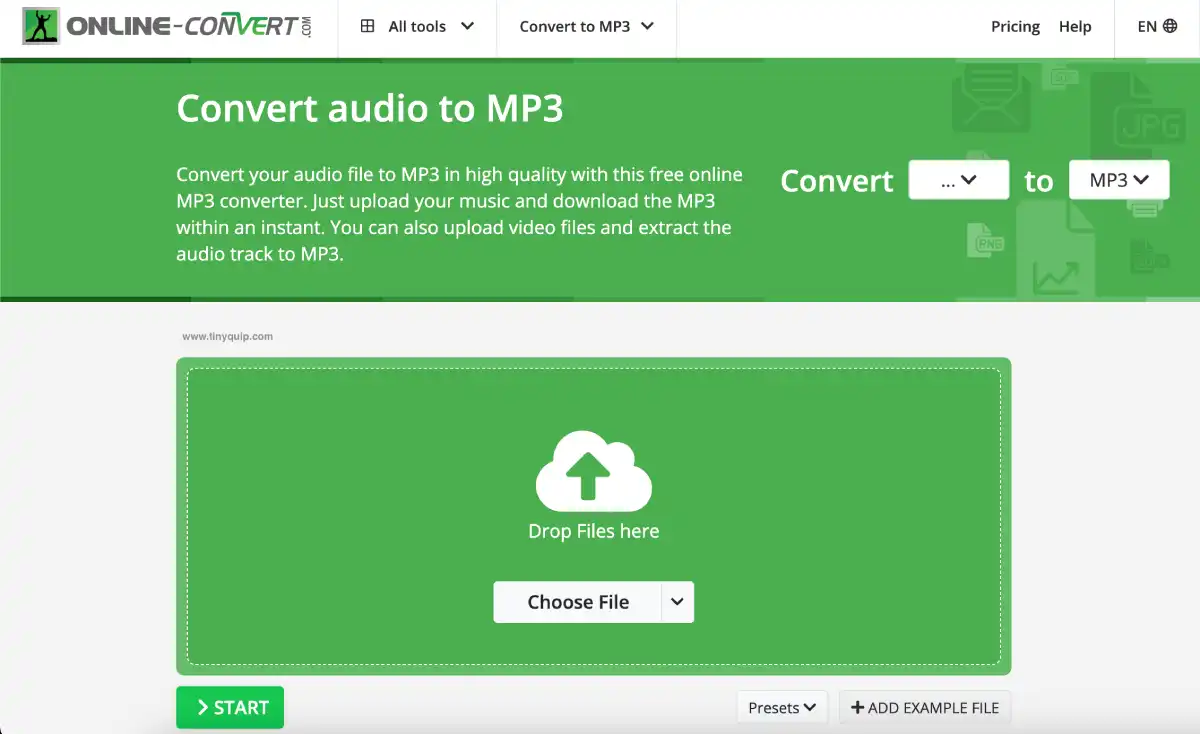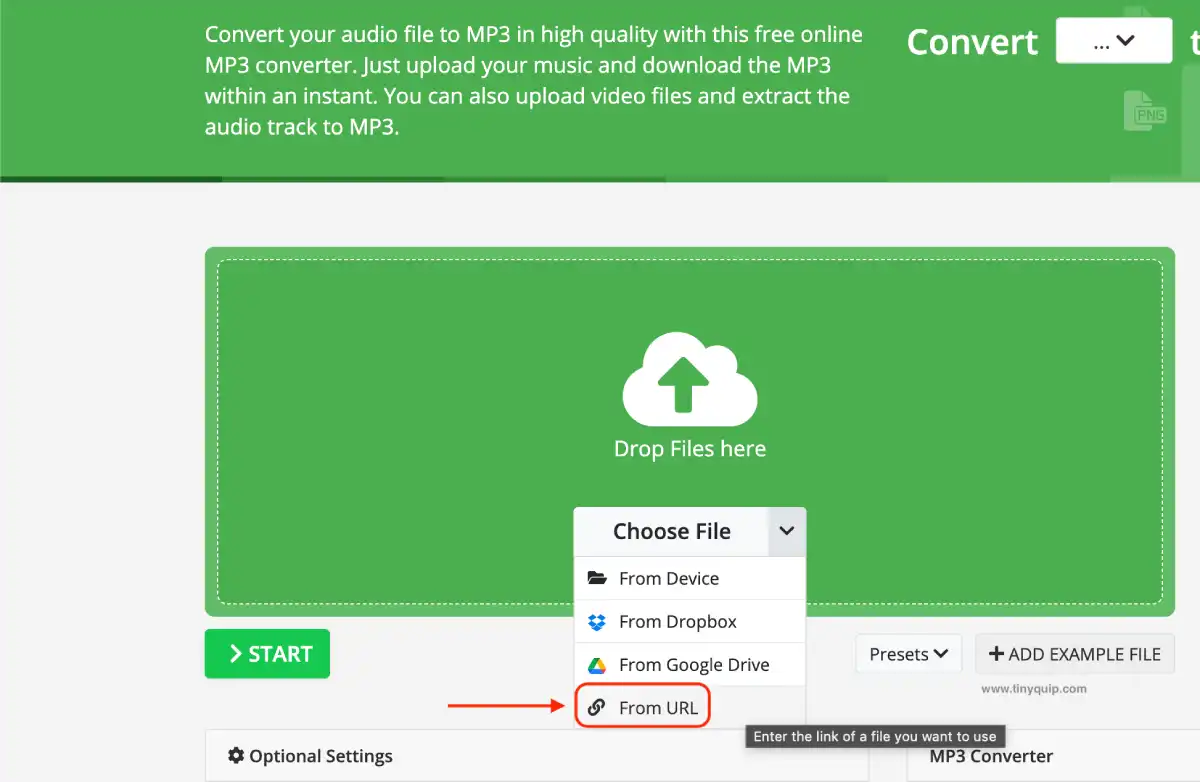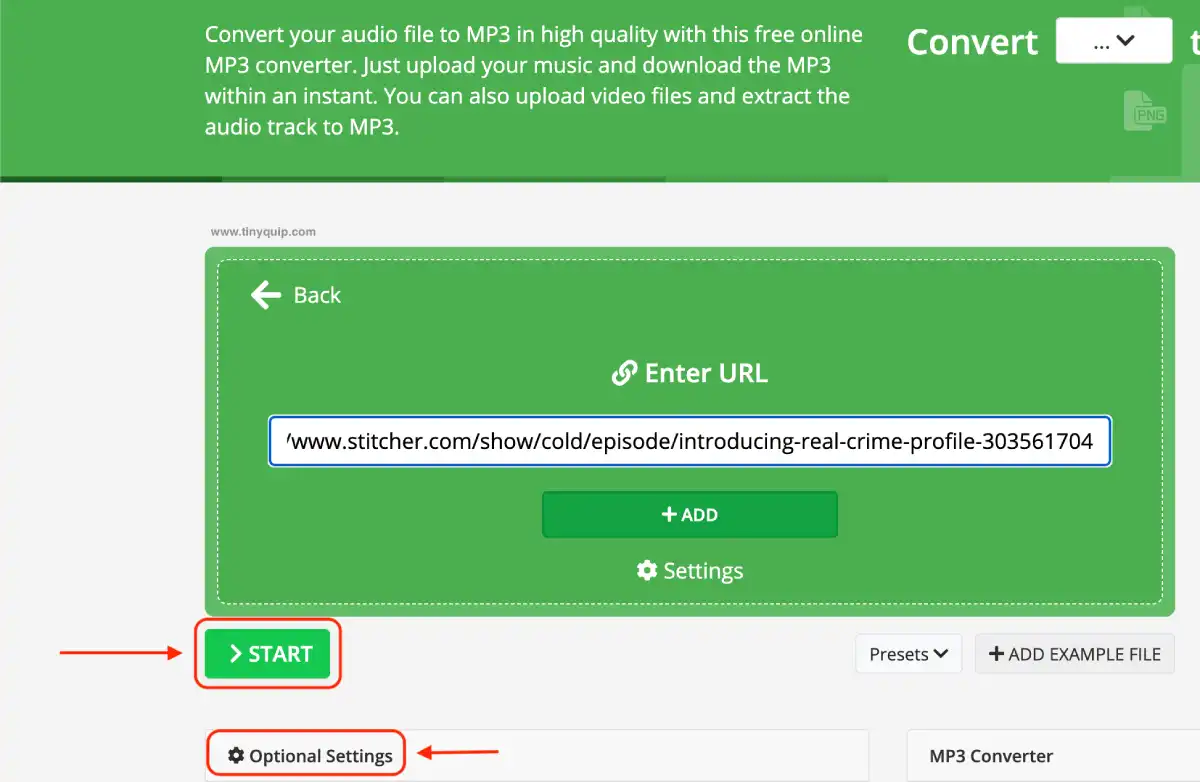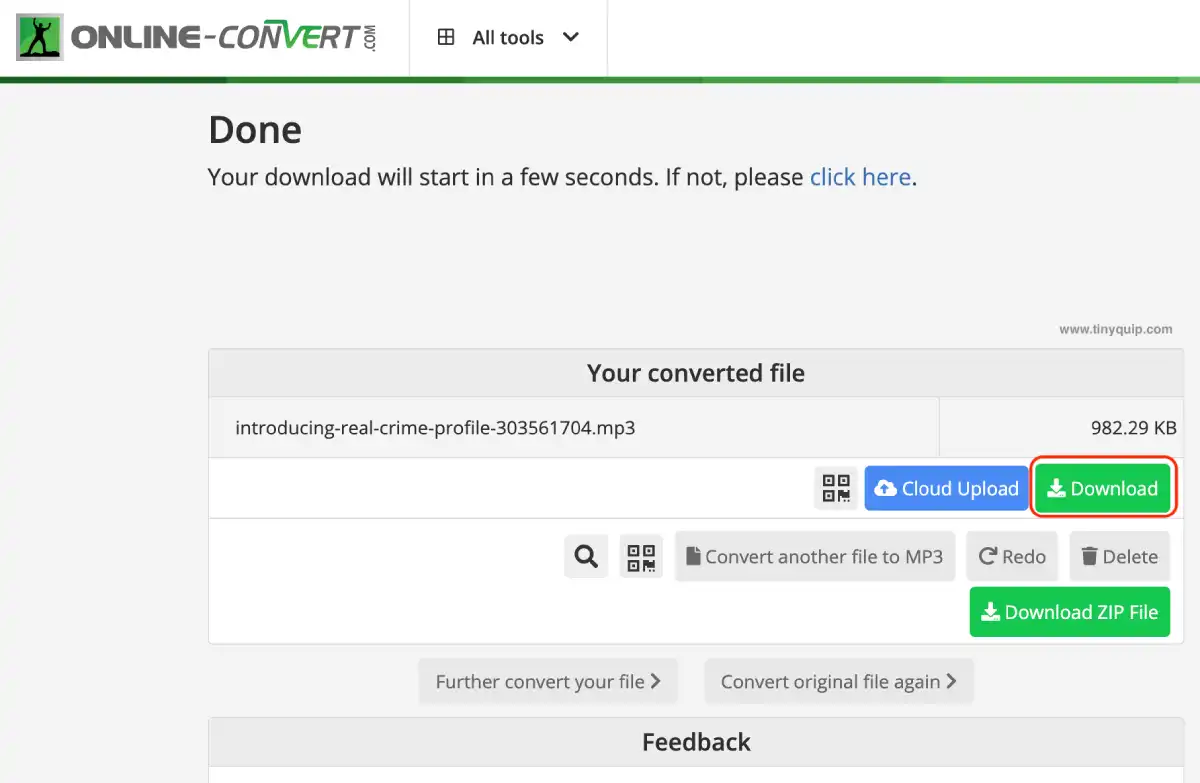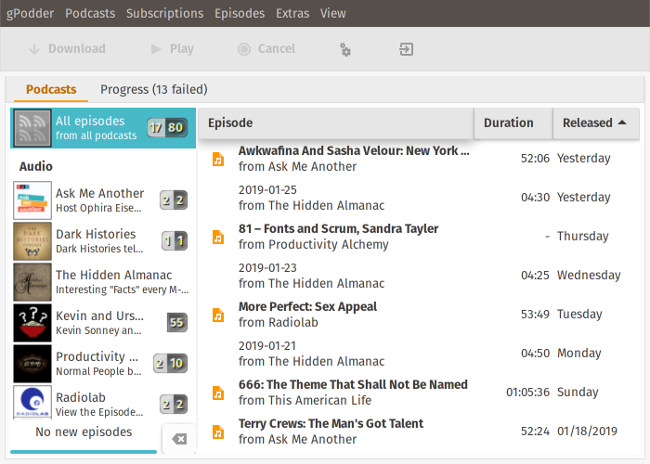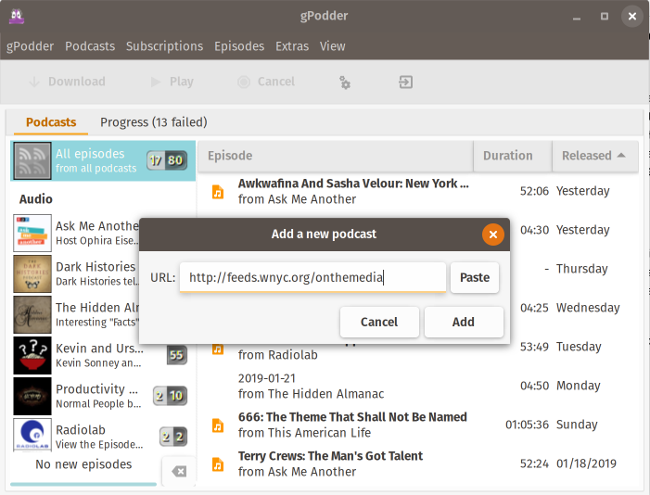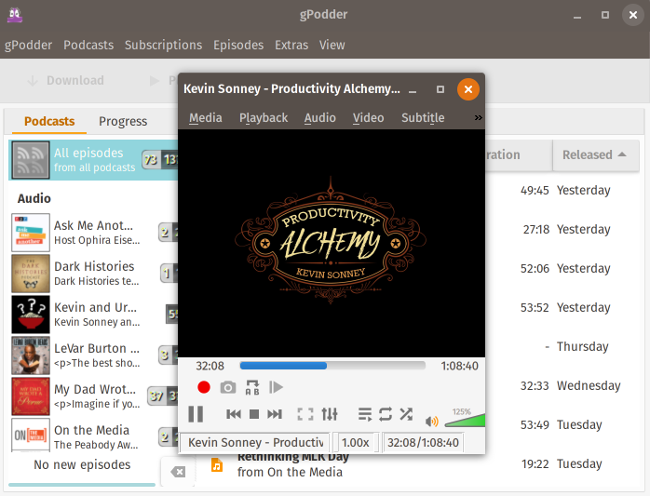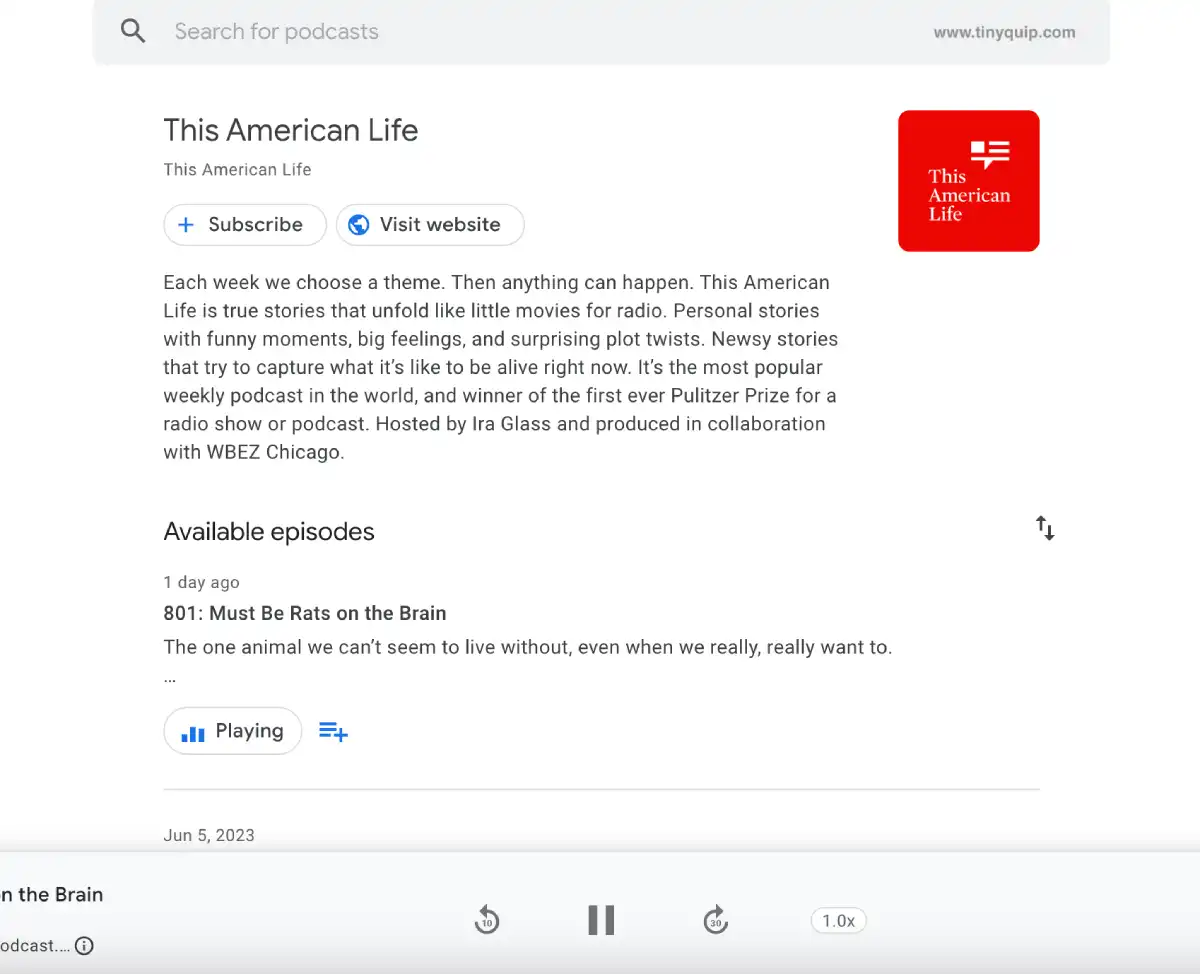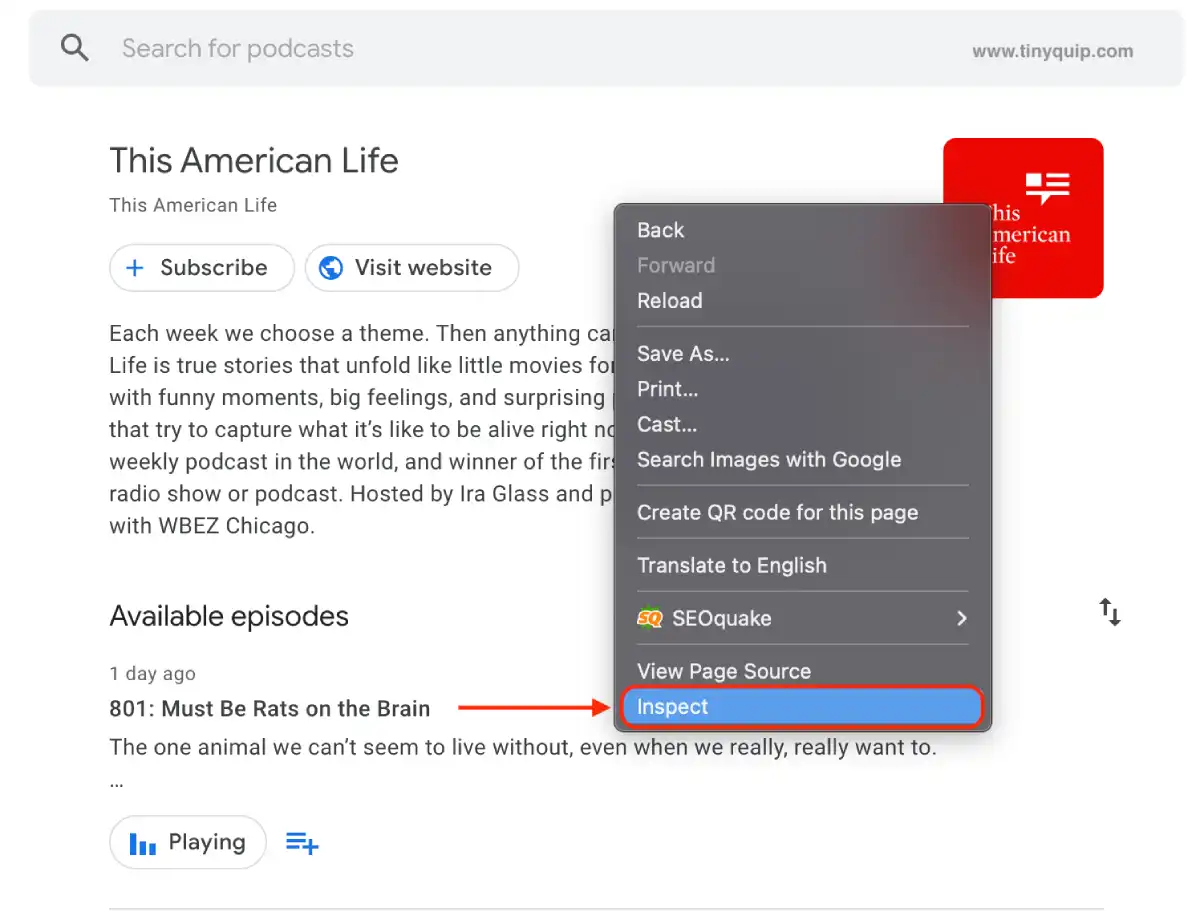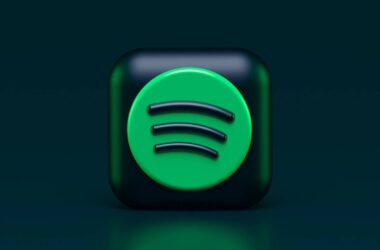Ever wanted to download your favorite podcast as MP3? This guide is all about it, with various methods and tips to download podcasts as MP3 on your Android, iOS, and desktop devices.
There are tons of podcasting apps and most of them let you listen to your favorite podcasts both online and offline(of course, with a paid subscription). But is there a way you can download your favorite podcast episodes on your devices and listen to them without having to suffer through ads and go online, especially when you are on a digital detox?
Fortunately, yes, there is a way you can download any podcast on your device as MP3 and listen to it hassle-free. In fact, there are a couple of ways you can do that, and that’s completely free.
So, let’s get started.
Also Read: How to Watch HBO Max on Chromebook
3 Methods to Download Any Podcast as MP3 | A Tiny Quip Guide
In this guide, I discuss three methods to download any podcast episode as MP3. But out of these, only one of the methods works on both Android and iOS devices along with desktop devices. The rest two methods are for you to download podcasts on your desktop, such as Windows or Mac, and then you can either listen to it straightway or just transfer the MP3 file to Android or iOS devices.
Caution: Downloading copyrighted content and misusing it can be a punishable offense. The interest is produced for the ‘fair use’ of concepts such as review, comment, news reporting, teaching, scholarship, learning, and research. If fair use is not permitted by copyright legislation, it will be infringed.
Method 1: Download Any Podcast as MP3 using Online Converter
It is one of the common methods to download any podcasts and their episodes into MP3 files for offline listening. And this method works on all devices and gives you the freedom to make improvements in bitrate, quality, audio frequency, channels, and even trimming before downloading the file. One of the reliable tools to do this is the Audio Online Convert tool.
Here are the simple steps to follow,
- Open podcast apps like Stitcher, Google Podcasts, Spotify, or one of your favorite podcasting apps on a web browser like Google Chrome.
- Look for the podcast episode that you wish to download on your device as an MP3 file.
- Copy the URL of that particular episode from the browser search bar; we will require it in the later steps.
- Now, head to Audio Online Convert, and you should now be able to see a window that allows you to convert any audio content from your device.
- But we still don’t have the file for conversion; instead, we have the URL of the episode. So tap on the button right beside the “Choose File” option and select the URL from the list of options.
- Now, paste the URL of the episode that we had copied earlier and choose any customizations if required. For instance, bit rate quality, channels, frequency, trimming, and more.
- Tap on the “Start” button and wait for the audio file to be processed.
- Once done, you can click on the download button and download your podcast episode as an MP3 file on your device.
Though it is one of the handy methods, at times, the tool does not work as intended. You might have to paste the URL a couple of times, and you can also find only a part of the podcast downloaded.
If you wish to avoid such issues, check out the second method below to download any podcast as an MP3 file.
Also Read: How to Get Paramount Plus Student Discount | Handy Guide
Method 2: Podcast Downloader
There is also an advanced method to download podcasts as MP3 on your computer using one of the newer tools – Podcast Downloader.
Unlike most other tools or methods in this guide, Podcast Downloader does not offer a user interface and works with command-line prompts on Linux-like operating systems. Though this may inconvenience certain users unfamiliar with command-based use, the tool works and is reliable.
One other advantage of using this tool is the active project development. The developer, Dawid Płocki, keeps improving the Podcast Downloader to offer a better user experience and tackle bugs and issues.

Here is how to install and use it for downloading podcasts,
- In your Linux terminal, enter the following command:
pip install podcast_downloader - Create the configuration file directly in the user directory:
~/.podcast_downloader_config.json
(Since a dot is used at the beginning, this configuration file will be hidden on your UNIX system) - To run the script, you can call the Python command:
python -m podcast_downloader
(If you are using python3, you can replace the python with python3 in your command to execute it.)
But wait. You cannot directly call the Python command or use the last step, as you must mention the RSS feed and the download location. For this, we need to edit the configuration file we created earlier, and we will use the following JSON template for this configuration.
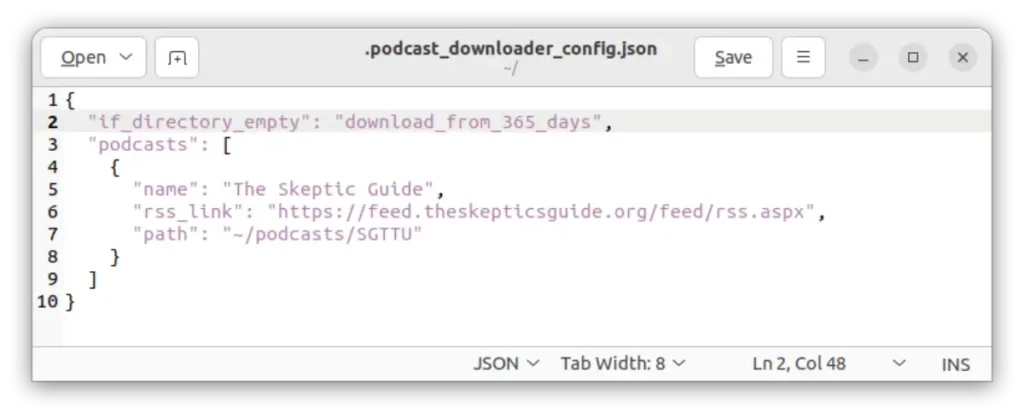
{
"if_directory_empty": "download_from_365_days",
"podcasts": [
{
"name": "Give a Name to the Podcast",
"rss_link": "Link to RSS Feed",
"path": "Download Location"
}
]
}In the above template, we have used the “download_from_365_days” option, which will download all the available episodes in the last 365 days. However, you can use different options, such as downloading all the available episodes or “n” episodes or other options at your convenience. You can find all these options in the README file, which is available on the official GitHub page of Podcast Downloader.
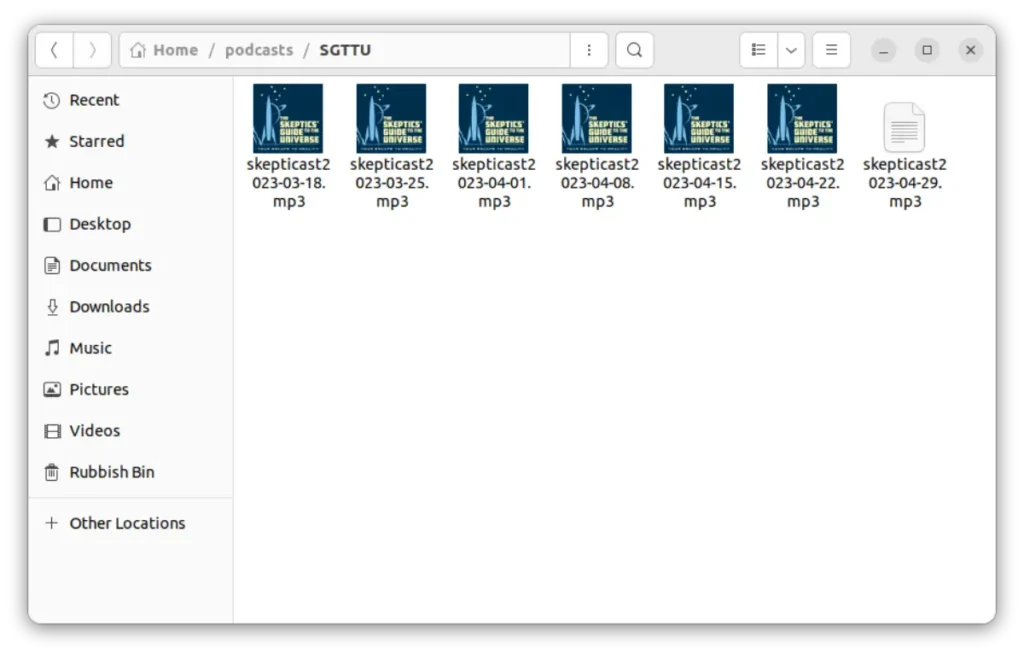
The tool is constantly being updated to bring more features and convenience for users, and it offers the best options to download podcasts for free. If you like listening to a particular content creator and want to save them offline for convenience, this tool stands in perfectly as you don’t have to download individual episodes manually; there are plenty of options.
Method 3: Using the Open Source Client – gPodder
gPodder is an open-source cross-platform downloader that lets you easily download podcast episodes using URLs from RSS Feed, YouTube, FeedBurner, and SoundCloud. Unfortunately, it is not available for Android and iOS devices which can be a downside, but it works great with Windows and macOS operating systems. The tool is also available for major Linux clients, and you can also use it from the Git Checkout, which allows you to download podcasts as MP3 without having to download the tool.
The UI is outdated but still friendly enough to navigate around the tool, and it shouldn’t be a huge problem. There is also a discovery section that lets you browse through podcasts from gPodder.net, which is an open-source podcast listing by podcasters who maintain gPodder, and you can instantly download them then and there.
However, gPodder still requires an external audio player of your choice to play episodes and shows and lacks its own payer.
Here are some simple steps to use gPodder to download any podcasts as MP3 on your device,
- Download and install the gPodder client for your operating system.
- Once the installation is complete and you are on the main screen of the app, tap on the menu option and choose “Add Podcast via URL,” and paste the RSS Feed of the podcast show you wish to download.
- If you have the RSS Feed on your clipboard manager, it will automatically use it.
- gPodder will now fetch all the episodes from the RSS Feed, and you can start looking for the episode that you wish to download.
- Download the episodes, and once the progress is complete, you can find the episode in your downloaded library.
Image Source for gPodder: Open Source
There are a few downsides to using gPodder; some of the major ones are macOS cannot scan if it is malware, and you may not be able to install it. Secondly, it lacks its own audio player and requires an external audio player that can run these specific files. Thirdly, there haven’t been many changes or upgradation on how the tool looks or works, showing poor maintenance. But overall, you still get to download any podcast as MP3, and the task is done.
Also Read: How to Cancel Paramount Plus Subscription on Any Device
Method 3: Using the Chrome Inspection Tool
Chrome’s inspection tool comes in handy for most tech hacks, be it finding some hidden information on the webpage or tweaking it with some code changes; inspect tool is always there for you.
But do you know that Chrome’s Inspection Tool also helps you download any Google podcasts as MP3 on your device? Well, here is a small trick we came across.
- Open the Google Chrome browser and navigate to the Google Podcasts web player with your favorite podcast show on it.
- Once you have the episode you wish to download, click on the play button and then right-click anywhere on the screen and choose the “inspect” option from the sub-menu.
- Now, using the “CMD+F” (macOS) or “CTRL+F” (Windows) keyboard shortcut, open the search bar and look for the “.mp3” extension.
- Select the entire URL with the .mp3 extension and copy it using the “copy” option.
- Paste the URL in one of the text editors; it can be the Notepad app or any notes app in general.
- Trim anything before “HTTPs” and after the “MP3” extension; this is the final URL we need.
- Paste the URL in a new tab, and it should open a new window with a small web app audio player.
- Tap on the “Play” button to play the podcast episode, right-click on the player to see the “Save audio as” option, and tap on it.
- Your podcast episode should now be downloaded as an MP3 file on your device.
That should work seamlessly, and you should be able to download any podcast an MP3 file on your device. Once you have it on your desktop, you can easily transfer these podcast audio to your Android or iOS devices.
Also Read: Mac Clipboard History: Here is How You Can View Last Copied
Frequently Asked Questions [FAQs]
There are some methods, such as using gPodder, the Google Chrome inspection tool, and the online audio converter, that allows you to download podcast episodes as MP3 on your device.
You can download Google Podcast episodes as MP3 using the inspect tool and extracting the URL. Once you have the URL, you can paste it into a new tab and use the save option to download the episode as an MP3 file.
You can improve the podcast quality when downloading it offline on your device by using a converter tool like an online audio converter.
Before You Leave
Get Our Prime Content Delivered to your Inbox for Free!! Join the Ever-Growing Community… Right Now.
Give this article a quick share,
You may also like to read,
- List of 10+ Discord Badges and How to Get Them
- 10 Best Microphones for Podcasting | Factors, Budget & More
- The 7 Best Pushbullet Alternatives That You Must Try
Wrapping up: Download Any Podcasts as MP3 on your Device
This is how simple it is to download any podcast as MP3 on your Android, iOS, and desktop devices. Of course, it is likely there are more similar tools that help you download podcasts for offline listening, but the results are not any good with most of them. I tried and tested the above methods and downloaded my favorite podcasts for most of my leisure breaks and digital detox. Which method from the above lists works for most of you? Let me know in the comment section, and feel free to leave the name of your favorite podcast shows as a recommendation for our other fellow readers.
I hope this guide came in handy to help with downloading any podcasts as MP3 on your device. If you like this article, do give this a quick share on your social media handles, and do tag us. Also, join our Telegram channel, Facebook page, and Twitter to never miss a quick update.