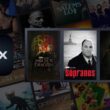I have been using the AirPods Pro for almost eight months straight, every day, and it is one of the best pieces of earbuds that I have come across. One of the significant reasons why I love them is their seamless integration with all my Apple devices, including the Mac. But can you pair AirPods with non-Apple devices, like Android and Windows? If so, how can you do it? Also, does it really work great with non-Apple devices? This guide is all about it.
In this Article,
- How to Pair AirPods with Android Phones?
- How to Connect AirPods with Windows PC
- Unable to Connect AirPods with Android Phone: Troubleshooting Steps
- Limitations of Using AirPods with Android Phones and Windows
- Most Frequently Asked Questions on Pairing AirPods with Android and Windows PC
- Wrapping up: Pair AirPods with Android and Windows
Also Read: MagEZ AirPods Case Review: Luxury Touch, Protection & More
How to Pair AirPods with Android Phones?
The good news is that Apple AirPods pair with Android devices, and you can use them to listen to music, pick up calls, and even play games. Of course, you are missing out on some of the core features, which we shall discuss later in this guide. For now, let’s look at how you can pair your AirPods with Android Phones.
- Ensure Bluetooth is enabled on your Android phone. You can check this by looking at the Bluetooth icon in the notification drawer or through the device setting. Also, ensure no other earbud is connected to your phone.
- Now, open the lid of your AirPods charging case. This action makes your AirPods discoverable to all nearby devices. Keep them closer to your Android phone so they readily show up on your Bluetooth list.
- Tap on the “AirPods” from your list and click on the “Pair” option to establish a connection. Within a few seconds, you will AirPods paired with your Android phone.
It is this simple to connect your AirPods to your Android phone. The steps are pretty similar to those for all Android phones and Samsung phones.
How to Connect AirPods with Windows PC
It is super quick to connect your Apple AirPods with your Mac; all you need to do is open the lid, and they will connect. Of course, only after you establish the connection for the first time, but once done, it is butter smooth.
However, with Windows PC, there are a few additional steps to connect your AirPods. Don’t worry; it should only take less than 15 seconds; let me show you how you can do it.
- Open the lid of your AirPods charging case to make them discoverable.
- On the bottom right of the taskbar of your Windows PC, you can find the Bluetooth icon; tap on it. If you cannot find the Bluetooth icon, using Windows Search, look for Bluetooth and enable it.
- Under the devices list, you can find your Apple AirPods; tap on it, and you can find all the menu options related to this device, such as connect, forget device, and more.
- However, as we are setting up the AirPods for the first time with our Windows PC, we will select the “Pair” option.
- After confirming the pairing, you should be able to use AirPods with your Windows PC, be it for streaming, office meetings, or even while gaming.
Every time you wish to connect your AirPods with your Windows PC, open the case lid, enable Bluetooth, choose AirPods from the device list, and then tap on the “Connect” option. That’s it. It is so easy to connect or pair AirPods with your Windows PC.
Also Read: 350+ Cool and Funny Names for your AirPods
Unable to Connect AirPods with Android Phone: Troubleshooting Steps
Connecting or pairing your AirPods with Android phones or Windows PCs can often be a daunting task. After all, it is one software trying to communicate with another software, and both are built differently. So, neither of the devices is to be blamed here. I have a few troubleshooting steps to help you solve the most common issues you have with pairing AirPods with non-Apple devices.
1. Poor Audio Quality
If your AirPods sound output is low, check the audio settings on your device, check if manual EQ is enabled, and reset its settings to the default. Most Android phones and Windows PCs allow you to adjust the equalizer and sound output of your device so you can customize or personalize them as per your needs. Resetting them to default should help you with the issue of poor audio quality.
However, this is not the only problem related with the poor audio quality on your Android or Windows PC with the AirPods. Another significant reason is the dirt and debirs on your AirPods. Most users don’t realize, but their AirPods are pretty dirty, and all it takes is a microfibre cloth to clean them.
2. Unable to Pair
If you are unable to pair your Apple AirPods with Android or Windows PC, there can be a few solutions for this.
Firstly, if you are unable to connect your AirPods with Android phones, try resetting them, then remove the device from the Bluetooth list and pair them once again. If you don’t know how to reset your Apple AirPods, check our guide: How to Reset Apple AirPods. This should help you solve the AirPods pairing issues with Android.
Secondly, if the pairing issue is with the Windows device, you can still follow the resetting steps and check if the Bluetooth drivers are up to date.
Also Read: AirPods Pro 2 vs Echo Buds 2: This Review is All You Need
Limitations of Using AirPods with Android Phones and Windows
Since I have been using AirPods with my Apple devices, I, of course, like them for the audio quality, but alongside, there are some features that make the AirPods a lot different than other earbuds. For instance, in-ear detection, Spatial audio, head tracking, transparency modes, conversation awareness, quick switching between devices, and many more.
But with Android and Windows, users cannot experience these features, it is just the audio quality and basic controls at an expensive price point. In fact, there are a lot of other earbuds that offer the same audio quality and additional features for such devices at a lower price point.
Here are some of the recommendations – AirPods Alternatives for Android Phones and Windows PC
If you need a quick, detailed review of these, let us know in the comment section, and I will craft a detailed review guide for you.
Check Out Awesome AirPods Cases and Cover
The AirPods get dusty, greasy, and dirty as soon as you remove them from the box and no wonder you can see scratches on them in just a few days. It is always best to carry an AirPods case or cover; here are some of the options that are definitely not a bore.
Most Frequently Asked Questions on Pairing AirPods with Android and Windows PC
First, reset your AirPods and remove them from the Bluetooth list on your phone. Then, try pairing them again. If the issue persists, ensure your phone’s Bluetooth software is up-to-date.
Check the audio settings on your device and reset the equalizer settings to default. Also, clean your AirPods to remove any dirt or debris that might affect sound quality.
When using AirPods with Android or Windows, you won’t have access to features like Siri, in-ear detection, spatial audio, and seamless device switching. You’ll get basic audio and call functions but might find better alternatives designed for these platforms.
Place your AirPods in the charging case, open the lid, press and hold the button on the back until the LED flashes amber, then white. This resets your AirPods, and you can then pair them with your device again.
Before You Leave
Get Our Prime Content Delivered to your Inbox for Free!! Join the Ever-Growing Community… Right Now.
Give this article a quick share,
Wrapping up: Pair AirPods with Android and Windows
Pairing your Apple AirPods with an Android phone and Windows PC is pretty easy with the guide above. If you are facing issues with pairing, reset your AirPods and try again. On Android devices, forget the device and try a fresh connection, and with Windows PCs, check if the Bluetooth drivers are outdated.
In my opinion, though AirPods work well with non-Apple devices, they are not a great fit as users are missing out on most of the features. I recommend users to check for AirPods alternatives, such as Samsung Buds, Sony, or Sennheiser earbuds, which are comparitively priced less and also offer additional features with complete support for Android and Windows devices.
You may also like to read,
- How to Identify What AirPods Model You Have | Handy Guide
- 25 of The Coolest & Funniest AirPods Engravings Ideas
- How to Identify What AirPods Model You Have | Handy Guide
This wraps up my simple guide on how to pair your Apple AirPods with non-Apple devices like Android phones or Windows PC. Share your thoughts and queries in the comment section below, and if you liked this post, share it on your social media and tag us. Also, join our Telegram channel, Facebook page, and Twitter to never miss a quick update.