Are you facing Error Code 267 – “You were kicked out of the Game” while playing Roblox? We understand your pain. Here is a complete tutorial on how to fix the Roblox error 267 code on your device with 12 simple solutions.
Also read: Roblox Error 277: 12 Steps to Fix this Roblox Error Code
Roblox error code 267 is when the platform detects unknown javascript in the background and suspects it to be malicious. There are two instances when this happens; firstly, when the user is trying to cheat Roblox by running malicious code to cheat the game, and secondly, when you are not running harmful javascript, and Roblox is only suspecting you. In both cases, you are kicked out of the game and shown the error code 267 on your screen.
DISCONNECTED: You Were Kicked From This Game – Error Code 267
There are a few things you can do to avoid Roblox from accidentally kicking you out of the game, and this tutorial is all about it. But first, what is Roblox? Let’s look at a brief introduction.
What is Roblox? A Brief Introduction to the Platform
Roblox is an online platform for users to socialize and play games created by the Roblox community. There are several multiplayer game collections to choose from, and you can play along with your friends; moreover, these are no longer about 2D bricks and blocks like before.
You can now find games such as puzzles, first-person perspectives, life simulators, and many more. Most of these games are available for free, and you can start playing them readily. However, a few games are paid, and they would want you to spend some Robux (Roblox money) to play. Certain instances when you can spend Robux in the free games are during the character upgrade, which is also the most noted feature of Roblox, as most games are character based.
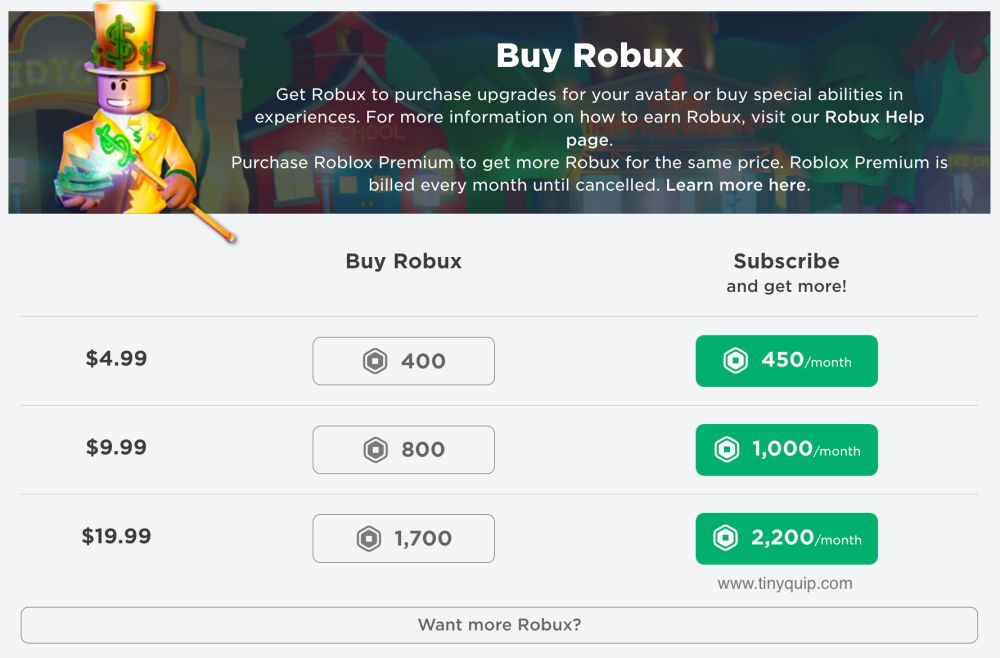
With such an immersive experience, you can always rely on Roblox when you are bored with Nintendo emulators or GBA for iPhone or other emulators.
However, there are instances when the game causes errors, such as Roblox error code 267, where the users are automatically kicked out of the game. If you face the same issues, below are the detailed steps to fix the Roblox error code 267.
12 Steps to Fix Roblox Error Code 267 | No More Kick Out of Game
The Roblox error code 267 occurs when there is a temporary ban on your account for using illegal scripts in the background or when Roblox accidentally bans you as there is some unknown script running in the background of your browser.
The most common disturbances that create issues with the Roblox game are:
- Poor internet connection
- There is a ban on player’s account
- Your device’s firewall
- Blank game
- Ad-blockers
- Conflicting browser extensions
- Outdated network drivers
The below solutions to fix Roblox Error Code 267 are platform-independent, so you can easily employ them on macOS or Windows systems to solve the error with ease.
Also read: 10 Best Wireless Mouse for Gaming | Razer, Logitech & More
1. Poor Internet Connection
A troubled internet line or a poor connection is one of the biggest obstacles while playing Roblox. If you are having connection issues, it is likely that you will face an error in connecting the game, causing Roblox to suspect suspicious activities and then leading to a ban.
It is always best to have a great internet connection speed for gaming, streaming, or other forms of entertainment. However, can you really measure the accurate speed of your internet connection? It is possible, and here are the steps to check the internet connection speed on your device.
- Open “Google Chrome” or any other relevantly best browser on your desktop or laptop and navigate to Google search.
- Now, in the search bar, look for “internet speed test” and wait till the results load on your screen.
- You can now find a snippet on your screen that allows you to run a speed test to check the connection speed, as shown below. Tap on “run speed test” and wait till the connection is measured.
- From the result screen, you find if you are getting sufficient internet connection for entertainment and gaming.
If you have troubled internet speed, you can do a couple of things to improve the overall network. Our few recommendations are to firstly replace the current ethernet cable with a cat-8 ethernet cable to avoid connection drops, use a speed booster or WiFi extender to improve the range and get better WiFi router hardware.
| WiFi Router | Best Deals |
|---|---|
| Google Nest AC2200 [Wireless Mesh WiFi System] | Get the Best Deal on Amazon |
| Amazon EERO Mesh Router [Wireless] | Best Deal on Amazon |
| TP-Link AC1750 Smart WiFi System | Get the Best Deal |
Here are a few more internet-related articles to help you with this,
- How to Find or See WiFi Password on Android
- How To Share WiFi Password on Apple devices without Third-Party Apps
- A Comprehensive Guide on Netgear Router Setup
2. Using Google Chrome as Default Browser
Setting Google Chrome as a default browser to play Roblox is one of the best options. Most times, outdated and unsupported browsers do not support certain new javascript libraries and cause you trouble with playing the game. Often, only certain libraries process, leaving you with suspicious activity on Roblox, and this can be one of the reasons for the error code 267.
Google Chrome is one of the reliable options when it comes to playing games like Roblox. Since it is the most used and updated browser, you will always find it to work efficiently for any type of emulator game, such as Roblox, in this case.
However, if you are using Chrome Flags, it is recommended that you turn them off as they are beta tools and features that are currently in the test phase and may create issues with how you use Chrome for various applications.
To set Google Chrome as your default browser on Windows and Mac,
- Open the Google Chrome web browser and tap on the three-dot menu to open the Chrome menu
- Now, tap on the “Settings” menu and select the “Default Browser” from the left-pane menu
- You can now find a block to make Google Chrome your default browser

Switching to Google Chrome over other browsers should help you fix the Roblox error code 267. This solution comes in handy when you are using other browsers that cannot handle the backend javascript libraries.
However, this is not the solution if you can still not solve the Roblox 267 error code. Let’s jump on to the next solution to solve the error.
You might also like to read,
- How to Create Chrome Tab Groups? Make Browsing Faster and Better
- How To Import and Export Bookmarks From Google Chrome?
- 12 Ways to Fix HTTP Error 403 on Google Chrome Browser
3. Update the Google Chrome
An outdated version of Google Chrome browser can cause issues with websites, as the old bugs are not addressed, and the newly made server-side changes are not reflected.
Updating the Google Chrome browser should help you solve most issues, including the suspicious libraries running in the background, causing Roblox to kick you out of the game, or error code 267 in technical terms.
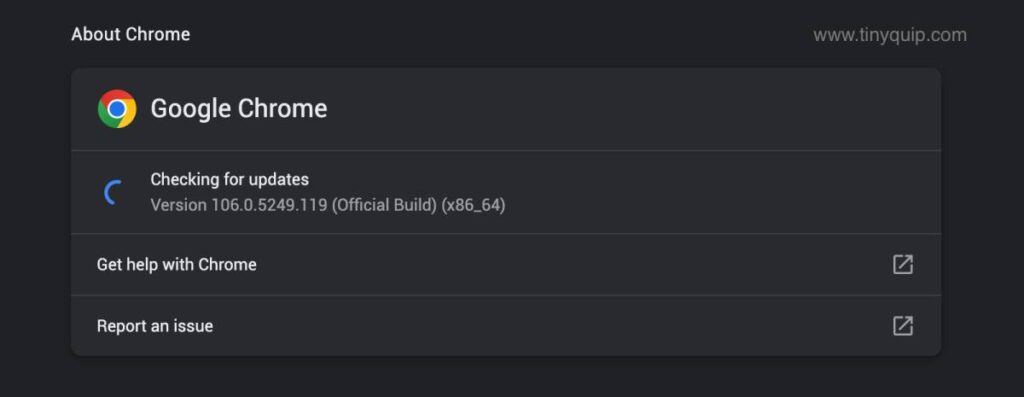
So, if you are facing the Roblox error code 267 while playing your favorite games, such as Adopt.Me or Bloxburg, it is best to check if the Google Chrome browser is updated or not. If not, here is how to update the Google Chrome web browser on your Mac or Windows device.
To update Google Chrome,
- Open the Google Chrome web browser and navigate to the Chrome menu using the three-dot icon
- In the end, you can find a help tab; hover the cursor over it and then tap on the “About Google Chrome” option from the list
- Chrome will now check for newer updates, and you will find an “Update” button if any new updates are available
Once you have updated Google Chrome, check if you still face issues with Roblox kicking you out of the game. If yes, there is still a lot that you can do to fix this issue, so let’s hop on to our next solution.
4. Disable All the Google Chrome Extensions
Google Chrome extensions run in the background to make your browsing experience more efficient by running scripts in the background to meet your tasks, such as an antivirus tracker, music control, and much more. However, they can also be, at times conflicting with the web page on your browser, like a Roblox game.
If Roblox has kicked you out of the game, it is likely that these scripts are running in the background and Roblox is suspecting of malicious activity. So, it is best to turn off the extensions and check if Roblox is still kicking you out of the game with the error code 267.
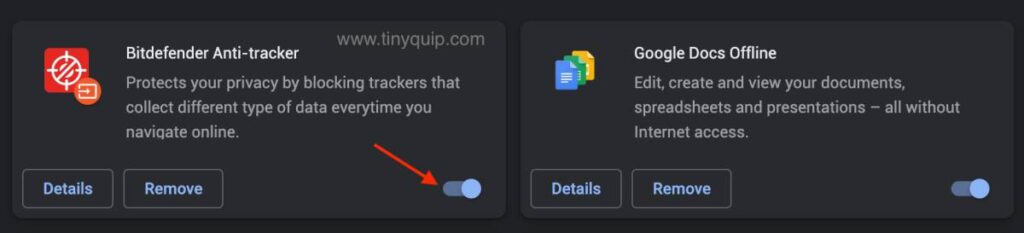
Here is how you can turn off all the Google Chrome extensions,
- Open the “Google Chrome” browser on your Mac, Linux, or Windows PC
- Using the cursor, select the “Extensions” icon from the top bar, as shown in the image below
- Tap on “Manage Extensions” to view and manage all the extensions on your Google Chrome browser
- Using the “toggle button,” turn off all the extensions or remove the extensions that you no longer need
Once you disable all the Google Chrome extensions, check if you still face the Roblox error 267 while playing your favorite games.
If you are able to play Roblox after disabling Chrome extensions, it is likely that the extension scripts conflict with the game, and you can remove them to never encounter the Roblox error 267 once again.
Also read: 11 Ways to Fix HBO Max Not Working on Chromecast
5. Clear Google Chrome Cache on your Windows or Mac
Google Chrome, just like most apps and smart devices, stores the cache data to load the applications, websites, and other scripts much faster on your next instance. However, this cache data sometimes creates conflicts in your browser when this data is corrupted or not updated. So, when you are using Roblox with corrupted cache data, it is likely that Roblox is reading the older javascript codes and libraries, leading to issues such as error code 267.
Clearing the cache data on Google Chrome should help you solve the Roblox error code 267. But how to clear the cache data on Google Chrome? Here are the steps that you can employ.
- Open the “Google Chrome” browser and click on the three-dot menu
- Now tap on the “Settings” option and navigate to “Privacy and Security” from the left-pane menu
- Select the “Clear browsing data” option and select all the cache options
- Open Roblox and check if you are still facing the Roblox 267 error code or being kicked out of the game
Clearing the Google Chrome cache data should help you solve the issue with Roblox 267. However, if you are still facing the issue, there is a good chance of a corrupted network cache which can be cleared by flushing the network cache data.
You might also like to read,
- How to Clear Cache on iPhone and iPad | It is This Simple
- How to Clear Cache on Android Device: The Right Way
6. Flush DNS Cache Data
Likewise, apps and devices store cache data to make apps and programs run smoothly and fast; our WiFi networks also store cache data for internet-based applications. Since Roblox also uses the internet, it is likely there is network cache data stored for the same, and clearing it should help you solve most of the Roblox issues.
Flushing DNS Cache on Mac and Windows is quite different, and if you are unsure of how to flush the DNS cache, here are the steps to follow.
To flush the DNS cache on macOS,
- Open the “Terminal” app on your macOS either by using the spotlight feature or the Mac app drawer
- Now, type the following command,
sudo dscacheutil -flushcache;sudo killall -HUP mDNSResponder - Enter your Mac password to authenticate this command
- Within less than a second, you can find the DNS cache flushed on your Mac system
To flush the DNS cache on Windows,
- Open the windows command prompt using the Windows search
- Now, type the following command,
ipconfig/flushdns - Hit enter, and you can now see a message DNS cache is successfully flush
In the case of Windows, you can even flush the different parts of the DNS cache by tweaking the command – ipconfig /registerdns, ipconfig /release (flush DNS release), and ipconfig /renew(flush DNS renew).
Once you clear the DNS cache on both Windows and Mac, you should be able to find the network cache issues to be resolved and use Roblox without any issues.
Also read: How to Fix DNS Server Not Responding on Windows & Mac OS
7. Update Network Drivers on Windows Computer
If you are facing connection issues on your computer and not just Roblox, updating the network drivers should help you troubleshoot the entire network-related problems.
To update the network drivers on your Windows computer,
- Download the appropriate network driver file from the manufacturer’s official website
- Open the windows device manager (Windows + X on your computer)
- Click on network drivers and Right-click on the installed network driver
- Select the “Properties” option from the list, and you will find a new window on your screen with driver-related options
- Select the “Update drivers” option and choose the new drivers file from your local storage, which you downloaded from the manufacturer’s website
Updating the network drivers should help you resolve any internet-based issues that are causing trouble with Roblox, such as error code 267.
8. Poor VPN Connections
If you are aware of the security and privacy concerns of all the tasks that you do on the internet and use a VPN service, it is time to switch them up. Poor VPN connections create internet issues and also run a few scripts in the background that can intervene with your game and create issues with Roblox, such as error code 267.
However, most of these errors and issues occur when you are using a poor VPN service. Infamous for selling your data to third-party advertisers and using your connection as a bandwidth, poor VPNs(Usually labeled free) can create issues with Roblox. We don’t term all the VPNs are bad, and a few are still good in terms of privacy, security, and smooth operations.
NordVPN

- Secure Internet
- Strict No-Logs Policy
- Use with ease
- Multiple devices
- Ultra-fast connection
- Worldwide access
- VPN servers everywhere
- P2P Servers
ExpressVPN

- 160 VPN Locations
- Split tunneling
- Kill Switch
- Best-in-class encryption
- Private DNS on each server
- Unblock Streaming websites
- Hide IP address
- No-log Policy
For instance, we love using NordVPN and ExpressVPN after testing them against 9+ tests. You can read the detailed reviews below,
- NordVPN vs ExpressVPN: Which is the Best Overall?
- ExpressVPN vs Surfshark VPN: Which is the Best Overall?
- NordVPN vs Surfshark: Which is the Best VPN Overall?
9. Clear Account Cache Data
Account cache data are an unlikely and traditional issue that modern platforms tackle well. However, a few platforms might still be dealing with this issue, and it can only be assumed that Roblox users can face issues like error 267 if there is corrupt account cache data.
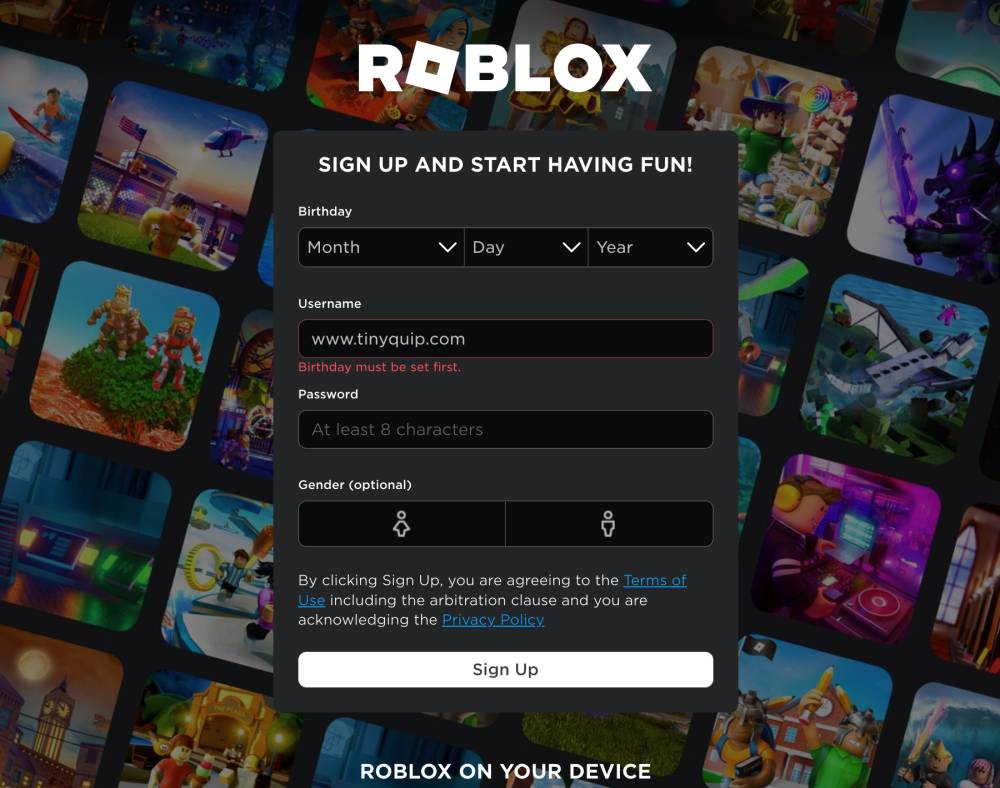
Most commonly, this cache issue is when you change the account credentials, such as the account password on one device, while the change is not reflected on the other devices. In such a case, when you perform operations like using VPN, buying Robux, character upgrades, and even making major account changes, it might take longer to see the changes.
During this time, temporary data of your account is collected by the device and used the same for login authentication; however, sometimes, this data might not be replaced with the new account changes and not validate you as a subscribed user. However, the fix to this problem is not so complicated and only requires you to log out and re-login to your Roblox account. This should help you solve the Roblox error code 267 on your device if the problem is caused by the account cache.
Also read: How to Sign Out of Google Account From All Devices
10. Suspicious Manual Scripts
A lot of tech geeks like you and I are fond of tweaking the apps by adding scripts or customizing them. For instance, rooting your Android device using TWRP, installing third-party apps on your iPhone, or even customizing the background of your iPhone keyboard. There is a lot that we do to make it a more fun experience, but these can often create issues, and in this case, it is the Roblox error 267 kicking you out of the game.
If you add illegal scripts, it is best to remove them, as Roblox assumes them to be malicious or suspicious, and the game kicks you out. Such scripts also include using the admin commands that are only meant to be used by the game developers for testing and developing the Roblox games. If you are using such codes manually or by using third-party tools, always know that Roblox is noticing these actions and can ban you for the same reasons.
Besides, conflicting scripts from similar web games like Roblox can also add scripts unintentionally, and in such a case, it is best to remove them and clear the browser cache.
11. User Ban – The Damage is Done But Comes with a Cure
If you are constantly kicked out of the game, it is likely that you are banned from the game, and this is after all the script tweaks done earlier. You can request the support team to unban your account, and it can take up to 30 days for the team to consider your request.
However, it is important to know that the team can turn down your request to unban the account, and there are likely lesser chances for approval.
For a better solution, you can create a new account and start playing Roblox games once again. Creating a new account on Roblox will renew your scores and progress to the default zero, and lose any other game data.
You will require a birthdate, a new username, a strong password, and other relevant information to create a new account. Once you have created a new account, you can start playing your favorite Roblox games once again.
Also read: Roblox Error 610: 12 Steps to Fix this Roblox Error Code
12. Poor Ad-Blockers
Poor Ad-blockers also run scripts in the background to disable ads and give you an ad-free smooth experience. However, free ad blockers or poor options that are inefficient can only create more troubles and other issues, and in this case, it is with the Roblox error 267.
Uninstall or disable the Ad-blocker and clear the browser cache to check if you are still facing the issue. If you insist on using the Ad-blocker, you can try using BitDefender total security bundle, which is something I love using on my device. It is a cost-friendly antimalware service, regularly updates the threat database, and also comes with additional features such as an ad-blocker, VPN, and anti-theft.
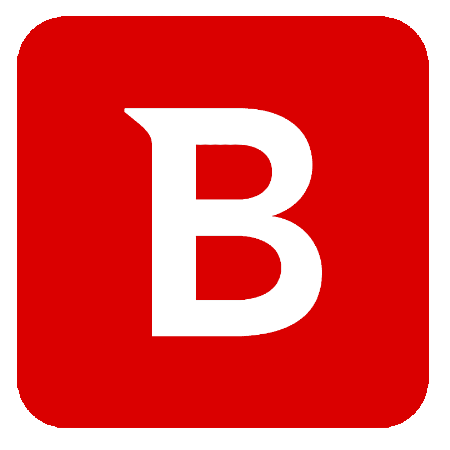
Get BitDefender
5 DEVICES | 2 YEARS OF PROTECTION
- Smart Ad Blocker
- #1 Malware Detection
- More than Virus Protection.
- Compatible with Windows, Mac OS, iOS, and Android.
- Webcam protection.
- Multi-layer ransomware protection.
- Secure online transactions, anti-theft & anti-loss tools
It also includes BitDefender VPN service (200MB/day), Password Manager, File Shredder, Anti-tracker, and PC Optimiser.
Also read: How to Recover Deleted Messages on Android Like a Pro
Frequently Asked Questions [FAQs]
The Roblox error code 267 occurs when the user is banned for using suspicious scripts using third-party tools or by manually inserting them. When this error occurs, the user is temporarily banned from the game.
It can take up to 30 days for the Roblox team to lift the ban from your account after a valid request.
There are a couple of things you can do, such as removing extensions, disabling poor ad blockers, and making Google Chrome your default browser to solve the Roblox 267 error.
To solve Robloc error code 267 on a smartphone like Android or iPhone or any other smart device, you can do a couple of things, such as resetting the browser, troubleshooting your connection issues, and switching to better VPNs.
Before you leave
Get Our Prime Content Delivered to your Inbox for Free. Join the Ever-Growing Community… Right Now.
Wrapping up: Solving the Roblox Error Code 267
Solving the Roblox error 267 is an easy task with the above solutions, and it majorly concerns the conflicting scripts in the background of your browser. Besides, this issue is also with the troubled internet connection caused by poor ethernet cables, low signals, conflicting poor VPNs, and cache issues. If you are still facing error 267 on Roblox, it is best to report it to the support team and resolve the issue.
We hope to have helped you with resolving the Roblox error code 267 on your device. Let us know in the comment section what helped you to fix the issue, and do subscribe to our newsletter to never miss an update. You can also subscribe to our Telegram channel for much quicker updates on newer posts.




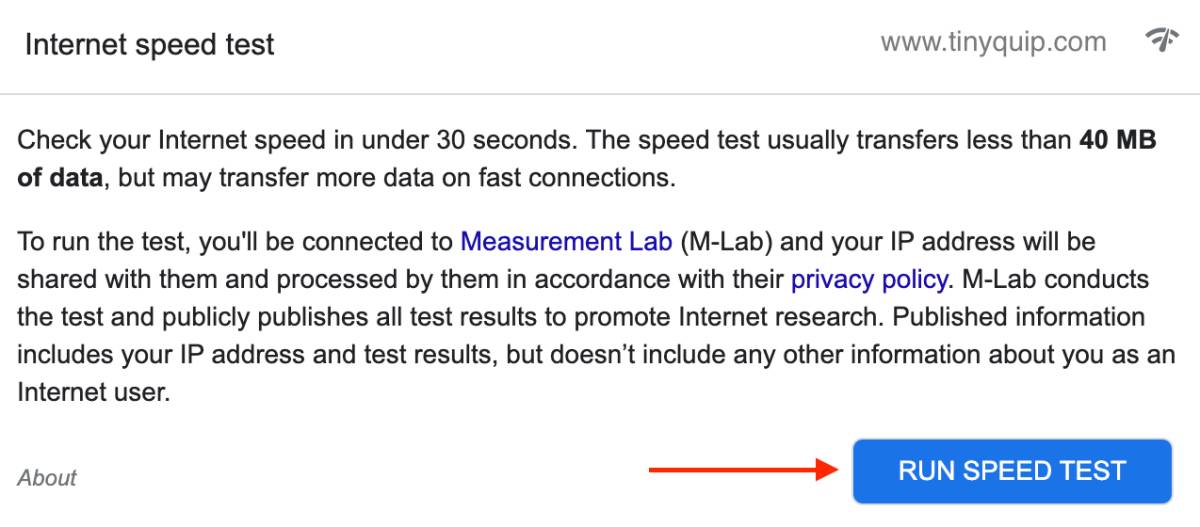
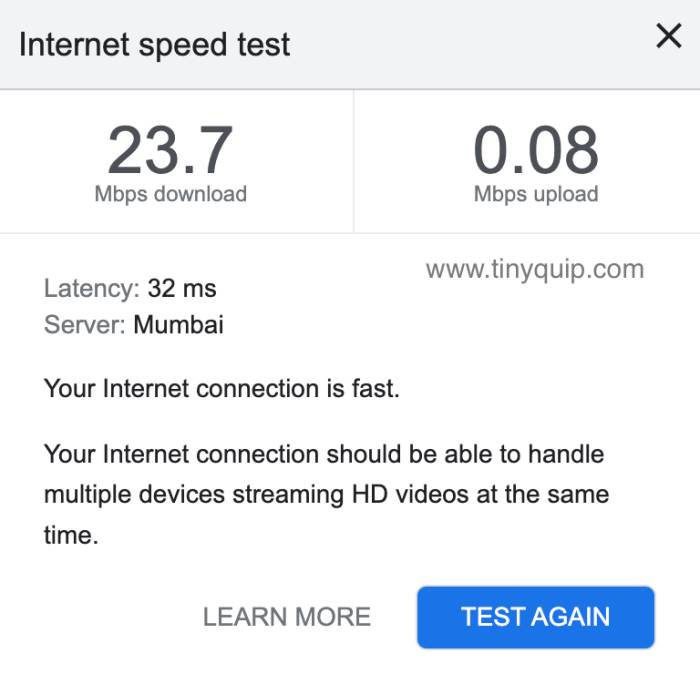
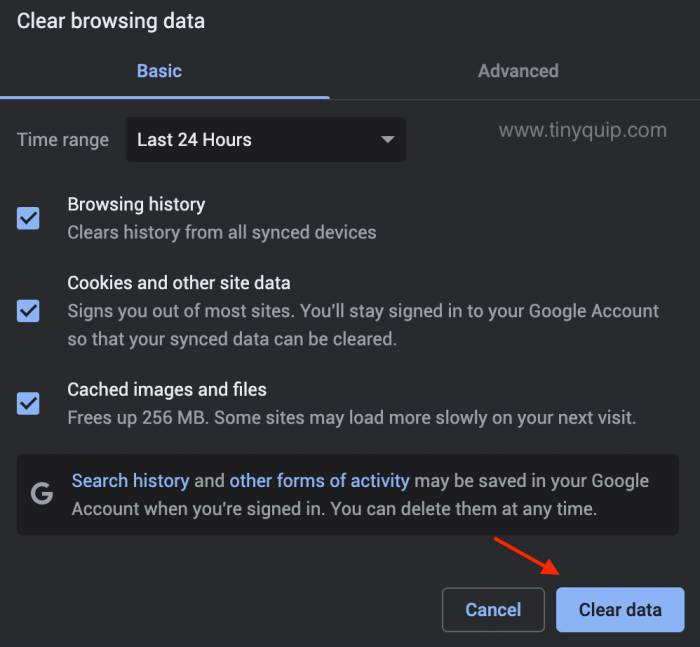





nice post like it