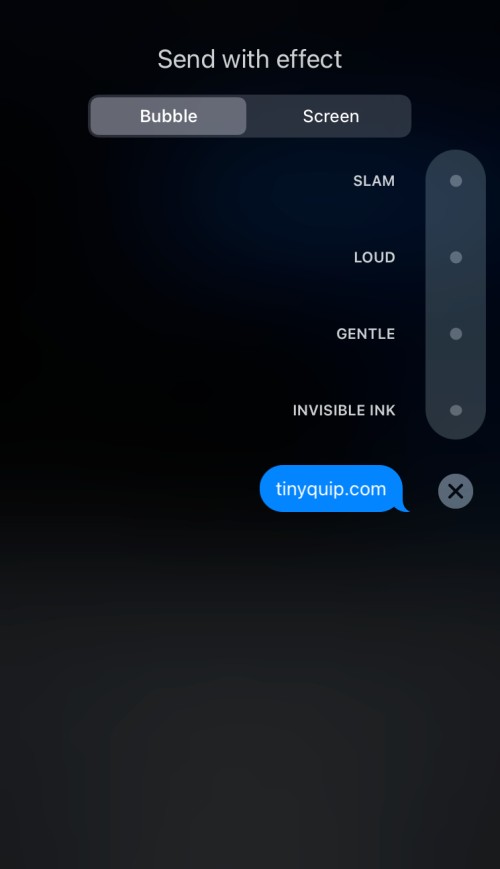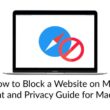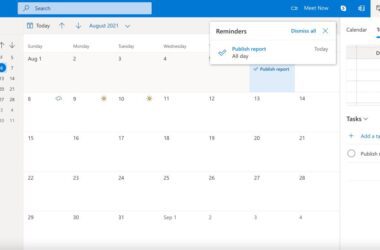How fascinating it is to send secret messages to your favourite person? May be you want to make it feel special with your partner when they get a surprise secret message. In this guide, I am going to show you how to send secret messages using invisible ink on iPhone. But what exactly is invisible ink on iPhone and how to use it? let’s explore.
What is Invisible Ink on iPhone?
Invisible ink is available on IOS 10 and above devices and is a feature on iMessage. Using this feature, you can send a message without the visible text to another person. In this way, the text is hidden and can only be seen after the user swipe back and forth on the message.
Invisible Ink is not only one of the features of iMessage on the iPhone; there are a few more iMessage features such as Gentle, Loud, Slam, and Screen effects. Each of these animate your messages when you send them to another person.
The Gentle feature reduces the font size and makes it look more sophisticated; on the other hand, Loud and Slam increase the font size and animate it to look bigger. The screen feature on iMessage fills the whole screen with floating messages.
Also read: How to Get Original Sound in Voice Memos on iPhone
How to Send Secret Messages on iPhone using Invisible Ink?
To send an invisible ink message, you need to make sure all the participants have IOS 10 and above. This is because, the invisible ink feature is only available on IOS 10+ devices and if the receiving person has a lower version, he/she might get the message normally.
To enable the invisible ink, follow the below steps –
- Open the iMessages and find the contact you want to send a message to.
- Type your message and long tap on the blue “Send” icon.
- Now, you can find multiple iMessage features such as invisible ink, Gentle, Loud, screen, and more.
- Tap on invisible ink and click on the Send button next to it.
- Now, your secret message is sent.
- To view the message, swipe it forth and back. Now, you can read the message.
Each time you open the iMessage, you need to swipe the message to read the invisible text. This is great if someone is trying to read your messages while you are texting. Additionally, you can secretly send a message to your person if you are in danger while someone is with you.
Also read: How to Block Website on iPhone and iPad – Content Restriction on IOS
Frequently Asked Questions –
If this option is not visible on your iMessage, you probably have the reduce motion enable on your device. To disable the reduce motion,
Settings > General > Accessibility > Reduce Motion > Disable Slider
No, the your messages or not vanished instead they are covered by a blank. You can only read the message by swiping it forth and back.
Subscribe to our newsletter or join the telegram channel for more amazing tech related content.
You may also like,