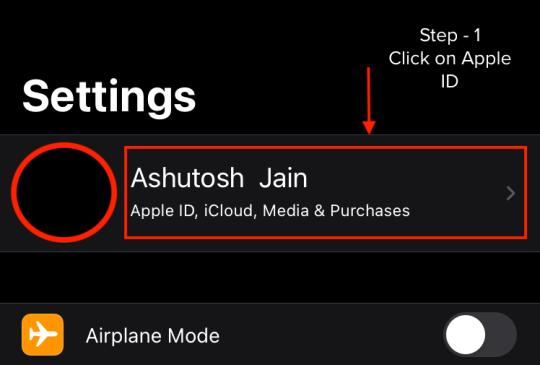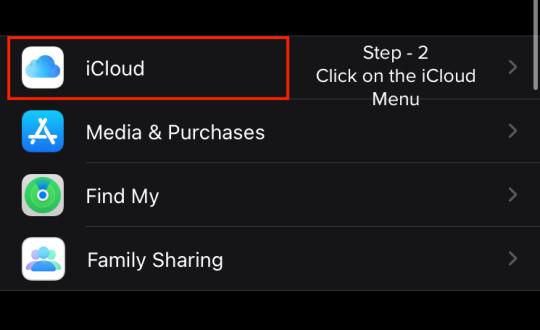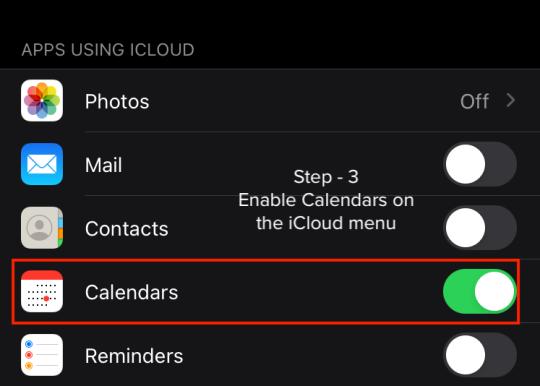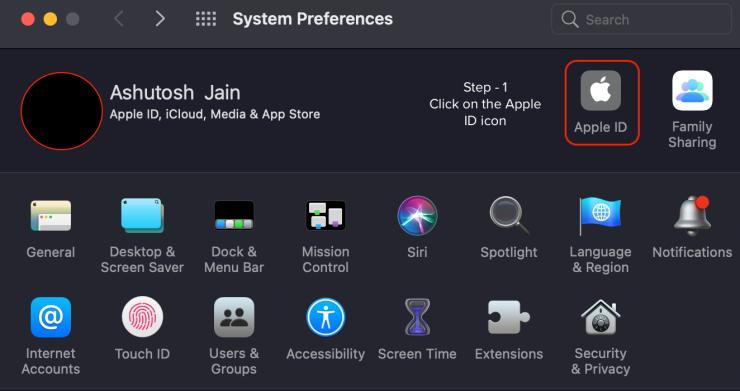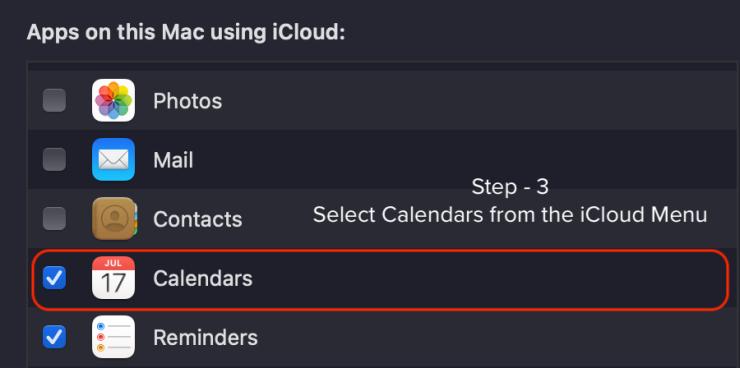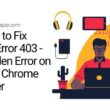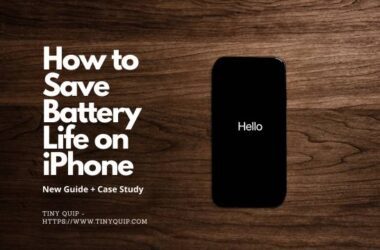If you are using multiple Apple devices and use the calendar regularly for scheduling your plans; you would want to sync the calendar across all the devices. This helps you access your plans from any apple device (Mac, iPhone, iPad, and iWatch). In this guide, we discuss how to sync the calendar on iPhone and share your calendar on all Apple devices.
How to Sync Calendars on iPhone or iPad
To enable calendar syncing on your Apple devices, we need to make sure that the device we are using has iCloud sync enabled for calendars.
To enable calendar sync on iPhone or iPad, follow the below steps –
- Open the settings menu on your iPhone or iPad.
- Click on your Apple ID and scroll down to find iCloud.
- Select Calendar from the list.
- Voila, all the calendars you are using on your other Apple devices are now visible in your calendar app.
You may also like,
- Orange Dot on iPhone Notification Bar, What is it? Security or Glitch?
- How to Get iPad Engraving in India and Should You Get it done?
How to Sync Calendars on Mac
if you have recently switched to Macbook and want to check all your appointments directly from the MacBook rather than your iPhone, here are the steps you need to follow –
- Open the System Preferences Menu on your MacBook.
- Click on the Apple ID icon.
- Choose iCloud from the left side menu.
- Select “Calendar” from the iCloud list.
- All your plans and calendars from MacBook are now available on all your Apple devices that have calendar sync enabled on iCloud.
Final Words | How to Sync Calendars on iPhone, iPad & Mac
This is how easily you can get all your plans and appointments from the calendar directly on your iPhone or iPad, and Mac. The calendar is synced on all your Apple devices that are using your iCloud ID.
Subscribe to our newsletter or join the telegram channel for more amazing tech-related content.
You may also like,