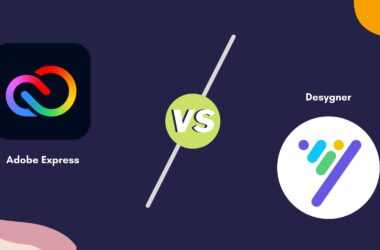If you are a Facebook and Spotify user, you are probably unknown of your data being read and used by Spotify for Advertisement purposes. It is natural to use a free version of Spotify; they need to make money, and Ads are the only way in this scenario. To keep Spotify ads more personalized, your Facebook and web data is analyzed to display more relevant ads. If you are not okay with this, you can turn off Facebook and Tailored ads in the Spotify settings with the guide below.
Also read: How to Create Facebook Poll on Mobile and Desktop
How to Change Spotify Settings [Ads Privacy]
If you feel uneasy with Spotify using Facebook data to show more relevant ads, you can turn it off with the steps below. In the second section, we will cover how to turn off tailored ads and should actually turn them off?
1. Facebook Personalised Ads
Here are the steps to change the Spotify advertisement settings [Facebook] –
- Open the Spotify app on your Android or IOS device.
- Click on the settings icon on the right top to open the settings menu.
- Now, scroll down to find the “Advertisement” section.
- In the advertisement section, click on “Spotify Ad Partner Preferences.”
- You can now see an advertisement disclosure.
- Scroll down to find a dedicated section for Facebook Data.
- Read the section that explains how Spotify uses Facebook data to show you relevant ads.
- If you wish to turn off the Facebook data settings, click on the green toggle button to turn it off.
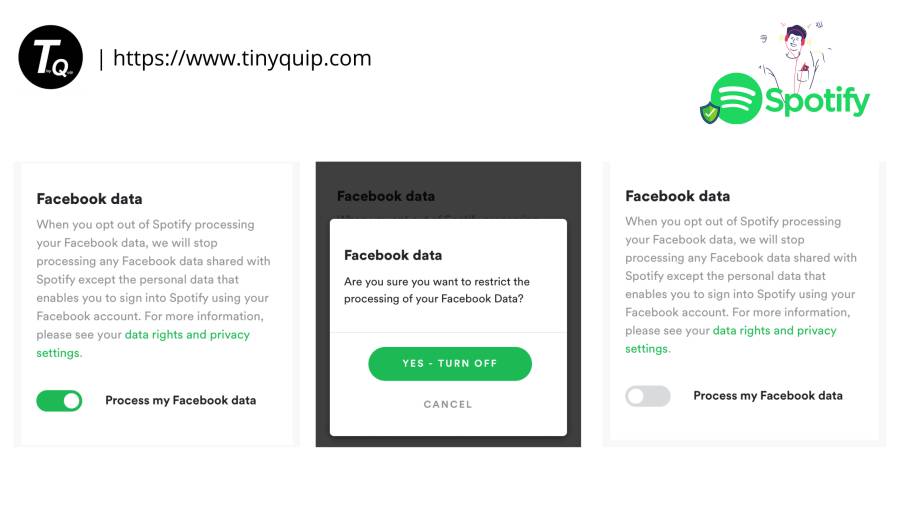
When you turn off the Facebook data section, Spotify will stop using any Facebook data shared with them.
But why should you be concern with Spotify processing Facebook data?
Allowing Spotify to read Facebook data signifies that Spotify has access to our concerned data. This data may be related to our interests, what we have searched on Facebook, Instagram, or WhatsApp. It may be related to our personal information on the profile, which we may not be comfortable with third-party apps processing.
It is better to turn off the Facebook data processing if Spotify advertisements don’t interest you. These are the personal information that one might not want a machine to filter out as an advertisement preference.
Remember: Spotify will still have access to your basic Facebook information for login purposes.
Also read: Data Breach – Free Tools To Protect Your Data on Web
2. Tailored Advertising
Before we disable tailored advertising, we first need to know what exactly it means.
Tailored advertising – A group of ads targeted to a specific audience based on their age, interests, demographics, gender, and more. This information is collected from third-party sources such as social media, internet behavior, and others.
When tailored advertising is enabled, users are displayed with personalized ads based on their social media profiles. When enabled, this information helps Spotify to match the preferences and show relevant ads.
But turning off tailored ads won’t stop Spotify from showing ads based on your personal profile information.
Here are the steps to disable Tailored ads on Spotify –
- Open the Spotify app on your Android or IOS device.
- Click on the settings icon on the right top to open the settings menu.
- Now, scroll down to find the “Advertisement” section.
- In the advertisement section, click on “Spotify Ad Partner Preferences.“
- You can now see an advertisement disclosure.
- Scroll down to find Tailored ads preference.
- Read the complete section to know how personal information is used to show relevant ads.
- If you wish to turn off the tailored ads settings, click on the green toggle, and it will be turned off.
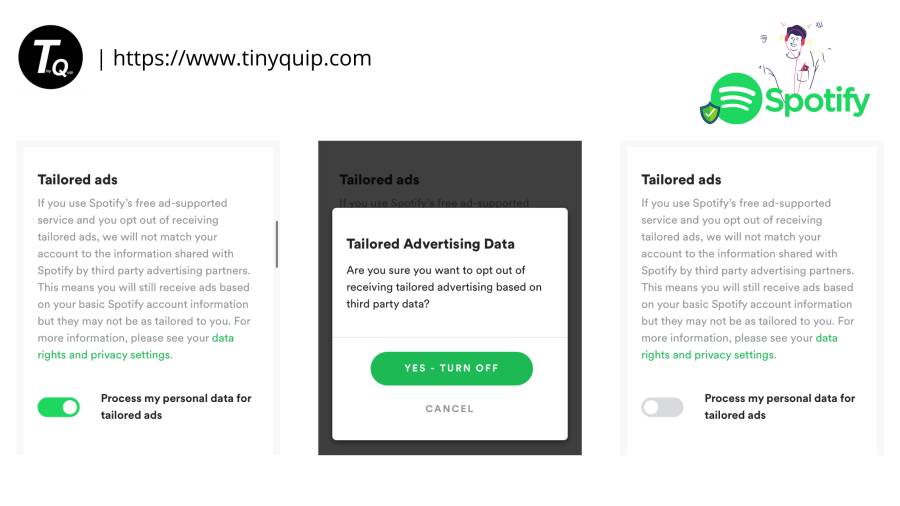
Should you turn off tailored ads?
Tailored ads are based on the user’s personal information and information collected from third-parties. When you turn them off, they will no longer have access to the third-party data, and you will be shown less relevant ads. These ads may or may not be of your relevance.
Turning off tailored ads is a good practice to stop third-party apps from accessing any of our data. But, remember, you will still have ads but less relevant this time.
Final Words – Spotify Privacy Settings
If you are concerned with Spotify using your Facebook data (Includes Instagram and WhatsApp), you can turn off the data processing. But Spotify will still be able to access your basic Facebook information for login purposes.
It is the same case with tailored ads. If you disable tailored ads, Spotify will no longer take your information from third-party apps, and your data won’t be shared. But, Spotify can still use your basic Spotify profile information to show you relevant ads.
You may also like,