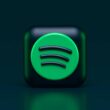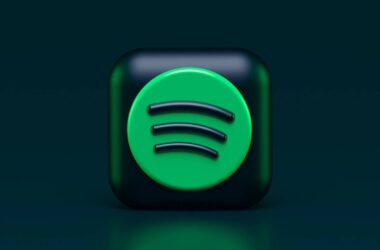Digital content is now being consumed more than ever, and Podcasts are the new trend. Be it the famous Joe Rogan show or Nikhil Kamath’s Podcast, have you ever wondered how they stumble up on your Podcast feed, either through discovery or suggestions? It is all because of the added meta information that creators use, such as Podcast titles, categories, descriptions, and much more. This allows podcast platforms like Spotify to analyze and suggest shows or episodes that are more relevant to your past listening.
This guide is for Podcast creators who want to include a category for their shows and episodes, especially when they have podcasts hosted on Spotify. In this walkthrough, we will discuss step-by-step instructions on how to add a category to your Podcast, how to change the category, and what to do when you are unable to change the category.
Also Read: 7 Best Anchor Podcast Alternatives To Try
Why Is Your Podcast Category Important?
Believe it or not, the Podcast category is one of the most important metadata that you need to include. It tells the Spotify algorithm what kind of content you are creating and starts recommending your episode to an audience with similar interests. Eventually, as far as I believe, the episode is recommended to a smaller group under the category, and if you receive higher engagements like listening time, rewinds, and more, Spotify starts recommending it to larger audiences, and that’s how an episode tops the chart.
To create engaging content, one definitely needs a Podcast script that works. So, here is my guide that will help you with creating a podcast script.
With the correct categorization of your Podcast, you can increase its visibility and reach the right kind of audience. If you are into a broad niche, you can narrow your Podcast shows into macro niches under the category and be too specific so the Spotify algorithm can understand your episode’s audience in a much better way.

Your Audience is Yawning
Two things can make your audience sleepy while listening to your podcast. One is a boring script, and the second is poor audio.
Here are my favorite 10 best microphones for podcasters that will make you sound sick professional. And also budget-friendly for beginners and professionals.
Step-by-Step Guide to Adding and Changing Your Podcast Category on Spotify
Adding a category to your Podcast show is easy; you can find the option to add a category while creating your show. However, if you have skipped adding a category or want to change your Podcast’s category, here are the step-by-step instructions that will help you.
- The first step is to log in to your Podcast hosting account. This is the brain of your Podcast, and you can create, modify, or remove podcast episodes from this dashboard.
- If you have multiple shows hosted, look for the show for which you want to change the Podcast category.
- Based on the Podcast hosting you use, you can find a three-dot menu or a Settings gear icon to make changes to your Podcast. This should open up on a new page or show you all the related settings in detail on the same page.
- We are specifically looking for the “category” or “Genre” label. Once you find it, tap on it or the adjacent drop-down menu to pick the correct category for your Podcast.
- After making the change, ensure to click on the “Save” button to save the edit.
Your Podcast can be hosted on Spotify for Podcasters, Buzzsprout, or any other podcast hosting platform, so I have generalized the steps to make it easier for you to change the Podcast category. Once the Podcast category changes on the Podcast hosting, creators can find the change on Podcast platforms after a few hours, usually 48 hours or less, as the RSS feed needs to update. You can learn more about Podcast RSS feeds from my previous guide – Podcast RSS Feed: Everything You Need to Know
What if it Doesn’t Work?
After waiting for a period of 48 hours, if you still find the same category for your Podcast, it is likely there is a hiccup, and we need to do some troubleshooting to determine what went wrong.
Here are some quick pointers for you,
- Allow platforms like Spotify or other Podcasting apps for up to 48 hours to reflect the change. If you are checking in too soon, it is best to wait, as delays can occur.
- Always ensure you have correctly saved the changes on your Podcast hosting platform after changing the category. Usually, creators are in a rush and forget to click the “Save” button, or it is an issue with the hosting platform.
- If everything is good so far, update the RSS feed manually by republishing it or manually refreshing it. You will find different options based on the Podcast hosting platform you are using.
- Nothing seems to work? Raise a ticket with the Podcast hosting platform and check if there is any technical issue.
- If you are using Spotify or other podcasting apps on your Android, iPhone or a browser-based device, it is good to clear cache. It is most likely the cache is not cleared, and even though the Podcast category has been changed, it is likely not reflected on the Podcast app for this reason.
Also Read: How to Earn from Podcasts? Alternatives to Podcast Ads
FAQs on Adding or Changing Podcast Category on Spotify
The update process requires some time because Spotify and other podcast platforms need to fetch the latest information from your RSS feed. This usually takes up to 48 hours. If you’ve just made the change, give it a little more time to reflect.
First, double-check that you’ve saved the changes on your podcast hosting platform. If you’re certain the changes were saved correctly, try manually refreshing or republishing your RSS feed. If the issue persists, contact your hosting platform’s support team for further assistance.
Absolutely! The right category helps Spotify’s algorithm understand who might enjoy your Podcast, making it more likely to suggest your show to listeners with similar interests. This targeted approach can significantly increase your Podcast’s visibility and audience engagement.
Changing your category won’t directly affect your existing subscribers, as they’re already following your Podcast. However, it can influence how new potential listeners discover your show on Spotify or other platforms.
Before You Leave
Get Our Prime Content Delivered to your Inbox for Free!! Join the Ever-Growing Community… Right Now.
Give this article a quick share,
Wrapping up: How to Add or Change Podcast Category on Spotify
This pretty much winds up my simple guide on how to add or change a Podcast category on Spotify. If you have more queries, do contact us or comment to let the community know. If you like this guide, please help us spread the word about Tiny Quip and get more love from our audience. You can also share it on your social media handles and tag us. Also, join our Telegram channel, Facebook page, and Twitter to never miss a quick update.
Happy Podcasting!!