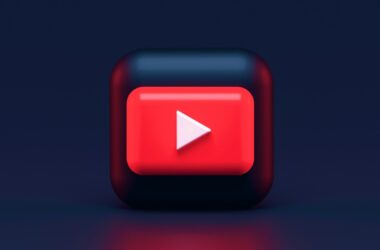Life moves fast—too fast. One moment, you’re sipping your morning coffee and the next, you’re scrambling to make a meeting, remembering an overdue bill, or realizing you’ve double-booked your evening plans. The constant juggling of work deadlines, personal commitments, and social events can feel like an endless balancing act. Sound familiar?
But with so many options available, how do you choose? Don’t worry—we’ve got you covered. In this guide, we are looking at some of the best calendar and scheduling apps for iPhone and iPad that will make your life a breeze. So, without wasting any time, let’s get started.
Also Read: 10 Best Task Management Apps for iPhone & iPad
Best Calendar and Scheduling Apps for iPhone and iPad
| App | Download |
|---|---|
| Apple Calendar | Download Now |
| Fantastical | Download Now |
| Google Calendar | Download Now |
| Microsoft Outlook | Download Now |
| Timepage | Download Now |
| Calendars by Readdle | Download Now |
| BusyCal | Download Now |
| Structured | Download Now |
| Any.do | Download Now |
| Notion | Download Now |
1. Apple Calendar
The first to top the list is the Apple Calendar, which comes installed by default on your Apple iPhone, iPad, and even Mac. One of the crucial reasons for Apple Calendar topping this chart is the iCloud sync, so you don’t have to set your calendar on each device or have the necessity to install other apps just to have a sync. Besides, the calendar is also supported on the Apple Watch, which makes it part of the overall ecosystem and makes your life a breeze. In addition, the Apple Calendar app supports voice input using Siri, so you can just ask Siri to set up your calendar for events and reminders without having to go through all those taps.
Apple Calendars also offer shared collaboration, so you can include your family and colleagues, and offer location-based alerts and timely reminders based on events and reminders. The app also supports adding and organizing calendars from other accounts, such as your third-party email, which is pretty much great for having different calendars for work and life.
Pros
- Free and pre-installed on Apple devices.
- Seamless integration with iCloud and other Apple services.
- Supports shared calendars for collaboration.
Cons
- Limited customization options compared to third-party apps.
- Lacks advanced features like task management.
Also Read: Anonymous Chat Apps: Best Apps to Chat With Strangers
2. Fantastical
Fantastical is one of the best calendar and scheduling apps for humans and, I say, humans because this app can parse natural language. All you need to do is type your event or schedule as you would say to your assistant or friend, and it will automatically adjust the time and date for you. For example, a phrase like “Lunch with John at 1 PM on Tuesday” will set a Lunch schedule on your calendar with John and set a time and date. Now, isn’t that good?
Talking more about the features, Fantastical also supports multiple calendar services, such as iCloud, Google, and Exchange, so that you don’t have to rewrite your calendar from all these sources in a different app; just import the calendar, connect, and you are good to go. In addition, there are multiple data views, such as day, week, month, and year, which makes organizing and adjusting your calendar accordingly.
One particular feature we love about Fantastical is the app integrates with weather forecasts and helps you schedule your events, especially outdoor ones, based on the weather conditions. But does it offer shared collaboration? Of course, it does. You can schedule group events and make conference calls directly from the app using integrations such as Google Meet, Skype, Microsoft Teams, and more.
Pros
- Supports multiple calendar services.
- Advanced features like weather integration and collaboration tools.
- Intuitive natural language input.
Cons
- A premium subscription is required for full-feature access.
- It may be overwhelming for users seeking simplicity.
Also Read: Top 10 YouTube Alternatives for Android & iPhone
3. Google Calendar
One of the most commonly used calendars, as it comes with Android and Windows, and often on most work computers, Google Calendar is just the right calendar and scheduling app for all your needs. Of course, on Apple devices, you have to install it from the App Store to use it efficiently, or you can just use Safari on a Mac or iPad for a brisk view. Since Gmail is the most popular email service, which is Google’s own, all your events and schedules, such as flight bookings and reservations, are automatically reflected in your Google calendar; you don’t have to manually create events each time.
In addition, you can always differentiate between work and personal life by adding multiple calendars to the app, so you always have a clear head. Even collaboration scheduling and events are quick with Google Calendar, as it allows quick group events and conference calls through Google Meet directly from the app, so you don’t have to keep switching between apps for a meeting.
For personal goals and activities, Google Calendar offers goal-setting features to help you allocate time and work on these personal goals. You have a life outside work, and these features help you manage time for it.
Pros
- Free with robust features.
- Integrates with Gmail and other Google services.
- User-friendly interface with customizable views.
Cons
- Limited offline functionality.
- Privacy concerns for users wary of data sharing with Google.
Also Read: Best Manga Apps on iOS: iPhone & iPad Devices
4. Microsoft Outlook
Microsoft Outlook is another big tool that makes scheduling events and reminders seamless. Likewise, Google Calendar, you have to install this app on your iPhone or iPad through the app store, and it doesn’t come pre-installed. However, one place it comes pre-installed is on your Windows computer, be it work or personal, and you can start managing your calendar right through other devices through the sync feature.
Apart from this, Microsoft Outlook also offers customizable reminders, color-coded events, and a focused “My Day” view that highlights your priorities. In addition, for ease of collaboration, the tool allows seamless integration with Microsoft Office 365, Microsoft Teams, and OneDrive, making it ideal for professionals. You can also create group scheduling and automatic time zone adjustments for meetings.
Pros
- Combines email and calendar in one app.
- Integrates with Microsoft Office tools.
- Advanced scheduling features for professionals.
Cons
- The interface may feel cluttered for non-Microsoft users.
- Limited customization for calendar views.
Also Read: How to Create a QR Code on iPhone or iPad?
5. Timepage
Developed by Moleskine, Timepage is a freemium calendar and scheduling app that is available on multiple devices. With comfortable use and a beautiful interface, the app is perfect for anyone who is looking for a functional calendar app. What I like the most about the app is the unique timeline view, which helps you manage your events more comfortably and efficiently.
Similar to the Fantastical app, Timepage also integrates with weather forecasts and adds heat maps to your schedule. In addition, the app also offers travel time estimates, which is great for those who are always on a tight schedule. The app also offers another similarity with Fantastical, which is a natural language input that automatically sets the scheduled time and date of your event with a natural phrase.
You can sync multiple calendars, such as iCloud and Google, so you can import your existing calendar without having to move all your schedules or events. However, it lacks collaboration features, which is one of the big downsides for users.
Pros
- Elegant and intuitive interface.
- Includes weather forecasts and travel time estimates.
- Supports natural language input.
Cons
- Subscription is required for full functionality.
- Lacks collaboration tools for team scheduling.
Also Read: How to Make a Live Photo into Video on iPhone & iPad
6. Calendars: Planner & Organizer
Calendars by Readdle is one of the versatile calendar and scheduling apps for iPhone and iPad. One of the bigger upsides of Calendars is the offline mode and various calendar views, which makes it perfect for those who are always on a tight schedule. Besides, Calendars also offers natural language parsing, which makes it quick to use, unlike traditional calendar apps.
The app also syncs with Google Calendar and iCloud, eliminating the need to manually transfer all your existing events manually on the Calendars app and also makes it accessible across all compatible devices. Apart from calendar and scheduling, the app also offers a built-in task manager, which allows you to create to-dos and sync them with your events.
Pros
- Combines calendar and task management.
- Intuitive natural language input.
- Offline functionality.
Cons
- No free version; it requires a one-time purchase.
- Advanced features may have a learning curve for beginners.
Also Read: How to Fix iPad Pro is Not Charging or Slow Charging Issue?
7. BusyCal
One of the other popular picks when it comes to calendars and scheduling apps is BusyCal. The app is designed to offer seamless scheduling on your calendars with the least effort. The app includes to-do lists and displays additional information like weather forecasts and time to travel. Moreover, the app supports collaboration features through shared calendars and syncs with other calendar services like iCloud, Google, and other CalDAV servers. While the app offers some of the good features, it missed out on a new generation interface and feels outdated with bulky stuffings. Not all users might feel okay to use the app as it does not offer a free version.
Pros
- Highly customizable calendar views.
- Includes weather forecasts and travel time.
- Built-in to-do lists.
Cons
- The interface feels less modern compared to competitors.
- Premium app with no free version.
Also Read: How to Sync Outlook 365 Calendars on iPhone and iPad?
8. Structured
Structured focuses on organizing your day hour by hour, employing a time-blocking approach that helps users structure their schedules effectively. This app is particularly beneficial for individuals who struggle with time management, as it allocates specific time slots for tasks and activities. By combining calendar events and to-do lists into a single timeline, Structured provides a clear and cohesive view of your entire day.
The app features a minimalistic yet functional design, making it intuitive for users of all experience levels. You can easily drag and drop tasks to adjust your schedule, and the app sends timely reminders to ensure you stay on track. Although it lacks collaboration features and integration with other tools, it excels in personal productivity by encouraging users to focus on one task at a time.
Pros
- Time-blocking methodology promotes effective time management.
- Combines tasks and calendar events into one streamlined timeline.
- A simple and visually appealing design makes planning easy.
Cons
- Limited to personal scheduling without collaboration tools.
- Few integration options with external apps or platforms.
Also Read: How to Fix Unresponsive Notes App on Mac
9. Any.do
Any.do is a dynamic productivity app that combines calendar scheduling, task management, and reminders into one cohesive platform. Its “Plan My Day” feature encourages users to prioritize tasks at the start of the day, ensuring they focus on their most important goals. The app’s calendar view integrates events and to-dos, providing a comprehensive overview of your schedule.
What sets Any.do apart is its natural language input and location-based reminders. For example, you can type or say, “Pick up groceries at 5 PM,” and the app will create the event with precise details. The app also features collaboration tools like task sharing and commenting make Any.do suitable for small teams, while recurring events and custom reminders enhance personal organization.
Pros
- Combines task management and calendar scheduling for an all-in-one solution.
- The “Plan My Day” feature encourages daily focus and prioritization.
- Location-based reminders and natural language input simplifies event creation.
Cons
- A premium subscription is required for advanced features like customization and integrations.
- Occasional syncing issues were reported between devices.
Also Read: 6 Best Notes Apps for iPad and iPhone
10. Notion: Notes, Tasks, AI
Notion isn’t just a calendar app—it’s a robust all-in-one workspace that combines scheduling, task management, and note-taking. Its flexible interface allows users to create custom calendars tailored to their needs, link events to databases, and add detailed notes for each entry. For instance, you can use Notion to manage project timelines, track goals, and even plan personal activities like workouts or meal prep.
Notion excels in customization. You can design templates, organize workflows, and even embed third-party apps within your workspace. Collaboration is seamless, thanks to shared workspaces, real-time editing, and the ability to assign tasks to team members. While Notion is highly versatile, its extensive features can feel overwhelming for new users and its offline capabilities are limited.
Pros
- Fully customizable workflows for calendars, tasks, and projects.
- Combines multiple productivity tools into a single app.
- Collaboration-friendly with shared workspaces and real-time editing.
Cons
- The steep learning curve for beginners is due to its extensive feature set.
- Offline functionality is limited compared to dedicated calendar apps.
Also Read: How to Sync the Calendar on iPhone, iPad, and Mac
Frequently Asked Questions [FAQs]
A good calendar app is easy to use, integrates with your tools, and helps manage events, tasks, and reminders effectively.
They organize your schedule, send reminders, and prevent overbooking, helping you focus on priorities.
Free apps like Apple Calendar work well for basics, but premium apps offer advanced features for professionals or teams.
Yes, most apps like Google Calendar and Apple Calendar sync in real-time across phones, tablets, and desktops.
Calendar apps manage schedules, while task apps focus on to-dos. Some apps, like Any.do, combine both.
Yes, apps like Fantastical and Google Calendar allow shared calendars and group event scheduling.
Apps like Apple Calendar and BusyCal allow offline access, syncing changes once online.
Yes, almost all apps allow you to set recurring events for weekly, monthly, or annual schedules.
Pick based on your needs—simple use (Apple Calendar), professional features (Fantastical), or aesthetics (Timepage).
Before You Leave
Get Our Prime Content Delivered to your Inbox for Free!! Join the Ever-Growing Community… Right Now.
Give this article a quick share,
Wrapping up: The Best Calendar and Scheduling Apps for iPhone and iPad
Whether you’re managing a packed work calendar, coordinating family events, or trying to stay on top of personal goals, these apps offer something for everyone. Apps like Apple Calendars, Google, and Microsoft Outlook are great options to start with, and if you need advanced features and more seamless integration and collaborations, the other apps on the list are some of your best options.
Take time to explore these apps and find the one that fits your lifestyle. With the right calendar app on your iPhone or iPad, you can stay organized, reduce stress, and make the most of your time.
Let me know if you’d like any specific app reviewed in further detail or if you need help setting up your schedule. Also, comment down your favorite app in the comment section below. Share this guide with your friends on Reddit, Facebook, and other social communities to help us share a word. Join our Telegram Channel, Facebook Page, Reddit Community, and X to never miss our tech updates.