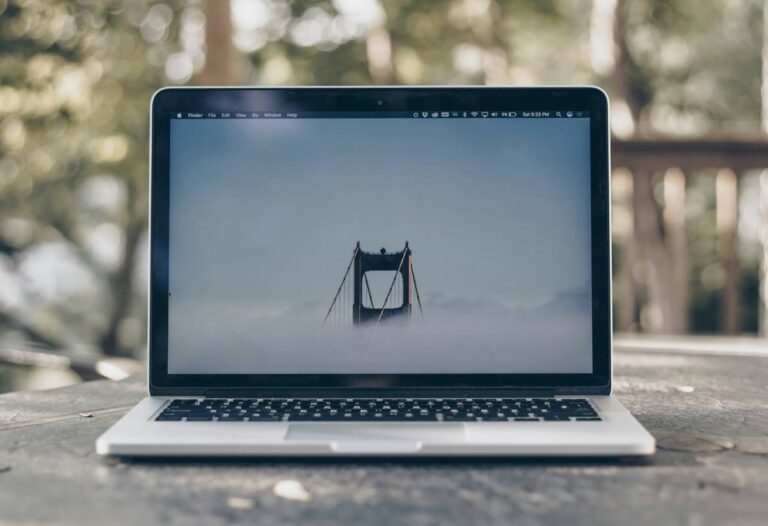Your MacBook screen is beautiful, no doubt, but sometimes, one display just isn’t enough. Whether you’re editing 4K videos, comparing spreadsheets side by side, designing with color precision, or just wanting a bigger canvas, adding an external monitor for your MacBook is a game-changer.
But not all monitors play well with macOS. You’ve probably seen it: dim displays, washed-out colors, or scaling issues that make things look fuzzy instead of sharp. That’s why finding the best external monitors for MacBook isn’t just about size or resolution; it’s about compatibility, clarity, and getting the most out of your Mac’s performance.
In this guide, we’re breaking down 15 of the best monitors you can pair with your MacBook. We’ve included everything from ultra-sharp 5K displays and color-accurate 4K panels to portable second displays and immersive ultrawide options. Some are built for creative pros. Others are made for productivity warriors, digital nomads, or anyone looking for a reliable second display for MacBook.
Let’s turn your MacBook into the center of a bigger, better setup, one pixel at a time.
The Best External Monitors for Your MacBook | Second Display for your Mac
| External Monitors for MacBook | Get the Best Deal |
|---|---|
| Apple Studio Display | Get the Best Price |
| BenQ PD2730S | Get the Best Price |
| Dell UltraSharp U3225QE | Get the Best Price |
| ASUS ProArt PA27JCV | Get the Best Price |
| Dell Pro 14 Plus (P1425) | Get the Best Price |
| HP Omen 32″ OLED | Get the Best Price |
| LG UltraFine 5K | Get the Best Price |
| BenQ PD3225U | Get the Best Price |
| ASUS ProArt PA32UCG-K | Get the Best Price |
| Eizo ColorEdge CS2740 | Get the Best Price |
| ViewSonic VP3268a-4K | Get the Best Price |
| LG 34WN80C-B UltraWide | Get the Best Price |
| ASUS ZenScreen MB16AC | Get the Best Price |
| Luna Display by Astropad | Get the Best Price |
| Samsung Smart Monitor M8 | Get the Best Price |
Want more for your Mac?
Check out this detailed roundup guide on the best accessories for your MacBook. From Mac chargers to cleaning kits, we covered it all.
The Best MacBook Accessories | MacBook Pro & Air
1. Apple Studio Display
If you’re after a monitor that feels like an extension of your MacBook rather than just a second screen, the Apple Studio Display is built for you. With its 27-inch 5K Retina panel, this display delivers stunning detail, vibrant colors, and perfect scaling across macOS, something few other monitors can match.
It connects via Thunderbolt 3, making setup plug-and-play with any modern MacBook. You’ll get full brightness (600 nits), a P3 wide color, True Tone support, and an interface that macOS recognizes natively, with no fiddling with scaling or color settings. This makes it a perfect fit for video editors, photographers, and designers who demand visual precision without sacrificing user experience.
Beyond the screen, the Studio Display also packs a 12MP ultra-wide camera with Center Stage, a six-speaker spatial audio system, and three additional USB-C ports for peripherals. So, it’s not just a monitor; it’s a mini-dock, speaker system, and webcam in one.
Yes, it’s expensive. But if you’re deeply invested in the Apple ecosystem, it’s one of the best external monitors for MacBook users who want premium quality, simplicity, and zero compromise.
The Good
- True 5K Retina display with seamless macOS integration.
- Built-in webcam, speakers, and USB-C hub.
- Thunderbolt 3 connectivity with 96W charging.
- Factory-tuned color accuracy with P3 + True Tone.
The Bad
- Expensive, especially for non-creative users.
- Limited adjustability without optional stand upgrades.
Also Read: The Best External SSDs for Your MacBook
2. BenQ PD2730S 27-Inch 5K Monitor
If you’re a creative working on color-sensitive projects and don’t want to stretch for the Apple Studio Display, the BenQ PD2730S offers exceptional value with impressive color performance and Thunderbolt 4 connectivity, making it a standout second display for MacBook users.
This 27-inch 5K display supports 99% Adobe RGB and 95% DCI-P3, two essential color spaces for professionals in video, photo, and print. Its HDR10 support makes it great for high dynamic range previews, and the AQColor technology ensures accurate, factory-calibrated colors right out of the box.
What really works for MacBook users is the Thunderbolt 4/USB-C support, which not only delivers video and data but also provides power delivery up to 90W, enough to keep even the 16-inch MacBook Pro charged while you work. You’ll also get features like DisplayPort 1.4, HDMI 2.1, and daisy-chaining support to add more screens if needed.
For creative professionals or even just advanced users who want more clarity and color reliability than a typical 4K monitor, the PD2730S strikes a solid balance between precision, convenience, and price.
The Good
- True 5K resolution with wide color gamut support.
- Thunderbolt 4 and USB-C with 90W charging.
- Excellent for designers, editors, and visual creatives.
- Factory-calibrated color accuracy with HDR10 support.
The Bad
- It’s not ideal for gamers or fast-motion content.
- On the higher end of the price range for non-creatives.
Also Read: The Best MacBook Bags and Backpacks | Carry it in Style
3. Dell UltraSharp U3225QE
The Dell UltraSharp U3225QE is a productivity powerhouse, a 32-inch 4K IPS Black display that brings extra screen space, deep contrast, and superb clarity to any MacBook setup. If you’re someone who works across multiple apps or windows at once, this monitor is a dream second display for MacBook users.
It supports 100% sRGB, 99% Rec. 709, and DisplayHDR 600, making it great not only for color-accurate work but also for casual media consumption or content previews. The newer IPS Black panel provides deeper blacks and richer contrast compared to standard IPS screens, giving visuals extra depth.
On the connectivity side, it’s loaded with Thunderbolt 4, HDMI 2.1, DisplayPort 1.4, and a full suite of USB-C and USB-A ports, plus RJ45 Ethernet. That makes this monitor function like a docking station, reducing the clutter on your desk. It also delivers 90W of power to your MacBook, so you can plug in once and get everything: power, data, video, and peripherals.
What seals the deal is its KVM switch, letting you control two computers with one set of peripherals. So, if you’re juggling between a MacBook and a desktop, the transition is smooth.
The Good
- Huge 32-inch 4K screen with deep blacks and rich contrast.
- Thunderbolt 4 has 90W charging and an Ethernet port.
- Great for multitasking, coding, and light creative work.
- Built-in KVM switch and docking features.
The Bad
- It’s not as color-accurate as true 5K or Adobe RGB monitors.
- A larger footprint may not suit compact desks.
Want your MacBook CLean? Try these on,
The Best Cleaning Gadgets for your MacBook | You’ll Want’em All
4. ASUS ProArt Display PA27JCV
The ASUS ProArt PA27JCV is a color-accurate, MacBook-friendly display built for creative professionals who don’t need 5K but still want near-perfect precision. If you’re a graphic designer, photographer, or video editor working with color-critical content, this display nails the essentials without the premium price tag.
You get a 27-inch 4K UHD display with 100% sRGB and 99% DCI-P3 coverage, factory-calibrated and Calman Verified. This ensures reliable, out-of-the-box color performance for tasks where accuracy matters most. Whether you’re grading video, retouching images, or designing layouts, this second display for MacBook won’t disappoint.
Its USB-C port supports 96W power delivery, so your MacBook stays charged while connected. Plus, the display includes HDMI, DisplayPort, and a built-in KVM switch, so you can easily toggle between two connected devices, perfect for those who use both a MacBook and a desktop.
One thing you’ll appreciate is the monitor’s ergonomic stand. It offers height, tilt, swivel, and pivot adjustments, allowing you to customize your setup for comfort, especially during long editing sessions.
If you’re looking for the best external monitor for MacBook in the mid-range segment, the PA27JCV is a strong all-rounder for serious creatives.
The Good
- Factory-calibrated 4K display with a wide color gamut.
- USB-C with 96W charging and full connectivity options.
- KVM switch for dual-computer workflows.
- Affordable for a professional-grade display.
The Bad
- It’s not as bright or sharp as a 5K Retina display.
- Basic built-in speakers; external audio is recommended.
Also Read: The Best MacBook Sleeves and Cases
5. Dell Pro 14 Plus (P1425) Portable Monitor
If you’re often working on the move and need a lightweight second screen to boost your productivity, the Dell Pro 14 Plus (P1425) is one of the best portable external monitors for MacBook users. It combines premium image quality, portability, and MacBook-friendly features in a well-balanced package.
With a 14-inch Full HD anti-glare IPS display, this monitor delivers crisp visuals and accurate colors, making it a great option for writing, coding, email work, or reviewing documents. It’s not meant for color grading or video editing, but for general productivity, it’s more than enough.
The standout feature is its USB-C power pass-through; you can power your MacBook and the monitor with a single adapter, reducing cable clutter. It also supports 65W USB-C PD, which is uncommon for most portable monitors in its class. Even better, it includes portrait and landscape modes, so you can rotate the display based on your task, which is very handy for reading, vertical workflows, or social media previews.
The foldable stand is sturdy, and the build quality is premium for something so compact. It easily slips into your bag alongside your MacBook, making it an ideal companion for remote work, travel, or hybrid office setups.
The Good
- Lightweight and ultra-portable 14″ Full HD screen.
- USB-C with 65W PD pass-through charges your MacBook.
- Adjustable orientation: landscape or portrait mode.
- Great for mobile productivity setups.
The Bad
- It is not suitable for creative professionals needing high resolution.
- No built-in battery requires a power source.
Also Read: The Best Laptop Stands for MacBook
6. HP Omen 32-inch 4K OLED Monitor
The HP Omen 32-inch OLED monitor is a visual treat, especially if you’re looking for an external display that’s not just great for work but also stunning for watching content or editing media. This monitor packs 4K resolution and OLED technology, which means deeper blacks, richer contrast, and brilliant color reproduction.
MacBook users will especially appreciate the USB-C connectivity with 140W charging, allowing this monitor to power your device and keep your desk free of adapters and clutter. It’s an excellent second display for MacBook Pro users, particularly if you work in both creative and everyday environments.
Whether you’re editing high-res images, watching HDR video, or running dual screens for productivity, the Omen’s glossy panel adds a premium feel with outstanding clarity. The refresh rate and response times also make it snappy for general use and light gaming when you’re off the clock.
Design-wise, it’s sleek with a minimalist stand and slim bezels. It does tilt, but height and swivel adjustments are limited, so it’s best placed on a fixed-height desk or arm mount.
If you want a color-rich, versatile monitor that blends MacBook work with entertainment without compromising on looks or power delivery, this is a solid pick.
The Good
- Brilliant OLED display with deep blacks and vivid colors.
- USB-C with 140W charging for MacBook Pro users.
- Excellent for HDR media editing and content viewing.
- Clean design with thin bezels and minimal desk footprint.
The Bad
- A glossy screen can reflect in bright lighting.
- Limited adjustability without a VESA mount.
Power User? Check Out These Docking Stations,
The Best Docking Stations for MacBook | For Power Users
7. LG UltraFine 5K Display
The LG UltraFine 5K Display has long been considered the gold standard for MacBook users who need top-tier resolution and perfect macOS compatibility. With a 27-inch 5K (5120×2880) resolution and P3 wide color gamut, it delivers sharpness and accuracy that rivals Apple’s own displays without the Studio Display price tag.
Designed in collaboration with Apple, this monitor offers native macOS scaling and supports features like True Tone, auto-brightness, and system-level brightness controls directly from your MacBook’s keyboard. This makes it feel like a natural second display for MacBook users, ideal for video editors, graphic designers, and photographers working in high detail.
It connects via Thunderbolt 3, delivering up to 85W of power, enough to keep your MacBook Pro charged during intense editing sessions. You also get three USB-C ports on the back for plugging in accessories like hard drives, audio gear, or SD card readers.
What sets it apart is the seamless software integration; it just works. Color calibration is precise out of the box, and macOS handles scaling beautifully, avoiding the blur issues seen in many 4K monitors.
If you want Retina-level clarity and don’t mind the slightly utilitarian design, the LG UltraFine 5K is a practical, creative-friendly alternative to Apple’s Studio Display.
The Good
- Native macOS scaling and True Tone support.
- 5K resolution with a wide color gamut (P3).
- Thunderbolt 3 has an 85W charging and USB-C hub.
- Ideal for creative professionals who need precision.
The Bad
- Plain design lacks the flair of Apple displays.
- Limited compatibility outside the Apple ecosystem.
Also Read: The Best Keyboard Protectors for MacBook
8. BenQ PD3225U
The BenQ PD3225U is a 32-inch 4K monitor designed with creators and professionals in mind. With 98% DCI-P3 and 99% sRGB color accuracy, factory calibration, and DisplayHDR 400 support, it’s built to deliver stunning visuals, whether you’re editing videos, creating illustrations, or retouching photos.
What makes it particularly ideal for MacBook users is its Mac-specific color tuning and M-Book mode, which helps match your MacBook’s display to the external screen. It ensures a consistent viewing experience across both displays, which is critical when working on high-end visuals.
Connectivity is another strong suit. The PD3225U offers Thunderbolt 3, USB-C, and HDMI 2.0, along with 90W of power delivery, so you can keep your MacBook charged and connected with a single cable. It also features built-in KVM functionality, allowing you to switch between two systems using one keyboard and mouse setup.
The monitor includes helpful Pro features like CAD/CAM, Animation, and Darkroom modes, letting you tweak visuals based on the kind of work you’re doing. Its ergonomic stand provides tilt, swivel, pivot, and height adjustments, making long hours of work more comfortable.
If you need a large workspace and color accuracy without stepping into 5K pricing, the PD3225U is one of the best external monitors for MacBook professionals who demand reliable performance day after day.
The Good
- Wide color gamut (DCI-P3 & sRGB) with factory calibration.
- MacBook-friendly color matching via M-Book mode.
- Thunderbolt 3 and USB-C with 90W PD.
- Great for design, editing, and content creation.
The Bad
- A larger footprint may not suit compact desks.
- It’s not ideal for fast gaming or motion-heavy content.
Also Read: The Best USB-C Hubs for MacBook | Connect More Devices
9. ASUS ProArt Display PA32UCG-K
If you’re a high-end creative professional working with HDR video, color grading, or advanced CGI, the ASUS ProArt PA32UCG-K is one of the most feature-rich displays on the market. It’s not for casual users; it’s for studios and pros who demand absolute accuracy in every frame.
This 32-inch 4K UHD display supports HDR10, Dolby Vision, and HLG, with DisplayHDR 1600 certification. That means ultra-deep blacks, precise highlight control, and stunning color volume. It offers 1000-nit sustained brightness and 1600-nit peak brightness, which is ideal for real HDR workflows, not just playback.
Color accuracy is elite: 99% AdobeRGB, 99% DCI-P3, and 85% Rec. 2020, with factory calibration and support for hardware-level calibration via the included X-Rite i1 Display Pro.
Connectivity is where it becomes MacBook-friendly. You get Thunderbolt 3, DisplayPort, HDMI, and USB-C, along with 60W charging. So, while it doesn’t max out MacBook charging, it does provide seamless single-cable use. It also supports daisy-chaining and has an ergonomic stand for complete adjustability.
It’s big, bold, and expensive, but for professionals who need reference-grade accuracy and next-level HDR capabilities, it’s a top-tier second display for MacBook Pro users.
The Good
- Reference-level HDR with 1600-nit peak brightness.
- Elite color accuracy for grading and VFX.
- Thunderbolt 3 and USB-C support with 60W PD.
- Hardware calibration and wide format HDR support.
The Bad
- Premium price tag, aimed at professionals only.
- Larger and heavier than standard 4K monitors.
Carry Charge in your Pocket,
The Best Power Banks for MacBook | Charge-on-the-Go
10. Eizo ColorEdge CS2740
The Eizo ColorEdge CS2740 is one of the most respected monitors among photographers and visual editors who prioritize long-term color consistency, hardware calibration, and plug-and-play MacBook support. It may not grab headlines, but its performance is quietly elite.
This 27-inch 4K UHD display delivers 99% Adobe RGB coverage and includes hardware calibration support via Eizo’s own ColorNavigator software. That means you can calibrate directly to the monitor’s hardware rather than relying on your MacBook’s software interpretation, resulting in more stable, long-term color accuracy.
It connects via USB-C and delivers 60W of power, enough to power a MacBook Air or smaller MacBook Pro models while still carrying display and data. With additional DisplayPort and HDMI inputs, you can switch between multiple devices if needed. There’s also a built-in USB hub for connecting peripherals directly.
Where it really shines is consistency. Many color-accurate monitors need recalibration over time; the CS2740 stays true with minimal shift. It’s ideal for print work, magazine layout, and long-form editing where color needs to remain exact across weeks or months.
If you’re looking for a serious second display for a MacBook and plan to use it professionally for years, this one’s a long-term investment with the kind of reliability few others match.
The Good
- 99% Adobe RGB with true hardware calibration.
- USB-C with 60W PD and built-in USB hub.
- Excellent long-term color stability for photographers.
- MacBook-ready with seamless scaling and support.
The Bad
- 60W may not be enough for 16-inch MacBook Pros.
- Pricier than some newer 4K HDR alternatives.
Also Read: The Best Chargers for MacBook | Best Charging Bricks
11. ViewSonic VP3268a-4K
If you’re a content creator, editor, or designer who wants reliable color accuracy, sharp 4K resolution, and broad connectivity without the premium price tag, the ViewSonic VP3268a-4K hits the sweet spot. It’s a great second display for MacBook users who prioritize visuals but also value desk space and workflow efficiency.
The 32-inch 4K UHD display offers 100% sRGB and Rec.709 color space coverage, two standards ideal for video work and print projects. It’s factory-calibrated, so you get excellent color performance out of the box, and it’s Pantone Validated, giving it extra credibility among pros who rely on color consistency.
It features USB-C connectivity with 90W power delivery, meaning it can charge most MacBooks while handling display and data through a single cable. You’ll also find HDMI, DisplayPort, and a built-in USB hub for connecting external drives, SD readers, or peripherals.
The VP3268a-4K also includes an ergonomic stand with height, swivel, pivot, and tilt adjustments, making it easy to position for long editing sessions. The panel is anti-glare and has ultra-thin bezels, perfect for dual-monitor setups.
It may not match the extreme color depth of Adobe RGB-focused monitors, but for many creatives and office professionals, it offers exceptional balance and value.
The Good
- 4K resolution with factory-calibrated color accuracy.
- USB-C with 90W charging for MacBooks.
- Pantone Validated and Rec.709 support.
- Ergonomic stand and ultra-slim bezels.
The Bad
- No support for AdobeRGB or DCI-P3 color spaces.
- It’s not ideal for HDR or broadcast-level grading.
Also Read: 9 Best Torrent Clients for Mac: Easy File Sharing
12. LG 34WN80C-B 34-inch UltraWide Monitor
If your workflow demands space, think of multiple browser windows, side-by-side apps, or wide creative timelines; the LG 34WN80C-B offers a panoramic solution. This 34-inch UltraWide monitor provides a 3440×1440 resolution, giving you nearly 1.5x the horizontal workspace of a traditional 16:9 display.
It’s not just about size. The monitor supports a 99% sRGB color gamut, which makes it suitable for designers, video editors, and even casual photographers who want decent color accuracy without stepping into AdobeRGB pricing. The 21:9 aspect ratio is particularly useful for video editing timelines or comparing documents without constant window shuffling.
MacBook users will appreciate the USB-C input with 60W power delivery, enough to power a MacBook Air or 13-inch Pro while sending video and data with one cable. You’ll also get HDMI, DisplayPort, and a USB hub for plugging in accessories.
Despite its large footprint, the curved design pulls you into your work, creating a focused and immersive experience. It’s especially great for developers, content writers, or analysts who need wide layouts.
For those who don’t necessarily need 4K or ultra-precise colors but want a boost in efficiency, this is one of the best external monitors for MacBook users looking to multitask without feeling cramped.
The Good
- Wide QHD resolution is perfect for multitasking.
- USB-C with 60W charging and hub support.
- The curved screen creates an immersive workspace.
- Great value for productivity-focused users.
The Bad
- It’s not ideal for color-critical creative work.
- 60W may be underpowered for larger MacBooks.
Guard your MacBook Screen,
Best Screen Protectors For Your MacBook That Are Must-Have
13. ASUS ZenScreen MB16AC
If you’re often on the go and need a portable second screen that’s lightweight, slim, and easy to set up with your MacBook, the ASUS ZenScreen MB16AC is one of the best external monitors for travel-focused users. It blends convenience and productivity into a form factor that fits right into your laptop bag.
This 15.6-inch Full HD portable display uses a hybrid USB-C connection that supports both DisplayPort over USB-C and USB-A with DisplayLink drivers. That makes it broadly compatible across MacBooks, even older models. For newer MacBook Air and Pro users, it’s plug-and-play with USB-C, and no additional power brick is required.
The display itself is crisp, matte-finished, and ideal for email, browser work, document editing, or watching videos on the side. It’s not designed for color-accurate editing but for extending your workspace while traveling or in meetings; it’s fantastic.
What’s also clever is the auto-rotation feature, which lets the monitor switch between landscape and portrait modes, which is great for reviewing long documents or coding. It even includes a smart case that acts as a stand and protector.
If you want a lightweight, low-profile second display for your MacBook to improve your workflow without adding bulk, this one consistently delivers.
The Good
- Ultra-portable and lightweight for travel setups.
- USB-C and USB-A hybrid support for wide compatibility.
- The smart case doubles as a stand.
- Landscape and portrait auto-rotation.
The Bad
- Not suitable for color-sensitive creative work.
- Requires DisplayLink driver for USB-A use.
Also Read: How to Delete Apps from Mac: Declutter the Smart Way
14. Luna Display by Astropad
If you already own an iPad and want to extend your MacBook’s screen without investing in a traditional monitor, the Luna Display by Astropad is a smart and seamless solution. It transforms your iPad into a full-fledged second display for MacBook—wirelessly or wired—using a tiny hardware dongle and zero lag.
Unlike Apple’s built-in Sidecar feature, Luna Display goes further. It supports older Macs and iPads, offers more resolution control, and doesn’t limit app interactivity. It’s ideal for digital artists, developers, presenters, or remote workers who already have an iPad but need more screen space.
The dongle comes in USB-C, HDMI, or Mini DisplayPort versions, ensuring broad compatibility with different MacBook models. Once connected, you can place your iPad beside your laptop, mount it vertically, or even use it as a main display in Mac-to-Mac mode.
Luna’s performance is surprisingly strong. It uses a proprietary wireless protocol optimized for minimal latency and crisp visuals, even over Wi-Fi. For drawing, it works with Apple Pencil, offering pressure sensitivity in apps like Photoshop or Procreate when used in mirrored mode.
If you want to make the most of your Apple ecosystem and carry fewer devices, Luna Display is one of the most creative and versatile external display options available today.
The Good
- Turns your iPad into a wireless second display.
- Works with Apple Pencil and external keyboards.
- Low-latency performance optimized for creative work.
- Saves money and space by using existing hardware.
The Bad
- Requires a compatible iPad and a dongle purchase.
- It is not as color-accurate or large as a dedicated monitor.
Also Read: MagEZ AirPods Case Review: Luxury Touch, Protection & More
15. Samsung Smart Monitor M8
If you’re looking for an external monitor that can double as a smart TV, productivity hub, and second screen for your MacBook, the Samsung Smart Monitor M8 delivers a rare all-in-one experience. This 32-inch 4K UHD display combines clean aesthetics with modern functionality, ideal for hybrid workers, students, or creatives who want versatility without clutter.
It features USB-C connectivity with 65W power delivery, allowing a single cable to handle charging, video, and data when connected to your MacBook. While it’s not geared for color-critical editing, the 4K resolution and HDR10 support offer a vivid and sharp viewing experience, making it a great pick for presentations, spreadsheets, or streaming content.
Where it really stands out is its built-in Smart TV features. The M8 comes with native apps like Netflix, YouTube, and Microsoft 365, so you can work or unwind without plugging into your Mac. It even includes a remote, webcam, and built-in speakers.
The slim profile and iMac-like design give it a clean look on your desk. It’s also compatible with AirPlay, so you can mirror your MacBook or iPhone wirelessly, another bonus for Apple ecosystem users.
If you need a second display for MacBook that doesn’t just act like a monitor but plays the role of smart hub, TV, and workspace, the M8 is a solid value.
The Good
- 32″ 4K display with built-in smart apps and webcam.
- USB-C with 65W charging, great for MacBooks.
- AirPlay and app support make it a versatile home setup.
- Clean, minimal design with good sound and visuals.
The Bad
- Not suitable for color-critical professional work.
- Limited refresh rate and HDR brightness.
Make the Most Out of Your Mac,
9 Productivity Apps for MacBook That Are a Must Have
Which is the Best External Monitor for your MacBook? Let’s Quick Compare
| Monitor Name | Rating | Screen Size & Resolution | Color Coverage | Connectivity | Power Delivery (W) | Best For |
|---|---|---|---|---|---|---|
| Apple Studio Display | 4.8 | 27″ 5K Retina | Designers, editors need accurate color | Thunderbolt 3 | 96 | Creative professionals, seamless macOS integration |
| BenQ PD2730S | 4.7 | 27″ 5K | 99% AdobeRGB, 95% DCI-P3 | Thunderbolt 4, HDMI 2.1 | 90 | Designers, editors who need accurate color |
| Dell UltraSharp U3225QE | 4.6 | 32″ 4K | 100% sRGB, DisplayHDR 600 | Thunderbolt 4, HDMI 2.1 | 90 | Multitaskers, dual-device users |
| ASUS ProArt PA27JCV | 4.5 | 27″ 4K | 100% sRGB, 99% DCI-P3 | USB-C, HDMI | 96 | Mid-budget creatives |
| Dell Pro 14 Plus (P1425) | 4.4 | 14″ FHD | Standard IPS | USB-C | 65 | Mobile professionals |
| HP Omen 32″ OLED | 4.5 | 32″ 4K OLED | HDR10 | USB-C | 140 | MacBook + entertainment setups |
| LG UltraFine 5K | 4.7 | 27″ 5K | P3, True Tone | Thunderbolt 3 | 85 | Creative professionals |
| BenQ PD3225U | 4.6 | 32″ 4K | 98% DCI-P3, 99% sRGB | Thunderbolt 3, USB-C | 90 | Color-accurate creative work |
| ASUS ProArt PA32UCG-K | 4.9 | 32″ 4K | 99% AdobeRGB, HDR1600 | Thunderbolt 3, HDMI | 60 | Studio-grade HDR workflows |
| Eizo ColorEdge CS2740 | 4.8 | 27″ 4K | 99% AdobeRGB | USB-C | 60 | Long-term photographic consistency |
| ViewSonic VP3268a-4K | 4.5 | 32″ 4K | 100% sRGB, Rec.709 | USB-C, HDMI | 90 | General creative use |
| LG 34WN80C-B UltraWide | 4.6 | 34″ 3440×1440 | 99% sRGB | USB-C, HDMI | 60 | Multitaskers, developers |
| ASUS ZenScreen MB16AC | 4.3 | 15.6″ FHD | Standard IPS | USB-C | N/A | Portable dual-display users |
| Luna Display by Astropad | 4.4 | Depends on iPad | iPad Display | USB-C, HDMI, MiniDP | N/A | iPad-based extended display |
| Samsung Smart Monitor M8 | 4.5 | 32″ 4K | HDR10 | USB-C, AirPlay | 65 | Hybrid work + streaming |
Frequently Asked Questions [FAQs]
Most monitors with USB-C, HDMI, or Thunderbolt work with MacBooks, but macOS scaling and power delivery may vary.
Thunderbolt offers faster data transfer and more stable power delivery, but USB-C monitors are generally sufficient for everyday use.
Only if the monitor has USB-C or Thunderbolt with Power Delivery (PD), check wattage to ensure it’s enough for your model.
4K and 5K displays offer the best clarity with macOS’s scaling. Avoid 1080p for long-term use unless it’s a portable setup.
macOS handles non-native resolutions poorly. Choose monitors with Retina-friendly scaling (like 4K at 27″ or 5K at 27″).
Yes, with Sidecar (built-in) or Luna Display (hardware-based) for broader compatibility and better control.
Yes. Just ensure the monitor has PD to charge the Air while connected.
No. Look for factory-calibrated monitors with DCI-P3 or Adobe RGB for creative workflows.
Before You Leave
Get Our Prime Content Delivered to your Inbox for Free!! Join the Ever-Growing Community… Right Now.
Give this article a quick share,
Wrapping up: The Best External Monitors for MacBook
A MacBook is powerful on its own, but paired with the right external monitor, it becomes a complete workstation, perfect for creative work, multitasking, or just having more space to breathe. Whether you’re a designer looking for precise color, a coder needing more screen real estate, or someone who simply wants a cleaner workflow, this guide has shown you some of the best external monitors for MacBook.
We’ve covered a wide range, from 5K Retina displays that match your Mac’s native resolution to ultrawide monitors for multitasking and even portable screens for life on the go. Each monitor serves a specific purpose, and we’ve carefully matched them with what type of user they suit best.
If your work is visual and detailed, go for color-accurate picks like the BenQ PD2730S or Eizo ColorEdge CS2740. For high-end HDR workflows, the ASUS Pro Art PA32UCG-K stands unmatched. Need something simpler and more versatile? The Samsung Smart Monitor M8 offers productivity and entertainment in one.
For those who already own an iPad, solutions like Luna Display give you a wireless second display for MacBook without buying a new screen. And if you’re always moving, lightweight options like the ASUS ZenScreen MB16ACkeep things flexible.
The bottom line: every MacBook user has different needs, but the right external monitor makes all the difference. And with USB-C, Thunderbolt, and macOS support improving each year, now’s a great time to upgrade your setup.
If you like what you read, give us a quick share on your social media platform and give us all the love and support. You can also connect with us on our Telegram Channel, Facebook Page, Reddit Community, and X to never miss out on tech updates.