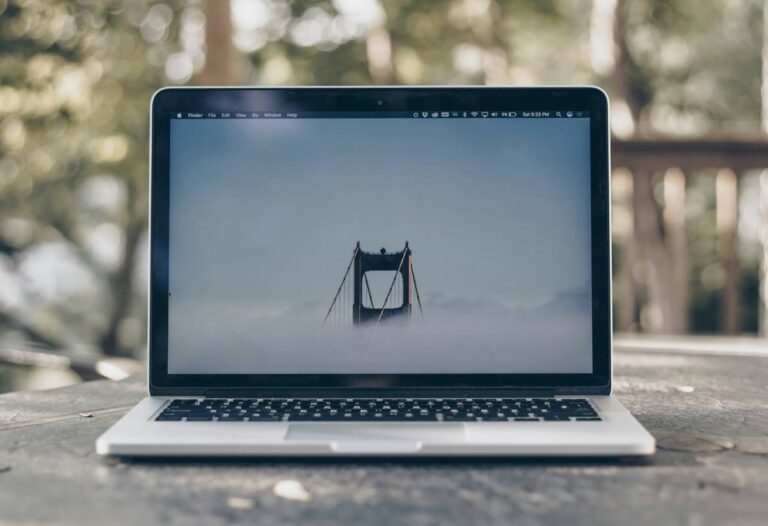In this Guide,
- The Best MacBook Pro & Air Accessories
- The Best Cleaning Accessories for MacBook
- Best Wall Chargers for MacBook
- Best Power Banks for MacBook
- Best Keyboard Protectors for MacBook
- Best External Storage and SSDs for MacBook
- Best MacBook Stands
- Best Cooling Pads for MacBook
- Best Desk Setups & Accessories for MacBook
- Best Monitors & Display Accessories for MacBook
- Best Audio Accessories for MacBook
- Best Travel Accessories for MacBook
- Best Accessories for Cable Management & Organization for MacBook
- Best External Keyboards for MacBook
- Best External Mice for MacBook
- Best USB-C Hubs & Docking Stations for MacBook
- Best Screen Protectors for MacBook
- Best Travel Adapters & Chargers for MacBook
- Best Laptop Sleeves & Carrying Cases for MacBook
- Best External Webcams for MacBook
- Best External Microphones for MacBook
- Best Docking Stations for Home Office Setups
- Frequently Asked Questions [FAQs]
- Wrapping up: The Best MacBook Accessories for Pro Productivity
MacBooks are one of my favorite picks, be it for designing, coding, studying, or just basically everything else except gaming. It’s lightweight and compact, has a powerful machine, and offers a smooth performance. However, it isn’t perfect out of the box. The USB-C ports are limited, the storage is fixed, and it is hard to keep it clean and tidy. Well, accept this, at least for the last part. And this is where our guide comes to your rescue. We have been dealing with MacBooks for years now, and we have shortlisted some of the best MacBook accessories to supercharge your experience.
No, MacBook accessories are not all about laptop sleeves or keyboard covers; there are plenty of other things, such as power banks, external storage, USB docks, cooling pads, trackpads and keyboards, and a lot more other things. We try tocover most of them in this guide. So, stick with us till the end. And if you are unsure what to pick, don’t worry; we have detailed guides below each section with the best picks, pros and cons, comparison table, and best deals, making it a breezy process for you. So, let’s get this party started.
The Best MacBook Pro & Air Accessories

| Accessory | Category | Check Deal |
|---|---|---|
| OXO Sweep and Swipe | Cleaning & Maintenance | Get the Best Deal |
| WHOOSH! Screen Cleaner Kit | Cleaning & Maintenance | Get the Best Deal |
| Giottos Rocket Air Blaster | Cleaning & Maintenance | Get the Best Deal |
| Satechi 108W USB-C 3-Port GaN Wall Charger | Charging & Power | Get the Best Deal |
| Anker PowerPort III 65W Nano Charger | Charging & Power | Get the Best Deal |
| UGREEN 100W USB-C GaN Fast Charger | Charging & Power | Get the Best Deal |
| Zendure SuperTank Pro 100W Power Bank | Charging & Power | Get the Best Deal |
| Anker PowerCore+ 26800mAh PD 45W | Charging & Power | Get the Best Deal |
| RAVPower PD Pioneer 20000mAh 60W Power Bank | Charging & Power | Get the Best Deal |
| Uppercase GhostCover Ultra-Thin Keyboard Protector | Keyboard Protection | Get the Best Deal |
| MOSISO Keyboard Cover for MacBook | Keyboard Protection | Get the Best Deal |
| Kuzy MacBook Keyboard Cover | Keyboard Protection | Get the Best Deal |
| SanDisk Extreme Pro Portable SSD (1TB, 2TB, 4TB) | Storage & External Drives | Get the Best Deal |
| Samsung T7 Touch Portable SSD (500GB, 1TB, 2TB) | Storage & External Drives | Get the Best Deal |
| LaCie Rugged USB-C 4TB External Hard Drive | Storage & External Drives | Get the Best Deal |
| Rain Design mStand | Laptop Stands & Ergonomics | Get the Best Deal |
| Twelve South Curve | Laptop Stands & Ergonomics | Get the Best Deal |
| Nulaxy Foldable Laptop Stand | Laptop Stands & Ergonomics | Get the Best Deal |
| Havit Laptop Cooling Pad | Cooling & Thermal Management | Get the Best Deal |
| KLIM Wind Laptop Cooling Pad | Cooling & Thermal Management | Get the Best Deal |
| Targus Chill Mat | Cooling & Thermal Management | Get the Best Deal |
| Grovemade Wool Desk Pad | Desk Accessories & Comfort | Get the Best Deal |
| Anker PowerWave Wireless Charger | Charging & Power | Get the Best Deal |
| Satechi Aluminum Monitor Stand Hub | Laptop Stands & Ergonomics | Get the Best Deal |
| LG UltraFine 5K Monitor | Displays & Monitors | Get the Best Deal |
| BenQ PD3220U 32-inch 4K Monitor | Displays & Monitors | Get the Best Deal |
| UGREEN USB-C to HDMI Adapter | Adapters & Connectivity | Get the Best Deal |
| Apple AirPods Pro 2 | Audio & Sound | Get the Best Deal |
| OontZ Angle 3 Bluetooth Speaker | Audio & Sound | Get the Best Deal |
| Blue Yeti USB Microphone | Microphones & Audio Recording | Get the Best Deal |
| MATEIN Anti-Theft Laptop Backpack | Bags & Sleeves | Get the Best Deal |
| Zendure SuperTank 26800mAh Power Bank | Charging & Power | Get the Best Deal |
| JETech Laptop Sleeve | Bags & Sleeves | Get the Best Deal |
| Fuse Reel The Side Kick | Cable Management | Get the Best Deal |
| BAGSMART Electronic Organizer | Cable Management | Get the Best Deal |
| Sidekick L-Shape Hardcover Notebook | Desk Accessories & Comfort | Get the Best Deal |
| Apple Magic Keyboard | Keyboards & Input Devices | Get the Best Deal |
| Logitech MX Keys | Keyboards & Input Devices | Get the Best Deal |
| Keychron K2 | Keyboards & Input Devices | Get the Best Deal |
| Apple Magic Mouse 2 | Mice & Trackpads | Get the Best Deal |
| Logitech MX Master 3S | Mice & Trackpads | Get the Best Deal |
| Logitech Pebble M350 | Mice & Trackpads | Get the Best Deal |
| Ikling 9-in-1 USB-C Hub | Adapters & Connectivity | Get the Best Deal |
| Lention 10-in-1 USB-C Docking Station | Adapters & Connectivity | Get the Best Deal |
| Satechi Thunderbolt 4 Dock | Adapters & Connectivity | Get the Best Deal |
| ProCase Screen Protector | Screen Protection | Get the Best Deal |
| Moshi iVisor AG | Screen Protection | Get the Best Deal |
| SightPro Privacy Screen | Screen Protection | Get the Best Deal |
| Satechi 100W USB-C PD Wall Charger | Charging & Power | Get the Best Deal |
| Anker PowerPort III 65W | Charging & Power | Get the Best Deal |
| EPICKA Universal Travel Adapter | Charging & Power | Get the Best Deal |
| JETech Laptop Sleeve | Bags & Sleeves | Get the Best Deal |
| Tomtoc 360° Protective Laptop Case | Bags & Sleeves | Get the Best Deal |
| MATEIN Laptop Backpack with USB Charging Port | Bags & Sleeves | Get the Best Deal |
| Logitech Brio 4K | Webcams & Video Calling | Get the Best Deal |
| Razer Kiyo Pro | Webcams & Video Calling | Get the Best Deal |
| NexiGo N930AF | Webcams & Video Calling | Get the Best Deal |
| Blue Yeti USB Microphone | Microphones & Audio Recording | Get the Best Deal |
| Shure MV7 USB/XLR Microphone | Microphones & Audio Recording | Get the Best Deal |
| Rode NT-USB Mini | Microphones & Audio Recording | Get the Best Deal |
| CalDigit TS4 Thunderbolt 4 Dock | Adapters & Connectivity | Get the Best Deal |
| Plugable UD-ULTC4K USB-C Dock | Adapters & Connectivity | Get the Best Deal |
| Belkin Thunderbolt 3 Dock Pro | Adapters & Connectivity | Get the Best Deal |
The Best Cleaning Accessories for MacBook
Keeping your MacBook clean isn’t just about the aesthetics but also performance and longevity. Often, dust buildup in vents can lead to overheating, smudged screens affect clarity, and dirty keyboards can result in unresponsive keys over time.
Many users rub their MacBooks with regular clothes or household cleaners; these can cause more harm than any good, leaving behind residue or even damaging sensitive components. The right cleaning accessories can make maintenance effortless, helping to keep your device in top-notch condition without causing wear or damage.
Here are some of the recommendations,
1. OXO Sweep and Swipe
The MacBook’s screen isn’t the only part that gets dirty; dust and debris quickly collect on the keyboard and in between keys, leading to an unpleasant typing experience. The OXO Sweep and Swipe Laptop Cleaner is an all-in-one tool designed to keep both the keyboard and screen spotless.
This compact cleaner has a dual-sided design. On one side, there’s a retractable soft brush that easily sweeps away dust, crumbs, and dirt from the keyboard. Unlike canned air, which can be wasteful and sometimes push dirt further inside, the soft bristles effectively lift debris without damaging the keycaps or allowing particles to settle deeper. On the other side, there’s a soft microfiber pad, perfect for gently removing fingerprints and smudges from the screen.
Its small, portable size makes it easy to slip into a laptop bag, making it perfect for those who like to keep their MacBook clean while on the go. Instead of carrying multiple cleaning tools, this compact device does it all in one simple motion.
The Good
- The retractable brush design allows for quick keyboard dusting without pushing debris deeper.
- Microfiber pad on the opposite end cleans smudges off the screen effortlessly.
- Portable and compact, making it perfect for travel and everyday use.
- More eco-friendly than disposable wipes or canned air dusters.
The Bad
- Brush bristles may wear out over time, especially with frequent use.
- The microfiber pad is not replaceable, so it may lose effectiveness after extended use.
Also Read: OXO Sweep and Swipe Review | The Best Gadget Cleaner?
2. WHOOSH! Screen Cleaner Kit
The WHOOSH! Screen Cleaner Kit is a staple for anyone who wants to keep their screen looking flawless. Unlike general-purpose glass cleaners, WHOOSH! is designed specifically for Apple devices, meaning it is completely safe for the MacBook’s anti-reflective coating. Its ammonia-free and alcohol-free formula ensures that the screen remains protected while removing all fingerprints, dirt, and streaks effortlessly.
This kit comes with a high-quality microfiber cloth, which further enhances the cleaning experience by lifting debris without scratching the display. The formula is anti-static, meaning that it helps prevent dust from settling back onto the screen immediately after cleaning. It’s no surprise that this is the same screen cleaner used by Apple Store employees, making it a trusted and reliable choice for MacBook users.
The Good
- Completely safe for the MacBook’s display, preserving the anti-reflective coating.
- Leaves no streaks, making screens look as good as new.
- Comes with a high-quality microfiber cloth for gentle and effective cleaning.
- Anti-static properties help repel dust for a longer-lasting clean.
The Bad
- More expensive than generic screen cleaners, but worth it for Apple-specific safety.
- The included bottle is small, meaning frequent users may need to buy refills.
3. Giottos Rocket Air Blaster
Dust buildup inside MacBook vents and ports is a common issue that can lead to overheating, slow performance, and unreliable connections. While compressed air cans are often used to clean these areas, they release moisture and chemicals that can cause damage. A safer alternative is the Giottos Rocket Air Blaster, a manual air blower that effectively removes dust without the risk of moisture.
Designed with a powerful air burst, the Rocket Air Blaster clears out dust from vents, ports, and even the keyboard without requiring any direct contact. The durable rubber construction ensures a long lifespan, and since it doesn’t use chemicals or propellants, it is completely safe for electronics.
For MacBook users dealing with dust-clogged vents, sticky keys, or charging ports that don’t work properly, this air blower is an essential tool. It prevents overheating by keeping ventilation clear and ensures smooth connectivity by removing dust from USB-C ports.
The Good
- Powerful air burst removes dust from vents, ports, and keyboards safely.
- Does not use moisture or chemicals, making it safe for electronics.
- Durable and reusable, eliminating the need for compressed air cans.
- Compact and easy to store, making it ideal for both home and office use.
The Bad
- Requires manual effort compared to compressed air cans.
- Less effective for deeply embedded dirt or sticky residue.
Want More Options? Check Out this Detailed List,
The Best Cleaning Gadgets for your MacBook | You’ll Want’em All
Best Wall Chargers for MacBook
Charging your MacBook efficiently requires a reliable wall charger, especially since Apple’s official chargers can be expensive and lack multi-device support. Third-party wall chargers provide faster charging, multiple ports, and improved portability, making them ideal for professionals, travelers, and everyday users.
Here are three of the best wall chargers for MacBook users,
4. Satechi 108W USB-C 3-Port GaN Wall Charger
For users who need to charge multiple devices at once, the Satechi 108W USB-C GaN Wall Charger is a powerful and compact alternative to Apple’s single-port charger. It features two USB-C Power Delivery (PD) ports and one USB-A port, allowing users to charge a MacBook, iPhone, and iPad simultaneously without compromising speed.
This charger uses Gallium Nitride (GaN) technology, which makes it smaller, more efficient, and less prone to overheating than traditional silicon chargers. The primary USB-C port delivers 100W, making it suitable for even the MacBook Pro 16-inch, while the second USB-C port provides 60W, which is ideal for charging smaller MacBook models or iPads. The additional USB-A port is useful for accessories like AirPods, an Apple Watch, or a secondary phone.
The Satechi 108W charger is perfect for professionals who want a single charger for all their devices while keeping their workspace clutter-free.
The Good
- 100W charging power, enough for all MacBook models.
- Three ports (2x USB-C, 1x USB-A) for simultaneous charging.
- Compact and travel-friendly due to GaN technology.
- More affordable than Apple’s official multi-port chargers.
The Bad
- No built-in MagSafe support, requiring a USB-C to MagSafe cable.
- No foldable plug, making it slightly bulkier than single-port alternatives.
5. Anker PowerPort III 65W Nano Charger
For those who need a compact and travel-friendly wall charger, the Anker PowerPort III 65W Nano is an ideal choice. Despite its small size, it delivers 65W of power, making it capable of charging a MacBook Air or MacBook Pro at full speed.
Built with GaN technology, this charger stays cool, charges efficiently, and takes up minimal space. Its foldable prongs make it even more portable, ensuring that it fits easily in a pocket or travel bag. The charger also includes Anker’s MultiProtect safety system, providing overcurrent, overheating, and short-circuit protection to keep your MacBook safe.
This charger is best suited for users who primarily charge one device at a time and want a lightweight and highly efficient alternative to Apple’s charger.
The Good
- Compact and ultra-lightweight, ideal for travel.
- 65W output, perfect for MacBook Air and MacBook Pro models.
- Foldable prongs for better portability.
- More affordable than Apple’s standard charger.
The Bad
- Not powerful enough for a MacBook Pro 16-inch under a heavy workload.
- Single USB-C port, limiting multi-device charging.
Also Read: Anker 737 Power Bank Review | The Powerful Battery Pack?
6. UGREEN 100W USB-C GaN Fast Charger
For users who want the best balance between power and size, the UGREEN 100W USB-C GaN Charger is an excellent alternative to Apple’s official 96W charger. It features two USB-C Power Delivery ports and two USB-A ports, allowing four devices to charge simultaneously.
Thanks to GaNFast technology, this charger stays compact while delivering high power output, making it perfect for professionals and students who need an all-in-one solution. The 100W output ensures that even the MacBook Pro 16-inch charges at full speed, while the additional ports allow users to power a second laptop, a phone, and accessories at the same time.
The Good
- 100W output, suitable for all MacBook models.
- Four ports (2x USB-C, 2x USB-A) for multi-device charging.
- Compact and efficient due to GaN technology.
- More versatile than Apple’s single-port chargers.
The Bad
- No foldable prongs, making it less travel-friendly.
- USB-A ports don’t support fast charging.
Want More Options? Here are the Best Charging Bricks for your MacBook,
The Best Chargers for MacBook | Best Charging Bricks
Best Power Banks for MacBook
A MacBook’s battery life is impressive, but if you’re working on the go, traveling, or simply don’t have access to a power outlet, a high-capacity power bank is essential. Unlike standard power banks designed for smartphones, MacBook-compatible power banks need USB-C Power Delivery (PD) support and enough wattage to charge a laptop efficiently. A good power bank ensures you can work uninterrupted, even during long flights or extended workdays away from an outlet.
Here are three of the best power banks for MacBook users,
7. Zendure SuperTank Pro 100W Power Bank
The Zendure SuperTank Pro is one of the most powerful and feature-packed MacBook power banks available. With a massive 26,800mAh capacity, it can fully charge a MacBook Pro once or a MacBook Air nearly twice, making it ideal for users who need reliable backup power.
This power bank features four USB-C ports, two of which support 100W Power Delivery, allowing for fast charging without compromising performance. Unlike many other power banks, it has a real-time OLED display, showing charging speeds, power distribution, and remaining battery percentage, helping users manage power consumption efficiently.
Its aluminum casing improves heat dissipation, preventing overheating even during prolonged use. Whether you’re a digital nomad, a frequent traveler, or someone who needs a backup power source for long work sessions, the Zendure SuperTank Pro ensures you’re never left without power.
The Good
- 100W USB-C output, enough to charge a MacBook Pro at full speed.
- Four USB-C ports allow multiple devices to charge simultaneously.
- OLED display provides real-time battery and power monitoring.
- Durable aluminum body, preventing overheating during extended charging.
The Bad
- Heavier than standard power banks, making it less convenient for casual users.
- Premium pricing is justified by high performance and capacity.
8. Anker PowerCore+ 26800mAh PD 45W
For users who want a balance between portability and power, the Anker PowerCore+ 26800mAh PD is an excellent choice. With a 45W USB-C Power Delivery port, it can charge a MacBook Air or MacBook Pro efficiently, though it may take slightly longer for larger models.
This power bank also includes two additional USB-A ports, allowing users to charge smaller devices like an iPhone, iPad, or AirPods while keeping their MacBook topped up. The included 60W wall charger ensures fast recharging of the power bank itself, so you’re not stuck waiting hours for it to refill.
For professionals, students, and travelers who need a reliable backup battery without the bulk of a high-wattage power bank, the Anker PowerCore+ is a practical and affordable solution.
The Good
- 45W USB-C Power Delivery, suitable for MacBook Air and 13-inch MacBook Pro.
- Two additional USB-A ports for charging smartphones and accessories.
- Comes with a 60W wall charger, ensuring quick power bank recharging.
- Lighter and more portable than 100W power banks.
The Bad
- It’s not powerful enough for a 16-inch MacBook Pro under heavy workloads.
- No OLED display, so users must estimate remaining power.
9. RAVPower PD Pioneer 20000mAh 60W Power Bank
For those who need a compact yet capable power bank, the RAVPower PD Pioneer 60W is a solid option. With 20,000mAh capacity, it can provide around one full charge for a MacBook Pro 13-inch or 1.5 charges for a MacBook Air while remaining lightweight and portable.
The 60W USB-C Power Delivery output ensures fast charging speeds, meaning it can keep a MacBook running without significant slowdowns. It also features an additional USB-A port, allowing for simultaneous device charging. The build quality is durable, with built-in overcurrent and overheating protection, ensuring safe operation.
This power bank is ideal for students, commuters, and light travelers who need a dependable, travel-friendly backup battery for their MacBook without carrying extra weight.
The Good
- 60W USB-C Power Delivery, supporting fast charging for MacBooks.
- More compact and lightweight than high-capacity alternatives.
- Includes an extra USB-A port for additional device charging.
- Built-in safety features protect against overheating and short circuits.
The Bad
- Lower capacity (20,000mAh) compared to other high-power options.
- It’s not ideal for MacBook Pro 16-inch users who need higher wattage.
Want More Options? Here are the Best Power Banks for your MacBook,
The Best Power Banks for MacBook | Charge-on-the-Go
Best Keyboard Protectors for MacBook
The MacBook’s keyboard is one of its most-used parts, but it’s also one of the most vulnerable. Dust, crumbs, and spills can slip between the keys, leading to sticky or unresponsive keys. Over time, the natural oils from fingers can wear down the key lettering, making the keyboard look old and faded. A good keyboard protector keeps dirt, liquid, and wear away while maintaining a natural typing feel.
Many keyboard covers feel thick and rubbery, making typing uncomfortable. Others don’t fit well or block the backlight, making it hard to see the keys in dim lighting. That’s why it’s important to choose one that offers a snug fit, ultra-thin design, and good durability.
Here are the three best keyboard protectors for MacBook users,
10. Uppercase GhostCover Ultra-Thin Keyboard Protector
The Uppercase GhostCover is one of the thinnest MacBook keyboard protectors available, measuring just 0.12mm thick. This means you barely feel it while typing, making it a great choice for users who don’t want a bulky cover interfering with their workflow.
Made from high-quality thermoplastic polyurethane (TPU), it offers strong protection against dust, spills, and key wear. Unlike traditional silicone covers, which often feel sticky and reduce typing speed, the GhostCover preserves the original key response. It’s also transparent, so the MacBook’s backlit keys remain fully visible, making it easy to use in low-light environments.
The protector is washable and reusable, making maintenance easy. Simply rinse it with water, let it dry, and place it back on the keyboard. For users who want full protection without sacrificing typing comfort, this is the best choice.
The Good
- The ultra-thin design preserves the MacBook’s original typing feel.
- Transparent material keeps the keyboard backlight visible.
- Protects against dust, spills, and key wear without affecting usability.
- Washable and reusable, making it a long-term investment.
The Bad
- It may slightly reduce key travel, though much less than silicone covers.
- It’s not a perfect fit for all MacBook models, so precise placement is needed.
11. MOSISO Keyboard Cover for MacBook
For users who want extra protection against spills and dust, the MOSISO Keyboard Cover offers a thicker, more durable option. Made from soft and flexible silicone, this cover completely seals the keys from dust, dirt, and accidental liquid spills.
Unlike TPU protectors, this one has a grippy, rubber-like texture. Some users prefer this because it provides a slight cushion while typing, reducing finger strain. It also comes in multiple colors, allowing users to customize their MacBook’s look while keeping the keyboard safe.
While slightly thicker than TPU protectors, it still allows comfortable typing. However, users who rely on the MacBook’s keyboard backlight may find it harder to see the keys in dim lighting. For those who want a balance between protection and comfort, this is a solid choice.
The Good
- Strong protection against spills, dust, and dirt.
- Soft silicone material provides a cushioned typing feel.
- Available in multiple colors, allowing users to personalize their setup.
- Durable and long-lasting, designed for heavy daily use.
The Bad
- Thicker than TPU covers, slightly reducing typing speed.
- Blocks some keyboard backlight, making keys harder to see in dim lighting.
12. Kuzy MacBook Keyboard Cover
For users who want a stylish, protective, and affordable keyboard cover, the Kuzy MacBook Keyboard Cover is a great option. It’s made from premium silicone, giving it a soft feel while keeping dust and liquids away from the keys.
One of its standout features is its color variety and design choices. Kuzy offers options like gradient, ombre, and solid colors, allowing users to match their MacBook setup with their personal style. The material is also stretch-resistant, meaning it won’t lose its shape over time like some cheaper silicone covers.
Typing feels slightly different with this cover, as it adds a thin layer of cushioning to each key press. While it isn’t as thin as TPU protectors, it still offers good responsiveness and comfort for daily use.
The Good
- Soft silicone material provides a comfortable typing feel.
- Comes in various colors and designs, making it a stylish option.
- Stretch-resistant, so it won’t wear out quickly.
- Protects against spills, dust, and fingerprints.
The Bad
- Slightly thicker than ultra-thin TPU protectors, affecting key travel.
- It can reduce keyboard backlight visibility, especially in darker colors.
Want More Options? Here are the Best Keyboard Protectors for your MacBook,
The Best Keyboard Protectors for MacBook
Best External Storage and SSDs for MacBook
MacBooks are known for their fast performance and seamless user experience, but one major limitation is fixed internal storage. Many users find themselves running out of space, especially when handling large files like videos, photos, and design projects. Upgrading internal storage isn’t an option, making external SSDs and hard drives the best solution for expanding storage without compromising speed.
A good external storage device should be fast, portable, and reliable. For Mac users, compatibility with USB-C and Thunderbolt 3/4 is essential to ensure smooth file transfers without needing adapters.
Here are the three best external storage options for MacBook users,
13. SanDisk Extreme Pro Portable SSD (1TB, 2TB, 4TB)
For users who need high-speed performance and durability, the SanDisk Extreme Pro Portable SSD is an excellent choice. It offers blazing-fast read/write speeds of up to 2000MB/s, making it one of the fastest portable SSDs available. Whether you’re transferring large video files, running apps directly from the SSD, or editing 4K content, this drive handles everything effortlessly.
The rugged aluminum chassis ensures heat dissipation for better performance, and its IP55-rated water and dust resistance makes it ideal for travel and outdoor use. Additionally, it features built-in 256-bit AES encryption, providing an extra layer of security for sensitive files.
For professionals who need speed, durability, and security, this SSD is one of the best options on the market.
The Good
- Ultra-fast read/write speeds (up to 2000MB/s) for handling large files.
- Rugged build with IP55 water and dust resistance, great for travel.
- 256-bit AES encryption for secure file storage.
- Lightweight and compact, easy to carry in a laptop bag.
The Bad
- Premium pricing, but justified by high performance.
- It comes with USB-C and USB-A cables but lacks a Thunderbolt 3/4 option for maximum speeds.
14. Samsung T7 Touch Portable SSD (500GB, 1TB, 2TB)
The Samsung T7 Touch offers a unique feature that sets it apart from other SSDs: built-in fingerprint security. For users who store sensitive files, this added layer of biometric security ensures that data remains protected even if the SSD is lost or stolen.
With read/write speeds of up to 1050MB/s, the T7 Touch is twice as fast as traditional external hard drives. Its compact metal body ensures durability while remaining lightweight enough to fit in your pocket. The SSD also supports USB 3.2 Gen 2 and USB-C connectivity, making it perfect for MacBook users who need fast, plug-and-play storage.
If security and portability are top priorities, the Samsung T7 Touch is one of the best SSDs available.
The Good
- The fingerprint scanner adds biometric security for sensitive data.
- Fast read/write speeds (1050MB/s) for smooth file transfers.
- Sleek, compact design for easy portability.
- Works with macOS without extra setup.
The Bad
- Fingerprint sensors can be slow to recognize prints at times.
- It’s not as rugged as SanDisk Extreme Pro, so it’s best for office/home use.
15. LaCie Rugged USB-C 4TB External Hard Drive
For users who need high storage capacity at a lower cost, an external hard drive (HDD) is a great alternative to an SSD. The LaCie Rugged 4TB USB-C Hard Drive is built for durability and long-term storage, making it a favorite among photographers, videographers, and professionals who need large amounts of storage space without breaking the bank.
It features drop, shock, and water resistance, meaning it can handle rough travel and outdoor conditions. While hard drives are slower than SSDs, the LaCie Rugged is still faster than most HDDs, with USB-C compatibility and speeds up to 130MB/s.
For MacBook users who need huge storage capacity at an affordable price, this is one of the best external hard drives available.
The Good
- Massive storage (up to 4TB) for an affordable price.
- Rugged design with drop, water, and shock resistance.
- USB-C support, making it MacBook-friendly.
- Reliable long-term storage solution for backups and large media files.
The Bad
- Much slower than an SSD, with speeds of only 130MB/s.
- Larger and heavier than portable SSDs.
Best MacBook Stands
A MacBook’s slim design makes it perfect for portability, but using it on a flat surface for long hours can cause discomfort. If you’ve ever felt neck strain, wrist pain, or poor posture after working on your MacBook all day, it’s because the screen sits too low for natural eye level, forcing you to hunch over.
A good laptop stand raises your MacBook’s screen to a more ergonomic height, reducing strain on your neck, shoulders, and wrists. It also improves airflow underneath the MacBook, preventing overheating. Whether you need a fixed stand for your desk, a modern and stylish setup, or a foldable stand for travel, the right stand can change how you work, making it more comfortable and productive.
Here are the three best MacBook stands for different needs.
16. Rain Design mStand – Best for Stability & Comfort
Working long hours on a MacBook can lead to bad posture, back pain, and eye strain. The Rain Design mStand solves this problem by lifting your MacBook 6 inches off the desk, bringing the screen to eye level so you can sit upright and work comfortably.
Made from anodized aluminum, the stand is sturdy, stylish, and durable. It matches the MacBook’s premium finish, blending seamlessly into any workspace. Beyond looks, the aluminum material acts as a heat sink, helping with passive cooling by dispersing heat away from the laptop.
This stand is perfect for users who work at a desk for long hours, especially if paired with an external keyboard and mouse for a complete ergonomic setup. It also features a cable management hole, helping to keep your desk neat and organized. If you want a sturdy, long-term laptop stand that improves posture and comfort, this is one of the best choices.
The Good
- Raises the MacBook to an ergonomic height, reducing neck and back strain.
- A sturdy aluminum build provides excellent stability.
- Acts as a heat sink, improving passive cooling.
- The cable management hole helps keep wires neat.
The Bad
- Fixed height, meaning no angle adjustments.
- It’s not foldable, so it’s not ideal for travel.
17. Twelve South Curve – Best for a Stylish Desk Setup
If you want a laptop stand that looks modern and elegant and blends into a premium setup, the Twelve South Curve is one of the best-designed options available. It lifts the MacBook to a comfortable viewing height, helping to reduce strain on the neck and shoulders.
Unlike bulky metal stands, the Curve has an open structure, which improves airflow and helps keep the MacBook cool. Its soft, non-slip arms hold the MacBook securely, while the anti-slip base ensures stability.
The stand’s sleek, minimalist design makes it a great fit for creative professionals, designers, and office setups that prioritize aesthetics. It looks great in any workspace while still offering great functionality.
The Good
- Sleek, modern design that enhances desk setups.
- Raises the MacBook to a comfortable height, reducing strain.
- Open design improves airflow, preventing overheating.
- Soft rubberized grips keep the MacBook in place.
The Bad
- No height or angle adjustment.
- More expensive than standard laptop stands.
18. Nulaxy Foldable Laptop Stand – Best for Travel & Portability
For users who work on the go and need a portable, adjustable stand, the Nulaxy Foldable Laptop Stand is the best choice. Unlike fixed stands, this one allows you to adjust the height and angle so you can customize it based on your seating position.
Made from lightweight but durable aluminum, this stand is strong enough to hold a MacBook Pro while still being foldable and compact enough to fit in a bag. The open design allows better airflow and prevents the MacBook from overheating.
If you’re a remote worker, student, or traveler, this stand is ideal because it provides ergonomic support anywhere you go. It’s easy to set up, easy to carry, and easy to adjust based on your comfort.
The Good
- Adjustable height and angle, making it more flexible than fixed stands.
- Lightweight and foldable, perfect for travel.
- A strong aluminum build ensures durability.
- Open structure helps with cooling.
The Bad
- Less stable than solid, non-folding stands.
- Hinges may loosen over time with frequent adjustments.
Want More Options? Here are the Best Laptop Stands for Your Macbook,
The Best Laptop Stands for MacBook
Best Cooling Pads for MacBook
MacBooks are powerful, but they can overheat quickly, especially when running resource-heavy tasks like video editing, gaming, or programming. Unlike gaming laptops, MacBooks rely on thin internal cooling systems, which sometimes struggle to keep up with demanding workloads. Overheating can slow down performance, cause fan noise, and shorten the lifespan of your MacBook.
A cooling pad improves airflow, preventing the MacBook from reaching high temperatures and keeping performance smooth. Some models also raise the laptop slightly, doubling as a stand for better ergonomics. Whether you’re a professional, student, or casual user, a good cooling pad keeps your MacBook running efficiently for longer hours.
Here are the three best cooling pads for MacBook users.
19. Havit Laptop Cooling Pad – Best Overall Cooling Pad
If your MacBook heats up frequently, the Havit Laptop Cooling Pad provides an effective, quiet, and affordable solution. It features three large cooling fans that generate strong airflow, keeping your MacBook cool even under heavy workloads. Unlike traditional cooling pads with loud, small fans, these run quietly, so they won’t distract you while working.
This cooling pad also doubles as a stand, allowing you to adjust the height for better viewing angles. Its lightweight and slim design makes it easy to carry, so you can use it at home, in the office, or on the go. The USB-powered system means you don’t need an external power source; simply plug it into your MacBook, and it starts cooling instantly.
For MacBook users who need efficient cooling with minimal noise, this is one of the best options.
The Good
- Three large fans provide strong cooling without making noise.
- Slim and lightweight, making it easy to carry.
- Doubles as an adjustable stand for better ergonomics.
- USB-powered, so no extra power source is needed.
The Bad
- Uses a MacBook’s USB port, which may be inconvenient for users with limited ports.
- It’s not the most stylish design, but it’s highly functional.
20. KLIM Wind Laptop Cooling Pad – Best for Maximum Airflow
For users who run heavy tasks for long hours, the KLIM Wind Laptop Cooling Pad is a high-performance option with four powerful cooling fans. This model is built for maximum airflow, ensuring your MacBook stays cool even during intensive workloads like 4K video editing or gaming.
Unlike most cooling pads, the KLIM Wind is designed to handle larger laptops up to 17 inches, making it ideal for MacBook Pro 16-inch users. It has two adjustable height settings, improving posture and comfort while working. Despite its powerful cooling performance, the fans operate quietly, preventing distractions.
If you’re a creative professional or power user, this cooling pad delivers high airflow and efficient heat dissipation, ensuring smooth performance.
The Good
- Four high-speed fans provide strong cooling for heavy workloads.
- Compatible with all MacBook sizes, including the 16-inch MacBook Pro.
- Adjustable height for better comfort while working.
- Quiet operation despite high airflow.
The Bad
- Bulkier than other cooling pads, making it less portable.
- Uses two USB ports, which may be inconvenient for MacBooks with limited ports.
21. Targus Chill Mat – Best for Office & Professional Use
If you use your MacBook for office work or general productivity, the Targus Chill Mat is a comfortable and efficient cooling pad. It features dual fans that reduce heat buildup while keeping noise levels low, making it ideal for quiet environments like home offices or coworking spaces.
The soft, cushioned bottom allows for comfortable lap use, unlike most cooling pads that feel hard or unstable. It also has a built-in USB hub, providing four extra USB ports, which is a great addition for MacBook users who often need extra connectivity.
For professionals who need a simple, effective cooling pad for everyday work, the Targus Chill Mat is a well-rounded choice.
The Good
- Comfortable design, suitable for lap use.
- Quiet cooling performance, great for office or work environments.
- Built-in USB hub provides extra connectivity.
- Compact and lightweight, easy to carry.
The Bad
- It is not as powerful as multi-fan cooling pads.
- Limited height adjustability, which may not suit all users.
Want More Options? Here are the Best Cooling Pads for your MacBook,
Best MacBook Pro & Air Cooling Pads in 2024
Best Desk Setups & Accessories for MacBook
A well-organized desk setup can transform your productivity, comfort, and focus. A cluttered workspace filled with tangled cables, limited connectivity, and uncomfortable positioning can make work feel frustrating and unproductive. But with the right desk accessories, you can create an environment that supports efficiency, reduces distractions, and enhances comfort.
For MacBook users, an ideal desk setup should reduce strain, provide extra connectivity, and keep essential devices within reach. Whether you need a sleek desk mat for added comfort, a wireless charger to eliminate cable mess, or a monitor stand to improve posture and organization, these accessories will help create a clean, functional, and aesthetically pleasing workspace.
Here are the three best desk accessories for MacBook users,
22. Grovemade Wool Desk Pad – Best for Comfort & Style
A desk mat is one of the simplest ways to upgrade your workspace. It protects your desk from scratches, makes typing and using a mouse more comfortable, and adds a clean, modern aesthetic. The Grovemade Wool Desk Pad is one of the most premium desk mats available, offering a soft, high-quality surface that improves both functionality and design.
Made from Merino wool felt, this desk pad feels smooth yet firm, providing a comfortable base for typing, writing, or using a mouse. Unlike synthetic materials, wool absorbs moisture, keeping your hands dry during long work sessions. It also reduces noise from typing, making the workspace feel calmer and more focused.
Beyond comfort, this desk pad helps define a workspace by separating the area where you work from the rest of your desk. It also features a non-slip backing, keeping it in place even during intense work sessions. Whether you’re a designer, writer, or professional, this pad adds both practicality and sophistication to any MacBook desk setup.
The Good
- Soft, durable Merino wool surface adds comfort and elegance.
- Protects desks from scratches and wear.
- Reduces noise from typing and improves focus.
- Absorbs moisture, keeping hands dry during long sessions.
The Bad
- More expensive than synthetic desk pads.
- It’s not completely waterproof, though it resists small spills.
23. Anker PowerWave Wireless Charger – Best for Easy Phone Charging
A wireless charger is one of the best additions to a clutter-free desk setup. Instead of dealing with cables and constantly plugging in your phone, you can simply place your device on a charging pad and keep it powered throughout the day. The Anker PowerWave Wireless Charger offers fast, reliable charging in a compact, sleek design.
This charger supports 7.5W fast charging for iPhones and 10W for other Qi-enabled devices, ensuring your phone stays powered while you work. Its non-slip design keeps your phone in place, preventing accidental slips, and its compact size means it won’t take up unnecessary desk space.
For MacBook users who frequently use their iPhones, this wireless charger eliminates cable mess while keeping devices charged and accessible. It’s a perfect fit for professionals who rely on their phones for notifications, emails, or calls during work hours.
The Good
- Fast charging for iPhones and Qi-enabled devices.
- Eliminates cable mess, making the desk setup cleaner.
- Compact and slim design, saving space.
- A non-slip surface keeps devices secure.
The Bad
- Requires a separate power adapter (not included).
- The charging speed is slightly slower than the wired options.
24. Satechi Aluminum Monitor Stand Hub – Best for Connectivity & Ergonomics
Many MacBook users connect their laptops to external monitors to enhance workflow. However, placing a monitor directly on a desk can cause neck strain due to poor screen height, and many users struggle with limited ports for external devices. The Satechi Aluminum Monitor Stand Hub solves both problems by raising your monitor and adding extra connectivity ports.
This stand elevates your monitor to an ergonomic height, reducing strain on your neck and shoulders. The raised platform also creates extra storage space underneath, perfect for tucking away a MacBook, external drives, or other accessories.
What makes this stand unique is its built-in hub, which includes:
- USB-C data transfer port
- USB-A ports for external devices
- SD and microSD card slots
- A headphone jack
This makes it an all-in-one solution for users who want better ergonomics and extra connectivity in a single accessory. The sleek aluminum design matches the MacBook’s aesthetics, making the setup look clean and modern.
The Good
- Raises monitor to a comfortable viewing height.
- Adds extra ports for better connectivity.
- Creates extra desk space underneath for organization.
- The sleek aluminum design complements MacBook setups.
The Bad
- More expensive than regular monitor risers.
- Fixed height, with no adjustability.
Best Monitors & Display Accessories for MacBook
MacBooks come with gorgeous Retina displays, but sometimes a 13-inch or 16-inch screen isn’t enough. Whether you’re working with multiple apps, editing videos, or coding, a larger external monitor helps increase productivity and reduce eye strain. A bigger display means less scrolling, better multitasking, and a more immersive experience.
For professionals like video editors, designers, and programmers, a high-resolution monitor ensures sharp visuals and accurate colors. Additionally, MacBooks have limited ports, making a good display adapter or dock essential for connecting external screens without hassle.
Here are the three best external monitors and display accessories for MacBook users,
25. LG UltraFine 5K Monitor – Best for Professionals & Creatives
If you need the best display quality for professional work, the LG UltraFine 5K Monitor is the top choice. This 27-inch 5K Retina display delivers incredible sharpness, vibrant colors, and high brightness, making it perfect for photographers, video editors, and designers.
Designed specifically for macOS, it supports full macOS scaling, native resolution, and automatic brightness adjustments. The Thunderbolt 3 and USB-C ports allow for single-cable connectivity, meaning your MacBook charges and transfers data through one cable.
The P3 wide color gamut and 500 nits of brightness ensure color accuracy and deep contrast, which are essential for professional editing and creative work. If you want a monitor that seamlessly integrates with macOS and delivers the best display quality, this is it.
The Good
- 5K resolution with ultra-clear text and visuals.
- Native macOS support for seamless integration.
- Single Thunderbolt 3 connection for power and data.
- Factory-calibrated for color accuracy.
The Bad
- Expensive, making it less suitable for casual users.
- Lacks modern aesthetics, but functionality is top-notch.
26. BenQ PD3220U 32-inch 4K Monitor – Best for Productivity & Multitasking
For professionals who need more screen space and sharp visuals, the BenQ PD3220U is a 32-inch 4K monitor that offers exceptional clarity and color accuracy. With HDR10 support and factory-calibrated color accuracy, it’s a great alternative for those who don’t need a full 5K display but still want high resolution.
The USB-C connectivity makes it perfect for MacBooks, allowing a single-cable connection for power, data, and video. It also has multiple color profiles, including sRGB, AdobeRGB, and HDR mode, making it ideal for video editors, designers, and content creators.
The large 32-inch size means you can work on multiple windows without switching tabs, making it great for multitasking and coding. If you want a color-accurate, large, and high-resolution monitor at a more affordable price, this is a great choice.
The Good
- 4K resolution with true-to-life color accuracy.
- USB-C support for easy MacBook connectivity.
- 32-inch size is ideal for multitasking.
- HDR10 support for better contrast and depth.
The Bad
- It’s not as bright as Apple’s Retina displays.
- Speakers are weak, so external speakers are recommended.
27. UGREEN USB-C to HDMI Adapter – Best for Budget-Friendly Display Expansion
If you don’t need a full monitor but want to connect your MacBook to a larger display, the UGREEN USB-C to HDMI Adapter is an affordable and easy solution. Whether you’re connecting to a TV, projector, or secondary screen, this adapter supports 4K at 60Hz, ensuring smooth visuals without lag.
The plug-and-play design means no drivers or software are needed—just connect it to your MacBook’s USB-C port and plug in an HDMI cable. It’s small, lightweight, and portable, making it perfect for travel or presentations.
This is the best option for students, business professionals, and casual users who want a simple way to extend their MacBook’s display without investing in a full monitor.
The Good
- Supports 4K resolution at 60Hz for smooth visuals.
- Plug-and-play, no extra setup required.
- Compact and portable, ideal for travel.
- Affordable compared to buying an external monitor.
The Bad
- Only works with a single display at a time.
- Requires a separate HDMI cable (not included).
Best Audio Accessories for MacBook
MacBooks deliver great sound quality, but for music lovers, podcasters, video editors, and professionals, built-in speakers may not be enough. Whether you’re looking for better sound clarity, noise isolation, or a professional-grade microphone, upgrading your audio setup enhances the overall MacBook experience.
A good pair of headphones or speakers can provide deeper bass, clearer vocals, and better sound separation, making movies, meetings, and music more immersive. If you’re into content creation, podcasting, or video conferencing, a high-quality microphone ensures your voice sounds crisp and professional.
Here are the three best audio accessories for MacBook users,
28. Apple AirPods Pro 2 – Best for Everyday Use & Noise Cancellation
The Apple AirPods Pro 2 are the best wireless earbuds for MacBook users, offering seamless connectivity, great sound quality, and top-tier noise cancellation. Whether you’re listening to music, taking Zoom calls, or watching movies, these earbuds deliver clear and immersive audio.
With Active Noise Cancellation (ANC), AirPods Pro 2 blocks out background noise, making them perfect for working in noisy environments or traveling. If you need to hear your surroundings, Transparency Mode allows outside sound without removing the earbuds.
Apple’s H2 chip ensures better audio performance, and the Adaptive EQ automatically tunes the sound to your ear shape. The battery life lasts up to 6 hours per charge, and the MagSafe charging case extends it to 30 hours.
If you want a reliable, compact, and high-quality audio solution for your MacBook, the AirPods Pro 2 is a perfect choice.
The Good
- Seamless integration with macOS and other Apple devices.
- Excellent Active Noise Cancellation for focused listening.
- Adaptive Transparency Mode for better situational awareness.
- Great mic quality for video calls and voice commands.
The Bad
- More expensive than standard wireless earbuds.
- Battery life is decent but could be better for long listening sessions.
29. OontZ Angle 3 Bluetooth Speaker – Best for Budget-Friendly Audio Boost
The OontZ Angle 3 is a compact, budget-friendly Bluetooth speaker that delivers surprisingly powerful sound for its size. If you want better sound than your MacBook’s built-in speakers without spending too much, this speaker is a great option.
Designed by Cambridge SoundWorks, the OontZ Angle 3 produces crisp highs, balanced mids, and surprisingly deep bass for a small speaker. It connects wirelessly via Bluetooth, making it easy to use with a MacBook without extra cables.
It’s also water-resistant (IPX5 rated), meaning you can use it in a kitchen, bathroom, or outdoor space without worry. With 14 hours of battery life, it lasts through long work sessions or movie nights.
If you need a simple, affordable, and portable speaker for your MacBook, the OontZ Angle 3 is an excellent choice.
The Good
- Compact and lightweight, easy to carry.
- Surprisingly powerful sound for the price.
- Water-resistant design, making it versatile for different environments.
- Long 14-hour battery life.
The Bad
- Lacks deep bass compared to premium speakers.
- Not as refined or immersive as high-end speakers.
30. Blue Yeti USB Microphone – Best for Podcasting & Professional Calls
If you need crystal-clear audio for video calls, podcasting, or voiceovers, the Blue Yeti USB Microphone is one of the best external mics for MacBooks. It delivers broadcast-quality sound, making it a top pick for content creators, professionals, and remote workers.
The Blue Yeti features multiple recording modes, including cardioid (for solo use), omnidirectional (for group calls), and bidirectional (for interviews). This versatility makes it perfect for different recording setups.
It connects via USB, making it a plug-and-play microphone that works instantly with a MacBook; no extra software is required. The built-in gain control, mute button, and headphone monitoring allow for precise sound adjustments, ensuring your voice sounds professional in any setting.
For anyone who records podcasts and streams or frequently uses Zoom or FaceTime, the Blue Yeti significantly improves audio quality compared to the MacBook’s built-in microphone.
The Good
- Superior sound quality for voice and recordings.
- Multiple recording modes for different needs.
- USB plug-and-play compatibility with macOS.
- Built-in volume, mute, and gain control for easy adjustments.
The Bad
- Larger than clip-on or portable microphones.
- Picks up background noise if not positioned correctly.
Best Travel Accessories for MacBook
MacBooks are perfect for travel; they’re lightweight, powerful, and have great battery life. However, traveling with a MacBook also comes with challenges. Limited ports, power concerns, and protecting your laptop from damage are just a few things to consider when you’re on the move.
The right travel accessories keep your MacBook safe, charged, and easy to carry. Whether you’re a frequent traveler, a digital nomad, or just need a reliable setup for working on the go, these accessories help you stay productive and worry-free.
Here are the three best travel accessories for MacBook users,
31. MATEIN Anti-Theft Laptop Backpack – Best for Carrying & Protection
Carrying a MacBook while traveling means keeping it safe from theft, weather, and accidental damage. The MATEIN Anti-Theft Laptop Backpack is a secure, durable, and comfortable backpack designed for business travelers, students, and digital nomads.
It has a hidden anti-theft pocket, so you can keep your MacBook and valuables safe from pickpockets. The water-resistant fabric protects your laptop from unexpected spills or rain, while the padded laptop compartment ensures your MacBook stays secure and protected during travel.
The built-in USB charging port is a game-changer. You can connect a power bank inside the bag and charge your phone on the go without having to open the backpack. It also has multiple compartments for organizing cables, accessories, and personal items.
If you need a secure and comfortable backpack that protects your MacBook while traveling, this is one of the best options.
The Good
- The hidden anti-theft pocket keeps your MacBook safe.
- Water-resistant fabric protects against spills and rain.
- Built-in USB charging port for charging devices on the go.
- The padded laptop compartment prevents damage from bumps and drops.
The Bad
- A power bank is not included, so you’ll need to buy one separately.
- It can feel bulky when fully packed.
Want More Options? Here are the Best Bags and BackPacks,
The Best MacBook Bags and Backpacks | Carry it in Style
32. Zendure SuperTan
k 26800mAh Power Bank – Best for Charging on the Go
One of the biggest struggles when traveling with a MacBook is finding a power outlet. The Zendure SuperTank 26800mAh Power Bank solves this problem by providing enough power to charge a MacBook completely, anytime, anywhere.
With 100W USB-C Power Delivery (PD), this power bank can fully charge a MacBook Pro in under 2 hours. It also has multiple USB-C and USB-A ports, meaning you can charge multiple devices at the same time, which is a lifesaver for frequent travelers.
The rugged design makes it durable enough for long flights, road trips, and outdoor adventures. Whether you’re working on the go or need backup power during long travel days, this power bank ensures your MacBook never runs out of battery.
The Good
- 100W fast charging for MacBooks.
- It can charge multiple devices at once.
- Compact and travel-friendly despite its high power.
- Durable design, built for travel.
The Bad
- Takes time to recharge, so you’ll need to plan ahead.
- Heavier than smaller power banks, it is worth it for the power.
33. JETech Laptop Sleeve – Best for Lightweight Protection
If you want a simple, lightweight way to protect your MacBook, the JETech Laptop Sleeve is one of the best options. Made from shockproof foam and soft lining, it prevents scratches, minor impacts, and dust from damaging your laptop.
The slim and lightweight design makes it easy to carry inside a backpack or travel bag. The extra side pocket is great for storing charging cables, USB drives, or other small accessories.
While it doesn’t offer hard-shell protection, it’s perfect for everyday use and travel where you need basic protection without extra bulk.
The Good
- Lightweight and slim, it is easy to carry in any bag.
- The soft, protective lining prevents scratches.
- Side pocket for extra storage.
- Affordable and durable for long-term use.
The Bad
- It is not waterproof, so extra care is needed in bad weather.
- Doesn’t provide hard-shell protection against big impacts.
Best Accessories for Cable Management & Organization for MacBook
MacBooks are designed for portability and minimalism, but the accessories that come with them, charging cables, USB hubs, external SSDs, and adapters, can quickly create a cluttered mess. Keeping these accessories organized makes working easier, prevents cable damage, and keeps your workspace looking clean.
If you’ve ever spent minutes untangling charging cables, struggled with lost adapters, or dealt with a messy workspace, then cable management accessories are a must-have. The right tools ensure that your MacBook setup remains tidy, whether you’re at home, in the office, or traveling.
Here are the three best cable management accessories to keep your workspace and travel bag organized and clutter-free,
34. Fuse Reel The Side Kick – Best for Keeping the Charging Cable Tidy
MacBook charging cables are long and prone to tangling, making them annoying to carry around and easy to damage. The Fuse Reel Side Kick solves this by providing a simple, compact cable winder that attaches directly to your MacBook charger.
Instead of wrapping your charger cable around the power brick, which can cause kinks and fray the cable over time, this tool lets you neatly wind the cable around a foldable reel. The design is lightweight and slim, meaning it won’t add unnecessary bulk to your charger.
The Side Kick is also a great solution for traveling. When you’re packing, simply wrap your cable around the reel and fold it flat; this ensures the cable stays tangle-free and protected. This small addition to your MacBook charger extends the cable’s lifespan by reducing stress at the connection points.
If you struggle with tangled or messy charging cables, the Fuse Reel Side Kick is an easy, affordable fix.
The Good
- Keeps MacBook charging cables neatly wound and protected.
- Prevents fraying and extends the life of your cables.
- The compact, foldable design fits easily on the charger.
- Ideal for traveling and everyday organization.
The Bad
- Only works with Apple MacBook chargers (not third-party chargers).
- It is not suitable for very thick or extra-long cables.
35. BAGSMART Electronic Organizer – Best for Storing Multiple Cables & Accessories
If you carry multiple MacBook accessories like chargers, USB hubs, adapters, and cables, keeping everything in one place is essential. The BAGSMART Electronic Organizer is a compact, well-designed travel case that stores all your tech accessories in one neat, organized space.
Inside, the case features elastic loops, mesh pockets, and padded compartments that help keep items secure and easily accessible. You can store:
- MacBook charging cables
- USB-C hubs & adapters
- Portable SSDs & external drives
- Earbuds, styluses, and other small accessories
The padded interior and water-resistant outer shell ensure your accessories stay protected from bumps, drops, and minor spills. This is especially helpful if you’re someone who travels frequently and needs a structured way to carry cables and gadgets.
Unlike just tossing cables into a backpack pocket, where they get tangled or lost, this organizer keeps everything in place and easy to find. If you’re looking for a practical way to organize all your MacBook essentials, this case is a must-have accessory.
The Good
- Keeps all MacBook accessories neatly organized.
- Water-resistant and padded for extra protection.
- Lightweight and compact, ideal for travel.
- Designed to fit MacBook cables, SSDs, hubs, and more.
The Bad
- It’s not big enough for bulkier accessories like large power banks.
- If overpacked, the compartments may stretch over time.
36. Sidekick L-Shape Hardcover Notebook – Best for Hidden Cable Storage on a Desk
Most people don’t like seeing messy cables on their desks, but hiding them isn’t always easy. The Sidekick L-Shape Hardcover Notebook is a clever storage solution that allows you to keep charging cables, small accessories, and adapters hidden without looking like a storage box.
At first glance, it looks like a premium hardcover notebook, but inside, it features hidden compartments designed to store MacBook essentials. You can tuck away:
- Charging cables
- USB-C adapters & dongles
- Earphones, SD cards, and small accessories
Because it blends into your workspace like a normal notebook, it’s a great way to reduce visual clutter while keeping your accessories within reach. The hardcover design ensures durability, and its slim profile fits easily on a desk, shelf, or backpack.
For those who love minimalist setups but need better cable management, the Sidekick L-Shape Notebook is a sleek and functional choice.
The Good
- Disguised as a regular notebook, keeping setups clean.
- Perfect for storing small MacBook accessories and cables.
- The hardcover design adds durability.
- Slim and lightweight, easy to carry or store.
The Bad
- It is not suitable for large accessories like power banks.
- Storage space is limited to small items only.
Best External Keyboards for MacBook
MacBooks have a great built-in keyboard, but long hours of typing on a laptop can cause strain. If you’re working at a desk, an external keyboard helps improve comfort, increase typing speed, and reduce wrist pain. It also allows you to elevate your MacBook on a stand for better posture while keeping a keyboard at a natural typing height.
For MacBook users, a good external keyboard should be wireless, responsive, and designed for macOS with proper shortcut keys and function controls. Whether you need a compact travel keyboard, a full-sized mechanical keyboard, or one that connects to multiple devices, the right option enhances your workflow and typing experience.
Here are the three best external keyboards for MacBook users,
37. Apple Magic Keyboard – Best for Seamless MacBook Experience
If you want a keyboard that feels just like your MacBook’s built-in keyboard but with better ergonomics, the Apple Magic Keyboard is the perfect choice. Designed by Apple, this keyboard connects seamlessly to macOS and offers the same smooth, responsive typing experience as the MacBook.
One of its best features is the scissor-switch mechanism, which provides low travel, soft keystrokes, and precise responsiveness. It feels light and comfortable, making it easy to type for long hours without finger fatigue. The full-size version also includes a numeric keypad, which is great for data entry, calculations, or working with spreadsheets.
This keyboard pairs instantly with your MacBook via Bluetooth, and its built-in rechargeable battery lasts for weeks on a single charge. The aluminum body matches the MacBook’s aesthetic, making it an ideal option for users who want a minimal, clean desk setup.
However, it’s not for everyone. If you prefer mechanical keyboards with tactile feedback, this one might feel too soft. But if you want a lightweight, stylish, and reliable keyboard designed specifically for macOS, the Apple Magic Keyboard is one of the best options available.
The Good
- Seamless integration with macOS; no setup is required.
- The rechargeable battery lasts weeks on a single charge.
- Lightweight, compact, and highly portable.
- Scissor-switch keys provide quiet and comfortable typing.
The Bad
- More expensive than third-party options.
- Lacks backlighting, which can be a drawback for low-light environments.
- No mechanical feedback, which some users prefer.
38. Logitech MX Keys – Best for Productivity & Multi-Device Use
If you want a premium typing experience with extra features, the Logitech MX Keys is one of the best external keyboards for MacBook users. It’s designed with ergonomic, slightly concave keys, making it comfortable to type on for long hours.
One standout feature is its smart backlighting, which automatically adjusts based on room lighting and even turns on when your hands approach the keyboard. This is especially useful if you work in dim lighting or late at night.
Another key benefit is its multi-device connectivity. You can switch between three devices with one button, making it great for users who work across a MacBook, iPad, or even a Windows PC. It also supports both Bluetooth and a USB receiver connection, ensuring a stable and lag-free experience.
The keyboard is slightly larger than the Apple Magic Keyboard, but it includes a full-size layout with function keys and a numeric keypad. Its battery lasts up to 10 days with backlighting on and up to 5 months with backlighting off.
For Mac users who need a comfortable, feature-packed keyboard for heavy typing, the Logitech MX Keys is a top choice.
The Good
- Comfortable, responsive keys with a slightly concave shape.
- Smart backlighting adjusts automatically.
- Can switch between three devices instantly.
- Long battery life, rechargeable via USB-C.
The Bad
- Larger and heavier than the Apple Magic Keyboard.
- Backlighting drains the battery faster.
- More expensive than budget-friendly alternatives.
39. Keychron K2 – Best for Mechanical Keyboard Lovers
For Mac users who prefer mechanical keyboards with tactile feedback and a satisfying keypress, the Keychron K2 is one of the best mechanical keyboards for MacBook users. It combines a compact layout with customizable switches, giving you a better typing experience while still being portable.
Unlike Apple’s Magic Keyboard, the Keychron K2 offers mechanical switches, allowing you to choose between different switch types:
- Red switches (quiet and smooth for office use)
- Blue switches (loud and clicky for classic mechanical feedback)
- Brown switches (balanced between quiet and tactile)
This keyboard supports both Bluetooth and wired connections, making it highly versatile. It can connect to three devices at once, letting you switch between a MacBook, iPad, and another device seamlessly. The built-in backlight ensures that typing in low-light conditions is never a problem.
The compact, 75% layout includes function keys while saving desk space. Its aluminum frame version adds durability, making it feel premium and sturdy. The battery life is also impressive, lasting up to 72 hours of typing on a single charge.
If you want the best mechanical keyboard for Mac with a balance of compact design, custom switches, and long battery life, the Keychron K2 is an excellent pick.
The Good
- Mechanical switches offer a better typing experience.
- Compact, space-saving layout with full Mac function keys.
- Backlit keys for working in low light.
- Bluetooth & wired connectivity can pair with three devices.
The Bad
- Bulkier and heavier than slim keyboards.
- Mechanical switches take time to get used to if switching from Apple’s scissor-switch keys.
- Slightly higher latency on Bluetooth compared to wired mode.
Best External Mice for MacBook
The MacBook trackpad is great, but using a mouse can be faster, more precise, and more comfortable for long hours of work. Whether you’re editing videos, designing graphics, coding, or simply navigating faster, an external mouse helps improve productivity and reduces strain.
For Mac users, the best mice offer smooth scrolling, precise tracking, and long battery life. A good mouse should also connect seamlessly via Bluetooth or USB, support macOS gestures, and have an ergonomic design for comfort.
Here are the three best external mice for MacBook users,
40. Apple Magic Mouse 2 – Best for Seamless macOS Integration
If you want a mouse that feels just like an extension of your MacBook, the Apple Magic Mouse 2 is the best choice. Designed by Apple, this mouse connects instantly to your MacBook via Bluetooth, requires no setup, and works perfectly with macOS gestures.
The biggest highlight is its multi-touch surface, which lets you scroll, swipe, and zoom just like on the MacBook’s trackpad. Unlike traditional mice with physical buttons, the entire surface of the Magic Mouse acts as a touch-sensitive control pad. This means you can use two-finger swipes to navigate between pages, scroll effortlessly, and perform macOS gestures smoothly.
It’s also incredibly lightweight and portable, making it perfect for travel. The built-in rechargeable battery lasts for about a month on a single charge. However, one downside is that the charging port is at the bottom, meaning you can’t use it while charging.
If you want a clean, minimalist, and Apple-designed experience, the Magic Mouse 2 is a great choice.
The Good
- Seamless macOS integration with multi-touch gestures.
- Lightweight and compact, great for travel.
- Smooth, touch-sensitive scrolling.
- The rechargeable battery lasts for weeks on a single charge.
The Bad
- The charging port is on the bottom, so you can’t use it while charging.
- A flat design may not be comfortable for long hours of use.
- More expensive than most Bluetooth mice.
41. Logitech MX Master 3S – Best for Productivity & Ergonomics
For users who need the best combination of comfort, precision, and productivity features, the Logitech MX Master 3S is one of the best external mice for MacBook users. Designed with ergonomics in mind, it features a sculpted shape that fits naturally in the hand, making it ideal for long hours of use.
This mouse includes two scroll wheels:
- The main MagSpeed scroll wheel allows ultra-fast scrolling through documents and web pages.
- A side scroll wheel, which is great for navigating timelines in video editing software or scrolling through spreadsheets.
The MX Master 3S supports macOS gestures and allows you to customize buttons for different tasks. One of its best features is multi-device pairing; you can connect up to three devices and switch between them with a single button press.
Its battery life is also excellent, lasting up to 70 days on a single charge, and it charges via USB-C. Unlike the Magic Mouse, you can use it while charging, making it more practical for long work sessions.
If you work with design, editing, coding, or multitasking, the MX Master 3S is a powerful tool that enhances workflow.
The Good
- Ergonomic design for comfort during long hours.
- Dual scroll wheels for precision and fast navigation.
- Customizable buttons for productivity workflows.
- Multi-device pairing for switching between MacBook, iPad, and more.
- USB-C fast charging and long battery life.
The Bad
- Larger and heavier than the Magic Mouse, making it less travel-friendly.
- Expensive but justified by premium features.
- Takes time to fully customize buttons and settings.
42. Logitech Pebble M350 – Best for Budget & Portability
If you’re looking for a budget-friendly, lightweight, and compact mouse, the Logitech Pebble M350 is an excellent option. It’s designed for portability and simplicity, making it a great choice for students, travelers, and casual users.
This mouse supports both Bluetooth and USB wireless connection, so you can use it wirelessly with your MacBook or plug in the included USB receiver for a more stable connection. Despite being small, it features silent clicking, which makes it great for quiet workspaces, coffee shops, or late-night work sessions.
The low-profile, slim design makes it easy to slip into any bag, and the battery life lasts up to 18 months using a single AA battery. While it lacks advanced features like gesture support and extra buttons, it’s a reliable, no-fuss mouse that just works.
For users who need a simple, affordable, and ultra-portable mouse, the Logitech Pebble M350 is a great choice.
The Good
- Super lightweight and travel-friendly.
- Silent clicking is ideal for quiet environments.
- Works via Bluetooth or USB wireless receiver.
- Long battery life (up to 18 months on one AA battery).
The Bad
- No extra buttons or gesture support.
- It is not as ergonomic for long hours of use.
- They are slightly smaller than traditional mice, which may not suit all users.
Best USB-C Hubs & Docking Stations for MacBook
MacBooks are powerful machines, but limited ports can be a major frustration, especially if you need to connect external displays, USB devices, SD cards, or Ethernet cables. With most modern MacBooks featuring only USB-C ports, using a USB-C hub or docking station is essential for expanding connectivity and making work easier.
A USB-C hub is a compact, portable solution for adding extra ports, while a docking station offers even more connectivity, including multiple display outputs, Ethernet, and extra USB ports for power users.
Here are the three best USB-C hubs and docking stations for MacBook users,
43. Ikling 9-in-1 USB-C Hub – Best for Everyday Use & Portability
For MacBook users who need a simple, travel-friendly USB-C hub that covers all the essentials, the Ikling 9-in-1 USB-C Hub is one of the best choices. It provides a balance of functionality, portability, and affordability, making it a great all-around hub.
This hub features nine ports, including:
- 1 HDMI port (supports 4K output at 30Hz) for connecting an external monitor.
- 3 USB 3.0 ports for external drives, keyboards, or mice.
- 1 USB-C power pass-through port for charging while using the hub.
- 1 SD and 1 microSD card slot for photographers and content creators.
- 1 Ethernet port for wired internet connections.
- 1 Audio jack for headphones or speakers.
One of the best features of this hub is its plug-and-play functionality; no drivers are needed, and you just connect and use it. Its compact aluminum design also matches the MacBook’s aesthetic and helps with heat dissipation.
If you need a lightweight, travel-friendly hub with all the essential ports, the Ikling 9-in-1 USB-C Hub is a fantastic choice.
The Good
- Compact and portable, ideal for travel.
- Supports 4K HDMI output for external monitors.
- Pass-through charging allows you to charge your MacBook while using the hub.
- Ethernet, SD card reader, and extra USB ports add essential connectivity.
The Bad
- Doesn’t support dual external monitors on M1/M2 MacBooks.
- It is not as fast as high-end docking stations for heavy data transfers.
44. Lention 10-in-1 USB-C Docking Station – Best for Power Users & Dual Monitors
If you need a more advanced USB-C hub with extra connectivity for a full workstation, the Lention 10-in-1 USB-C Docking Station is a great choice. This hub supports dual external monitors, making it perfect for professionals, content creators, and power users who need multiple displays for multitasking.
It includes 10 ports, covering everything a MacBook user might need:
- 2 HDMI ports (supports dual 4K monitors at 60Hz).
- 3 USB 3.0 ports for fast data transfer.
- 1 USB-C PD pass-through port for charging.
- 1 SD and 1 microSD card reader for photographers and video editors.
- 1 Ethernet port for stable wired internet connections.
- 1 Audio jack for headphones or external speakers.
Unlike smaller hubs, this docking station supports higher power delivery, meaning you can charge your MacBook at full speed while using multiple peripherals.
For users who work with multiple monitors, high-speed data transfers, and need extra connectivity, the Lention 10-in-1 USB-C Docking Station is a fantastic choice.
The Good
- Supports dual external monitors (great for productivity).
- Fast USB 3.0 ports for quick file transfers.
- USB-C pass-through charging lets you charge while using the dock.
- Ethernet, SD card readers, and audio jack included.
The Bad
- Bulkier than smaller USB-C hubs, not ideal for travel.
- They are more expensive than basic USB hubs.
- It may require external power for full functionality with multiple devices.
45. Satechi Thunderbolt 4 Dock – Best for Professionals & High-Speed Data Transfer
For professionals who need the ultimate docking station with Thunderbolt 4 support, the Satechi Thunderbolt 4 Dock offers the fastest speeds, best connectivity, and high-end build quality.
This premium docking station provides up to 40Gbps data transfer speeds, making it perfect for video editors, photographers, and professionals handling large files. It also supports dual 4K monitors at 60Hz or a single 8K display, making it one of the most powerful docking solutions available.
The port selection includes:
- 3 Thunderbolt 4 ports for ultra-fast data transfer and display support.
- 3 USB-A 3.2 ports for external hard drives, keyboards, and accessories.
- 1 Ethernet port for wired internet.
- 1 SD card slot for photographers and creators.
- 1 USB-C pass-through charging port (supports up to 96W power delivery).
If you’re a professional who needs a premium docking station for heavy workloads, this is one of the best Thunderbolt 4 docks for MacBook users.
The Good
- Thunderbolt 4 supports the fastest data transfer speeds (40Gbps).
- Supports dual 4K displays or a single 8K monitor.
- High-speed USB ports for fast file transfers.
- 96W power delivery for full-speed MacBook charging.
The Bad
- Expensive but worth it for professional users.
- Larger and heavier than regular USB-C hubs.
- It is not necessary for casual users or basic setups.
Want More Options? Here are the Best MacBook USB-C Hubs,
The Best USB-C Hubs for MacBook | Connect More Devices
Best Screen Protectors for MacBook
MacBooks have high-quality Retina displays, but they are prone to scratches, smudges, and glare, especially if you work outdoors or in bright environments. Over time, fingerprints, dust, and accidental scratches can reduce the clarity of your screen. A good screen protector helps preserve your display, reduces glare, and even provides privacy protection if needed.
Whether you need anti-glare, privacy filtering, or blue light protection, the right screen protector keeps your MacBook’s display clean and safe.
Here are the best types of MacBook screen protectors for different needs,
46. ProCase Screen Protector – Best for Anti-Glare & Scratch Protection
A screen protector is essential if you want to reduce glare, prevent scratches, and keep your MacBook’s display clean. The ProCase Screen Protector is one of the best options, offering a perfect balance of clarity and protection.
This screen protector is made from premium anti-reflective material, which helps reduce glare from overhead lighting and sunlight. It keeps your screen clear and smudge-free, reducing fingerprints and dust buildup.
It also features a bubble-free adhesive, making installation easy and hassle-free; no annoying air bubbles trapped underneath. Unlike glossy protectors that create a rainbow effect, this matte protector ensures a natural, smooth viewing experience.
For users who work in bright environments or travel often, the ProCase Screen Protector ensures better visibility and long-term screen protection.
The Good
- Reduces glare and reflections, improving screen visibility.
- Prevents scratches, smudges, and fingerprints.
- Easy to install with bubble-free adhesive.
- Ultra-thin and maintains screen clarity.
The Bad
- Matte finish slightly reduces sharpness compared to glossy protectors.
- It might need occasional cleaning to prevent dust from sticking.
47. Moshi iVisor AG – Best Premium Screen Protector with Easy Installation
For users looking for a high-end screen protector that’s easy to install and durable, the Moshi iVisor AG is a great choice. Unlike traditional screen protectors that require perfect alignment, this one features a reusable, edge-to-edge design that prevents bubbles and peeling.
The anti-glare coating significantly reduces reflections from sunlight and overhead lights, making it ideal for outdoor work and bright offices. The protector is also scratch-resistant, ensuring long-term protection against accidental scrapes.
One of the standout features is its washable, reusable design. Unlike standard protectors that wear out over time, the Moshi iVisor can be removed, washed, and reinstalled multiple times without losing adhesion.
If you want a premium screen protector that lasts longer and offers easy installation, the Moshi iVisor AG is worth the investment.
The Good
- Edge-to-edge coverage with bubble-free installation.
- Reduces glare and enhances screen readability.
- Scratch-resistant for long-term durability.
- It is reusable and can be washed and reapplied multiple times.
The Bad
- They are more expensive than basic screen protectors.
- Matte finish slightly reduces sharpness.
48. SightPro Privacy Screen – Best for Privacy Protection
If you frequently work in public spaces like coffee shops, airports, or shared offices, a privacy screen protector is a must. The SightPro Privacy Screen is designed to block side views, ensuring that only you can see what’s on your screen.
This protector uses micro-louver technology, which darkens the screen when viewed from an angle beyond 30 degrees. That means people sitting beside you won’t be able to peek at your work, protecting confidential information, passwords, or sensitive emails.
Despite the privacy feature, the screen remains clear and crisp when viewed directly, so it doesn’t affect your own experience. It also reduces glare and filters out blue light, helping to reduce eye strain during long work hours.
If you work in finance, law, business, or any field where privacy is crucial, this MacBook privacy screen protector is highly recommended.
The Good
- Blocks side views, protecting your screen from prying eyes.
- Retains screen clarity when viewed straight-on.
- Reduces glare and filters blue light for eye comfort.
- Removable and reusable, you can take it off when not needed.
The Bad
- Slightly darkens the screen, which may reduce brightness.
- Not necessary if you only work in private spaces.
Want More Options? Here are the Best MacBook Screen Protectors,
Best Screen Protectors For Your MacBook That Are Must-Have
Best Travel Adapters & Chargers for MacBook
MacBooks have excellent battery life, but if you’re traveling, working remotely, or on long flights, keeping your device charged can be a challenge. The right travel charger or adapter ensures fast charging, compatibility with international power outlets, and the ability to charge multiple devices at once.
A good travel charger should be compact, lightweight, and powerful enough to charge your MacBook efficiently. Whether you need a USB-C power adapter, a multi-device charger, or a universal travel adapter, these accessories help you stay powered wherever you go.
Here are the three best travel adapters and chargers for MacBook users,
49. Satechi 100W USB-C PD Wall Charger – Best for Fast & Compact Charging
If you want a high-powered USB-C charger that can charge your MacBook quickly, the Satechi 100W USB-C PD Wall Charger is one of the best options. It delivers 100W power output, meaning it can fully charge a MacBook Pro in under 2 hours.
One of its biggest advantages is GaN (Gallium Nitride) technology, which makes it smaller, lighter, and more efficient than traditional power adapters. Despite its compact size, it provides enough power to charge even the most demanding MacBook models.
It features dual USB-C ports, allowing you to charge two devices at the same time. If you’re traveling with an iPad, iPhone, or another USB-C device, you can charge both devices without carrying multiple adapters.
For users who need a fast, lightweight, and travel-friendly MacBook charger, the Satechi 100W USB-C PD Wall Charger is an excellent choice.
The Good
- 100W power output for fast MacBook charging.
- Compact GaN technology for a smaller, lighter design.
- Dual USB-C ports for charging multiple devices.
- Works with MacBook, iPad, iPhone, and other USB-C devices.
The Bad
- They are more expensive than standard MacBook chargers.
- No USB-A ports for older devices.
50. Anker PowerPort III 65W – Best for Multi-Device Charging
For users who travel with multiple devices, the Anker PowerPort III 65W is a versatile travel charger that can charge a MacBook, iPhone, and other devices at the same time.
It features:
- 1 USB-C port (65W) – Fast charging for MacBooks and other USB-C laptops.
- 2 USB-A ports – Great for charging iPhones, AirPods, and other accessories.
Despite its high power output, the charger is compact and lightweight, making it easy to carry in a backpack or travel bag. It also uses GaN technology, which makes it more efficient and less likely to overheat.
For travelers who need a single charger for all their devices, the Anker PowerPort III 65W is a great all-in-one solution.
The Good
- Can charge a MacBook and two other devices simultaneously.
- 65W fast charging for MacBooks.
- Compact and travel-friendly.
- GaN technology makes it more efficient and lightweight.
The Bad
- Slower charging when using all three ports at once.
- It is not powerful enough for a MacBook Pro 16-inch under heavy load.
51. EPICKA Universal Travel Adapter – Best for International Travel
If you travel outside your home country, a universal travel adapter is a must-have. The EPICKA Universal Travel Adapter allows you to charge your MacBook in over 150 countries, making it one of the best travel accessories for international users.
It features built-in plug adapters for the US, UK, EU, and Australia, so you don’t need separate adapters for different regions. The adapter also includes:
- 1 USB-C port (PD 18W) – Great for charging a MacBook Air or other USB-C devices.
- 4 USB-A ports – Ideal for charging phones, tablets, or accessories.
While it doesn’t support high-power charging for larger MacBook Pros, it’s perfect for MacBook Air, iPhones, iPads, and other travel gadgets. If you frequently travel internationally, this adapter ensures your devices stay charged no matter where you are.
The Good
- Works in over 150 countries with multiple plug types.
- Compact and lightweight design for travel.
- Multiple USB ports are needed to charge several devices at once.
- Built-in fuse protection for safety.
The Bad
- It is not powerful enough to charge the MacBook Pro 16-inch fast.
- Bulkier than standard power adapters.
Best Laptop Sleeves & Carrying Cases for MacBook
MacBooks are thin, lightweight, and built with premium materials, but they are not scratch-proof or impact-resistant. Carrying your MacBook without protection can lead to scratches, dents, and accidental drops, especially if you frequently travel, commute, or work on the go.
A good laptop sleeve or carrying case keeps your MacBook safe from damage, dust, and spills while making it easier to carry accessories like chargers, USB hubs, and documents.
Here are the three best laptop sleeves and carrying cases for MacBook users,
52. JETech Laptop Sleeve – Best for Lightweight Protection
If you’re looking for a slim, lightweight, and affordable laptop sleeve, the JETech Laptop Sleeve is one of the best choices. It provides basic protection against scratches, dust, and minor impacts, making it ideal for users who carry their MacBook in a backpack or tote bag.
Made from durable polyester fabric with a soft foam padding interior, this sleeve prevents scratches and minor bumps without adding bulk. It also features a zippered side pocket, which is great for storing charging cables, USB drives, or documents.
The slim design makes it easy to slide into a larger bag or carry it alone, while the smooth zippers ensure easy access to your MacBook. If you want a simple, no-fuss sleeve that does the job well, this is a great option.
The Good
- Lightweight and slim, easy to carry in a backpack.
- Soft padded interior protects against scratches.
- Zippered pocket for small accessories.
- Affordable and durable for everyday use.
The Bad
- It is not waterproof, so extra care is needed in bad weather.
- Doesn’t provide hard-shell protection against drops.
53. Tomtoc 360° Protective Laptop Case – Best for Drop Protection
For users who need extra protection against accidental drops, the Tomtoc 360° Protective Laptop Case is one of the best options. It features reinforced corner protection, designed to absorb shock and prevent damage if your MacBook falls or is bumped against hard surfaces.
The inner lining is made from soft fleece, ensuring that your MacBook’s aluminum body remains scratch-free. Unlike basic sleeves, this case has thick padding on all sides, offering better impact resistance.
It also includes a zippered side pocket to store chargers, cables, and accessories, making it a great option for professionals or students who carry their MacBook daily.
If you want a premium laptop case that offers military-grade protection, this is an excellent choice.
The Good
- 360° shock-absorbing padding for drop protection.
- Soft fleece lining prevents scratches.
- Extra storage pocket for accessories.
- Lightweight yet durable.
The Bad
- Slightly bulkier than basic sleeves.
- More expensive than thinner laptop sleeves.
54. MATEIN Laptop Backpack with USB Charging Port – Best for Travel & Commuting
If you frequently travel or commute with your MacBook, a laptop backpack provides better protection and storage than a standard sleeve. The MATEIN Laptop Backpack is one of the best choices for MacBook users who need a secure, organized bag with extra features.
This backpack features:
- A padded laptop compartment for MacBooks up to 16 inches.
- An anti-theft hidden pocket to store valuables.
- A built-in USB charging port, so you can charge your phone on the go.
- Multiple compartments to store accessories, notebooks, and travel essentials.
- The water-resistant fabric keeps your MacBook safe from rain and spills, while the breathable padded back panel makes it comfortable to carry for long hours.
For users who need a reliable, spacious, and travel-friendly MacBook backpack, the MATEIN Laptop Backpack is an excellent investment.
The Good
- Spacious with multiple compartments for organization.
- The padded laptop compartment provides good protection.
- Water-resistant design for extra durability.
- USB charging port for added convenience.
The Bad
- Bulkier than a standard laptop sleeve.
- The power bank is not included (needed for USB charging port).
Want More Options? Here are the Best MacBook Sleeves and Cases,
The Best MacBook Sleeves and Cases
Best External Webcams for MacBook
MacBooks are known for their high-quality Retina displays, but their built-in webcams often fall short, especially for professional video calls, streaming, and content creation. Many MacBook models, even the latest ones, have only 720p or 1080p webcams, which struggle with low-light performance, color accuracy, and sharpness.
A good external webcam offers better resolution, improved lighting adjustments, and sharper video quality. Whether you’re using Zoom, Teams, FaceTime, or streaming on Twitch or YouTube, an external webcam improves video clarity and professionalism.
Here are the three best external webcams for MacBook users,
55. Logitech Brio 4K – Best for Professional Video Calls & Streaming
If you need the best image quality for business calls, online meetings, or live streaming, the Logitech Brio 4K is the top choice. It features 4K Ultra HD resolution, ensuring incredibly sharp and detailed video, even in low-light conditions.
One of its standout features is HDR (High Dynamic Range) support, which enhances color accuracy and contrast, making skin tones appear more natural. It also has RightLight 3 technology, which automatically adjusts brightness and exposure, ensuring you look great even in dimly lit rooms.
The Brio also supports Windows Hello facial recognition, allowing you to unlock your MacBook using face recognition when paired with third-party apps.
For professionals who need the best webcam quality for business, content creation, or streaming, the Logitech Brio 4K is one of the best investments.
The Good
- 4K Ultra HD resolution for unmatched video quality.
- HDR and RightLight 3 for improved color and brightness.
- Multiple field-of-view options (65°, 78°, and 90°) for framing flexibility.
- Compatible with all major video conferencing apps.
The Bad
- More expensive than standard webcams.
- It requires a USB-C to USB-A adapter for MacBooks with only USB-C ports.
56. Razer Kiyo Pro – Best for Low-Light Performance
If you often take video calls in dimly lit rooms or need a high-quality streaming webcam, the Razer Kiyo Pro is a fantastic choice. It features 1080p Full HD resolution at 60fps, which ensures smooth and sharp video quality, perfect for Zoom calls, streaming, and content creation.
Its adaptive light sensor automatically adjusts brightness and contrast based on your environment, making it ideal for low-light conditions. The HDR mode further enhances video quality by improving dynamic range and color accuracy.
Unlike many webcams that require ring lights or extra lighting, the Razer Kiyo Pro performs well even in poor lighting, making it a great choice for home offices, night-time video calls, and streaming setups.
The Good
- Excellent low-light performance with an adaptive light sensor.
- HDR mode enhances color and contrast.
- 1080p Full HD at 60fps for smooth video quality.
- Wide-angle lens with adjustable field of view.
The Bad
- No built-in ring light (unlike the original Razer Kiyo model).
- Higher price than entry-level webcams.
57. NexiGo N930AF – Best Budget-Friendly External Webcam
If you need a reliable webcam for everyday use without spending too much, the NexiGo N930AF is a great budget-friendly option. It delivers 1080p Full HD resolution with autofocus, ensuring clear and sharp video in most lighting conditions.
It has a built-in noise-reducing microphone, which helps improve audio quality during video calls. While it doesn’t offer HDR or high-end image processing, it performs well for standard video conferencing, online classes, and casual streaming.
For MacBook users looking for an affordable upgrade over the built-in webcam, the NexiGo N930AF is one of the best budget choices.
The Good
- Affordable and great value for money.
- 1080p resolution with autofocus for clear video.
- Plug-and-play setup, no drivers required.
- Built-in microphone with noise reduction.
The Bad
- Lacks advanced features like HDR or 4K support.
- The audio quality is decent but not as good as a dedicated microphone.
Best External Microphones for MacBook
MacBooks have built-in microphones, but they often lack clarity, depth, and noise reduction, making them less ideal for professional calls, podcasting, or content creation. Whether you’re recording a podcast, attending Zoom meetings, streaming, or making voiceovers, a high-quality external microphone improves audio clarity, removes background noise, and enhances overall sound quality.
Here are the three best external microphones for MacBook users based on different needs.
58. Blue Yeti USB Microphone – Best for Podcasting & Professional Calls
The Blue Yeti is one of the most popular USB microphones, offering broadcast-quality sound at an affordable price. Whether you’re recording podcasts, voiceovers, or video calls, this microphone delivers rich, clear, and professional audio.
One of its biggest strengths is the multiple recording modes, which allow you to choose between cardioid (for solo use), omnidirectional (for group discussions), bidirectional (for interviews), and stereo (for music recording). This makes it incredibly versatile for different recording situations.
It’s plug-and-play, meaning you can simply connect it to your MacBook’s USB port and start recording without any extra setup. The built-in gain control, mute button, and a headphone monitoring jack make it easy to adjust audio settings in real time.
If you need a high-quality microphone for professional use, podcasting, or streaming, the Blue Yeti is one of the best choices.
The Good
- Studio-quality audio for podcasts, calls, and streaming.
- Multiple recording modes for different uses.
- Easy USB plug-and-play setup.
- Built-in volume, mute, and gain controls.
The Bad
- Bulky and not as portable as smaller microphones.
- Picks up background noise in non-cardioid modes.
59. Shure MV7 USB/XLR Microphone – Best for Studio-Quality Sound
If you want high-end audio quality similar to professional recording studios, the Shure MV7 is an excellent upgrade over standard USB microphones. Inspired by the legendary Shure SM7B, this mic delivers warm, rich vocals while eliminating background noise, making it perfect for voiceovers, music recording, and professional podcasting.
The dual USB and XLR connectivity makes it versatile for both casual and professional setups. You can use it as a plug-and-play USB mic or connect it to an XLR audio interface for advanced sound processing.
The built-in touch controls let you adjust mic gain, headphone volume, and mute functions, while the ShurePlus MOTIV app allows for further customization of sound settings.
For content creators who want high-quality, professional-level recordings, the Shure MV7 is one of the best options available.
The Good
- Excellent vocal clarity with noise isolation.
- USB/XLR dual connectivity for flexible use.
- Built-in touch controls for quick adjustments.
- Works well in untreated rooms (reduces background noise).
The Bad
- Expensive compared to standard USB microphones.
- Requires an external stand or boom arm (not included).
60. Rode NT-USB Mini – Best Compact & Travel-Friendly Microphone
If you need a compact and portable microphone without sacrificing sound quality, the Rode NT-USB Mini is a great choice. It’s a small, plug-and-play USB microphone that delivers professional-grade audio for video calls, podcasts, and streaming.
Despite its small size, the Rode NT-USB Mini features a high-quality condenser capsule, which captures clear, detailed sound with minimal background noise. It also has a built-in pop filter, which helps reduce harsh plosive sounds (like “p” and “b” sounds).
The compact, all-metal design makes it durable and easy to carry, while the detachable magnetic stand ensures stable positioning on your desk. If you travel often or need a simple, high-quality microphone for remote work, this is one of the best options.
The Good
- Compact and lightweight, great for travel.
- Clear, professional sound with built-in pop filter.
- Magnetic desk stands for easy positioning.
- USB plug-and-play, no extra setup required.
The Bad
- Lacks advanced recording modes.
- No onboard gain control or mute button.
Best Docking Stations for Home Office Setups
A USB-C hub is great for basic connectivity needs, but if you use your MacBook as a primary workstation, a full-fledged docking station offers more ports, better power delivery, and multiple display support.
A docking station transforms your MacBook into a full desktop setup, allowing you to connect multiple monitors, external drives, audio interfaces, and wired peripherals. It also reduces cable clutter, making it easier to dock and undock your MacBook with a single connection.
Here are the three best docking stations for MacBook users, whether you’re a professional, content creator, or power user.
61. CalDigit TS4 Thunderbolt 4 Dock – Best Overall for Power Users
The CalDigit TS4 is one of the most powerful Thunderbolt 4 docking stations, offering 18 ports, high-speed data transfer, and 98W power delivery for MacBooks.
Port selection includes:
- 3 Thunderbolt 4 ports (40Gbps data transfer, dual 4K monitor support).
- 3 USB-C 3.2 ports (10Gbps).
- 5 USB-A 3.2 ports (10Gbps).
- 1 DisplayPort 1.4 (for external monitors up to 8K resolution).
- 1 Ethernet port (2.5GbE for ultra-fast wired internet).
- 1 SD and 1 microSD card reader (great for photographers and video editors).
- 1 Audio input/output (3.5mm jack) for headphones/microphones.
This dock supports dual 4K monitors at 60Hz or a single 8K display, making it ideal for video editors, designers, and power users. It also delivers 98W of power, ensuring that your MacBook charges at full speed while connected.
If you want the ultimate docking station with all the essential ports, the CalDigit TS4 is the best choice.
The Good
- It supports dual 4K displays (MacBook M1/M2 users need a DisplayLink adapter).
- 98W power delivery keeps the MacBook charged.
- High-speed ports (Thunderbolt 4, USB-C 10Gbps, 2.5Gb Ethernet).
- Compact, premium design.
The Bad
- Expensive but worth it for professionals.
- DisplayPort requires an adapter for HDMI users.
62. Plugable UD-ULTC4K USB-C Dock – Best for Triple Display Support
For users who need multiple external monitors, the Plugable UD-ULTC4K is one of the best docking stations, supporting up to three 4K displays.
Port selection includes:
- 2 HDMI ports (supports dual 4K displays).
- 1 DisplayPort (for a third 4K monitor).
- 4 USB 3.0 ports for accessories.
- 1 USB-C port (for data and charging).
- 1 Ethernet port for stable wired connections.
- 1 SD card reader and 1 microSD card reader.
Unlike Thunderbolt docks, this docking station uses DisplayLink technology, allowing MacBook M1/M2 users to connect multiple external monitors without limitations. If you work with multiple displays, this dock maximizes screen real estate and productivity.
The Good
- Supports up to three 4K monitors (great for multitasking).
- Compatible with M1/M2 MacBooks via DisplayLink.
- Compact design with a good port selection.
- Relatively affordable compared to Thunderbolt docks.
The Bad
- Requires DisplayLink software for MacBooks with M1/M2 chips.
- No Thunderbolt 4 support.
63. Belkin Thunderbolt 3 Dock Pro – Best for Professional Workflows
If you need a reliable docking station with excellent build quality and Thunderbolt support, the Belkin Thunderbolt 3 Dock Pro is a great choice. It offers fast data transfer speeds and strong connectivity for MacBook users.
Port selection includes:
- 1 Thunderbolt 3 upstream port (85W power delivery).
- 1 Thunderbolt 3 downstream port (40Gbps, supports dual 4K monitors).
- 1 DisplayPort (for external monitors).
- 3 USB-A 3.0 ports.
- 1 USB-C 3.1 port (10Gbps).
- 1 SD card reader (UHS-II, fast transfer speeds).
- 1 Ethernet port (Gigabit Ethernet).
- 1 3.5mm audio jack.
This dock supports dual 4K displays, making it ideal for graphic designers, video editors, and professionals needing high-resolution monitors. It also charges MacBooks at up to 85W, keeping them powered while running multiple accessories.
If you need a Thunderbolt dock with reliable performance, the Belkin Thunderbolt 3 Dock Pro is a solid investment.
The Good
- Dual 4K display support (via Thunderbolt & DisplayPort).
- 85W power delivery for fast MacBook charging.
- Thunderbolt 3 offers ultra-fast data transfer.
- High-speed SD card reader for creatives.
The Bad
- It’s not Thunderbolt 4 (but still very fast for most users).
- They are more expensive than USB-C docks.
Want More Options? Here are the Best MacBook Docking Stations,
The Best Docking Stations for MacBook | For Power Users
Frequently Asked Questions [FAQs]
The essentials depend on how you use your MacBook. A good charger, external storage, and a USB-C hub are always useful. If you travel often, a protective sleeve and power bank can make a big difference.
MacBooks are designed for efficient cooling, but if you run heavy applications, a cooling pad can help maintain performance by preventing thermal throttling.
It depends on your needs. The SanDisk Extreme Pro is fast and portable, while the Samsung T7 Touch offers fingerprint security. Creative professionals might prefer LaCie Rugged for its durability.
Not all are safe. Stick to trusted brands like Anker, Satechi, or UGREEN that support USB-C PD (Power Delivery) to avoid damaging your MacBook’s battery.
If your MacBook has Thunderbolt ports, use a Thunderbolt dock for high-resolution support. Otherwise, a USB-C to HDMI adapter works for most displays.
A keyboard cover protects against dust and spills, while an external keyboard like Logitech MX Keys can improve typing comfort for long hours.
It depends on preference. The MacBook’s trackpad is excellent, but a mouse like the Logitech MX Master 3S offers better precision and ergonomics.
The Fuse Reel Side Kick keeps your MacBook charger cable tidy, while an electronic organizer like BAGSMART is great for multiple accessories.
Before You Leave
Get Our Prime Content Delivered to your Inbox for Free!! Join the Ever-Growing Community… Right Now.
Give this article a quick share,
Wrapping up: The Best MacBook Accessories for Pro Productivity
A well-equipped MacBook setup isn’t just about having the device; it’s about enhancing performance, comfort, and efficiency with the right accessories. Whether you need faster charging, better cooling, improved ergonomics, or extra storage, this list provides a curated selection to meet different needs.
For professionals and power users, Thunderbolt docks, external SSDs, and premium monitors ensure seamless multitasking and data transfer speeds. If portability is a priority, compact power banks, lightweight sleeves, and travel adapters keep your setup efficient on the go. Meanwhile, ergonomic accessories like stands, external keyboards, and mice help improve comfort during long working hours.
Each product listed here is chosen for its functionality, build quality, and value, making them some of the best MacBook accessories available. Investing in the right tools not only enhances productivity but also extends the longevity of your MacBook, ensuring a seamless workflow wherever you go.
If you like what you read, give us a quick share on your social media platform and give us all the love and support. You can also connect with us on our Telegram Channel, Facebook Page, Reddit Community, and X to never miss out on tech updates.