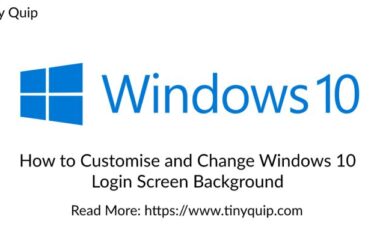Creating bootable USB drives is crucial for installing operating systems, running live Linux distributions, or performing system recovery. While Rufus is a well-known tool for this, it’s not the only one out there; there are a couple of best Rufus alternatives that offer additional features and better performance. Whether you’re on Windows, macOS, or Linux, having the right tool can make a big difference.
In this blog, we’ll look at the top 10 alternatives to Rufus. These tools offer different features and can suit various needs. From the easy-to-use Etcher to the versatile UNetbootin, there’s something for everyone, whether you’re a beginner or an advanced user.
Want to find the best tool for your needs? We have picked some of the best alternatives to Rufus in this guide and made it easier for you to pick one with details like features, pros and cons, and even our take on it.
Let’s look into the details and find the perfect option for you.
Also Read: How to Install WSL 2 on Windows 10? | Step-by-Step Guide
10 Best Rufus Alternatives for Windows, Mac, and Linux
Here are 10 of the best Rufus alternatives for Windows, Mac, and Linux that are simply the best; besides, most of them are for free and offer additional features compared to Rufus. Let’s quickly check them out.
1. Etcher (balenaEtcher)
Etcher, also known as balenaEtcher, is a versatile and user-friendly tool designed to create bootable USB drives and SD cards. Available for Windows, macOS, and Linux, it simplifies the process of flashing operating system images, ensuring a smooth experience for users across all major platforms.
Features
- Works seamlessly on Windows, macOS, and Linux.
- Free to use, with the source code available for community contributions.
- Ensures images are correctly written to avoid corrupted media.
- Simple and attractive design that makes it easy to select the image and drive.
- Known for its fast flashing capabilities, making the process quick and efficient.
Etcher
EtcherPros
- Ensures data integrity with validated flashing.
- Intuitive interface suitable for both beginners and advanced users.
- Compatible with Windows, macOS, and Linux.
- Delivers high-speed image flashing.
Cons
- Slightly larger installation file compared to some alternatives.
- Some advanced features are lacking in more specialized tools.
Also Read: Microsoft Edge Crashing on Windows 10 and 11? Here is the Fix
2. UNetbootin
UNetbootin, short for Universal Netboot Installer, is a free, open-source tool designed to create bootable USB drives for Linux distributions and other operating systems. Available for Windows, macOS, and Linux, it simplifies the process of installing various Linux distributions without the need for CDs or DVDs.
Features
- Compatible with Windows, macOS, and Linux.
- Allows direct downloads of many Linux distributions and system tools.
- Easy to use, though it may appear dated.
- Recognizes connected USB drives automatically.
- Can create bootable USBs for various rescue and antivirus tools.
UNetbootin
UNetbootinPros
- Supports a large number of Linux distributions and system tools.
- Simple interface that’s easy to navigate.
- Works on Windows, macOS, and Linux.
- No cost and open to community contributions.
Cons
- The user interface looks somewhat outdated.
- There is a small risk of USB corruption during the creation process.
- Lacks some advanced features found in other tools.
3. Ventoy
Ventoy is an innovative, open-source tool that simplifies creating bootable USB drives. Unlike traditional tools, Ventoy allows you to copy multiple ISO, WIM, IMG, VHD(x), and EFI files to a USB drive without the need to format them repeatedly. This makes it a versatile and time-saving solution for users who need to work with various operating systems and utilities.
Features
- Create a USB drive that can boot multiple ISO images, providing a menu to select from.
- Once Ventoy is installed, you can add new files without formatting the drive.
- Supports BIOS and UEFI, including Secure Boot.
- Handles ISO files larger than 4GB.
- Works on Windows, Linux, and macOS.
Ventoy
VentoyPros
- Easily switch between different operating systems and utilities.
- No need to reformat the USB drive for new ISO files.
- Compatible with many types of image files and OSes.
- Free and community-driven.
Cons
- Newer technology may require some getting used to.
- The interface may not be as intuitive for some users compared to other tools.
Also Read: How to Delete Apps from Mac: Declutter the Smart Way
4. PowerISO
PowerISO is a powerful disk image processing tool available for Windows. It allows you to create, burn, mount, and manipulate ISO files and other disk image formats. While primarily known for its wide range of features, it also excels at creating bootable USB drives.
Features
- Easily create bootable USB drives for Windows installation.
- Supports ISO, BIN, NRG, CDI, and many other formats.
- Mount ISO files as virtual drives.
- Extract, edit, and convert image files.
- Compress and password-protect image files.
PowerISO
PowerISOPros
- Extensive capabilities beyond creating bootable USB drives.
- Intuitive interface and straightforward operation.
- Fast image processing and bootable USB creation.
- Handles numerous image file formats.
Cons
- Requires purchase for full functionality.
- Limited to the Windows platform.
5. Universal USB Installer
Universal USB Installer (UUI) is a simple, straightforward tool for creating bootable USB drives. It supports a variety of Linux distributions and Windows installation files, making it a versatile option for both Linux enthusiasts and general users.
Features
- Create bootable drives for a wide range of Linux distributions and Windows installers.
- Supports persistent storage for certain Linux distributions, allowing you to save changes across reboots.
- Simple interface that makes the creation process quick and easy.
- This tool includes a tool to format USB drives before creating bootable media.
Universal USB Installer
Universal USB InstallerPros
- Simple and easy-to-use interface.
- Supports many Linux distributions and Windows.
- Allows for persistent storage with compatible Linux distros.
- Available at no cost.
Cons
- Lacks some advanced options found in other tools.
- While it supports Linux, it’s primarily used by Windows users.
Also Read: 10 Best & Free Screen Recorders for Linux/Ubuntu
6. Media Creation Tool
The Media Creation Tool, developed by Microsoft, is specifically designed for creating bootable USB drives for Windows installations. It provides an easy and reliable way to download Windows ISO files directly from Microsoft’s servers and create installation media.
Features
- Automatically downloads the latest Windows ISO files.
- Creates bootable USB drives for Windows installations.
- Guides users through the steps with a straightforward interface.
- Ensures you have the latest version of Windows.
Media Creation Tool
Media Creation ToolPros
- Developed by Microsoft, ensuring compatibility and reliability.
- User-friendly interface with guided steps.
- Always downloads the latest version of Windows.
- Available at no cost.
Cons
- Limited to creating Windows installation media.
- This can be slower than other tools like Rufus.
7. WoeUSB
WoeUSB is a simple tool that allows users to create bootable Windows USB drives on Linux. It is particularly useful for those who use Linux as their primary operating system but need to install or repair Windows.
Features
- Create bootable USB drives for Windows from Linux.
- Offers both graphical and command-line interfaces.
- Supports Windows Vista through Windows 10.
- These are compatible with both UEFI and legacy BIOS systems.
WoeUSB
WoeUSBPros
- Enables creating Windows bootable drives on Linux.
- Easy to use, with both GUI and CLI options.
- Supports multiple Windows versions and boot modes.
Cons
- Limited to Linux users.
- Users report occasional issues with certain ISO files.
Also Read: Mac Clipboard History: Here is How You Can View Last Copied
8. Popsicle
Popsicle is an open-source USB flasher developed by System76, primarily for Linux users. This tool allows users to create multiple bootable USB drives simultaneously, making it highly efficient for tasks that require preparing several USBs at once.
Features
- Flash multiple USB devices in parallel, ideal for bulk operations.
- Works with USB 2.0 and 3.0 devices and supports USB hubs.
- Verifies the integrity of the images using SHA256 or MD5 checksums.
- Automatically detects connected USB drives.
- Simple and clean interface that’s easy to navigate.
Popsicle
PopsiclePros
- Flash multiple USB drives simultaneously, saving time.
- Ensures the integrity of the flashed images.
- Free and open for community contributions.
- Supports various USB devices and hubs.
Cons
- Not available for Windows or macOS.
- Focused primarily on multi-USB flashing, lacking some advanced customization options.
9. TransMac
TransMac is a utility designed for creating macOS bootable USB drives on Windows systems. It supports the creation and management of macOS disk images and is particularly useful for users needing to work across different operating systems.
Features
- Handles macOS DMG files, allowing the creation of bootable macOS drives.
- Allows for the formatting, partitioning, and management of disk images.
- Enables macOS disk operations from a Windows environment.
- Offers tools for copying, extracting, and managing files within macOS disk images.
TransMac
TransMacPros
- Enables macOS disk operations on Windows.
- Supports various disk image operations and formats.
- Intuitive interface for managing macOS disk images.
Cons
- Requires purchase after a trial period.
- Flashing can be slower compared to some other tools.
Also Read: How to Check if your PC is TPM Compatible for Windows 11?
10. Win32 Disk Imager
Win32 Disk Imager is a lightweight utility for creating bootable USB drives and SD cards on Windows. It’s commonly used for writing raw disk images to removable devices and is known for its simplicity and reliability.
Features
- Writes raw disk images to USB drives and SD cards.
- Can read and create backup images of removable devices.
- User-friendly and straightforward design.
- Supports a wide range of removable storage devices.
Win32 Disk Imager
Win32 Disk ImagerPros
- Minimalistic design that ensures quick operations.
- Well-regarded for its stability and performance.
- Open-source and free to use.
Cons
- Basic compared to more feature-rich alternatives.
- Not available for macOS or Linux.
Why Consider Alternatives to Rufus?
Rufus is a great tool for creating bootable USB drives, but it has its limitations. Sometimes, you need a bit more flexibility or a feature that’s not available in Rufus. This is where alternatives come in handy. Here are a few reasons you might want to consider other options:
- Cross-Platform Needs: Rufus is only available for Windows. If you’re using macOS or Linux, you’ll need a different tool that’s compatible with your operating system.
- Additional Features: Some tools offer extra features like multi-boot USB creation, support for more file formats, or the ability to create bootable drives from a wider range of sources.
- User Interface Preferences: Everyone has their preference when it comes to software interfaces. You might find another tool that’s more intuitive and easier for you to use.
- Specific Use Cases: Depending on what you need a bootable USB drive for, another tool might be better suited for the task. For example, some tools are optimized for Linux distributions or have faster flashing speeds.
- Support for Older Systems: If you’re working with older hardware, you might need a tool that’s specifically designed to handle legacy BIOS systems or older operating system versions.
Also Read: How to Block Ads with Pi Hole on Raspberry Pi | Live Ad-Free Life
Criteria for Selection
When looking for the best alternatives to Rufus, we considered several important factors to ensure we recommend the most suitable tools for your needs. Here’s what we looked at:
- Cross-Platform Compatibility: It’s essential to have tools that work on various operating systems, including Windows, macOS, and Linux. This ensures that no matter what system you’re using, you can find a compatible tool.
- Feature Set: We evaluated the features each tool offers, such as support for multiple image formats (ISO, IMG, ZIP), the ability to create multi-boot USB drives, and additional functionalities like disk cloning or partition management.
- User Experience: A good user interface and ease of use are crucial, especially for users who might not be very tech-savvy. Tools that offer a straightforward, intuitive interface were given preference.
- Speed and Performance: The efficiency of creating bootable USB drives is important. We looked at tools that provide fast flashing speeds and reliable performance without errors.
- Flexibility and Customization: Tools that offer advanced options for users who need more control over the bootable USB creation process were also considered. This includes settings for different file systems, partition schemes, and boot modes (UEFI/BIOS).
- Community and Support: Having access to good documentation, active user communities, and reliable customer support can be very helpful. Tools with strong community backing and available support resources were rated higher.
- Cost: While many great tools are free, some offer premium features at a cost. We considered the value provided for any paid options, ensuring they offer significant benefits over free alternatives.
Some of the Most Frequently Asked Questions
A bootable USB drive is a portable storage device that contains the necessary files and instructions to boot a computer from an external device. It’s commonly used for installing operating systems, running diagnostic tools, and troubleshooting hardware issues.
A bootable USB drive is essential for clean installations, system repairs, or upgrading your computer’s operating system. It allows you to boot your computer and perform installations or repairs without relying on internal storage or the internet.
Any USB drive with at least 8 GB of storage will work to create a bootable drive. However, it’s best to use a reliable and fast USB 3.0 drive for better performance during the installation process.
Yes, the process will format the USB drive, erasing all existing data. Always back up any important files before proceeding to avoid data loss.
Rufus is a Windows-based tool that cannot be used directly on MacOS. For Mac users, alternative tools like Boot Camp Assistant or Etcher can be used to create bootable USB drives.
A “failed to write” error can occur if there is an issue with the USB drive or the disk image you are trying to write. Try using a different USB drive or disk image, or format the USB drive before attempting to write the disk image again.
Once the creation process is complete, restart your computer and select the USB drive as the boot device in the BIOS or UEFI settings. If the USB drive boots successfully, it is ready for use.
Before You Leave
Get Our Prime Content Delivered to your Inbox for Free!! Join the Ever-Growing Community… Right Now.
Give this article a quick share,
Wrapping up: Best Rufus Alternatives | Windows, Mac & Linux
Creating bootable USB drives is essential for installing operating systems, running live Linux distributions, or performing system recovery. Throughout this article, we’ve explored top alternatives to Rufus, including Etcher, UNetbootin, Popsicle, TransMac, Win32 Disk Imager, and a few other notable tools. Each tool has unique features and benefits, catering to different user needs and operating systems.
By understanding the features, pros, cons, and user ratings of these tools, you can choose the one that best fits your requirements. Whether you need a cross-platform solution like Etcher, a specialized tool for Linux distributions like UNetbootin, or a reliable option for macOS from Windows like TransMac, there’s a tool here for you.
We hope this guide has helped you find the right tool for creating bootable USB drives. If you have any questions or need further assistance, feel free to leave a comment below. Do give this a quick share on your social media handles, and tag us. Also, join our Telegram channel, Facebook page, and Twitter to never miss a quick update.
For more detailed guides and tech tips, explore our other articles.