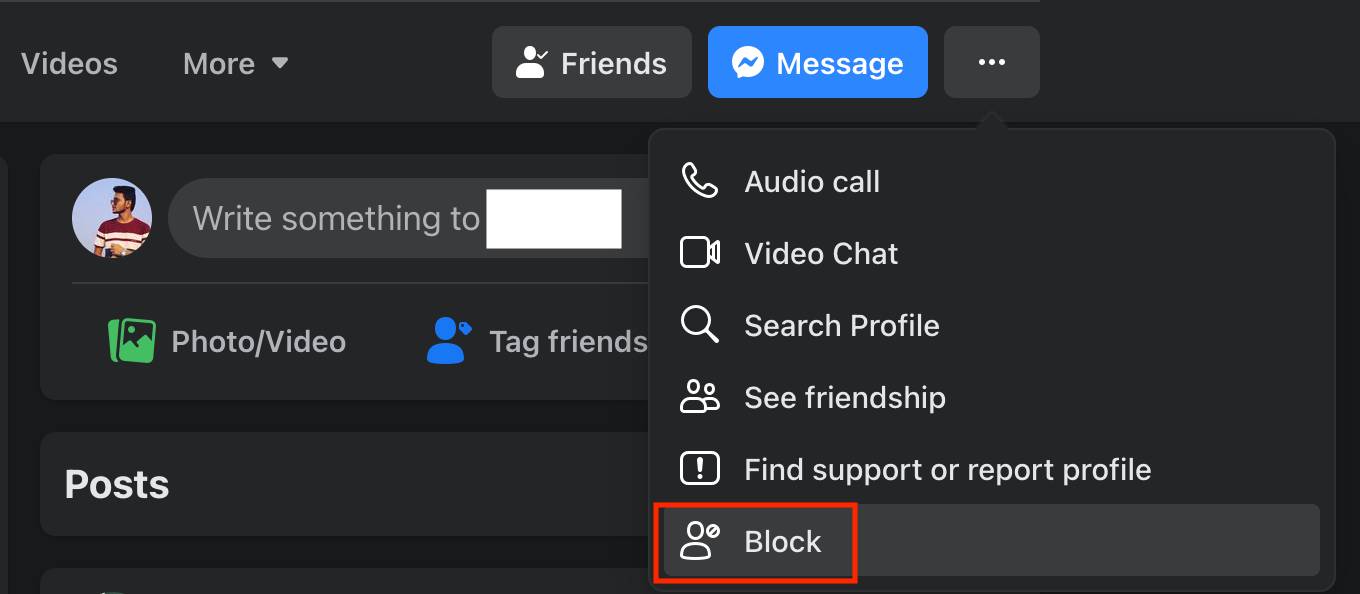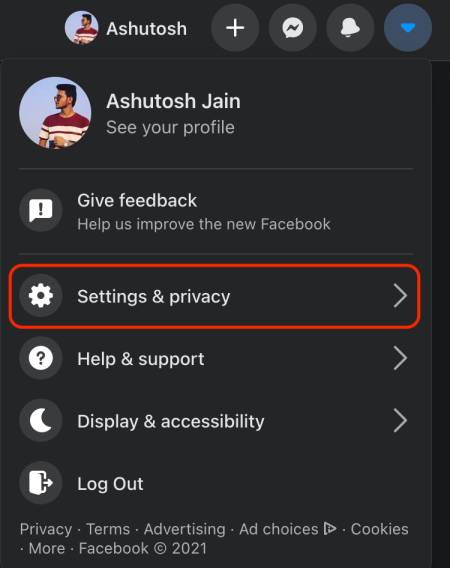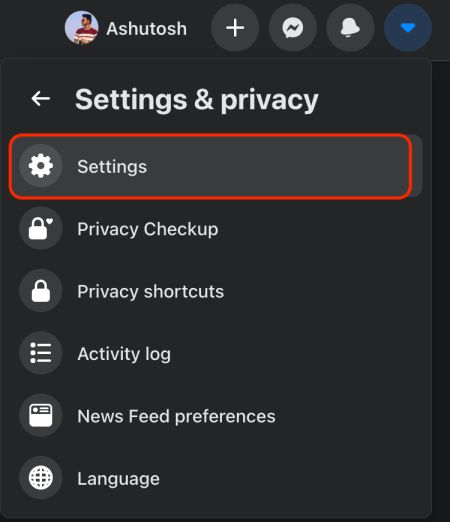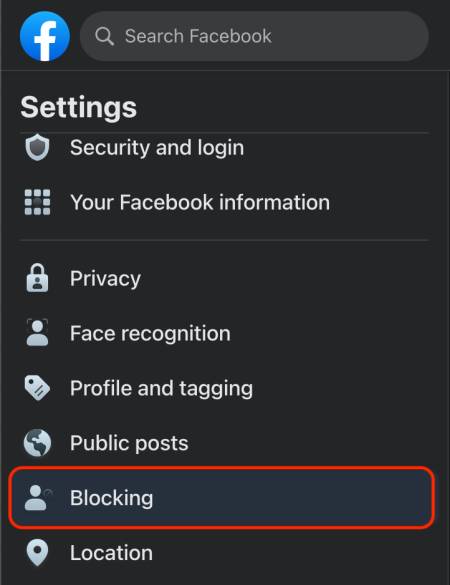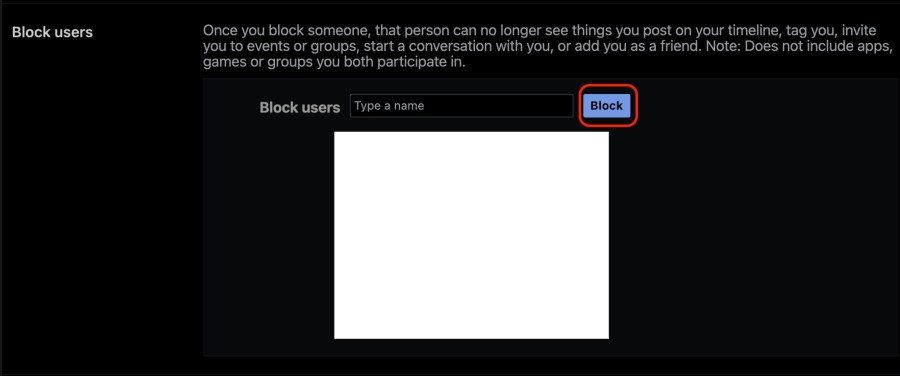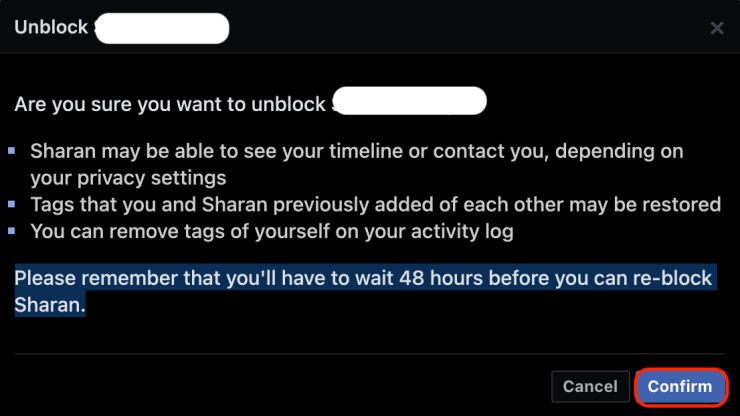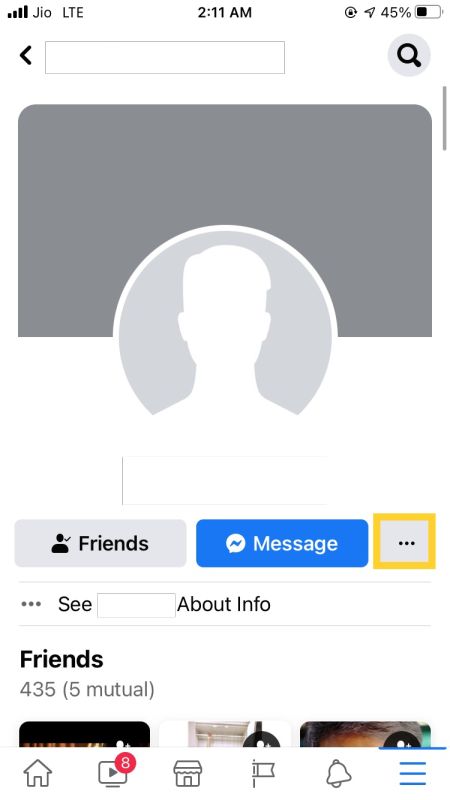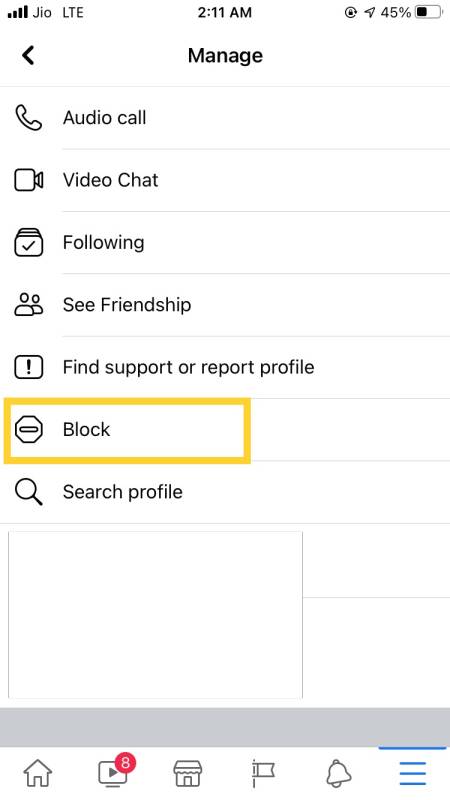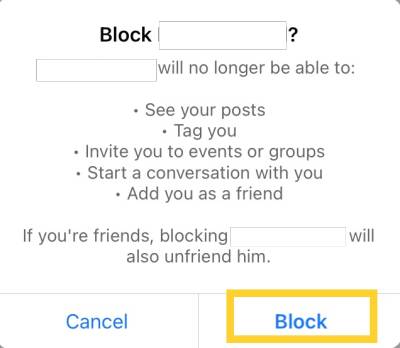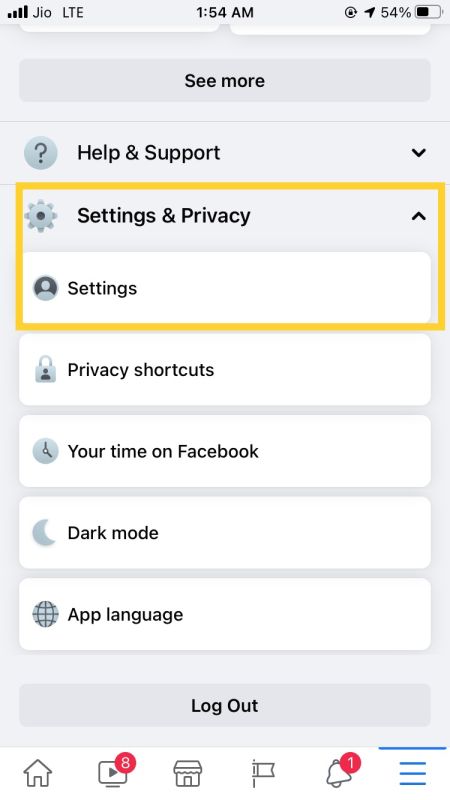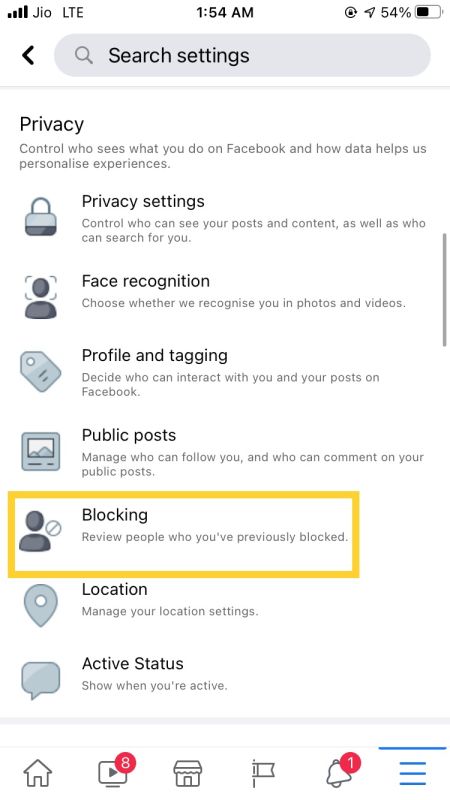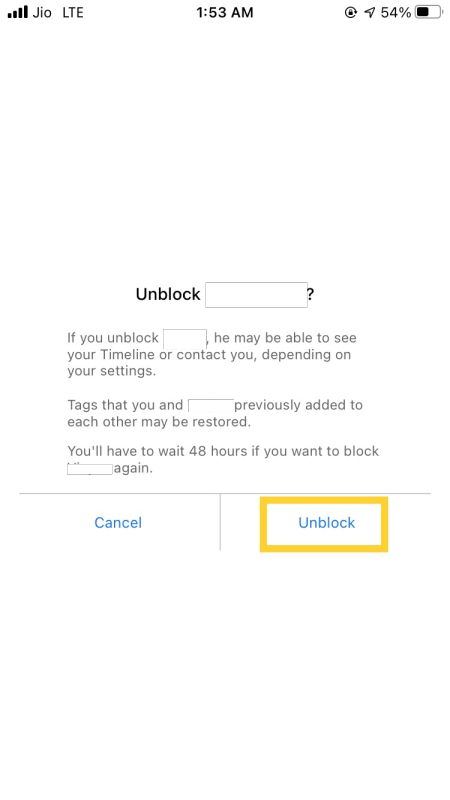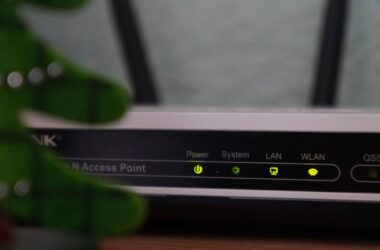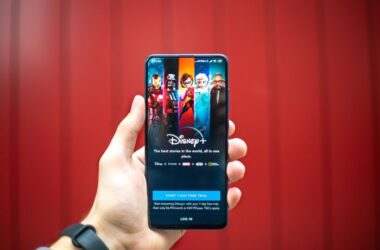Facebook is one of the oldest social media platforms that are still alive and growing. It records billions of users, and not all of them are genuine. However, there is one best thing about Facebook; you can block or unblock someone on Facebook and keep your account in peace. So, if someone is troubling or you don’t want to talk to your Ex or let him/her stalk your private account. You can block or unblock them on Facebook. But how? This is guide will help you.
Facebook has turned into a hive of relatives and people you want to keep your account hidden from; maybe they are your college teachers, family friends, or stingy stalkers. The best thing you can do is block them on Facebook. In this guide, I will show you how to block and unblock someone on Facebook using Mobile App and the desktop.
Also read: How to Recover Deleted Facebook Posts? [Step-By-Step Guide]
What happens when you block or unblock someone on Facebook?
When you block someone Facebook, you limit their interaction with your profile. After blocking someone’s profile on Facebook, they will not be able to –
- See things that you post on your profile.
- Tag you in posts, comments or photos.
- Invite you to events or groups.
- Start a conversation with you.
- Add you as a friend.
Apart from restricting the account interaction, Facebook also unfriends the profile; however, this will not prevent other communications through apps and groups.
As per Facebook,
When you block someone, you also won’t be able to do things such as start a conversation with them or add them as a friend. Bear in mind that blocking someone may not prevent all communications or interactions (e.g. in apps or groups) and only affects your interactions with that person on Facebook.
Take a Break & Restricted List
If you don’t wish to block a profile but see lesser posts and limit interactions, you can take a break from the profile. It is one of the newest features of Facebook, which limits a profile from interacting and shows fewer posts on your timeline.
Take a break feature is better than blocking someone on Facebook but is still in beta mode and not yet released.
On the other hand, you can add users to a restricted list and limit what they can see on your profile. When you add someone from your friends to the restricted list, they can only see the public information on your profile. If you have shared posts only with friends (privacy), then the posts shall be restricted.
How to use Facebook Restricted List
Facebook is an interactive social platform that lets you share your thoughts, photos and dozens of memories. It is one of the powerful social media platforms, but sometimes it can get annoying. As a result, Facebook has recently introduced a new feature called Restriction mode. Using Facebook restriction, you can limit what people can see on your Facebook profile.
Facebook explains this with the help of an example –
If you’re friends with your boss, for example, and you add them to your Restricted list:
- If you choose Public as the audience for your post, your boss will be able to see it.
- Friends as the audience for your post, your boss won’t see it.
- However, if you tag your boss in a post or photo, your boss will be able to see it.
If your boss goes to your profile, they won’t be able to see anything that you haven’t tagged them in or shared as a public post.
To add your friends to restricted list, the steps are –
- Go to their profile.
- Click the Friends option at the top of their profile.
- Select Edit friend list.
- Select Restricted.
If you have decided to block someone on Facebook, then our guide will help you. Here is how to block and unblock someone on Facebook.
Also read: How to Find Previously Liked Posts on Instagram Without Any Tool
How to Block and Unblock Someone using Facebook Website?
There are two ways to block someone using the Facebook website. The first method allows you to block a profile individually; this method works great when a handful of accounts are blocked. On the other hand, the second method allows you to block Facebook profiles without visiting them.
Method 1 – Blocking an Individual Profile on Facebook
Blocking an individual profile is the fastest way to block someone on Facebook.
How to block someone on Facebook –
- Use the search bar and look for the profile you want to block.
- Tap on the profile.
- You can find several options such as posts, about, friends, and more in the profile menu. First, click on the three-dot menu and then click on the “Block” option.
- The account/profile is now successfully blocked.
This is the best way to block someone on Facebook; However, you can also block them using the second method.
Also read: How to Cancel DAZN Subscription on Android, IOS, ROKU
Method 2 – Blocking Facebook Friends Without Having to Visit their Profile
This is the authentic and the first-ever method to block a user on Facebook. Before Facebook introduced blocking a user from their profile, this was the only way to block someone on Facebook. Besides, using this method, you can block multiple users without having to visit their profile.
- Click on the “Settings & Privacy” menu option.
- Select the “Settings” option from the list.
- From the left side menu, tap on the “Blocking” option.
- The final step is to enter the user’s name you wish to block and then tap on the block button.
This is how easy it is to block someone on Facebook using the Facebook website. The second method is the most viable when you have many Facebook accounts that you wish to block. On the other hand, if there is a single annoying profile, you can use the first method.
Changed your mind? Want to unblock someone on Facebook?
How to Unblock Someone using Facebook Website?
When you unblock someone on Facebook, you are removed from their friend list. To be friends again on Facebook, you will have to send a friend request to that profile, and the request needs to be accepted.
Also read: Facebook Not Loading? Here are the 9 Ways to Fix this Error
That said, let me share how to unblock someone on Facebook.
- Navigate to the blocking options through Settings & Privacy > Settings > Blocking
- On the right side, you can find the list of people you have blocked on Facebook.
- Click on the unblock button beside the name, a prompt will be generated.
- Now, click on confirm to remove the user from the Facebook blocked list.
It is that easy to unblock users from your Facebook blocked list. However, it is also important to note that you will have to wait at least 48 hours before blocking the user again.
Also read: How to Create Facebook Poll on Mobile and Desktop
How to Block and Unblock Someone on Facebook Using Android or IOS device?
Android and IOS have almost replaced large screen devices. These are easy to access, and using apps like Facebook, Reddit, or Instagram are much user-friendly.
Blocking Facebook profile through Android or IOS device is easy.
To Block someone on Facebook App,
- Open the Facebook App and use the search bar to find the profile of the friend you wish to block.
- From the profile, you can then click on the three-dot menu.
- On the next page, there is an option to block the profile. Tap on it and you will be redirected to a prompt page.
- The final step is to click on “Confirm” and the account will be blocked on Facebook.
To Unblock someone on Facebook App,
- To unblock someone on the Facebook app, open the Facebook app and then click on the hamburger menu.
- Now, select “Settings and Privacy” from the menu and then click on the “Settings” option.
- Scroll down until you find the “Blocking” option and then click on the user you wish to unblock.
- You can now see a confirmation prompt; click on unblock.
[Conclusion] How to Block and Unblock Someone on Facebook
Facebook is one of the best platforms, but there is so much that can make it an annoying place. The best part is Facebook is working towards maintaining user security and privacy. If there is a profile that disturbs your account, posts unsolicited posts, or you are uncomfortable around; block the profile on Facebook. You can also restrict the profile or unfriend and make your account private. In this guide, I discussed blocking and unblocking someone on Facebook; what are your thoughts about it? Do let me know in the comment section.
Also, join our community from the box below to stay updated on our recent posts.
You may like,