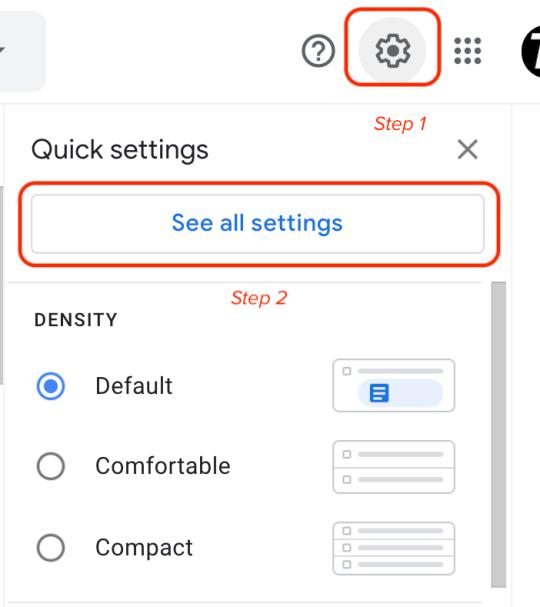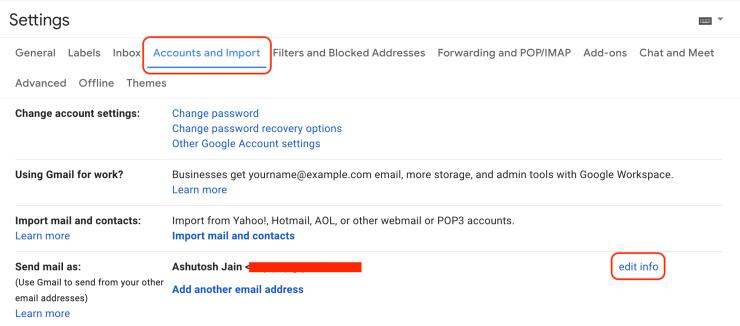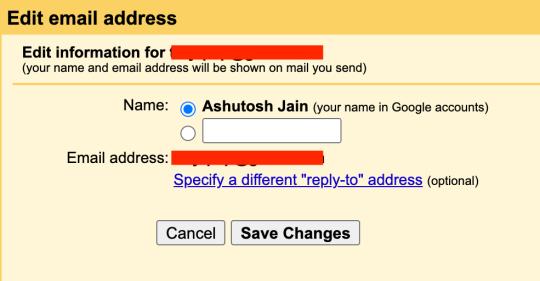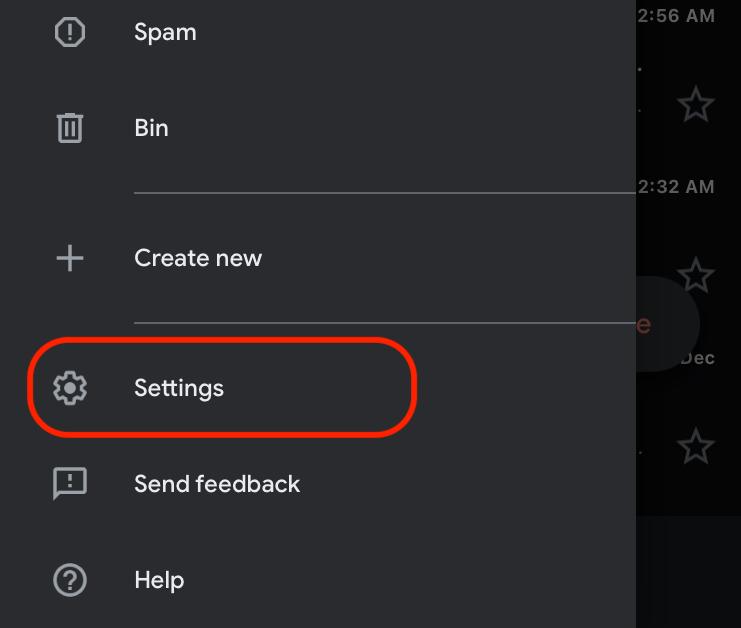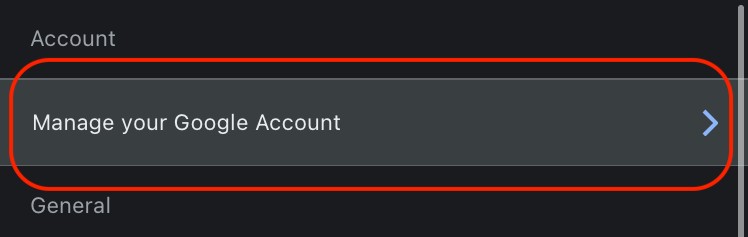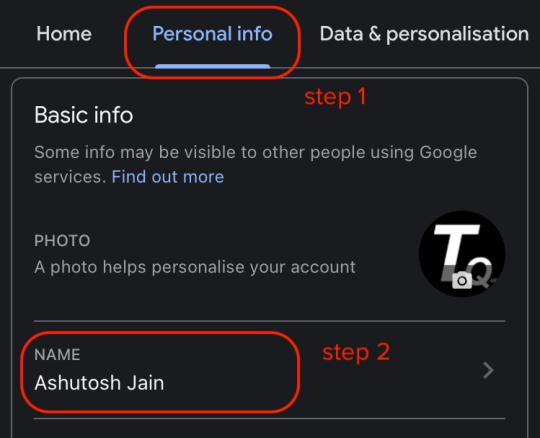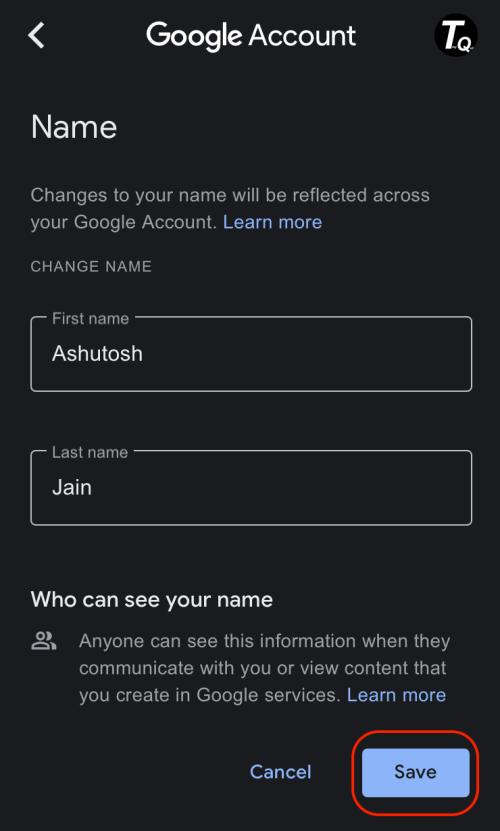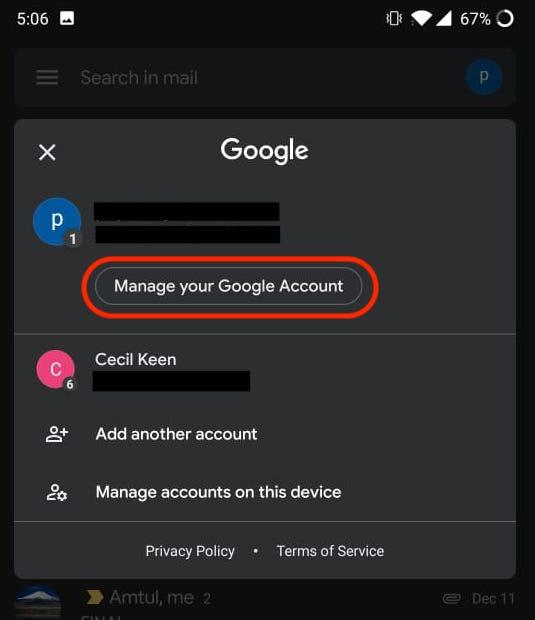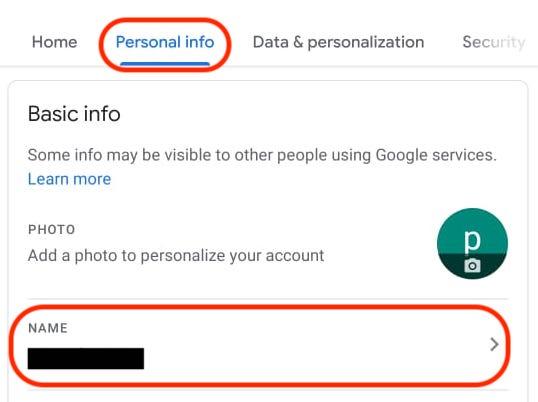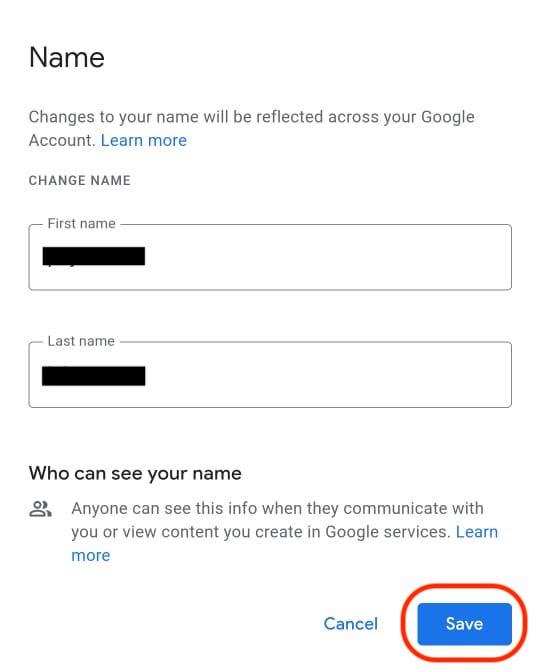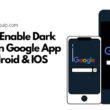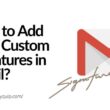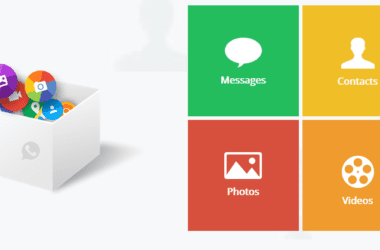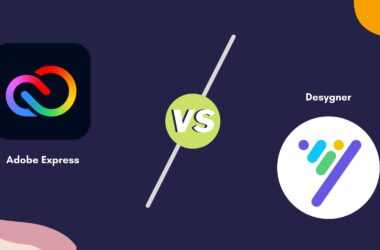You might be using the default name on your Gmail ever since you created a Google account. I remember my friend using a fancy name “cool dude” but the problem is when you use it everywhere and then it becomes your business mail id. The best part? You can change the display name on your Google account; this guide is all about “How to change the Gmail account display name”. We also discuss how to change the display name on different devices such as Android, IOS, and PC.
Also read: How to Download YouTube Videos on Android and iPhone
How to Change the Gmail display name on PC?
On your Android and IOS devices, you can change the Google display name and not the Gmail name. But if you wish to change both Google and Gmail display name, you can only do it using a PC.
Let’s change the Gmail display name on PC,
- Open “Gmail” on your Mac or Windows PC.
- Click on the settings icon at the right-top of the Gmail dashboard.
- Select “See all Settings” to get to the advance settings menu of your Gmail account.
- Now, navigate to the “Accounts and Import” settings to find the “Send Email as” options.
- Click on the “edit info“.
- A new window will pop-up where you can add a new display name and choose to display a new name.
- Once you save the changes, all the emails will be sent with a new name that you choose.
This is how you can change the display name on your Gmail account using your Mac or windows PC.
How to Change Display Name on Gmail using IOS device?
IOS users can use the below steps to change their display name on their gmail account.
- Open the “Gmail” app on your iPhone or iPad.
- Click on the Hamburger menu and scroll down to find the Settings option.
- Select “Manage your Google Account” and navigate to the “Personal info” tab.
- Click on the “Name field” to make changes to your Gmail display name.
- Edit your name and you can prefer to keep your last name empty; it is not a required field.
- Click on “Save” to make changes to your Gmail display name.
Now, all the email sent through your email-id will now be displayed with a new name.
Also read: IOS 14 Secret Feature – Back Tap to Open Apps
How to Change Display Name for Android users?
If you are an Android user and want to change your Gmail display name, here are the steps to do the same –
- Open the “Gmail” app on your Android device.
- Click on the “Account” icon from the right-top corner.
- Select “Manage your Google Account” to navigate to the advance settings menu.
- Choose the “Personal info” tab and click on the Name field to edit the name.
- Edit your name and click on “Save” changes to save your new display name.
Android users can now be able to send emails using a new name from your Gmail account.
You may also like,