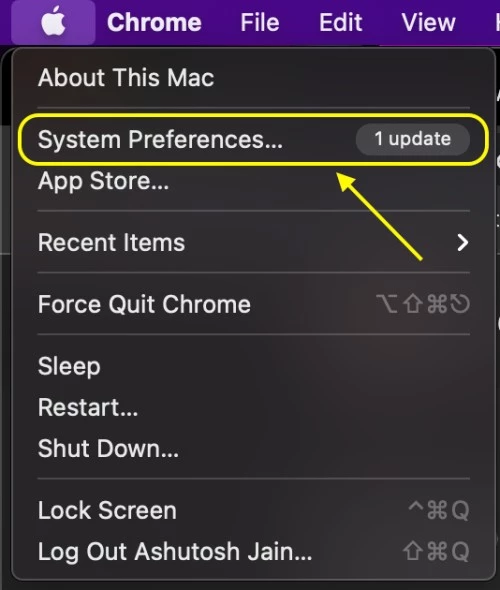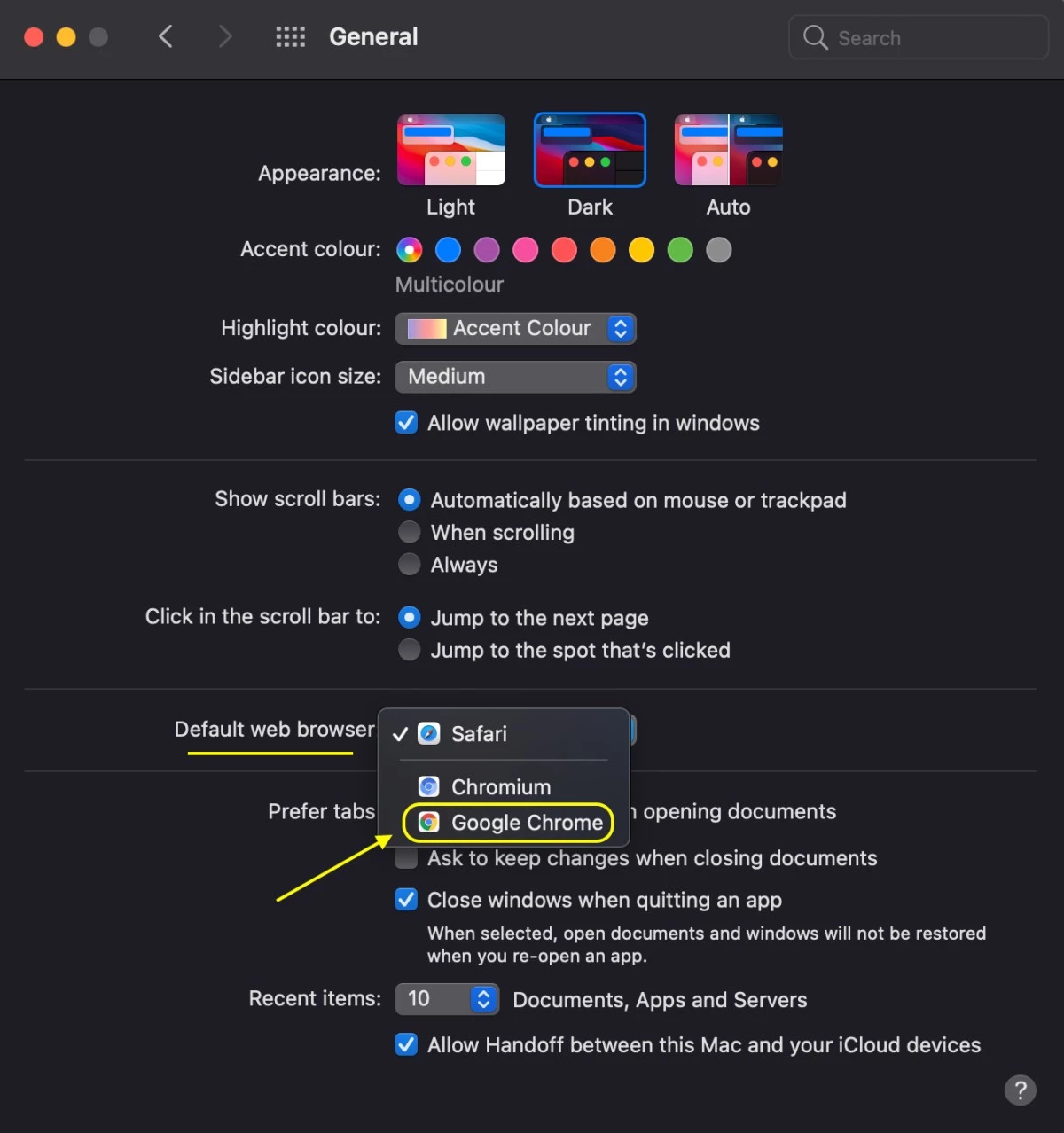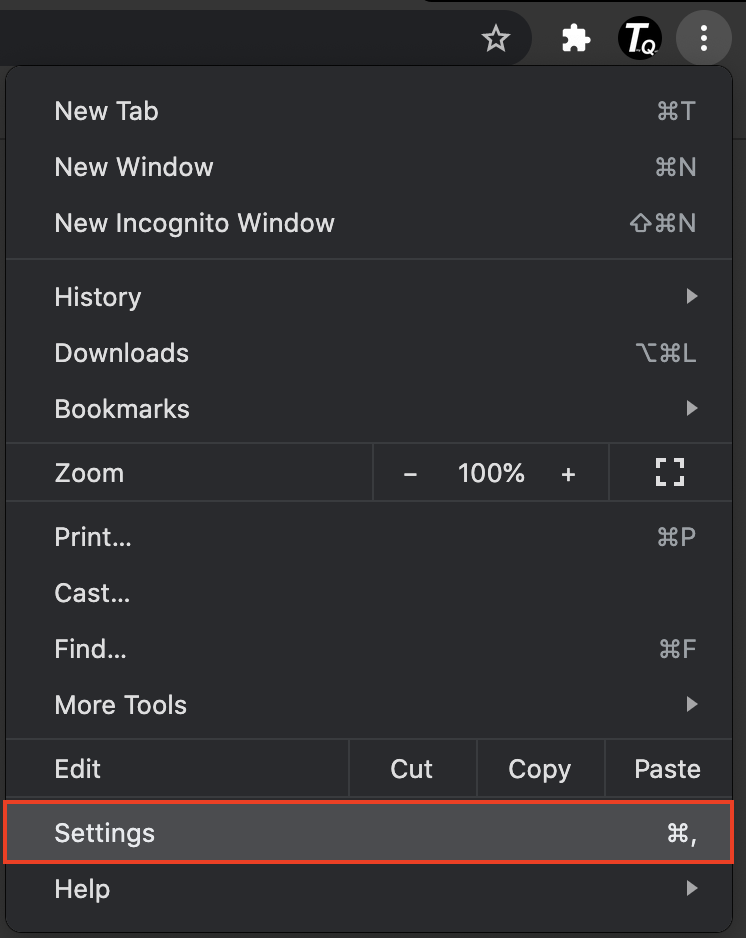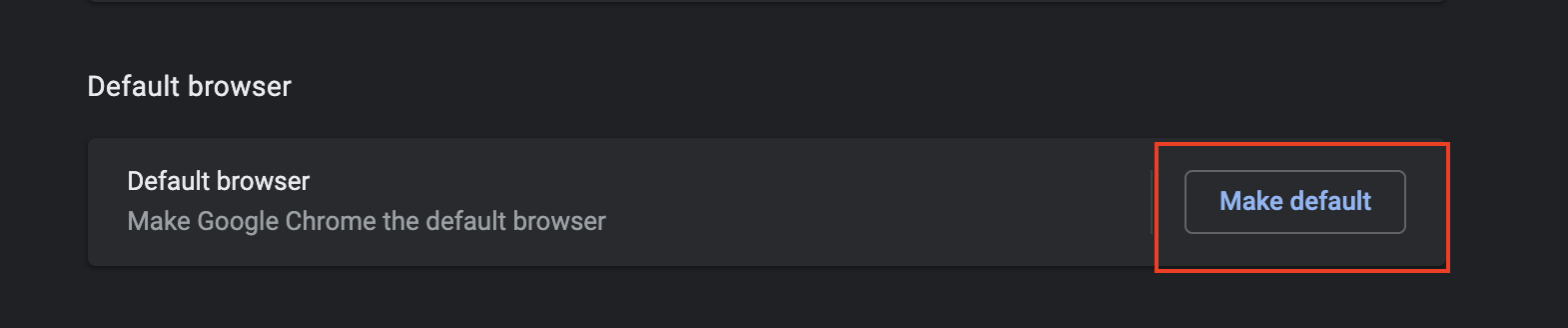Google chrome is one of the top-notch browsers and highly customizable, making it more preferable; however, you might sometimes want to make it a default browser on your Mac computer to avoid clicking links redirecting on the Safari browser. It is easy to set the default browser on Windows computers, so it is on Mac; here, we discuss a few practical and fast methods to change the default browser on Mac from Safari to Google Chrome or any other browser.
Also read: Mac Keyboard Not Working or Unresponsive? Here is How to Fix it.
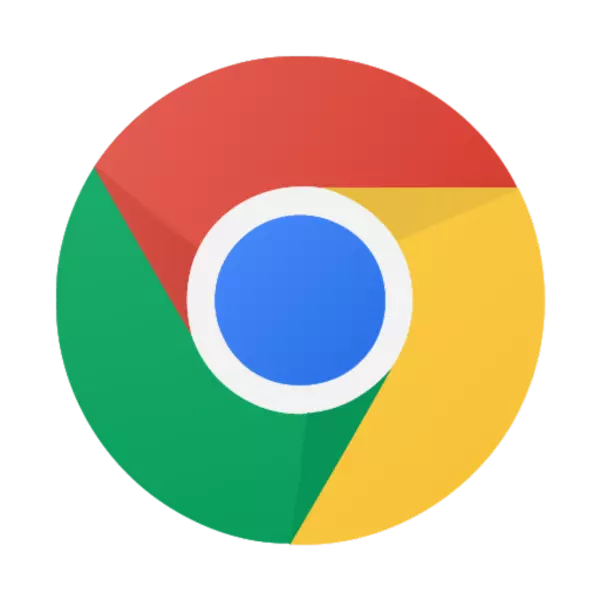
Get Google Chrome on Mac
Google Chrome is one of the most advanced and friendly browsers featuring thousands of extensions and application support.
Change Default Browser on Mac from Safari to Google Chrome
Safari is an excellent browser for surfing but not the best browser for productivity; there are a lot of downsides such as limited extension features, multiple accounts, and syncing. In such a case, you can always set the default browser to Google Chrome on your Mac computer and redirect any incoming links to a fully functional third-party browser such as Google Chrome. Likewise, you may have accidentally set up a third-party browser as the default web browser and now want to revert to Safari; we shall cover it too.
I kept chrome as my default browser unknowingly during the installation. Now every time I click on any link, I am redirected to the chrome browser. I want to switch back to Safari. Any help?
Forum based question
In this guide, you will learn how to change the default browser on Mac from Safari to Google Chrome and vice versa.
You may also like,
- Best MacBook Pro Accessories
- How to Block a Website on Mac -Content, And Privacy on Mac
- Wifi Down? [Fix] Wifi Connected No Internet Using These Steps
1. Using the System Preferences
System preference is one of the best methods to change your Mac computer settings such as default browser, theme, accent colours and more.
- Click on the apple icon on the Mac menu bar and select the “System preferences” menu.
- Click on the “General” option from the available menu.
- You will now find an option to change the default web browser on Mac computer; click and select from the available web browsers to choose a default web browser.
- Now the default web browser is changed on your Mac device.
That’s it. This is how you can change the default browser on the Mac computer from Safari to Google Chrome or any other browser.
Note: To change the default browser on the Mac computer, you first need it installed.
Also read: How to Hide Files, Folders, & Icons on Mac Desktop
2. Changing Default Browser on Mac Using the Browser
You can also set the default web browser on a mac using the browser itself. There are several browsers, and each browser has its method to set it as the default web browser.
For Google Chrome, follow the steps below –
- Open the Chrome web browser on your mac device.
- Click on the three-dot menu on the right and select settings from the menu.
- Scroll down the “You and Google” menu and you can find the option “default web browser“.
- Tap on “Make Default” and now chrome is set as the default web browser on your mac device.
Also read: How to Use Notepad++ on macOS [Definitive Guide]
Frequently Asked Questions [faqs]
To make Google Chrome as your default browser, open the “settings” menu and scroll down to find “change to default browser” and make the change.
Go to the system preferences, navigate to the “General” option and then set the “default browser” to “Safari” browser.
There is no change to the default browser option on Safari; instead, you can set it as a default browser using the system preferences.
You may also like to read,
- How to Fix Apple CarPlay Not Working?
- Does Walmart Take Apple Pay?
- How to Become an Apple Beta Tester?
Conclusion | Change the Default Browser on Mac
These are the most efficient ways to change the default browser on Mac computers; the first method fits perfect with any browser and not only Google Chrome, and the second method is more specific to the Chrome browser.
If you have any questions on how to change the default browser on a Mac computer, drop them in the comment section. Also, check-in on our free Newsletter subscription and never miss a prime update from us.