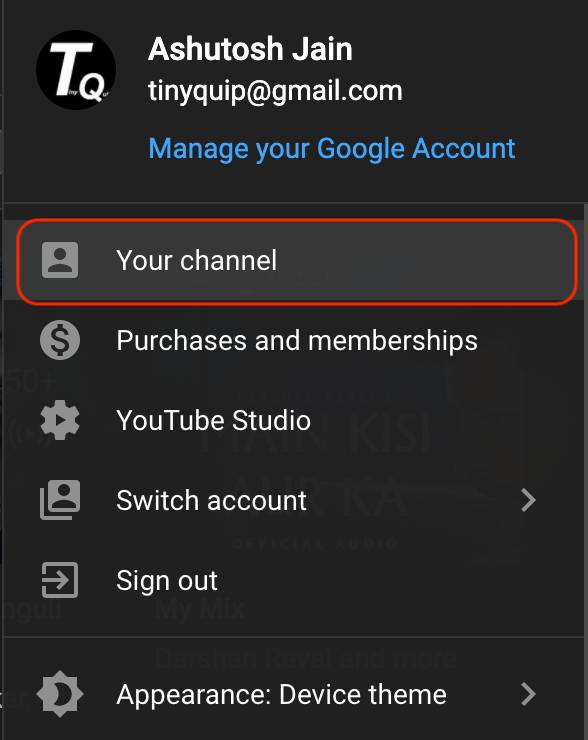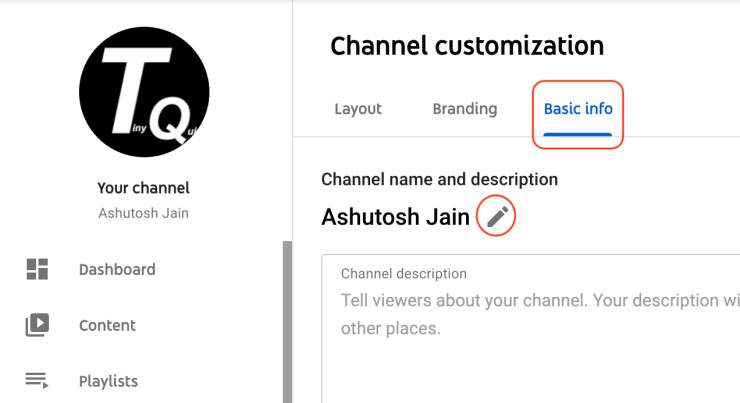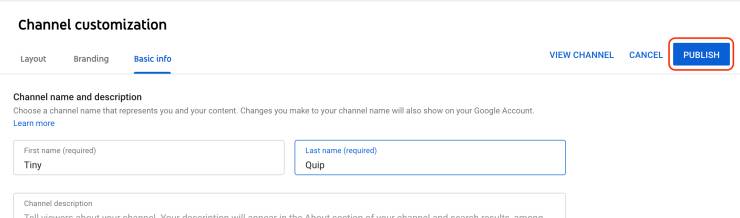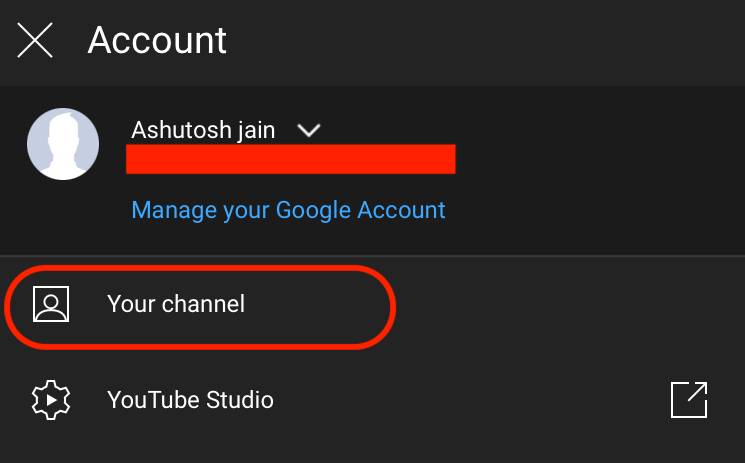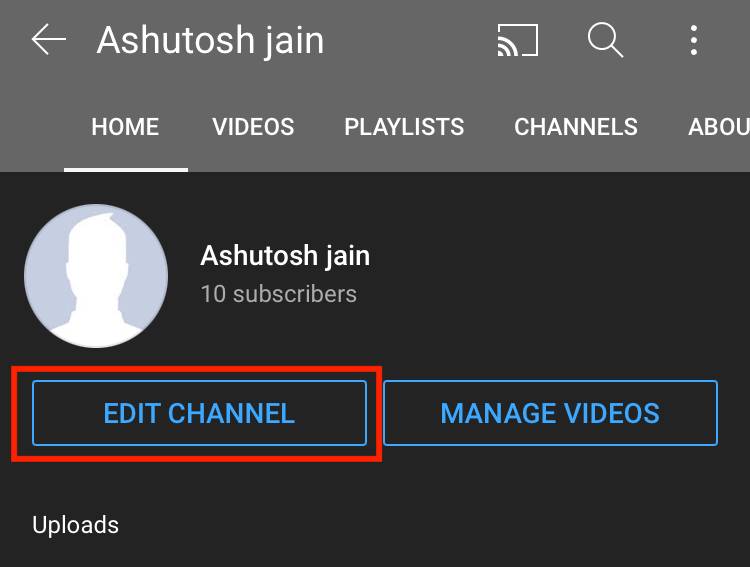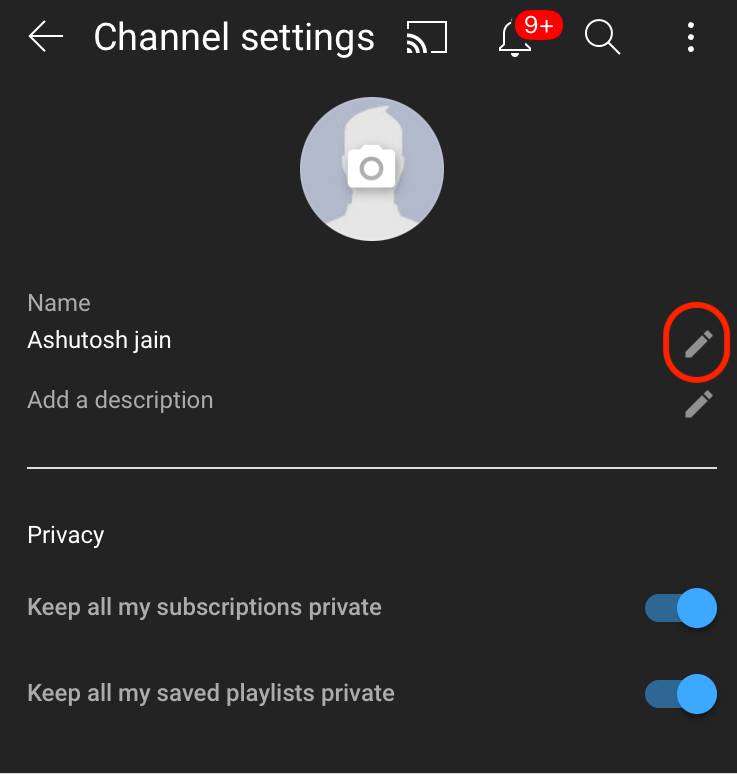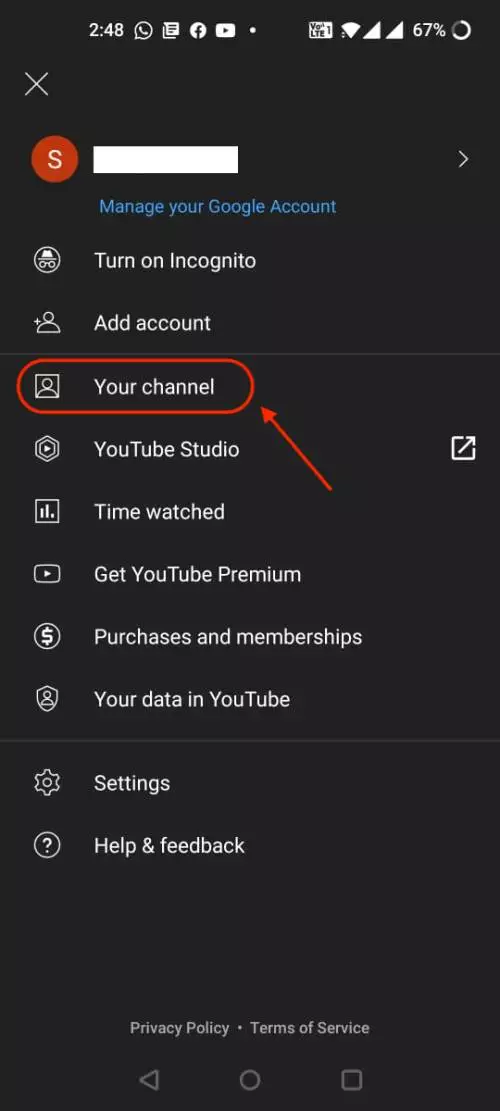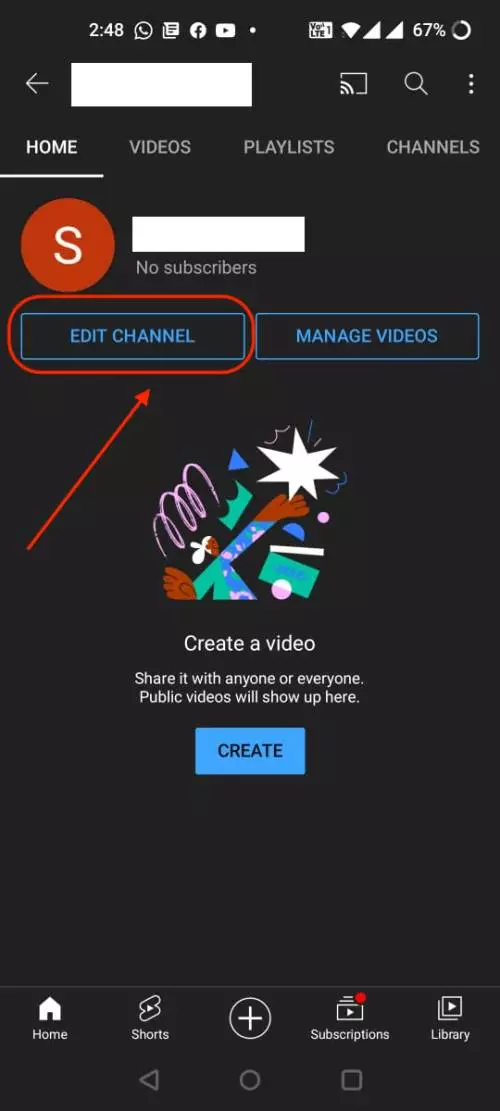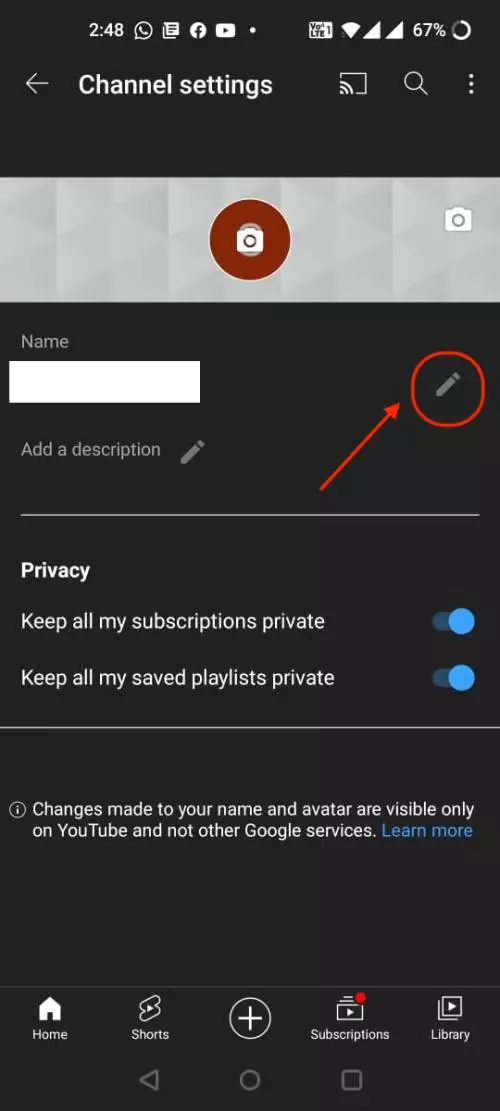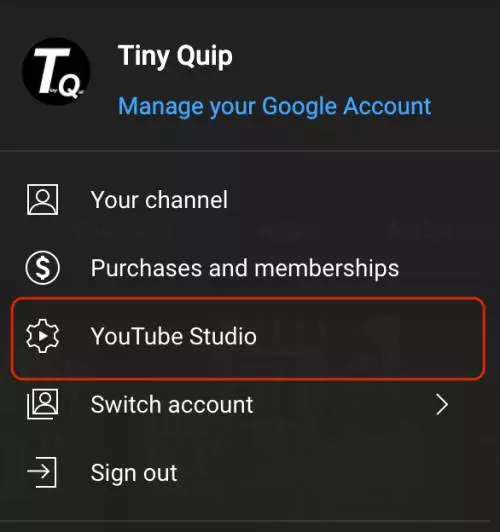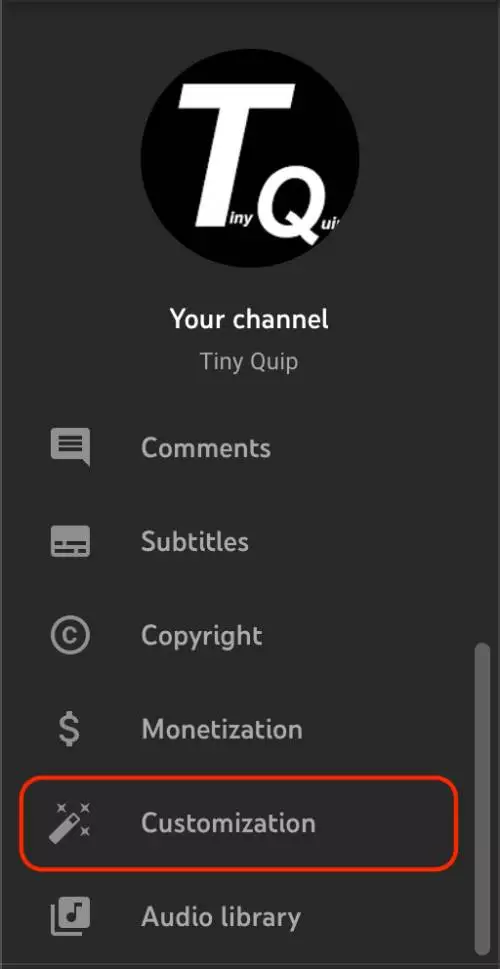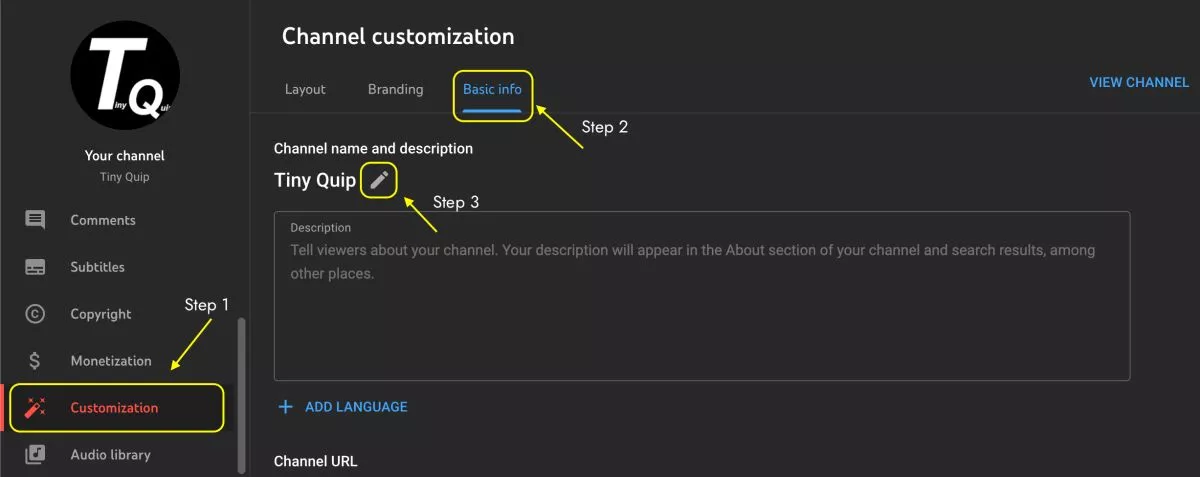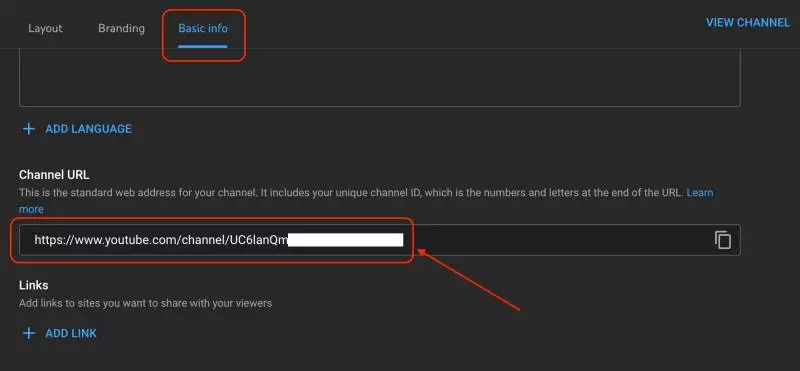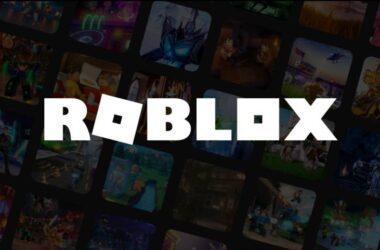People are getting serious about YouTube and we are glad that you have a YouTube channel. Congratulations!! But there is a common mistake we do as beginners, we don’t name our channel with the right name. It is only when there are a lot of subscribers and likes with videos getting viral we realize to give a good name. But we got your back, here is a simple guide on How to change the YouTube channel name on your Android, IOS, and PC devices.
Also read: How to Download YouTube Videos on Android and iPhone
Can I Change YouTube Channel Name?
The most common question asked is can I change my YouTube channel name? Yes, you can change your YouTube channel name but it comes with certain restrictions on how many times you can change it.
You can only change your YouTube channel name 3 times in 90 days. If you try changing it for the fourth time under the changing period, likely, you won’t be able to do it; you will have to wait for another 90 days before changing the name again.
It is also important to realise that viewers connect and follow your videos through your channel name; repeatedly changing it might misguide your viewers and make it hard to find your work. There is also a good chance that viewers end up following similar name accounts or duplicate accounts since the channel name changed and the followers end up trailing at other accounts.
Also read: How to Find, Watch and Download Videos Deleted From YouTube?
How to Change YouTube Channel Name on PC?
You can rename your YouTube channel on your PC using the personal channel or brand channel. Changing the channel name of the personal channel will reflect changes in all the Google accounts. On the other hand, changing the name of your brand channel will only rename the channel name and not all the Google services.
Here is the step-by-step guide,
- Open Youtube on your PC.
- Click on the user profile from the right-top.
- Now, click on “Your Channel” and then click on “Customize Channel” to rename the YouTube channel.
- From the channel customization dashboard, click on Basic Info.
- You can find a pencil edit icon beside your channel name. Click on it to change the YouTube channel name.
- Once done, click on “Publish” to save the changes.
Also read: How to Watch HBO Max on LG Smart TV Without App
How to Rename YouTube Channel using IOS device?
There is not much difference on how to rename a YouTube channel on an IOS device; you can change the channel name using these simple steps mentioned below –
- Open YouTube on your IOS device.
- Click on the user profile from the right-top.
- You can now find a list of menu options, click on “Your Channel“.
- Now, you get two options, Edit channel or Manage videos. We have to click on the Edit channel as we want to change the channel name.
- Now rename your channel, add a description, or tweak privacy settings.
- Click okay, and your channel name is now renamed.
Note: Renaming your channel name will also rename your account name on all the Google services. Instead, create a brand channel on YouTube and rename the channel name.
Also read: How to Watch Netflix with Friends on Android and IOS Device
How to Change YouTube Channel Name on Android?
If you use YouTube on a mobile device, it will be much easier for you to change your channel name. You don’t need a PC to complete the process and everything can be done through the YouTube mobile app.
Here is the guide,
- Open YouTube on your Android device.
- Tap on the user profile from the right-top.
- You can now find a list of menus that can help you make changes to your YouTube account.
- Tap on “Your Channel” and you will be navigated to your channel page.
- Click on the “Edit Channel” option and then you will be redirected to the set of basic information page.
- On the channel page, you can find a pencil edit icon just beside your channel name.
- Click on it to rename your YouTube channel.
- Once you are done, click on the Ok button and your Youtube channel name is now changed
You can also add other information such as descriptions and change privacy settings. Changing your channel name using this technique will also change your name on other Google services.
Also read: How to Stream Netflix on Discord?
How to Change YouTube Channel Name using the Creators Studio?
You might be familiar with YouTube’s creator studio; this is the place where you customise your channel and have a dedicated dashboard to operate your YouTube channel.
If you wish to rename your YouTube channel using the creator’s studio, here is the guide –
- Open YouTube Creator’s Studio on your PC.
- Now, login with your YouTube credentials and you will be taken to a dedicated dashboard.
- On the left side menu, scroll down and select “Customisations“.
- Now, select “Basic info” from the dashboard.
- You will now find an option to edit your channel name.
- Rename your YouTube channel and click on publish.
- Your YouTube channel name is now changed.
Also read: How to Change Display Name on Gmail?
How to Change YouTube Channel URL?
If you have been using YouTube for a long time, you will know how important are the creators URL. When you share your videos, profile, or collaborate with other YouTubers, one thing is common, channel link the description or bio.
So, you know how important it is to have a proper URL.
By default, YouTube assigns you a complicated URL that might be a little hard to remember and quite long to be shared on other platforms. Besides, it is a custom ID rather than your channel name, if you could change the channel URL with your channel name, it becomes easy for people to remember and visit the channel quickly.
But did you know, you can also change the YouTube channel URL to a custom name and there are a few criteria’s to be eligible?
How to be Eligible for YouTube Channel Custom URL?
As per YouTube, you need the following to be eligible for changing the Channel URL:
- Have 100 or more subscribers.
- Be at least 30 days old.
- Have an uploaded profile picture.
- Have an uploaded banner image.
Also read: How to Use Split Screen on Any Android Device
Steps to Change YouTube Channel Custom URL
To change the YouTube channel custom URL,
- Open YouTube studio on your Windows, Mac, or Linux PC.
- In the creator’s dashboard, you can find the “Customisations” option in the left pane; tap on it.
- Now, you can find a couple of “tabs” on the right pane, select “Basic info” and then scroll down to find the custom URL option for your channel.
- If you are eligible for changing the YouTube channel custom URL, you can rename it and save changes.
While renaming the YouTube channel custom URL, remember to always change it to your brand name. It becomes easy for YouTube to find and rank your YouTube videos and direct viewers to your channel.
Also read: 10 Ways to Fix HBO Max Not Working on Chromecast
Can you Change YouTube Channel Name without Changing Google Name?
If you are using a brand account, there shouldn’t be having any problem in changing the channel name without changing the Google name. However, if you have created a regular YouTube channel and not a brand account, then changing the YouTube channel will also change the name on your Google account.
Brand channels are independent,
Frequently Asked Questions
You can change your YouTube channel name a maximum of 3 times in 90 days period.
There are instances when you might not see your verified sign on the YouTube channel after renaming it. Don’t worry, you can write to YouTube and they will restore the verified sign.
If you want to change the YouTube channel name and not the Google name; you need to create a brand channel. Brand channels are independent channels on your YouTube account and you can change their name and privacy as per your wish. Also, it won’t be reflected on your other Google accounts.
If you have renamed your primary YouTube channel and not your brand channel; all other Google services such as Photos, Drive, and Gmail will display the same name.
It depends on the individual. In my opinion, Viral videos are known by their channel name and if you change it later, the non-subscriber audience will find it difficult to get back to your channel once again. If you are just starting, you can always rename your YouTube channel name.
You may also like,
- How to Download Instagram Reels Video on Android and IOS?
- 10 Best Video Editing Apps That You Should Have on Your Phone [Updated]
- How to Automatically Delete all Tweets and Retweets on Twitter
Wrapping Up – Changing YouTube Channel Name
We hope to have quickly solved your problem with changing YouTube channel name. If you are not a brand account, changing the YouTube channel name will reflect on your Google account. Also, this guide helps you in changing the custom URL of your YouTube channel for making it easy to remember and share your channel during collaborations and on social media.
If you have any more questions on how to change the YouTube channel name, do let us know in the comment section and do subscribe to the newsletter below.