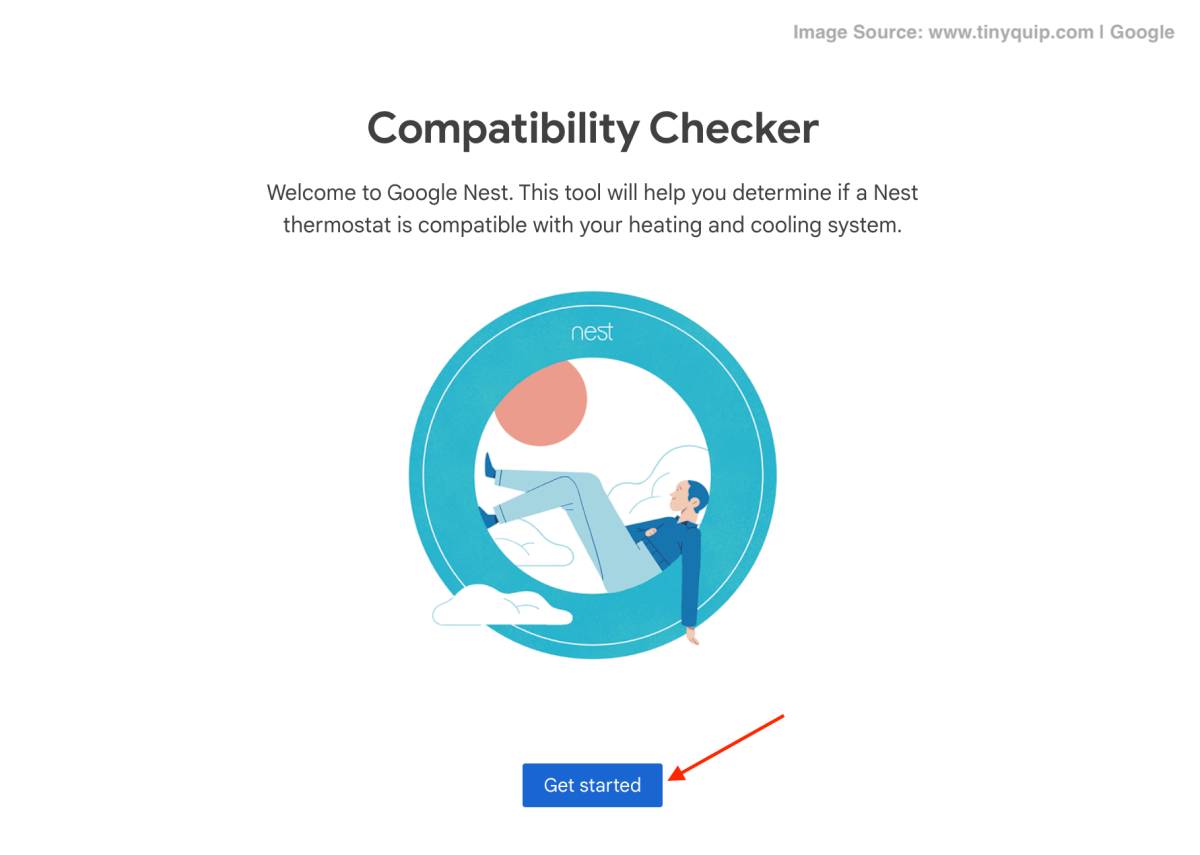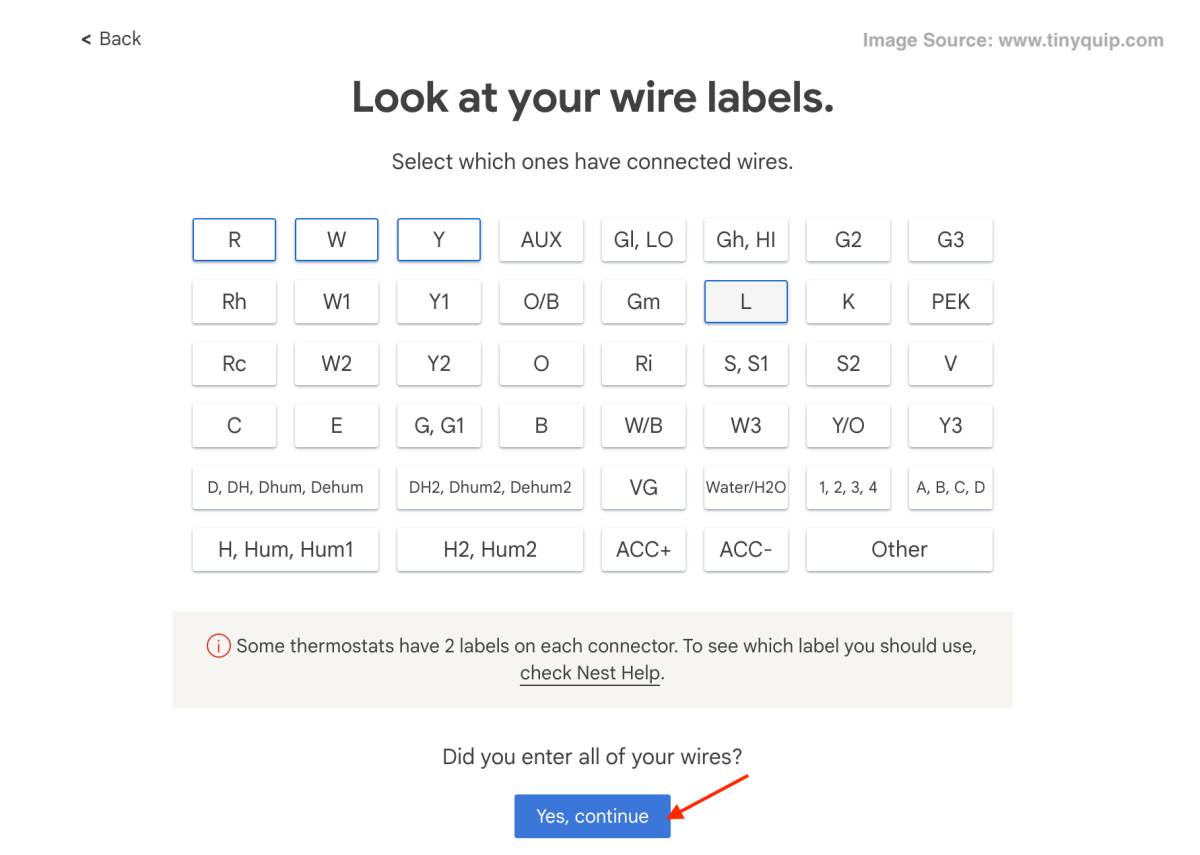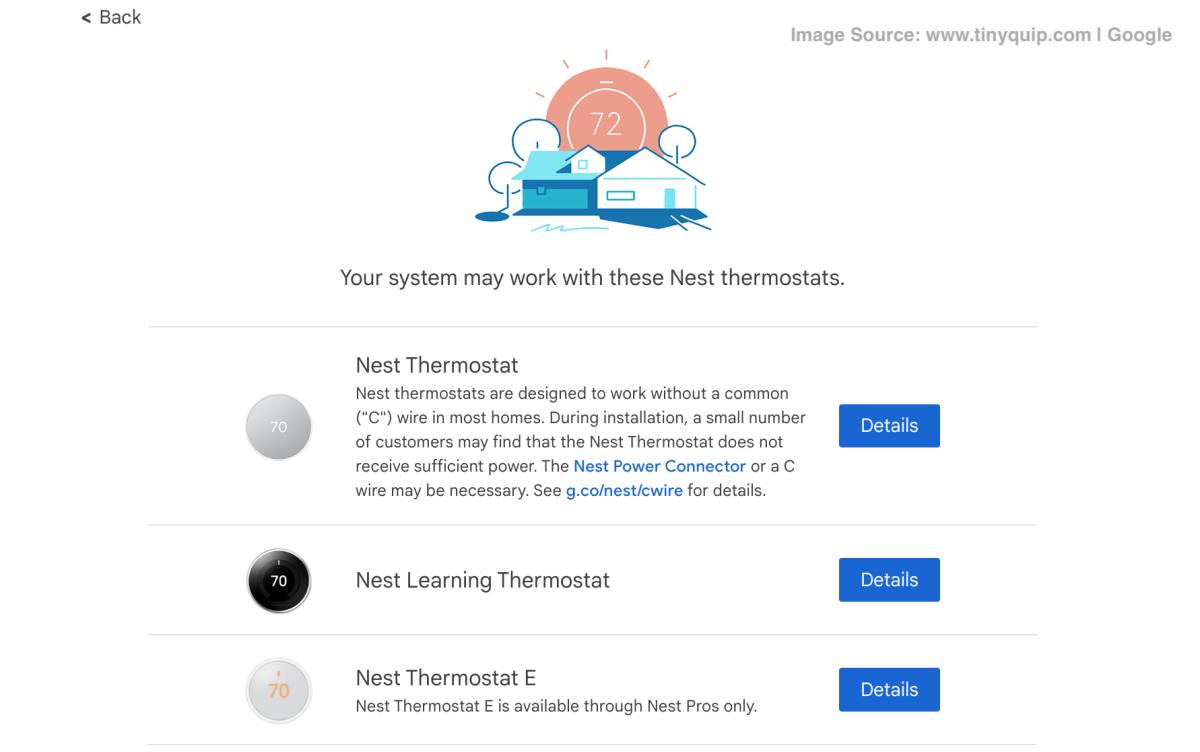Google Nest is one of the smartest thermostats that learn the temperature and automatically sets it to appropriate conditions for you. But how do you know if Google Nest Thermostat is compatible with your system? Here is a helpful short guide for you on how to check Google Nest compatibility.
Stay with us, till the end.
One of the tedious tasks to do is to manually adjust the temperature each time you want to stay more comfortable at your home or office. No doubt, some of the smart thermostats come with a remote app for your smartphones that help you adjust the temperature when the weather changes. But wait, that still requires manual intervention. And how eco-friendly are those thermostats? These are some of the things you no longer need to have a concern with Google Nest Thermostat, one of the smartest and most eco-friendly thermostat modules for your home.
But there is still one problem.
With multiple Google Nest Thermostat models and the system you use, it gets difficult to know if your system will be compatible with it. To solve this issue, Google Nest has come up with a compatibility checker that checks which of its models are/is compatible with your house system.
In this guide, we learn how to check Google Nest Thermostat compatibility to pick the right Google Nest Thermostat model for your home or office.
Let’s get started.
Also read: Gmail Notifications Not Working? Check This | Android and iPhone
How to Check Google Nest Thermostat Compatibility | A Simple 3 Steps Process
No matter how less of a tech nerd you are, installing and checking the compatibility for Google Nest Thermostat is super easy. This is because Google has its own compatibility checker, and using some data from you; it can easily determine the best Google Nest Thermostat for your system.
To make it easier, I have created this guide in the form of steps so you can follow along and get it done properly.
Let’s look at each step, and in the end, you will have a Google Nest compatible with your house or office, and it will make your life easier.
Step 1: Get the Prerequisites Ready
The first and foremost step to doing anything or knowing anything is to get your prerequisites ready. In this case, turn off the main line power to your house; we want to ensure complete safety during this.
Now, let’s sprinkle some facts. Google Nest isn’t applicable with thermostats that have 110V or 120V ratings. So, if your house or the office has a thermostat with a 110VAC or 120VAC rating; the Google Nest Thermostat is not for you.
To know this, you can check the information printed on your thermostat, either on the back or side of its panel. Once you have it, and the ratings are not 110V or 120V, we need to know what wires are being used. For this, you will require a toolbox or a kit; a simple screwdriver would also do in this case.
Here are some more things to note,
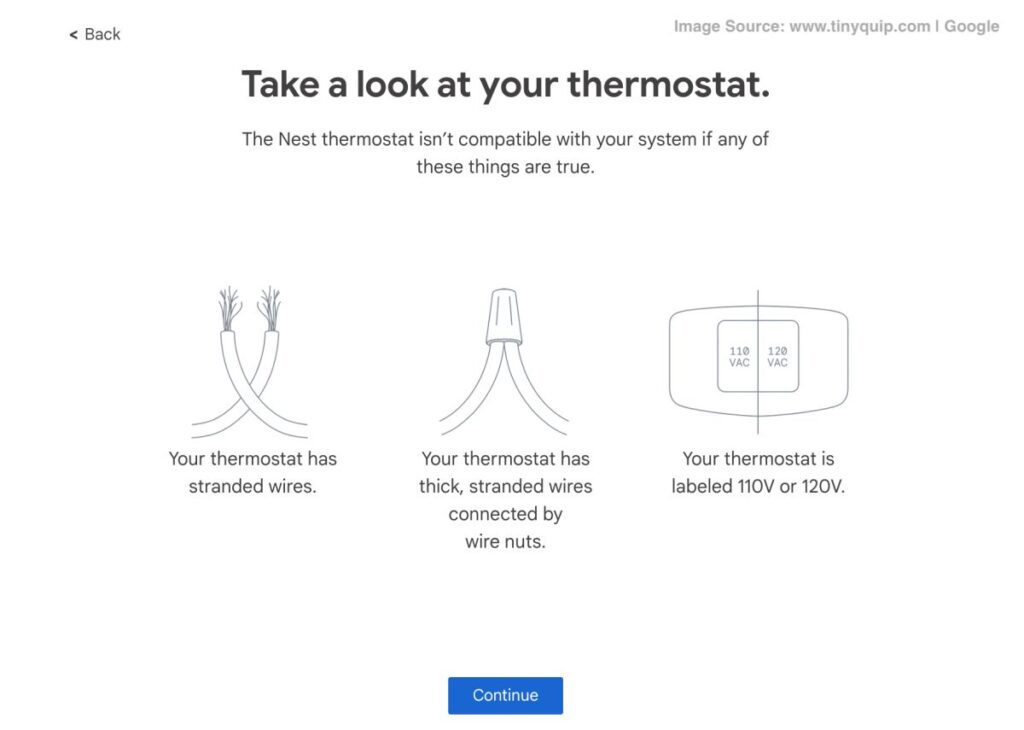
Now, let’s jump to step 2.
Also read: How to Measure Distance on Google Maps [Simplest Guide]
Step 2: Knowing the Thermostat Wires
This is a crucial step as it helps the compatibility checker know what model is compatible with your thermostat. Wiring engineers use appropriate colors, labels, and markings for any repairs or changes later. In most cases, it turns out to help when you want to install and integrate new devices in your house or office.
To know the wiring, open the panel of your thermostat (ensure the power lines to your house are off), and you can see simple or complicated wiring based on what prior model of thermostat you used. Using a screwdriver, unscrew the wires, and in some cases, they are unscrewed with a push button.
During this, you can note the wiring labels from the earlier thermostat and also click a picture if you would like to stick to the old thermostat or for backup purposes.
Once you have the wiring labels ready, you can paste a small tag on the wires with their labels, so you don’t confuse them later. This is the most critical step. Note down these labels, as we will need them to check what Google Nest Thermostat model is compatible with your system.
Also read: How to Sign Out of Google Account From All Devices
Step 3: The Google Nest Compatibility Checker
After noting down the wire labels, let’s check which Google Nest Thermostat is compatible with our system. To do this, here are a few steps to follow,
- Navigate to “Compatibility Checker” using a web browser on your smartphone or laptop.
- You will be asked to unscrew the top panel and a few wire instructions, which we have already covered in the earlier steps; click on continue until you see the “Wire Labels” page.
- Based on your notes from the second step in this guide, select the wire labels from the matrix box. You can select multiple labels, and once done, click on the “Yes, Continue” button from the bottom.
- You can now see the compatible “Google Nest Thermostat” devices for your system and make the connections accordingly.
Also read: ExpressVPN Review | Why is this the Best VPN Service?
Best Accessories for Nest Thermostat
Google Nest Programmable WiFi Thermostat
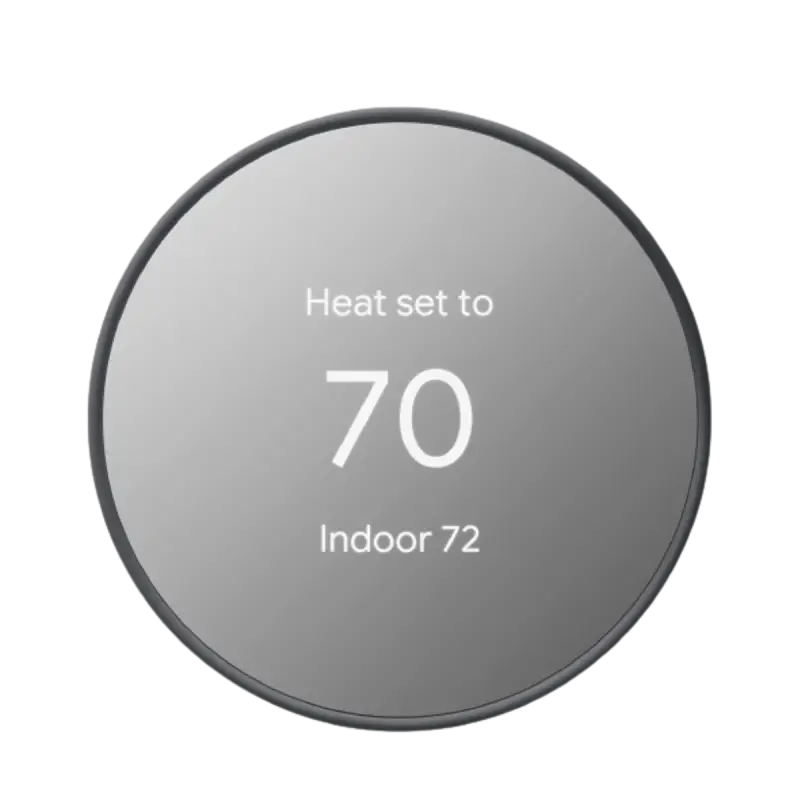
Google Nest Thermostat with Trim Kit
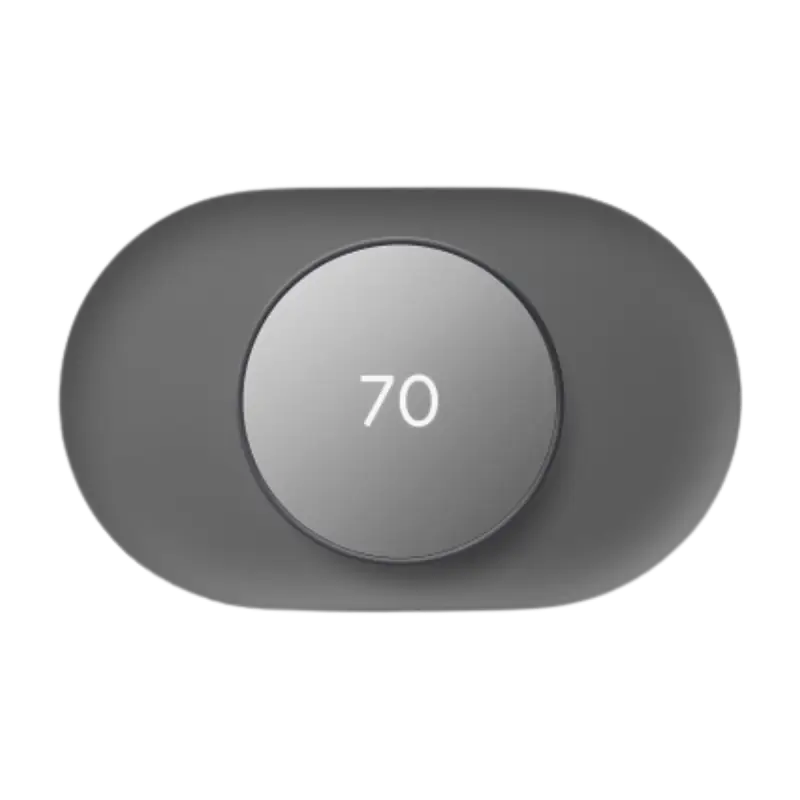
Google Nest Learning 3rd Generation
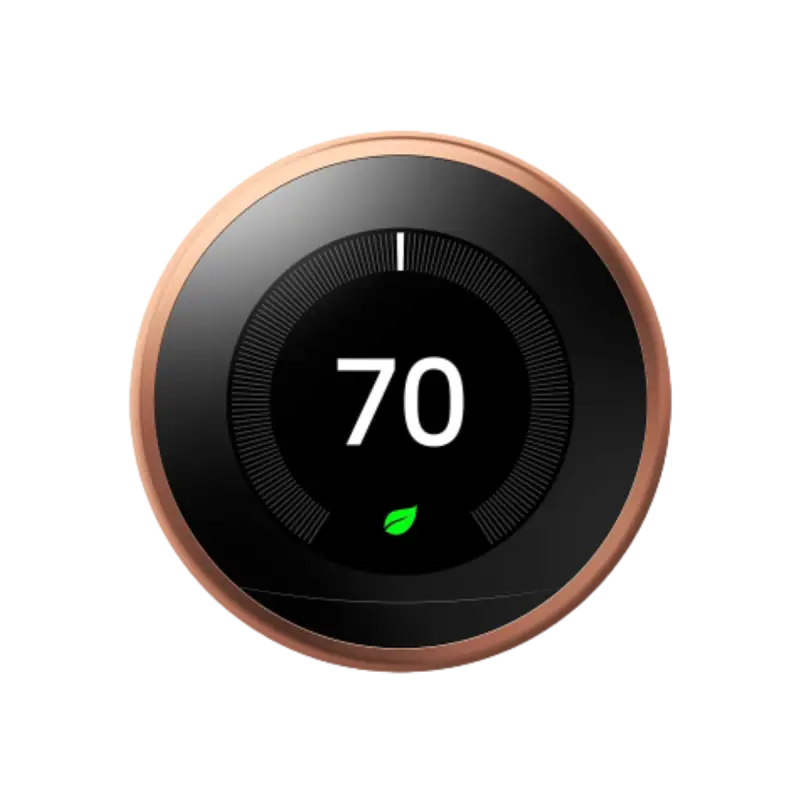
Google Nest Thermostat Trim Kit

Thermostat Sensor for Google Nest
Also read: Anker 737 Power Bank Review | The Powerful Battery Pack?
Frequently Asked Questions [FAQs]
Before buying the Google Nest thermostat, you can use the compatibility checker to know which Google Nest Thermostat model is compatible with your system.
No, Google Nest Thermostat is not compatible with 110V or 120V systems. You will need to use some other thermostat in that case.
Yes, you can replace the current or all of the thermostats at your home with a Google Nest Thermostat or replace one and let the other thermostats work as usual. But ensure it meets the Google Nest operating conditions.
Yes, the 3rd generation and programmable WiFi model of the Google Nest Thermostat is compatible with Alexa; you can use it to control the temperatures or adjust the learnings of your Nest thermostat.
Without a WiFi connection, your Nest thermostat will function only as a thermostat, and there wouldn’t be any smart features on it. However, it will still be operable manually, and the existing preferences will work.
Before You Leave
Get Our Prime Content Delivered to your Inbox for Free!! Join the Ever-Growing Community… Right Now.
Give this article a quick share,
Also read: MagEZ Slider Review | The Best 4-in-1 Wireless Charger for Apple?
Wrapping up: How to Check Google Nest Compatibility
This is how simple it is to check if the Google Nest thermostat is compatible with your system and, if yes, what all the options are. Let me know in the comment section if this guide helps you, and it is only about how to run a compatibility check and not how to install Google Nest; let’s keep that for another article. Let me also know in the comment section or through the contact page if you want us to publish our simple installation guide, and we’ll do it right away.
I hope to have helped you with how to check Google Nest Compatibility. If you like this article, do give this a quick share on your social media handles and do tag us. Also, join our Telegram channel, Facebook page, and Twitter to never miss a quick update.