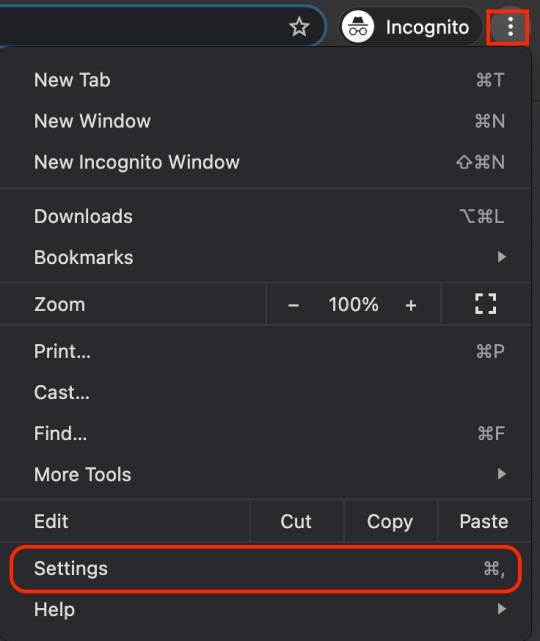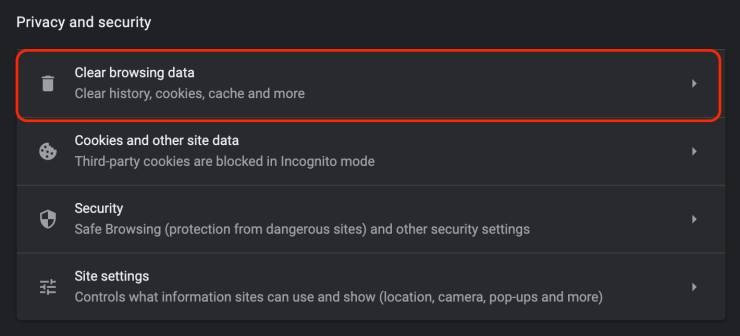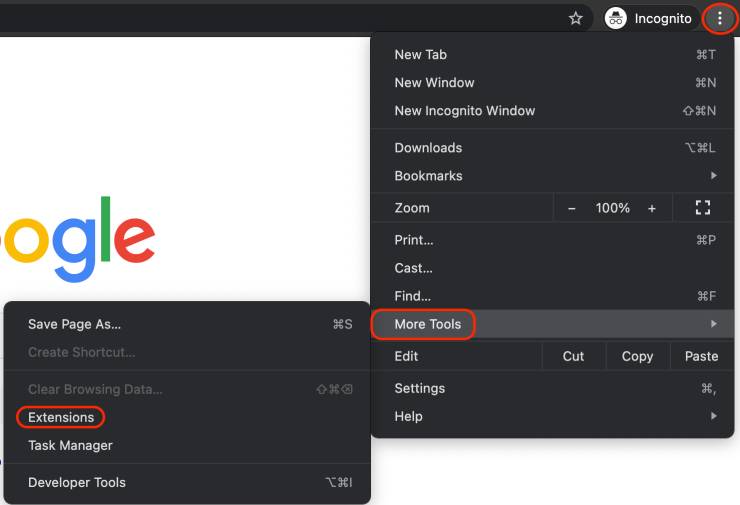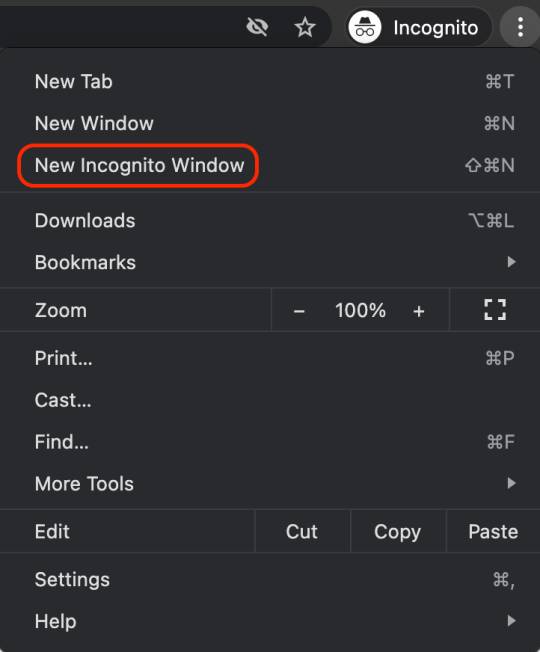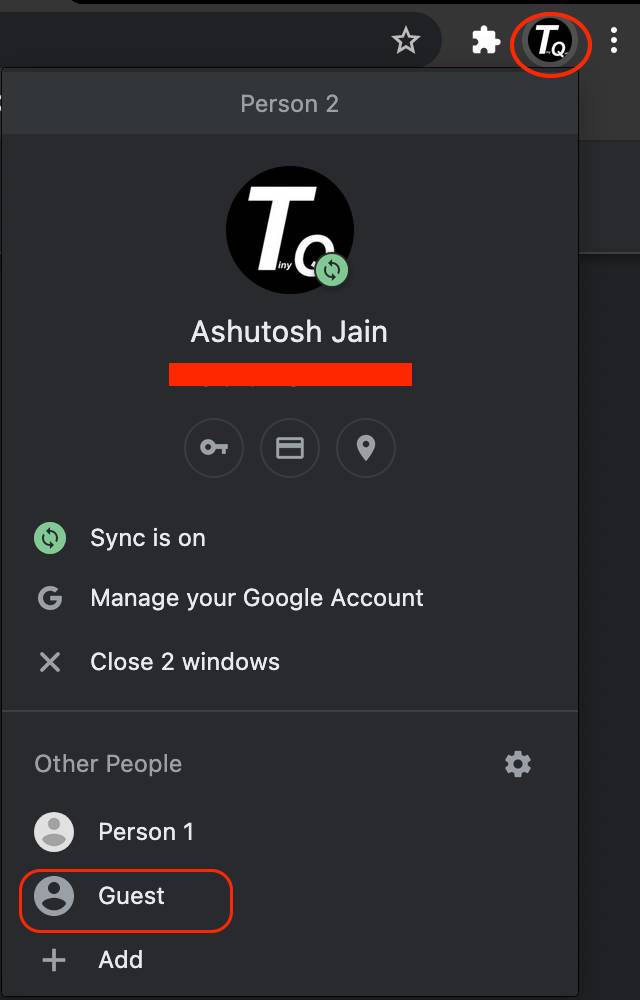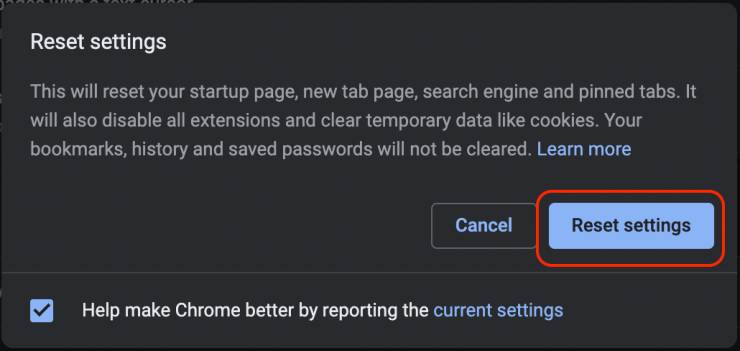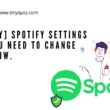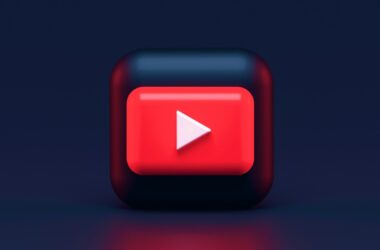Oh no, Facebook is not loading again. Facebook is one of my favourite platforms, and when I want a break, I scroll through funny feeds. If you are a Facebook addict like me, you might have noticed “Facebook not loading” completely on your chrome browser. You might see a blank page or partially loaded page on your chrome browser. I face this error consistently 2-3 times a week, so I dug up a solution set that can help you out. Here is my guide on Facebook not loading Error on the Chrome Browser.
Also read: How to Recover deleted Facebook Posts
How to Fix Facebook Not Loading on Chrome Browser?
If Facebook is not loading, then there is a chance of the servers being down. And it is no surprise after huge tech companies like Google stay down due to technical issues. The best and zeroth step you need to do is check if the servers are down. And how do you check if the servers are down?
Go to the Down detector on your computer or mobile device and check if Facebook is down. If that’s the case, you will have to wait till the servers are live.
Also read: How to Create Facebook Poll on Mobile and Desktop
1. Clear Cache
Cache memory is one of the biggest culprits when your browser doesn’t behave properly. If you are facing a Facebook blackout or trouble logging in, clear your browser cache. It is the first and problem-solving step.
- Open Chrome browser on your Windows or Mac.
- Click on the three-dot menu from the right-top menu.
- Select “Settings” from the menu list and scroll down to the Privacy and Security section.
- Tap on Clear Browser Data > Clear data.
- Additionally, tap on Clear Cookies and Other sites data to clear any interferences or errors.
- Reload Facebook using ⌘ + Shift + R (mac devices) and Windows + Shift + R (Windows Devices)
Clearing Browsing data and cookies should avoid trouble for you. But if you are still facing the Facebook not loading error, we need to check with the second step below.
Also read: How to Wave Back on Facebook Messenger?
2. Disable Extensions
Your chrome extensions can also cause trouble loading websites such as Facebook or Reddit on your chrome browser. The best thing you can do is check if disabling extensions on the chrome browser solve Facebook’s not loading error. Don’t worry, and you can reactivate them with a single click if the extensions are not the trouble agents.
- Open Chrome browser and click on the extension icon from the right-top, and select manage extensions.
- You can also go to extension settings by navigating to the three-dot menu > More Tools > Extensions > Manage Extensions.
- Disable all the extensions using the blue color toggle button.
- Restart Chrome Browser and check if Facebook is now loading without any interruptions. It would help if you weren’t having any partial loading or blackout when you open Facebook.
If you are still facing Facebook not loading error, Extensions are not the possible cause of this issue. Enable all the extensions using the toggle button on each extension in the extension manager.
Also read: How to Block and Unblock Someone on Facebook?
3. Incognito Mode
Incognito mode disables all the extensions and other settings for your browsing. If there are any recent changes on your chrome browser, such as chrome flags, it won’t be applied in the Incognito mode or Guest mode.
- Open Chrome browser.
- Click on the three-dot menu.
- Select the New incognito window option from the menu.
- You can also use ⌘ + Shift + N or Windows + Shift + N to open a New Incognito Window.
Try accessing Facebook in the Incognito mode, and this should solve any flag or Extension issues on your chrome browser troubling you to load Facebook.
4. Guest Mode
Guest mode is similar to incognito mode; it does not allow cookie tracing or browsing history while you are browsing. Moreover, even the extensions are by default disabled for the Guest mode.
- Open Chrome Browser on your PC.
- Click on the Profile icon from the right-top.
- Select “Guest” from the list of profiles. You can also make your own new profile to make it more customizable.
- Now open Facebook in the Guest window and check if you are still facing the “Facebook now loading error” on the chrome browser.
If you are still facing the Facebook loading issue, we will have to rest your chrome browser completely to roll back to default settings. At times, we unknowingly make some changes and later cannot figure it out.
Also read: Best Instagram Photo Resizer Apps & Online Tools
5. Reset to Default
Resetting your chrome browser is the best option when you have no idea what setting is causing the trouble. If any of the options from the above does not work, reset your chrome browser.
Here is how to reset Chrome browser to default,
- Open Chrome browser and Click on the three-dot menu from the right-top.
- Click on “Settings” and scroll down.
- Now click on “Advanced Settings.”
- Scroll down and select “Restore settings to their original defaults.”
- Click on “Reset,” and your browser should be reset to default.
Try accessing Facebook after resetting your chrome browser to default, and if resetting the browser does not work, there might be an old bug. Update your browser to resolve this bug.
Also read: Instagram Action Blocked? What is it and How to Fix it?
6. Updating Chrome Browser
Updating Chrome Browser can resolve any bug causing the “Facebook Not Loading” issue. Also, it allows you with the latest new features and other unresolved issues.
- Click on the “three-dot menu” on your chrome browser.
- From the menu, select the “Help” option.
- Now choose “About,” and you will be taken to a new page.
- Here, the browser checks if your chrome browser is up-to-date.
- If it is not, you can “click on the update” button to update your chrome browser.
Updating your chrome browser should do the work for you if the problem is caused due to bugs. But if things still don’t work for you, then the browser itself is a problem.
Also read: How to Create Chrome Tab Groups? [Definitive Guide With Examples]
7. Try a Different Browser
Try a different browser if you are still facing Facebook is not completely loading or partially loading on your chrome browser. There might be an issue with the browser itself; so, we can use a different browser and check if Facebook works completely fine.
1. Safari Browser (Mac Users Only)
Mac users can use Safari Browser, which is by far one of the best browsers for mac. With the recent update, you can also add extensions, and it also has improved on UI/UX metrics.
Also read: How to Change the Default Browser on a Mac
2. Mozilla Firefox
This is a great option for users on Windows, Mac, Linux, or any other Operating system. It is lightweight and is one of the most used web browsers after Chrome.
Changing browser didn’t help to solve the Facebook not loading error too? Then it is not the Chrome browser but the internet connection which is causing the trouble.
8. Internet Connectivity
Check if you can visit other websites on the same Wi-Fi network. If you can visit other websites and not Facebook, there is a chance your ISP has blocked Facebook. Contact your Internet Service Provider and check for the same.
If you are unable to visit any website on your Wi-Fi router, then here are a few steps you can try,
- Check for the Lights on your Wi-Fi router. If the internet light is not working, your Router is not getting a connection from the ISP. Contact the ISP to resolve this.
- Restart your Wi-Fi router. You can turn it off and turn it on. Please wait until it is completely restarted and try accessing Facebook. If you are still having trouble with Facebook not loading, check the next tip.
- Reset your Wi-Fi router. You can use a small pin and insert it in the reset pinhole of your Wi-Fi router. This is usually present at the back of the router, where cables are inserted.
- Check if your Wi-Fi is connected, but there is no internet connection. In such a case, use our guide on how to fix Wi-Fi connected but no internet connection.
A few more helpful articles on internet connectivity,
- Best WiFi Range Extender and Internet Signal Boosters
- How to Find or See WiFi Password on Android
- How To Share WiFi Password on Apple devices without Third-Party Apps
- Best Ethernet Cable for High-Speed Internet Bandwidth
9. Flush DNS [Advanced Step]
A DNS cache is a temporary database on your computer that maintains all the records of the websites visited. This database lasts for 24 hours and fastens your browser operations, such as loading a website or internet domain.
DNS can also be one reason why Facebook is not loading, and it needs to be resolved. Here is how to Flush DNS cache on Mac, Windows, and Android devices.
Frequently Asked Questions [Faqs]
If you see an error while loading Facebook, one of the major reasons for this is cache. The instant fix is to clear the cache and temporary data.
Yes, Most of the time changing the browser should fix Facebook not loading issue. Try using lite browsers and clear cache to remove the old data and reload Facebook once again.
Facebook not loading? There are a few possible fixes such as changing the browser, flushing DNS, disabling extensions, and more.
You may also like,
- How to Read Deleted Reddit Posts and Comments
- How to Fix WhatsApp Not Working or Crashing on iPhone?
- Bark vs Qustodio: Which is the Best Parental Control App?
- How to Find Snapchat User without Username or Phone Number?
Final Words – Fix Facebook Not Loading
The Facebook not loading error should now be resolved. The issue is due to flags and settings that cause your chrome browser to behave indifferently. On the other hand, your internet connection can also be one of the issues trouble loading Facebook. Let us know in the comment section if there are any queries.