HBO Max is one of the newest additions to the online streaming services and is loaded with popular movies and shows. However, there are a couple of issues with the app that can trouble you a little and in this article, we will discuss how to fix one of those; HBO Max keeps kicking me out. This is a common problem and is majorly related to the poor internet connection and app data. So, let’s discuss all the possible solutions that can drive you out of the “HBO Max keeps kicking me out” issue.
Also read: How to Watch HBO Max on LG Smart TV Without App
10 Ways to Fix HBO Max Keeps Kicking Me Out Problem
With more than hundreds of popular shows and movies, HBO Max is close to beating popular streaming services. However, there are cases when the users are kicked out or the app crashes and it is disheartening; they cannot watch the shows or movies at all. This is majorly due to the buggy app and poor internet connection and there can be other issues too. Below are the 10 ways to fix HBO Max keeps kicking me out or the app crashes issue.
1. Check HBO Max Servers
If the HBO Max servers are down, it is obvious that the shows and movies will not be accessible on both website and the app. HBO is a huge company and sometimes it becomes quite difficult to manage large servers for seamless experiences; besides, the server engineers also need to maintain security and regularly update the server which makes the content unavailable.
In such situations, it is common to face errors like HBO Max keeps kicking me out or the title is not loading. But how do you check if the HBO servers are up and seamless?
Well, there is a way you can find out.
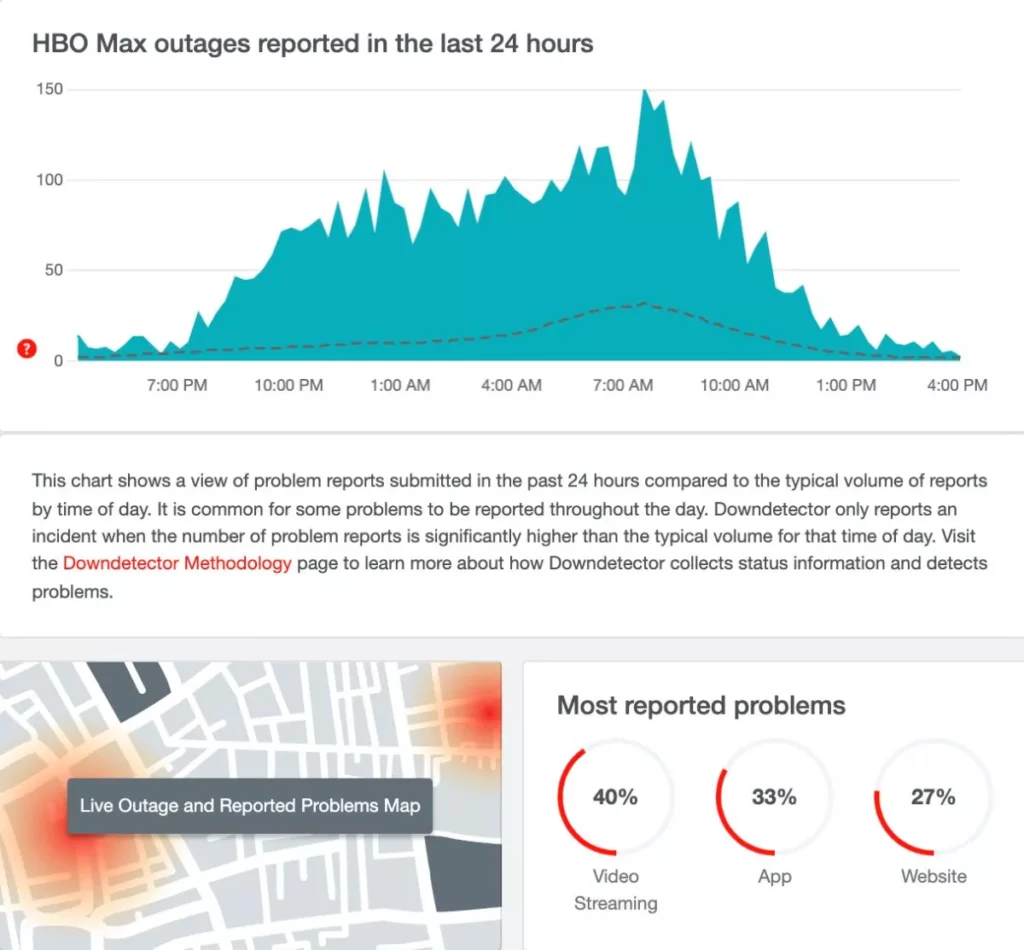
To check if the HBO Max servers are not facing outage,
- Visit Down Detector website.
- In the search bar enter the HBO Max URL and click enter.
- In a while, you can see if the users are facing any HBO Max outrage.
Alternatively, you can also directly check the HBO Max Server Status; there are live outage updates and a heat map.
Also read: 10 Ways to Fix HBO Max Not Working on Chromecast
2. Is the Internet Working
Let’s get it straight, if your internet is not working, it’s going to be a hard time loading content on the app or website. But how does it relate to the app crashing or kicking users out of the app? When there is an internet issue and the app is repeatedly trying to fetch the data from the server, there is a good chance that useless app data is collected and the app kicks the user out.
At least 1.5MB of the download and upload speed is required to stream movies or shows seamlessly on platforms like Netflix, Hulu, or HBO Max. But how do you check if the internet connection is working?
Well, here is how you can check.
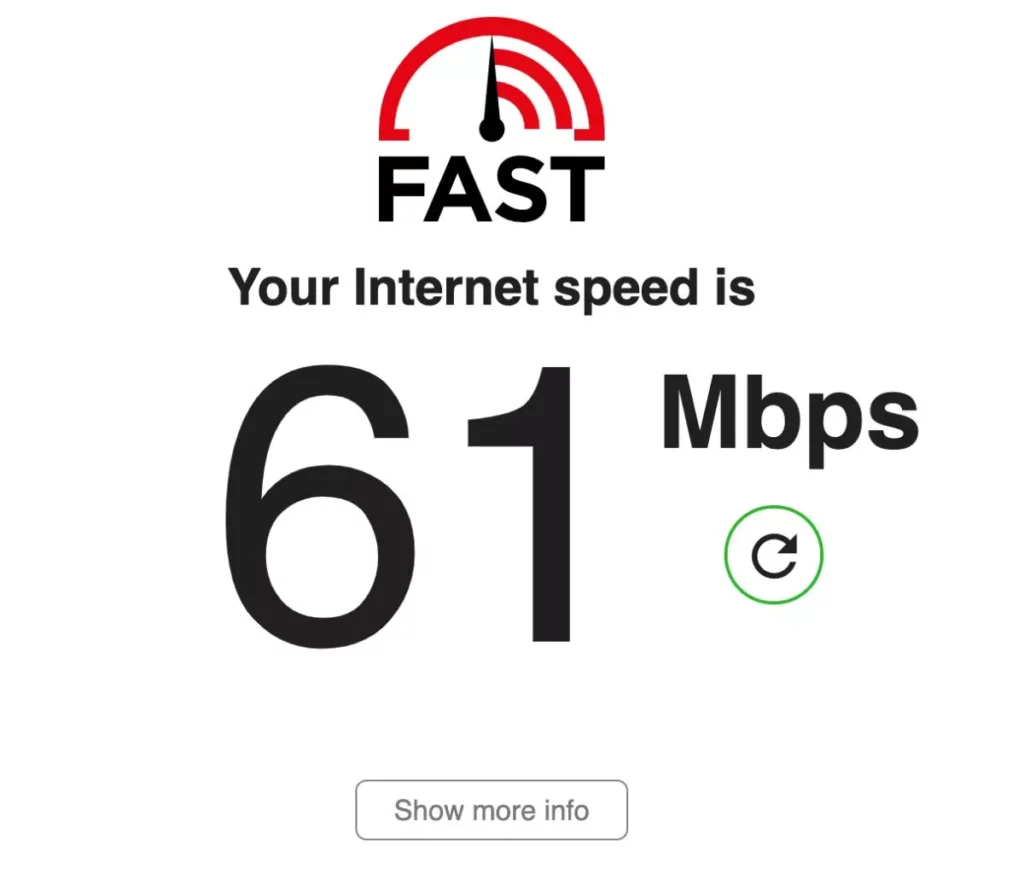
To check internet speed,
- Open fast dot com or Speed Test by OOKLA on your Android or IOS device; you can also go for a PC.
- Now, ensure you are connected to the right WiFi network or enable the mobile data, if that’s what you use.
- After visiting the websites, you can find the ISP information and a “Start” button to check the speed; click on it.
- In a few seconds, you can find all the data related to the internet speed on your device screen.
If you get lesser internet speed, it is time to upgrade your subscription to seamlessly watch your favourite movies and shows.
However, if there are other internet related problems, you can check a few related articles below.
- How To Share WiFi Password on Apple devices without Third-Party Apps
- Wifi Down? [Fix] Wifi Connected No Internet Using these Steps
- Best WiFi Range Extender and Internet Signal Boosters
- How to Find or See WiFi Password on Android
- Best Ethernet Cable for High-Speed Internet Bandwidth
Fixing the internet connection can be one of the best solutions to help you fix the “HBO Max keeps kicking me out” issue. If your problem is not yet resolved, jump to the next step.
3. Reset your Streaming Device
If you are streaming HBO Max on your Smart TV using devices like Chromecast, Firestick, Roku, Apple Mini, or any other; there is a good chance the problem is with the streaming device and not the app.
To fix this, all you need to do is restart and reset the streaming device to the default settings and check if the problem persists. Also, remember that resetting your device will revert it to the default settings and all the data on it is erased. You can first restart the streaming device and then go for the reset option.
How to Reset Chromecast Device
- Ensure your Chromecast device is connected to the Smart TV.
- Now, at the back or side of the device, you can find a black button which is used for reset purposes.
- Long press this black button until the LED lights changes from orange to white and then release it.
You can alternatively reset the Chromecast 3rd gen, ultra, or newer devices using the Android or iOS app from the settings menu.
- Open the Google Home App on your Android or iOS device.
- Tap on the Chromecast device and then navigate to the “Settings” menu.
- Now, look for the “Factory Reset” option under the menu and tap on it; your chromecast device will now be reset to the default settings.
If you are unsure of erasing all the data on your Chromecast device, it is recommended that you do not perform the factory reset.
How to Reset Fire Stick Streaming Device
- Eject the Fire TV Stick exapandable storage, if required.
- Now, hold the back button and right navigation button until you see a prompt on your smart TV.
- The prompt allows you to proceed with factory reset or cancel it. However, if you do not choose any of the option, the device will be automatically choose the option.
When you reset the Fire Stick streaming device, it will remove all the account-related information and downloaded content. So, if you have earlier downloaded movies and shows from HBO Max or other platforms, you will lose them all.
How to Reset Roku Streaming Device
- To proceed with the Factory Reset on your Roku device, press the home button on the remote.
- Now, you can find list of Roku options, select the “Settings” menu by using the left direction button.
- The next step is to select “System” and later select “Advanced System Settings” from the “Settings” menu.
- Under the “Advanced System Settings” you can find the “Factory Reset” option; select it.
- After selecting the factory reset, you need to enter the code shown on your screen to confirm “Factory Reset” process.
- That’s it, confirm the prompt and factory reset process is completed.
Likewise to Chromecast and Fire Stick, any downloaded content, account-related information or other data is erased after the factory reset. If you are unsure of erasing all the data, it is recommended not to proceed with this step.
Also read: 9 Ways to Fix Netflix App Not Working on Roku Error
4. Clear HBO Max App Data
App data is the temporary information that is stored on your Android or iOS system to make it easy for users to run the app. However, when there is a lot of useless app data collected due to buggy updates, it is obvious to face an issue like “HBO Max keeps kicking me out” or the app crash.
A simple solution for this is to clear the app data or cache and restart the HBO Max app. This might sound like something crazy technical but trust us, it is quite simple to do so. But how do you clear HBO Max app data on Android or iOS devices? Is the process the same? Well, we got you covered with the steps below.
Clear HBO Max App Data on Android
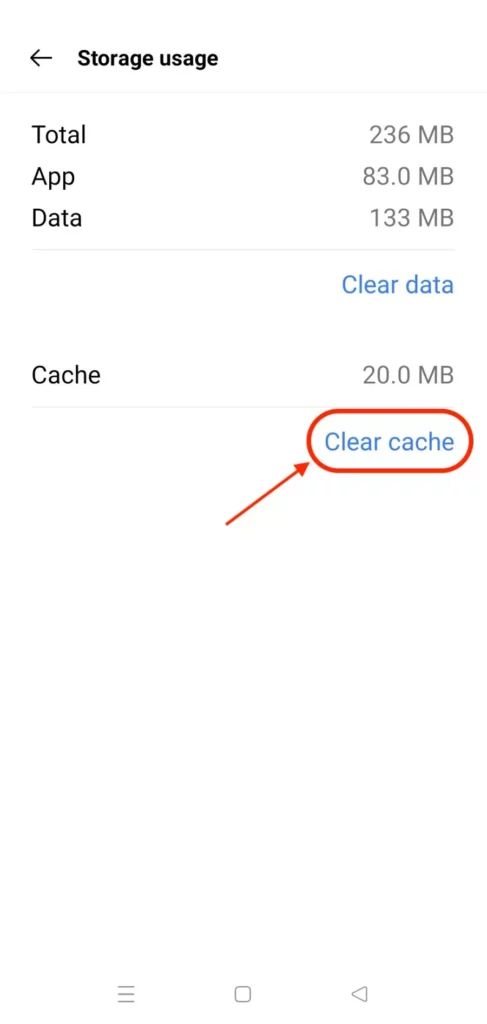
- Open the “Settings” app on your Android device.
- Look for “Application Manager” and find HBO Max app in the list.
- Here, you can find two options; Clear Cache and Clear Data; When you click on “Clear Cache” the temporarily collected data is removed. However, when you click on “Clear Data” any user created information inside the app will be cleared.
- Now, restart the app and check if the HBO Max issue persists.
Clear HBO Max App Data on iOS Devices
There is no specific option to clear app data on iOS devices such as iPhone or iPad; here the best can do is reinstall the HBO Max app on your device and this will automatically clear the app cache.
Also read: Can Private Browsing be Traced on iPhone – A Brutal Truth
5. Login Back to Your HBO Max Account
If you are constantly being kicked out from the HBO Max app, there is a good chance there is some issue with your account.
So, how do we fix it?
A simple logout and login operation should help you fix the buggy account-related data. So, give it a good try, login back with the right credentials and ensure your account is not compromised; this is because there are a limited number of screens that can be accessed at one time using the same account. If your account information is shared or compromised, there is a good chance of someone else enjoying their favourite shows and movies on your HBO Max account and you being kicked out of the app due to limited screens.
If you wish to share your account, you can upgrade the number of screens and watch multiple screens at the same time.
Also read: Bark vs Qustodio: Which is the Best Parental Control App?
6. Update the HBO App
Updating the HBO Max is one of the best solutions, as it is mostly the last buggy update that causes errors and issues.
When such or similar issues are reported to HBO Max, the developers fix them and release them in the forthcoming updates. So, if a buggy update is troubling you, it is better to get a quick update and fix the “HBO Max app keeps kicking me out” issue.

Update HBO Max
HBO Max is a streaming platform that allows the viewers to stream all the TV shows, Movies, and other blockbusters from HBO and more on a single platform.
Also read: How to Activate Bet using Bet Com Activate on Smart TV
7. Reinstall HBO Max App
If you are updating the HBO Max and still facing issues with the app crashing or users being kicked out; try reinstalling the app once.
But why reinstall when you have updated already?
At times, the update might not fully help you fix the issue because of the buggy core files. In this case, a simple reinstall and restart should help you fix the minor errors.
Also read: Best Android Emulators For Windows PC
8. Switch VPNs, if any
If you are using a VPN service to stream HBO Max on your Smart TV, there is a good chance of the app kicking you out. There can be several reasons for this, like a poor VPN connection, overloaded VPN server, or even if it is not a real VPN.
Real VPN? Yes, a lot of free VPN services claim to work with several streaming platforms including HBO Max but all they do is eat your internet pack or steal your data. This is also why we do not recommend using any free VPN services.
If you are using some of the best VPNs such as NordVPN or ExpressVPN; try switching to another server of the same location. You can also restart the VPN service and reconnect it through a secure channel.
Both NordVPN and ExpressVPN have more than 1800 servers in the UK and US; it shouldn’t be any problem to switch servers if you are using these locations. Besides, there is secure tunnelling or a channel to ensure your data is safe. You can read a complete review on NordVPN vs. ExpressVPN to get all the important details that we tested.
The “HBO Max keeps kicking me out to home screen” can also be a result of content unavailable in that region; you can switch locations in that case.
9. Contact ISP
If your internet connection is perfectly working fine and you can stream other platforms such as Netflix or Hulu, there is some problem with the ISP.
At times, ISP accidentally blocks access to some websites or services and the best way to find it out is by using another internet service. For instance, if you are using a WiFi connection, switch to mobile data and check if you are still being kicked out of the HBO Max app. If the case is true, the problem is with the ISP and not your account or the app.
So, how do we fix it?
To solve this issue, you need to contact your ISP and let them know about how you can use the app on other internet connections. In such a case, they can ask to reset the DNS settings or visit you and manually check the issue.
10. Report to HBO Max
If all the above steps do not come to your rescue, the final step is to report the problem to the HBO Max Help Centre. Report the issue at the “Customer Support” section, describe it well, and wait until they reply and fix your problem.
Till you get the reply, you can check the help centre resources and check if there is already a fix by HBO Max to your problem.
Also read: Best Launchers For Android Devices
HBO Max | Streaming Device Recommendations

Google Chromecast 3
Upgrade your regular TV to a smart one and break all the barriers and limits. Using Google Chromecast, you can stream Netflix, Disney Plus, Hulu, Prime Video, HBO Max, YouTube, YouTube TV, and over 2000 more apps directly on your TV. The best part? These work even when your Smart TV doesn’t support those apps.
A Subscription fee is applicable*.

Roku Express 4K+
Great for streaming popular channels, originals, shows, and movies, Roku 4K Plus is the perfect up-gradation to your Smart device. Ensure your Smart device supports 4K resolution.
Free movies/shows and live tv up to 150 channels, Buy Roku and get started.
A Subscription fee is applicable*.

Amazon Fire Stick 4k
With tens and thousands of channels, including Netflix, YouTube, Prime Video, Disney+, Apple TV, and HBO Max, Firestick is a must-have to upgrade your streaming experience.
500,000+ movies and TV episodes with more on Prime Subscription.
A Subscription fee is applicable*
Frequently Asked Questions [Faqs]
If HBO Max is kicking you out to the home screen, a good possible reason for this can be internet connection issues or the title being unavailable in your region.
There can be a problem with the Roku streaming device itself; you can reset your device using the Factory reset option but that will remove any account-related information and delete other downloaded data.
If the HBO Max app is crashing or kicking you out on an Android or iOS device; delete the app cache and restart the HBO Max app to check if the problem persists.
You may also like to read,
- Best Parental Control Apps for Android
- How to Stream Netflix on Discord?
- Best Keyboards For Gaming: Switches, RGB and in Budget
Wrapping up: Fix HBO Max Keeps Kicking Me Out
HBO Max is a single streaming platform to access all. the HBO channels; however, being kicked out of the app repeatedly is not any unique problem with this app. Users have several complaints but there are also fixed to it as discussed above. If you have any questions about HBO Max Keeps Kicking Me Out or relevant HBO issues, you can surf our website and drop a comment below.
We hope to have solved your issues, feel free to subscribe to the newsletter below and never miss updates on our exclusive articles.







