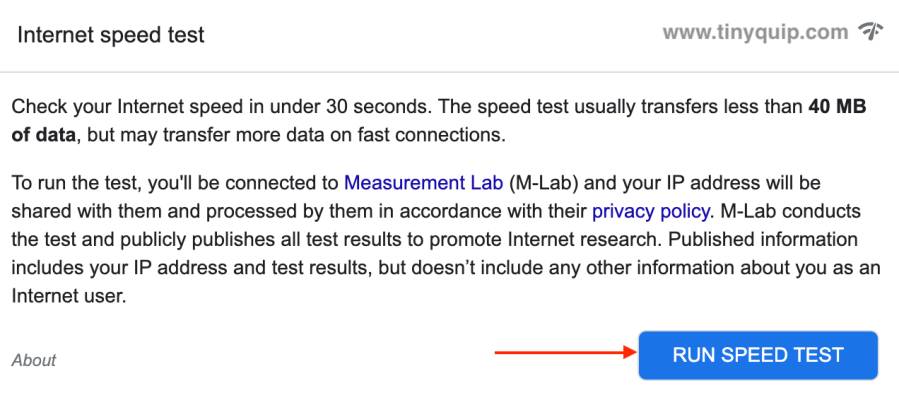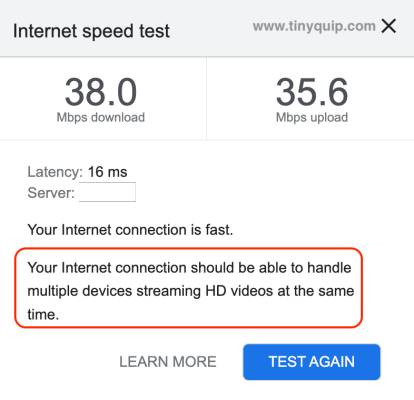HBO Max keeps buffering while watching your favorite show or movie? Here are 11 ways I used to solve this issue and everything in detail.
HBO Max is a one-stop streaming solution for your favorite HBO shows and has a huge library of movies. But there is one thing that can cost your entertainment, and it is the bad streaming experience. No one would want to have a buffering screen on their laptop or smartphone, or even a smart tv or iPad, when watching their favorite movies or shows on HBO Max, like the Game of Thrones.
HBO Max keeps buffering, and this is a common thing if you are not optimizing your device or services like the internet for a seamless streaming experience. In this guide, I will walk through some of the crucial steps that will help you fix the HBO Max keeps buffering issue.
Also Read: How to Activate and Stream Paramount Plus on Xfinity
11 Steps to Fix the HBO Max Keeps Buffering | Seamless Streaming
HBO Max keeps buffering mainly for two reasons, the first is a poor internet connection, and the second reason is that the HBO Max servers are not available. In your diagnostic, you can also find some other supporting reasons for the HBO Max app or website to show a buffer screen, such as cache data, outdated apps, poor VPN options, and even an issue with the streaming device.
There are also two additional crucial factors that can leave your HBO Max screen on a buffer; network congestion and device performance. If your device does not meet the minimum requirements to stream HBO Max app or if there is network congestion, it is common to face the HBO Max buffer issue.
In our prior articles, we discussed how to watch HBO Max on Chromebook and how to watch HBO Max on Amazon Fire TV and Chromecast. Those articles should give you a proper setup or reset to your device, and if you are still facing an issue, dig this guide till the end.
But first, let’s start with the HBO Max servers.
1. HBO Max Servers | The Reason Why your HBO Max Screen Stucks on Buffer
HBO Max is a huge streaming platform with a lot of users accessing their favorite movies and shows. With each tap you make, there is communication between your device and the HBO Max servers to pull up the data and reflect it on your device, even while you are streaming shows or movies.
One of the common things to happen is the HBO Max servers temporarily go down, and eventually, the servers are not responding to the app requests. There can be several reasons for this; the foremost is the server maintenance period or when there is a new show or movie premiere on the app, and everyone wants to just stream it right away. Though HBO Max servers are ready for such releases, there is always a good chance that the servers in certain regions are down.
Be the reason whatsoever, if the servers are down, there is a good chance that the HBO Max on your device is buffering or just stuck on a buffer screen.
There isn’t anything much you can do in such a case until the servers are back online or in a freely accessible state. All you can do is wait, but how do you know if the HBO Max servers are down?
Here are some steps you can follow,
- Visit the Down Detector website.
- In the search bar, enter the HBO Max URL and click enter.
- You can now see if the users are facing any HBO Max outrage.
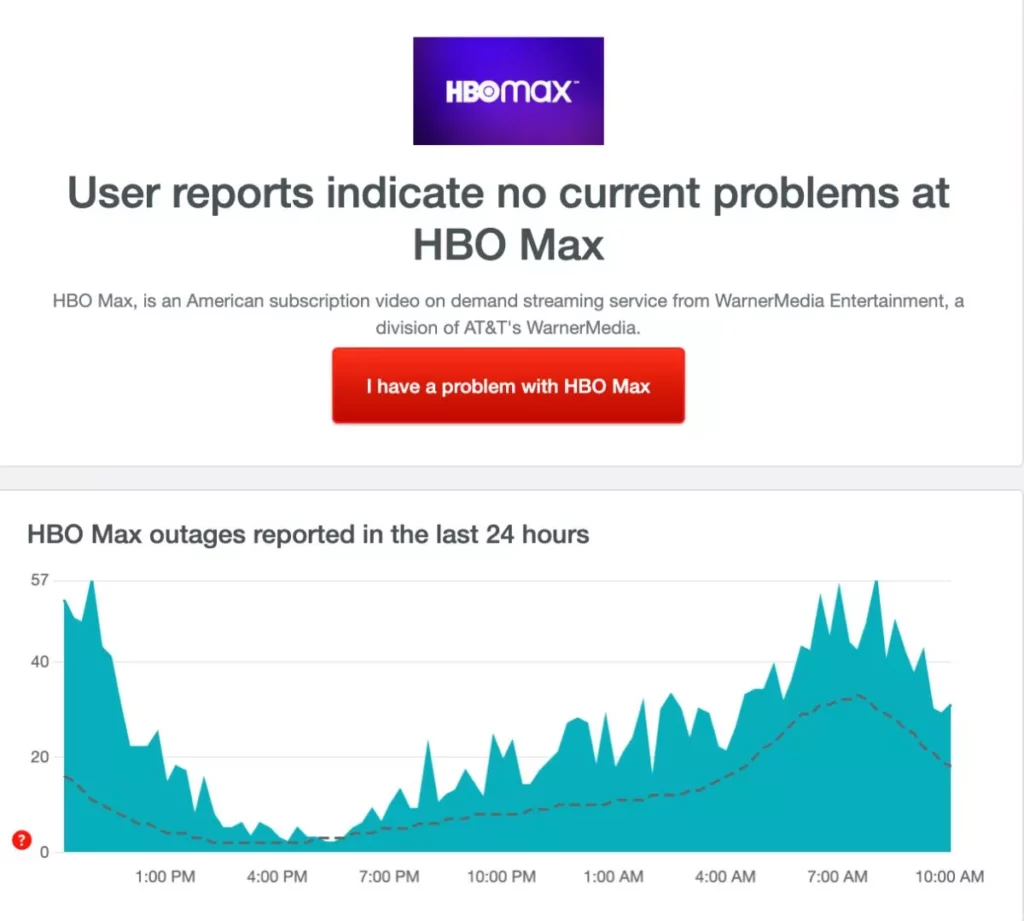
Now you can see outrage reports alongside a heatmap and a graph that helps you know if HBO Max was recently down and if similar problems are faced by other users.
If the HBO Max servers are down, all you can do is wait till the issue is resolved, and if that’s not the case, let’s get to the second solution on the list.
Also Read: How to Delete Netflix Watch History | Android, IOS, PC
2. Check and Fix the Internet Connection
The second solution on the list is to check if your internet connection is working fine. Now, to do this, you can either do a speed test on Google to know the internet connection speed you are receiving or troubleshoot your devices for taking a loss on the connection.
Here is how to do a quick internet speed test using Google search,
- Using a smartphone or laptop with an internet connection, open a web browser, preferably Google Chrome or Safari.
- Now, look for the query – “Speed Test,” and you will find a snippet at the top of Google search results.
- Hit the “Run Speed Test” button, and you should now be able to see a new window doing the test.
- Once the test is complete, you can also find out if you can stream HD videos seamlessly along with the speed results.
If you get a lesser internet connection speed, there are two prospects. The first prospect is to upgrade your internet subscription to a better plan, and if you already have an active fast internet connection, you need to troubleshoot your WiFi router.
Once you have a better internet connection, you should no longer see the buffer screen on your HBO Max.
To help you check the connection speed or get an alternate internet connection for streaming, here are some additional guides to follow.
- How to Find or See WiFi Password on Android
- How To Share WiFi Password on Apple Devices without Third-Party Apps
- Best Ethernet Cable for High-Speed Internet Bandwidth
3. Check for Bandwidth Consuming Applications and Devices
Network congestion is another prime issue that can leave your HBO Max screen on a buffer and keep you out of all the entertainment. Mostly the network congestion is due to internet-intensive applications running in the background that is either downloading, updating, or uploading more data and eating all the bandwidth.
Regardless, you can still reduce the network congestion by disabling or restricting certain unnecessary applications that really don’t need the bandwidth while you are streaming.
To do this, you can follow a few simple steps below.
- Log in to your WiFi router using a web browser and the IP address, which you can usually find on the router box. Make sure you know the admin credentials for the router, which, if unchanged, should be available with the details inside the router box.
- Once logged in, you can find the “Connected Devices” option on your screen. Usually, it is located under the “Network” or “Status” tab, and the position of this option can differ alongside the model and the router company.
- Now, scan for the connected devices and check which devices occupy a lot of unnecessary bandwidth. If you can restrict or disable such applications or devices, do it and restart your WiFi router.
Once the WiFi router is restarted, check if you are still seeing a buffer screen on your HBO Max app or the website. Let’s also discuss how to optimize your network for better performance and if it can solve the issue with freezing or buffering screen on HBO Max.

You Might Need this,
No one likes their entertainment interrupted, and definitely not that loading screen. One of the best things to do is upgrade your ethernet cable to Cat-8 and get a WiFi speed booster or extender to enhance your WiFi speed. No more connection drops.
Here are some best options to buy,
4. Optimising the Network for Seamless Entertainment
At times, solutions to tech issues can be less complicated and, contrastingly, simple and normal. If you are having issues with your WiFi network or if there is congestion or connection drop, there are simple things you can do to solve this.
Here are a few things I suggest,
- Using a wired connection over the WiFi
- Placing the router in a more breathable space where it can easily make a connection
- Ensure there are no interfering devices
- Keep your router framework updated
- Replace your WiFi router’s ethernet cable with a top-quality cat-8 cable
- Keep an eye on what devices are connected to your network
Now, these are some pretty basic things you can do to optimize your WiFi network connection. I personally love the idea of using a wired connection to a laptop or desktop or even to the smart tv with an ethernet port while streaming entertainment or even for work. An ethernet or wired connection is more reliable and unaffected by other devices and signals, which ensures you get the most of the signal and bandwidth.
If you want to squeeze it all out, you can upgrade the ethernet cable with a cat-8 cable. Here are my best picks on the ethernet cables.
Also, there is a need for you to correctly position your WiFi router to ensure there are no interfering physical objects or signals from other devices, such as your Google Thermostat or Realme smart cam 360, causing a signal issue.
Such basic optimizations should help you solve most issues with your internet connection and help you stream HBO Max seamlessly without any buffer or freeze.
However, if you are still facing the trouble, the issue is likely, not internet-based; rather, it is with the device. So, let’s discuss some more solutions and try solving the HBO Max buffering issue on your device.
5. Clear Cache and Temporary Data
Cache and temporary data are not new to suspicion when it comes to your device or app performance. If you have been referring to our error codes and fix guides, you might often see cache and temporary data as a leading cause of issues like buffer screens and app crashes.
But what is cache data, and why does it often cause an issue?
Cache data is the temporary information or files that are generated by the app and device in order to make the app faster and give optimal performance. The same technique has been used in the core of most technologies where accessing the data is required.
On Android and iOS devices, clearing the cache data is pretty simple, and I have already made helpful guides on this. You can refer them here,
- How to Clear Cache on Android Device: The Right Way
- How to Clear Cache on iPhone and iPad | It is This Simple
Once the cache data is cleared, restart the app and check if you still see a buffer screen while using the HBO Max app. And if that is so, check if there are any app updates.
Also read: How to Clear Cache and App Data on Fire Stick TV
6. Updating the HBO Max App To Fix the Buffer Screen
Updating the HBO Max app is a decent solution to fixing the buffer screen issue if you are using it on devices like iPad, iPhone, Android, or other smartphones. Often, when the apps are released into the production server, there are some unknown bugs that can be specific to devices or identified later after users start reporting the issue.
Developers then release a new version of the app, which solves that particular bug on the app and try to give a seamless app experience to all the users. The same goes with the HBO Max, and there is likely a bug or an issue that can be directly or indirectly showing the buffer screen on your app.
One way to be sure is to check if there are any latest updates for the app, and if so, update the app and check if you are still facing the issue. If the issue is resolved, it was likely a bug that is now fixed, and if not, then you should be heading to the next solution.

Update HBO Max
HBO Max is a streaming platform that allows the viewers to stream all the TV shows, Movies, and other blockbusters from HBO and more on a single platform.
Also Read: How to Activate NBCU on USA Network
7. Reinstall the HBO Max App
This might sound a little foolish, but it is always a good option to reinstall the app causing an issue. This way, all the app files will be reinstalled, and if there is any corrupted file, it will be easily replaced.
Besides, it is advisable to install apps only from trusted sources such as Play Store, App Store, or the app’s website. This is because there are a lot of malicious copies available for the apps that quote “free watching,” “no premium required,” and more which might be tempting, but it’s a trap.
Such apps install backdoors and malicious code on your device and compromise security and personal information. You can refer to a few more points on how to secure your Android device by following these 10 simple steps.
8. Switch the VPN, if any
VPNs are great from a security point of view and offer anonymity, geo-unblocks, and so much more. But not all VPNs are as good as they portray. Mostly when they are “free” to use and “download.”
Free VPN services eat your bandwidth and mostly steal your data for third-party advertisers. Many more reasons why you see target ads for everything you search online while using such VPNs.
I recommend a VPN like NordVPN; it is great for anyone who wants a transparent security audit and assurance of white practices. It has features such as VPN tunneling, a kill switch, optimized servers for streaming, geo-unblocks, transparent data audits, and more. With powerful security and algorithms, I pretty much use NordVPN almost all the time while I am online.
NordVPN

- Secure Internet
- Strict No-Logs Policy
- Use with ease
- Multiple devices
- Ultra-fast connection
- Worldwide access
- VPN servers everywhere
- P2P Servers
ExpressVPN

- 160 VPN Locations
- Split tunneling
- Kill Switch
- Best-in-class encryption
- Private DNS on each server
- Unblock Streaming websites
- Hide IP address
- No-log Policy
Also, if you are already using NordVPN and still seeing a buffer screen, it is because you are not on an optimized server. Try switching your VPN server to other options and check if you still see a buffer issue while streaming HBO Max.
9. Reduce the Video Quality
This solution works when everything is alright on your device, but your internet connection is throttling or transmitting lower bandwidth. It is not a fault of your WiFi router or the ethernet cable either; in this case, the connection issue is from the origin or connection point, and only your ISP can fix this issue for you.
Until then, you can switch your video streaming quality on HBO Max from high definition to a lower resolution and check if you are able to stream seamlessly.
If you face such issues from your ISP more often, I recommend you switch your ISP to a different service or raise a complaint.
Also Read: How to Install & Watch Paramount Plus on Xbox
10. Download Content for Offline Watching
Solving issues related to devices and the internet in certain cases can be time taking, and if you have guests over for a watch party or a movie night, such things can eat a lot of your time.
So, let’s do a simple hack for a temporary fix.
Get a better WiFi connection, maybe a personal hotspot from your smartphone, or hook up your neighbor’s WiFi connection, and then download all the movies or shows that you would want to watch time being.
HBO Max comes with a download option for offline viewing, so you can directly download using that option, and once done, you can turn off your internet and watch your favorite show or movie seamlessly while offline.
Though temporary, this solution always works when you don’t have time to fix your internet connection issues. However, always remember that these downloads are stored locally on your device and won’t show up on other devices, such as a smart tv; you would have to download again if you were to switch devices.
Also Read: How to Get Paramount Plus Student Discount | Handy Guide
11. Report the Problem to HBO Max
Even after trying all the above solutions, if you still see HBO Max buffering while streaming, you can contact and report this issue to the support team on their official website.
Now, there is a help center resource where solutions to the most common issues with streaming HBO Max are already available. You can check them out and see if there is any other special solution mentioned for the buffering issue. However, if there is no solution, you can contact the support team right away using the “Customer Support” option.
Usually, it takes them a couple of hours to address the issue, depending upon the support traffic.
If nothing works for you, I suggest you check if your favorite show or movie is available on other platforms like BET, MTV, and AMC. We also have some great detailed guides on how to activate services like BET, MTV, and AMC on any smart tv; you can always check them out for ease.
You can also try using streaming devices if the app on a smart TV is not really working and causing a lot of other issues, like the one with a buffer screen while streaming HBO Max.
Also Read: Are Paramount Plus and Peacock the Same?
HBO Max | Streaming Device Recommendations
Google Chromecast

Roku Stick

Amazon FireStick

Frequently Asked Questions [FAQs]
To stop HBO Max from buffering, you can try a few steps, such as assessing internet-related issues, checking on the HBO Max servers, and optimizing your device performance.
If you have set your streaming preferences to the highest quality and still seeing low resolution, it is likely that your device is not getting a sufficient and smooth internet connection. Try optimizing your connection to get a stable and high-resolution streaming quality on HBO Max.
HBO Max keeps buffering on Smart TV when there is no stable connection speed, or there is an issue with the app. In such cases, it is always best to fix the internet speed and stability and try using streaming devices to get rid of the smart tv app.
Before You Leave
Get Our Prime Content Delivered to your Inbox for Free!! Join the Ever-Growing Community… Right Now.
Give this article a quick share,
Wrapping up: HBO Max Should No Longer be Buffering
HBO Max is a single streaming platform to access all the HBO content, from shows to movies. If you need a more in-depth library, you can now also switch to the “Max,” which has a lot of options for streaming HBO originals and other movies and shows.
In this guide, there are three factors to fixing the HBO Max buffering issue; the first is to assess the internet connection and HBO Max servers, the second is to optimize the device performance for seamless streaming, and lastly, the third option is to try using alternative solutions such as downloading content offline, reducing the video quality, switching the platform, and contacting the support team.
I hope this guide came into a good help to stop HBO Max from buffering on your next entertainment. If you have any questions for me or want to share your views, feel free to leave a comment below. If you like this article, do give this a quick share on your social media handles, and do tag us. Also, join our Telegram channel, Facebook page, and Twitter to never miss a quick update.