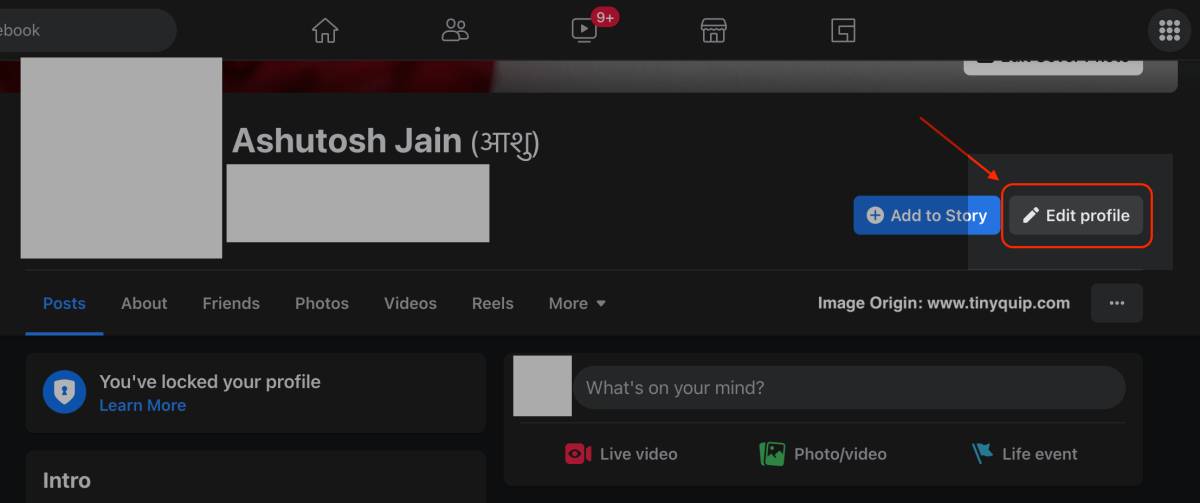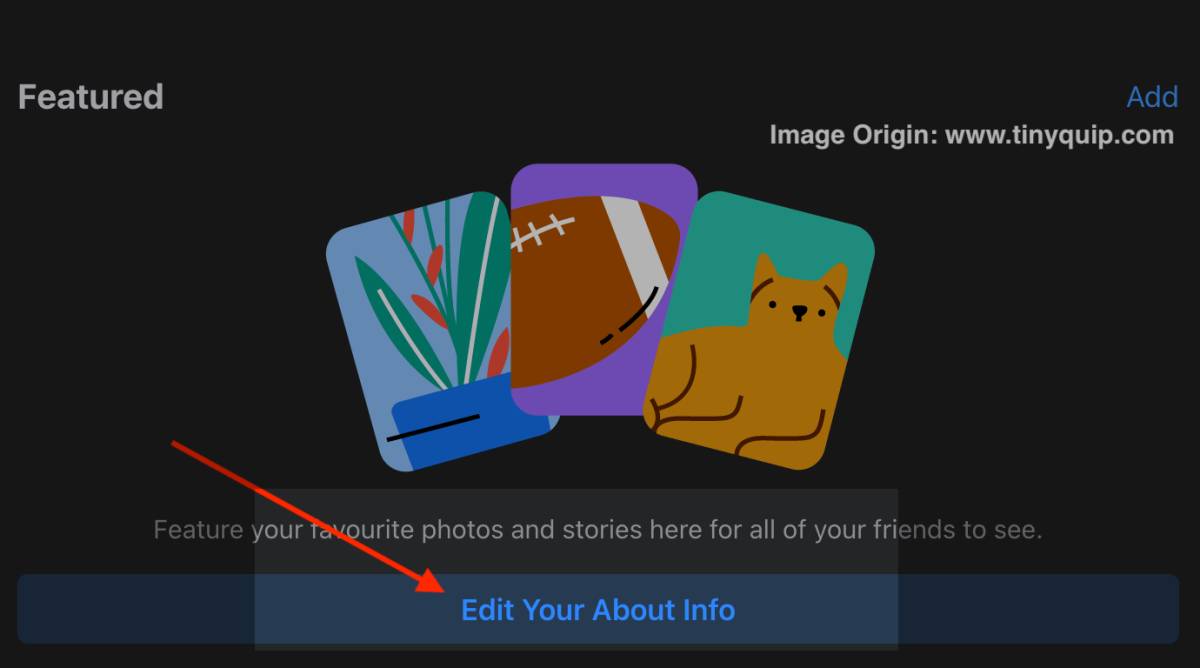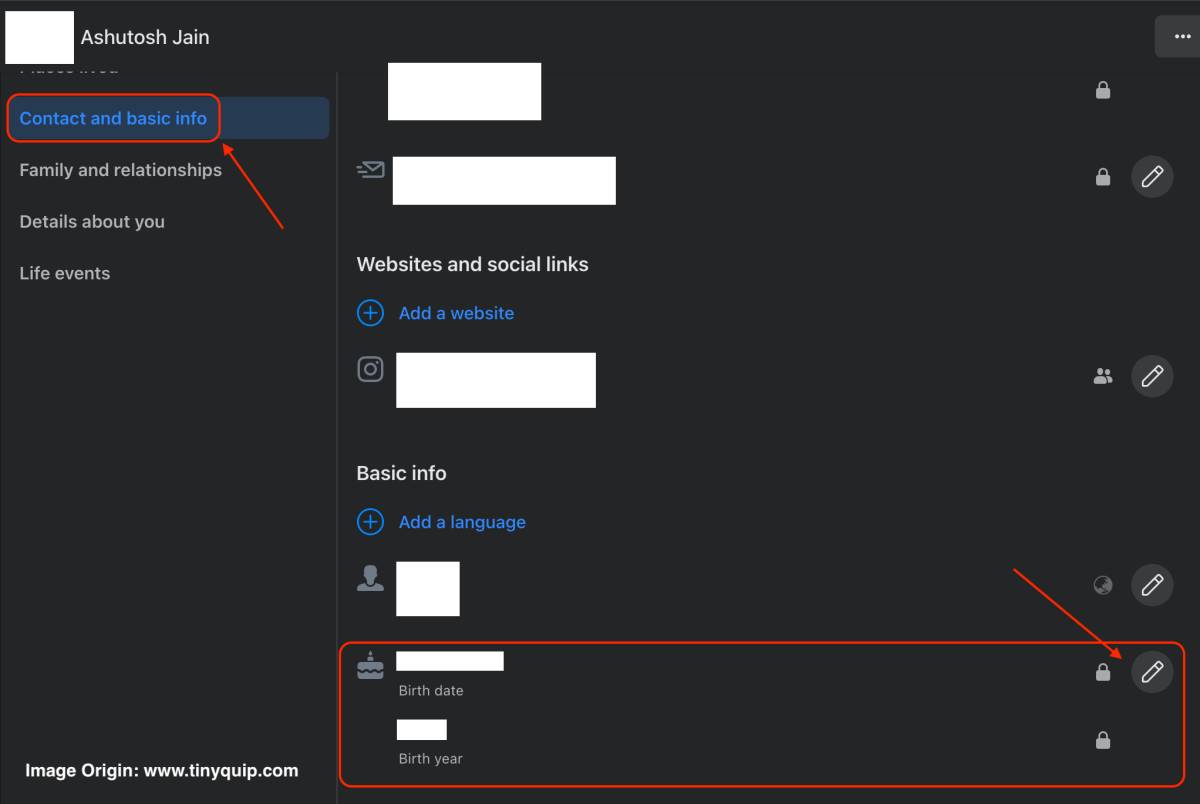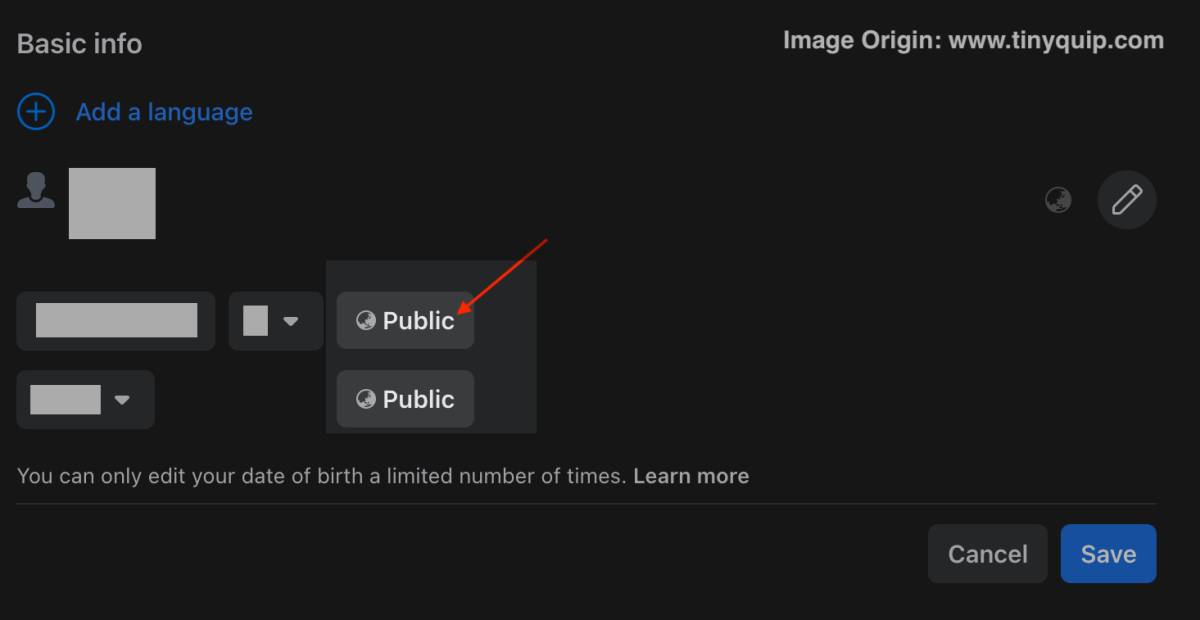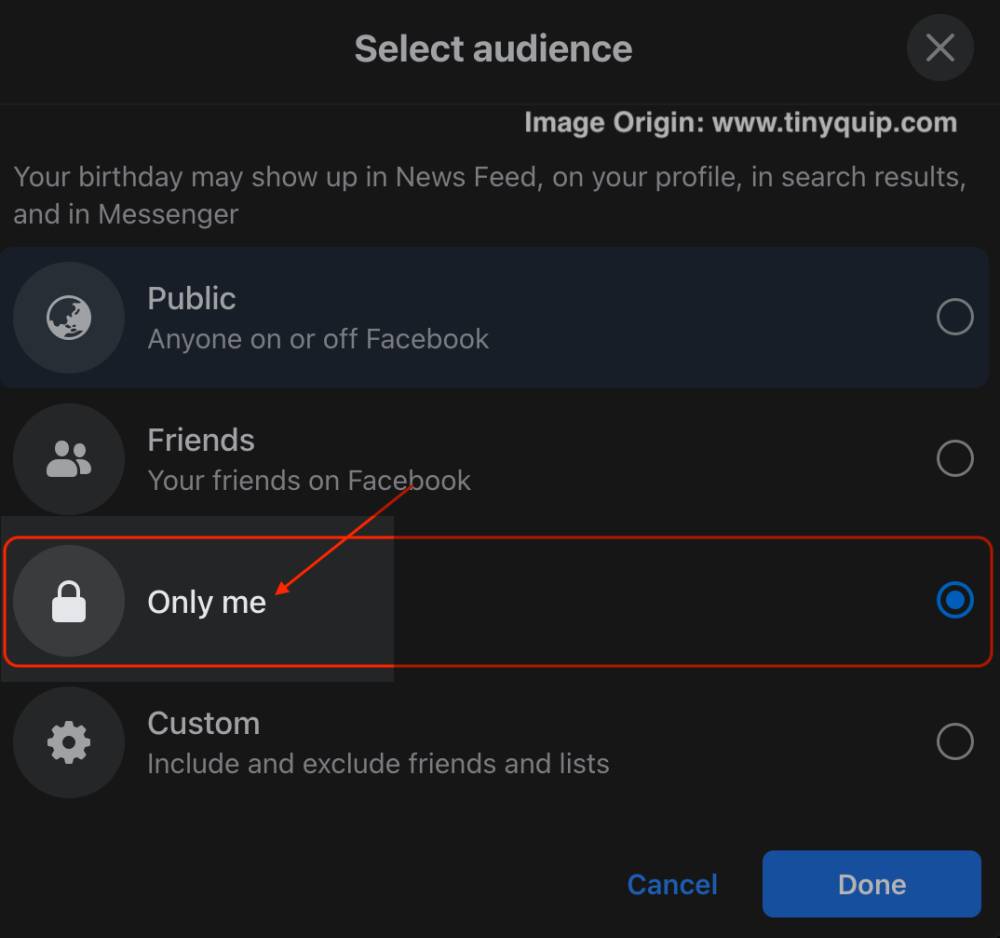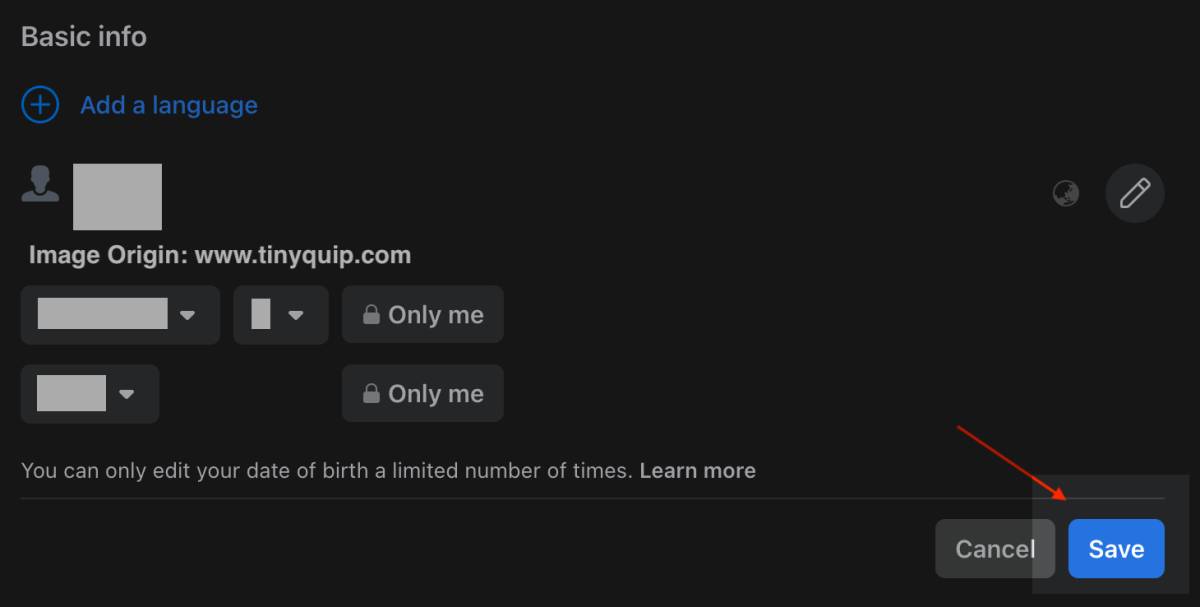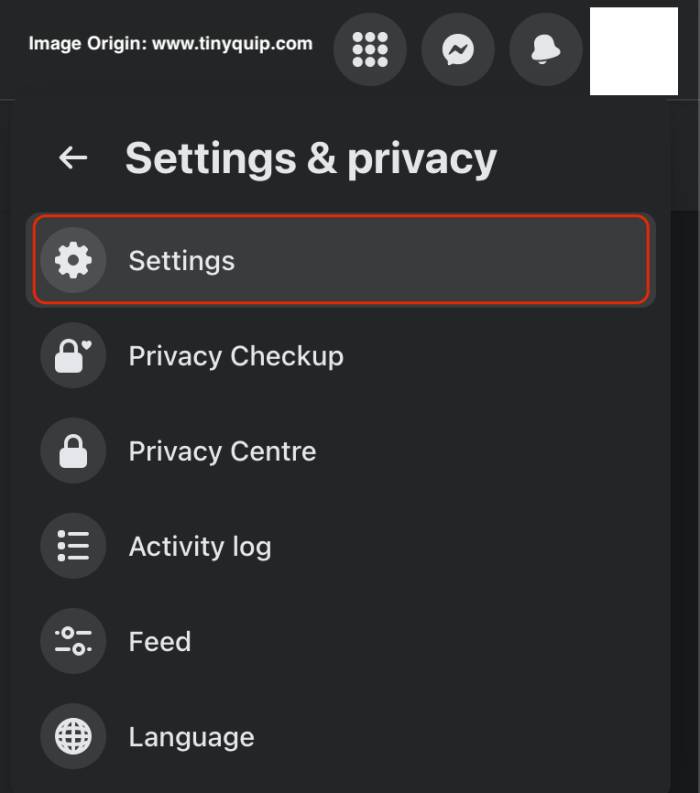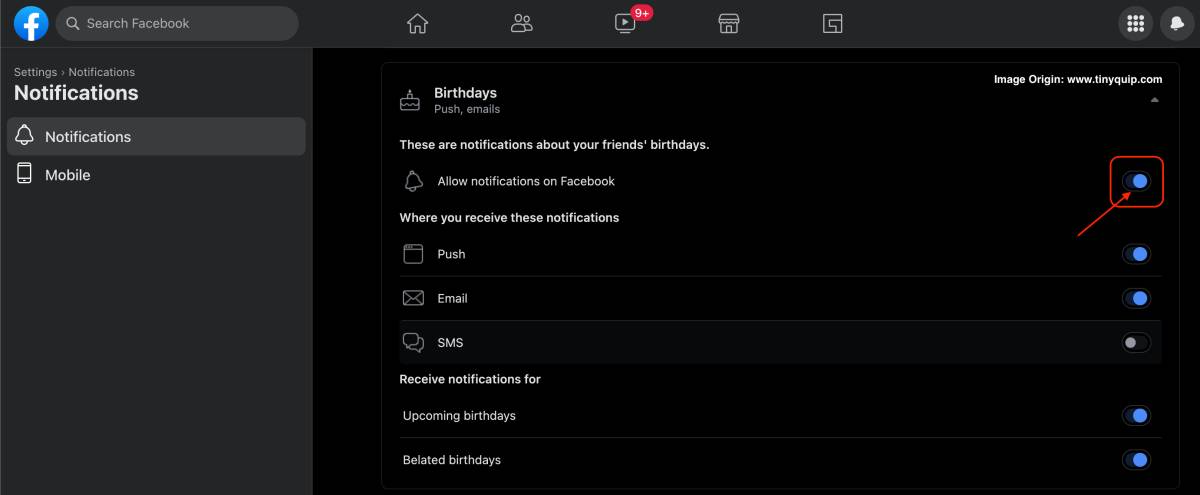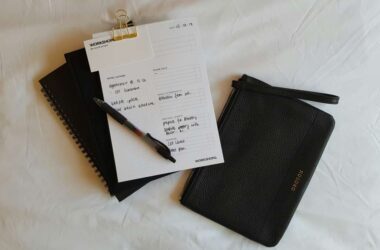Want to hide or remove your birthday from Facebook? Here is how you can do it.
When you create a new Facebook account, you need to add several pieces of information to it, such as your profile, username, education, and more. This information is then shown on your profile to let your friends or other people know more about you. However, if you are a private person and love keeping privacy in your life, you would want to hide the birthday, college, or locations from your Facebook profile; this is the right guide for you.
Let’s closely look at how you can hide or remove your birthday from your Facebook profile or change your birth date. We recommend you have the latest update of the Facebook app on your smartphone with an active internet connection and have updated browser support for the Facebook website version.
Also read: How to Check Facebook Messages without the Messenger App
Hide Birthday on Facebook using App and Website
You can hide your birthday details from your Facebook profile using both the app and the website. In addition, using the same steps, you can also change your birthday details just in case you have entered the wrong one while creating your account.
How to Remove Birthday from Facebook using the App
- Open the Facebook app on your Android or iPhone device.
- Open your profile and scroll down until you find the “Edit Public Details” button; tap on it.
- Now, Swipe till the end until you find the “Edit Your About Info” button; tap on it.
- Scroll until you find the “Basic info” section, and then click on the “Edit” button to edit this detail.
- Along the date of birth and year label, you can find the privacy icon; tap on it to view all show options: Public, Friends, and Only Me.
- Select “Only Me” for both the date of birth and year fields.
- Save the preference.
- That’s it; your birthday is now hidden from your Facebook profile.
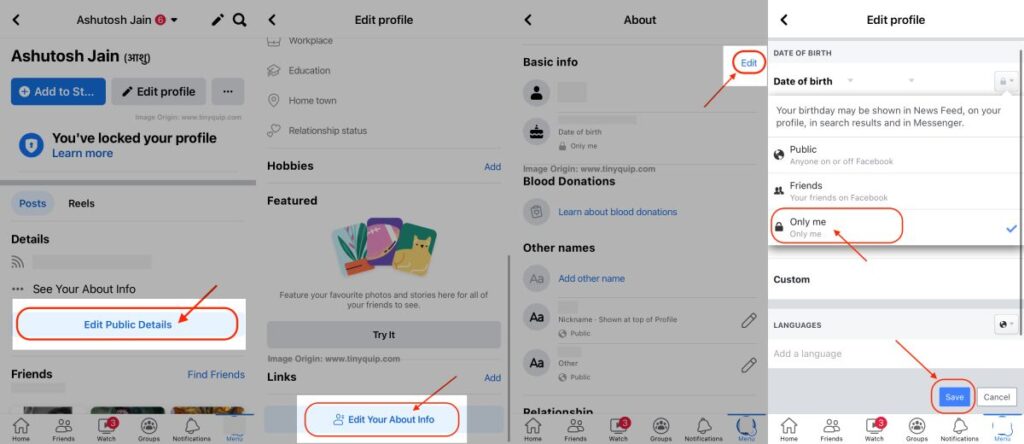
Also read: Facebook Not Loading? Here are the 9 Ways to Fix this Error
How to Hide Birthday on Facebook using the Website
- Open the “Facebook” website and log in using your email and password.
- Navigate to your “Facebook” profile and tap on the “Edit Profile” button.
- In the new window, scroll down till the end and tap on the “Edit Your About Info” button.
- Here, you can find the “Contact and Basic Info” and swipe till you find the “Birthday” information.
- Right beside your birthday, you can find the “pencil” icon to edit this detail; tap on it.
- Using the “Select Audience” button, you can select who can see your birthday on your Facebook profile.
- Set the audience to “Only Me,” and only you will be able to see the birthday information on your profile. Alternatively, you can set it to “Friends” to let only you and your added friends see your birthday on your profile.
- Save the “Settings,” and your birthday will be hidden from your Facebook profile.
Tip: Using the above steps on the Facebook app and website, you can also change the birthday dates by tapping on the pencil icon.
Also read: How to Create Facebook Poll on Mobile and Desktop
How to Hide Friend’s Birthday Notifications?
Besides hiding your birthday from your Facebook profile, you can also disable your friend’s birthday notifications. If you have thousands or hundreds of friends and every other day find Facebook announcing your friend’s birthday, it can turn out to be irritating.
However, the best thing is you can disable these birthday notifications on Facebook with the least effort.
Here is how you can do it,
- Open the “Facebook” website and tap on the “Account” option.
- Select the “Settings and Privacy” option and tap “Settings” to edit the account settings.
- Select the “Notifications” option from the left sidebar and scroll down until you find the “Birthdays” section.
- Now, tap “Birthdays” to view all the birthday-related notification settings.
- Disable “Allow notifications on Facebook” to stop receiving birthday notifications from your friends.
Also read: How to Unlink Facebook from Instagram
Frequently Asked Questions [FAQs]
To hide your birthday from Facebook, open the app and navigate to your profile. Scroll down and tap on “Edit Your Profile Info.” Now, tap on the pencil icon beside your birthday and set it to “Only Me.”
You can hide your friend’s birthday alert from Facebook by navigating to “Settings and Privacy”> “Settings”> “Notifications” and hide the birthday alert notifications from others.
To find someone’s birthday on Facebook, navigate to their profile and tap on the “About” section. If the birthday information is set to public, you will be able to see the birth date set by the user.
To change your birthday on Facebook, navigate to the “Edit Profile” option, tap on “Contacts and Basic info,” and click on the “pencil” icon beside the birthday to change your birthday.
Before you leave
Get Our Prime Content Delivered to your Inbox for Free!! Join the Ever-Growing Community… Right Now.
Give this article a quick share,
Also read: Your Android Phone is Charging Slow? Here is What We Did to Solve it
Wrapping up: Stop Facebook from Announcing Birthdays
Hiding your birthday alert from Facebook is helpful when you want to maintain privacy and secrecy about your personal life. You can also always hide all those birthday notifications of your friends by turning it off too. In other cases, if you have created your Facebook account with the wrong birth date, you can also change it using the steps mentioned above.
We hope to have helped you with how to hide or remove your birthday notification on Facebook. If you are still facing issues with how to remove birthday alerts from Facebook, do let us know in the comment section. Also, join us on Facebook, Twitter, and Telegram, and never miss an update from us.