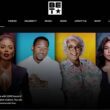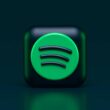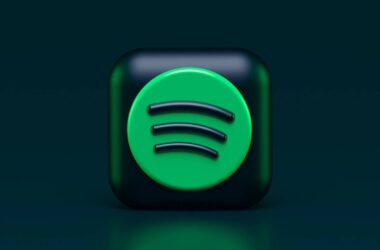Podcasters often create episodes that are relevant to the newest trend, and once the trend passes, the content becomes obsolete and irrelevant. While Podcast creators can choose to keep these older episodes, from the marketing perspective, you might want your audience to always see your Podcast as something new and relevant. For instance, if I am new to your Podcast and end up listening to an older episode that is no longer relevant, I might bounce back. And that’s only one of the scenarios from hundreds and thousands of people in your audience.
In such situations, you can either unpublish the episode or remove it completely. I would always choose to unpublish the episode as you never know when you might want the episode back. Be it either of your choice, if you are struggling with how to remove podcast episodes, especially from a platform like Spotify, here is a step-by-step guide for you.
Quick Links
- How Does the Podcast Episode Show Up on Spotify or any Other Podcast Platform?
- Step-by-Step Guide on How to Unpublish or Remove Podcast Episodes from Spotify
- What to Do When You Don’t Want to Delete Your Podcast Episodes?
- It’s Been Over 24 Hours; I Can Still See the Podcast Episode I deleted
- FAQs on Removing Podcast Episodes from Spotify
- Wrapping up: How to Remove Podcast Episodes from Spotify
Also Read: Does Spotify Pay Podcasters? How to Monetize Your Podcasts
How Does the Podcast Episode Show Up on Spotify or any Other Podcast Platform?
Be it Spotify, Google Podcasts, or even Apple, all these Podcast platforms publish your episodes from the RSS feed. Think of the RSS feed as the informational database of all your episodes and shows. All the platforms access this database and reflect changes on their platform. You get access to your RSS feed from your podcast hosting platform, such as Spotify for Podcasters.
So, if you plan to delete, make changes, or even add new episodes, you are essentially updating this feed.
But there is a catch.
The changes you make to your RSS feed will not be instantly reflected on other platforms like Apple podcasts or Google podcasts. These changes can take even 48 hours to update on the third-party podcast platforms after the change is made. This is also why when you delete an episode from your podcast hosting, you will still notice it on other platforms with access to it and might even play it.

Your Audience is Yawning
Two things can make your audience sleepy while listening to your podcast. One is a boring script, and the second is poor audio.
Here are my favorite 10 best microphones for podcasters that will make you sound-sick professional. And also budget-friendly for beginners and professionals.
Step-by-Step Guide on How to Unpublish or Remove Podcast Episodes from Spotify
- Start by logging into your podcast hosting account, in this case, Spotify for Podcasters.
- From the dashboard, you can find all your shows and episodes; tap on it to view the list of published, draft, and unpublished episodes.
- Just along the episode, you can find the three-dot menu; tap on it, and you can view the option to unpublish or delete the episode.
- Tap on unpublish if you wish to draft the published episode or delete if you wish to remove the podcast episode from your Spotify.
- Once the changes are made, you will have to wait for 24 to 48 hours for these to reflect on third-party platforms. For instance, if you have shared the RSS feed on Apple podcast with Spotify for Podcasters as your hosting platform, you might still see the episode after 24 hours.
Also Read: Podcast RSS Feed: Everything You Need to Know
What to Do When You Don’t Want to Delete Your Podcast Episodes?
A lot of times, podcast creators don’t want to delete a Podcast episode just because a small segment of it is outdated or controversial. There are also cases when creators want the episode to be live but only visible to a certain set of audiences, like private podcasts. So, there is a workaround for podcasters to come out of this situation.
The first workaround is to edit the episode file. Now, most podcast hosting platforms allow you to edit your podcast clips even after they are live. Majorly, these are platforms that have an integrated podcast editor where you work on your audio. So, you can choose to delete or remove a certain outdated clip from your Podcast rather than remove it entirely from your show.
The other workaround is to make the episode available only to private users. Now, this is helpful when you have exclusive content that you would want to trade with your loyal audience and not everyone else. Podcast hosting platforms allow you to turn your existing episode into one of the private shows, which are accessible through a subscription from your fans.
Also Read: How to Create a Paid Podcast Subscription on Spotify
It’s Been Over 24 Hours; I Can Still See the Podcast Episode I deleted
If it’s over 24 hours and you cannot see any change on your Spotify podcast list, it is likely there is an issue, either with your Podcast’s RSS feed or the podcast hosting, which is Spotify for Podcasters in our case.
I would recommend that your first action to resolve this issue is to check the RSS feed. A lot of times, the changes are not reflected in the RSS feed, and if that is the case, you won’t be able to see the change on any other platform. If your podcast RSS feed is still working on the recent updates or changes, you will have to wait till it is complete and then look for the changes on other platforms where your Podcast is available.
If there is a longer delay in reflecting changes in your Podcast’s RSS feed, it is advisable to get in touch with the hosting support team and file a complaint. This should help the technical staff look at the specific issue and resolve it for you so you can peacefully keep creating better podcasts.
In another case, if you have your Podcast hosted on other platforms, like Google Podcasts, and the recent changes are visible on all other podcast listening platforms except Spotify, the issue is not with you. Podcast hosting but the Spotify app. In such a case, contact the Spotify team and let them know about the changes working with all other platforms but Spotify, and they will diagnose the error and resolve it.
Also Read: How to Download Spotify Podcasts without a Premium Subscription
FAQs on Removing Podcast Episodes from Spotify
It’s possible to unpublish an episode instead of deleting it. This makes the episode inaccessible to listeners while retaining it in your dashboard for future republication.
After you delete or unpublish an episode from your podcast hosting account, it can take anywhere from 24 to 48 hours for the changes to reflect on Spotify and other third-party podcast platforms. This delay is due to the time needed for these platforms to update their listings based on your RSS feed changes.
If only a segment of an episode is outdated or controversial, you have options other than deletion. Many podcast hosting platforms offer editing features that allow you to remove or replace specific parts of an episode. Alternatively, you can make the episode private, restricting access to a select audience, such as subscribers or VIP listeners.
First, verify that the changes have been correctly updated in your RSS feed. If the episode is removed from the feed but still shows up on Spotify, the issue may lie with the Podcast hosting service or with Spotify itself. Contacting your hosting service’s support team is a good first step. If the problem is isolated to Spotify, reaching out to their support team for podcasters is advisable.
Before You Leave
Get Our Prime Content Delivered to your Inbox for Free!! Join the Ever-Growing Community… Right Now.
Give this article a quick share,
Wrapping up: How to Remove Podcast Episodes from Spotify
I hope this guide helped you with how to remove Podcast episodes from Spotify and what to do when nothing is working. If you like this guide, please help us spread the word about Tiny Quip and get more love from our audience. You can also share it on your social media handles and tag us. Also, join our Telegram channel, Facebook page, and Twitter to never miss a quick update.
Happy Podcasting!!