Does one of your AirPod sound louder than the other? This is a common problem, and here are some strange and handy solutions to help you fix it.
Most Apple users’ go-to choice for wireless music and movies has been AirPods, and almost every year, Apple improves this experience. However, it is nowhere hidden that, ultimately, it is a device that connects to another device, and there can be problems with it too.
In our last AirPods article, we helped users solve the AirPods not connecting issue, which gave us a good response, but this article is not anything about it. If you are facing connection issues, you can check that article for handy solutions.
In this guide, we look at why users are facing louder sound in one AirPod in comparison to another and how to fix this problem. If you are facing the same problem, I recommend you to stick to the end and try all the solutions below to solve the problem.
Also, if you are buying new AirPods, don’t miss out on engraving it – here are some Funny and Coolest AirPods Engraving Ideas for your next buy or gifting.
Why is One AirPod Louder or Quieter than the Other?
If you have one AirPod louder than the other (irrespective of left or right), there can be a few possible reasons for this. For instance, the most reason why one of your AirPod is louder than the other is when you have an unclean one. Most users don’t clean their devices, and AirPods can easily take in wax from your ears and block the speakers.
Additionally, firmware issues and a few settings on your device can make it happen for one AirPod to be quieter than the other. If you have changed the audio balance or have outdated firmware, you will likely face issues with your AirPods.
To sum up, here are some of the reasons why one of your AirPod is quieter than the other,
- Unclean AirPod speaker or the ear tips
- Changed audio balance
- Mono audio
- Outdated firmware
- Changed device settings for audio
Let’s solve each of the above issues using the detailed handy solutions below and help you solve one AirPod is louder than the other issue.
Also read: Beats PowerBeats Pro Review | Totally Wireless Earphones
9 Ways to Fix One AirPod is Louder than the Other

Before you try any of the solutions below, I recommend you connect your AirPods to another device and check if you are facing the same problem. This will give you a clear idea about if it is an issue with AirPod or the device, and then you can accordingly use the solutions below.
1. Reconnect your AirPods | The First Thing to Do
When one AirPod is louder than other, it can be due to minor technical issues that can be resolved either by restarting the device or reconnecting your AirPod. Now, in this case, reconnecting your AirPod means unpairing and repairing your AirPods to your iPhone, iPad, or Mac device.
To unpair your AirPods, navigate to the “Bluetooth” settings and look for your AirPods from the list of devices. Now, tap on the label with your AirPods name on it and then tap on forget this device. Now, your AirPods are disconnected, and this process is the same for all the Apple devices that your AirPods connect with.
To pair your AirPods, open the AirPod lid and then open the “Bluetooth” settings on your device. Now, from the available devices list, look for your AirPods and then tap on them to make a connection.
After this pair unpair process, check if you are still facing the one Airpod being louder than the other issue. If yes, the problem is not with the connection, and it can be the unclean AirPods speaker that is causing this issue.
Also read: How to Find the Name of the Song Without Knowing the Lyrics
2. Clean your AirPods with These
If you hear louder sounds only on one of the AirPods, it is likely that the other one is filled with dust, grime, or wax. Most users do not clean their AirPods after using them, and the wax from your ears blocks the audio for the next use.
If that is the case, it is necessary that you keep your AirPods clean, and this is how you can do it.
The first and foremost thing to do is remove the bigger wax part from your AirPods using a cleaner pen and then brush the speaker part using the same. Here we are removing as much wax as possible and then brushing the speaker to remove the minute wax part.
Once done, use a cleaning agent like a standard cleaning liquid and dab a few drops of it on a microfiber cloth. Now, using the microfiber cloth, gently wipe the AirPod speakers and ensure the liquid is not enough to go inside the speakers. If the liquid goes inside your AirPods, you will damage it and only make it more difficult.
Quick Tip: Instead of getting microfiber cloth, cleaner pen, and liquid separately, you can buy this 8-in-1 cleaning tool at an affordable price.
Once you are done with cleaning using the pen and liquid, check if you are now able to hear the same sound levels on both the AirPods.
3. Blow in the AirPods Speaker | Weirdest but Working Solution
With a lot of other users recommending this weird solution on multiple platforms like Reddit, Apple Forums, and Twitter; we can confidently say this solution works, but you might not want to do it.
After using the cleaner liquid and pen, only the outer part of the AirPods is done with the cleaning. However, if you haven’t cleaned the AirPods for a long time, likely, the wax is now inside your AirPods.
To remove the wax from the inside of your AirPods, you need to keep the AirPods openings close to your mouth and blow in or pull out the wax. Now, repeat the process from all the AirPods speakers and then brush them using the small sponge brush that comes with this 8-in-1 cleaning tool.
This weird solution turns out to be the most popular among forums and Redditors as it actually works. But you wouldn’t want to blow out the wax every time you clean your AirPods. So, it is best you do the cleaning your AirPods more frequently so that you can avoid this situation in the future.
Hopefully, this should solve your problem of one AirPod being quieter than the other. However, if it doesn’t solve, the problem is not with unclean AirPods but with the communication it makes with your device. So, let’s look at a few more things that can help you solve the issue.
Also read: Does Walmart Take Apple Pay?
4. Check for Audio Balance
Apple does allow you to manage how much volume you want on either side of your AirPod. This turns out to be helpful with people who have weak left or right eardrums. So they can always adjust the sound accordingly.
However, if you have perfectly fine eardrums but accidentally change the audio balance, this can be a good reason why one of your AirDrop is louder than the other.
To check and solve the audio imbalance issue, here are a few steps that you can use,
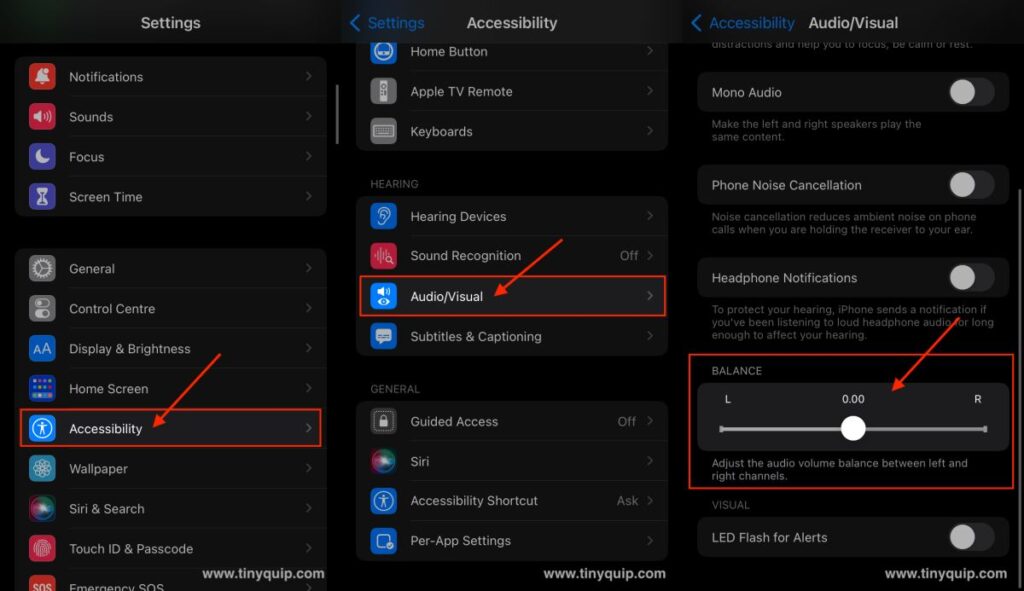
- Open the “Settings” app on your iPhone device.
- Now, look for the “Accessibility” option, which is placed just below the “Home Screen” settings.
- Scroll down until you find the option “Audio/Visual” from the “Accessibility” menu.
- Here you can find the “Audio Balance” slider; ensure the slider is placed well in the center. If it is more toward the left, your left AirPod will sound louder, and if it is more toward the right, your right AirPod will sound louder.
If one of your AirPod sounds louder than the other, this is the setting that you must and should check. However, if the slider is positioned perfectly and you still have issues, we can try a few more other solutions from the list.
Also read: Best Third-Party App Store Alternatives | iOS
5. Run the Ear Tip Fit Test for AirPods Pro
For the newer generations of AirPods that come with ear tips, you can test if they are working perfectly right from your iPhone device. This test helps you to adjust the ear tip size and settings for the best audio and solve any issue like louder sound in one of the AirPods.
To run the ear tip test,
- Open the “Settings” app on your iPhone device and tap on the “Bluetooth” option.
- Now, look for your AirPods from the devices list and tap on the “i” button beside it.
- If you are using AirPods Pro, you can find the “Ear Tip Fit Test” option; tap on it.
- Now, tap on “Continue” from the test screen and then click on the “Play” icon to begin the test.
After the assessment, you can adjust the settings and ear tip size as shown in the result screen. This can be one of the ways to tell if your AirPods are working fine and you can hear balanced audio on both sides or if there is another issue with it.
6. Reset all your iPhone or iPad Settings
If you have accidentally made a few changes to audio on your iPhone or iPad device and now no longer remember them or revert them, you can reset them all to default. At times, a change in a few settings can indirectly affect the audio settings and cause issues with your AirPods, such as one of the AirPods being louder than the other or connection issues.
Here is how you can reset all your iPhone and iPad settings,
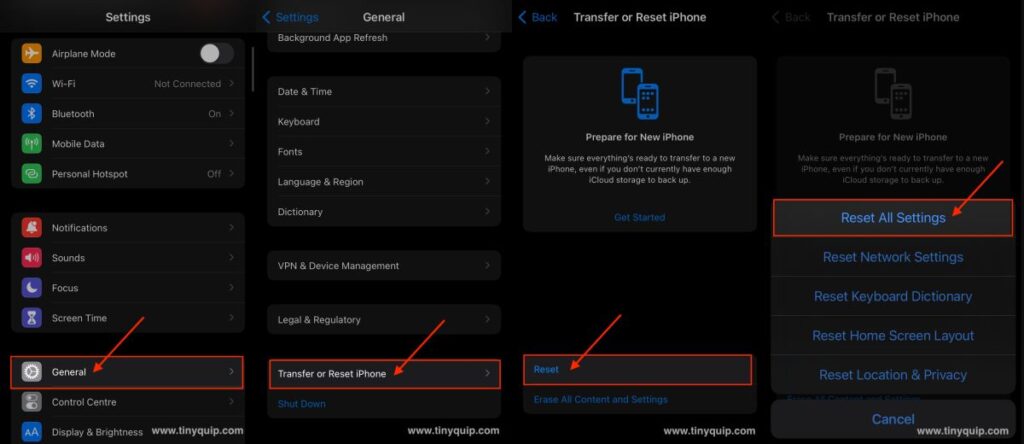
- Open the “Settings” app on your iPhone or iPad and tap on the “General” menu.
- Now, scroll down until you find the “Transfer or Reset” option, and click on it.
- Carefully select the “Reset” option and then select “Reset all Settings” from the list.
- You will be asked to enter your passcode, and your phone might restart once.
Quick Tip: Resetting your iPhone or iPad settings does not erase any content from your device. It only changes all your settings to default. However, if you do not wish to reset the settings, you can skip this step.
Also read: AirDrop Not Working? Here is How to Fix it.
7. Did you Check for new Firmware Updates?
Apple keeps improving its devices with the latest updates, and at times these updates are for good. If you are among those users who don’t like updating their device software, it is time you do it.
When Apple releases new updates, it is likely that a particularly old or obsolete feature or setting is changed or no longer supported. On the contrary, the new features can make your AirPods act unnatural, and the only solution is to update the firmware.
Thankfully, it is easy to install new updates on Apple devices and solve most issues. Also, before updating your firmware, it is always best to take a backup of your device.
Here are the steps to update your iPhone or iPad devices,
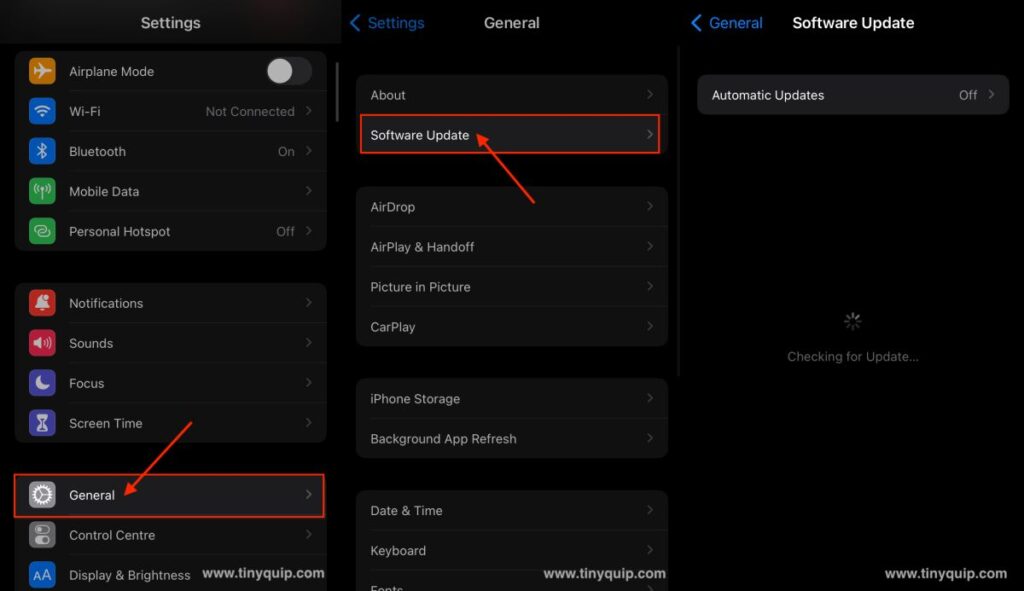
- Open the “Settings” app on your iPhone or iPad device
- From the “Settings” menu, you can find the “General” option; click on it.
- In the “General” menu, you can find the “Software Update” option; click on it to install new software updates.
I recommend you connect to a WiFi router before you start downloading the new updates and have a minimum of 80% charge on your device. It is also a good thing to take a backup of your photos and documents and sync your device with iTunes to restore your device in other cases.
8. Calibrate AirPods Volume
When you hear the AirPods louder in one ear, and none of the previous methods worked, you can try calibrating the volume. By calibrating the volume, you can bring the sound on your iPhone/iPad and AirPods at a balance and likely solve the issue.
To calibrate the AirPods volume,
- Ensure your AirPods are connected to your iPhone and iPad.
- Now, open a music player app and play a song.
- Disconnect your AirPods; you should now be hearing the sound from your iPhone/iPad speaker.
- Keep the AirPods positioned correctly in your ears, and turn down the volume completely.
- Now, connect your AirPods again from the “Bluetooth” option and increase the volume.
This method should help you solve the AirPods sound louder in one ear problem and give you balanced audio. Though this seems a weird solution, it still works for most users to bring audio balance to their AirPods.
Also read: MagEZ Slider Review | The Best 4-in-1 Wireless Charger for Apple?
9. Get a Replacement from Apple
If none of the above solutions work for you, there is a good chance that your AirPods have a certain hardware problem. If your AirPods are under the warranty period or you have an Apple Care Plus plan on your AirPods, you can get them replaced or repaired by Apple.
You can either contact Apple support through the website or take your AirPods to the nearest Apple store with the invoice and the Apple Care Plus plan.

Never Lose your Precious Items
AirTags come in handy when you don’t want to lose your precious items and definitely not lose your AirPods. Here are some AirTag accessories to make your life easier.
Frequently Asked Questions [FAQs]
One of the common reasons one of your AirPod is louder than the other is when you have wax accumulated on your AirPod speakers. Try blowing the AirPod or cleaning it with a tool to ensure there is no dust.
Check the audio balance from Accessibility > hearing > and adjust the volume slider. If the slider is more towards the left or right, you will hear more sound towards that AirPod. You can also run the “Ear Fit Test” to know if your AirPods share equal sound.
If you have disabled the Mono Audio feature, you can hear the surround sounds on platforms like Netflix or Apple Music which gives a more into the movie or audio effect or feel. However, if you want to normalize it, you can enable the Mono audio feature, and you will listen to the same sound on both AirPods.
If none of the solutions work and your AirPods are under the warranty period, you can get them replaced at the Apple Service Center. However, if you have done damage, such as pouring liquid inside of AirPods or dropping them from heights, you will have to pay for the replacement.
Before you leave
Get Our Prime Content Delivered to your Inbox for Free!! Join the Ever-Growing Community… Right Now.
Give this article a quick share,
Wrapping up: Solve the One AirPod Louder than the Other Issue
If one of your AirPod is louder than the other, it is likely due to the dust, grime, or wax on your AirPod, which is causing the issue. It is always best to keep your gadgets clean. In addition, firmware updates and audio balance are the other two contributing issues that can make one of your AirPod sound louder or quieter than the other. In such a case, reconnect your AirPods first and if the issue persists, reset all your device settings to default and check for software updates.
I hope this guide has helped you solve one AirPod is louder than the other issue, and you no longer face any problems. If you have any more suggestions for this guide or want to drop your views, you can use the comment box below. Also, if you like this article, do give this a quick share on your social media handles and definitely tag us. Join our Telegram channel, Facebook page, and Twitter to never miss a quick update.








