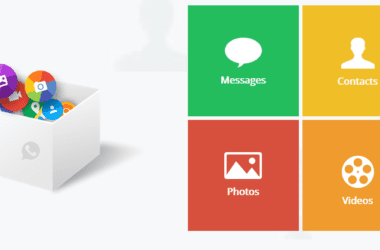YouTube is more than just a video platform—it’s a hub for music, podcasts, tutorials, and so much more. Many users, however, find it frustrating that the app doesn’t allow videos to continue playing when switching apps or locking their phones. This limitation forces users to keep their screens on or stay within the app, draining battery life and limiting multitasking. Even worse, it forces you to buy a YouTube subscription.
The demand for background playback isn’t just about convenience—it’s about making the most out of YouTube. Whether you’re streaming a workout playlist, catching up on a podcast, or listening to long-form discussions while managing other tasks, being able to play YouTube in the background transforms how you use the platform. Of course, you can subscribe to YouTube Premium and enjoy added benefits along with background play, but if you don’t want to pay, is there any other workaround? This guide is all about it.
How to Play YouTube in Background? With and Without Subscription
There are a bunch of ways you can play YouTube in the background on your Android or iOS devices; for instance, browsers, third-party apps, picture-in-picture, and, of course, the official method: getting a YouTube subscription. Some of the methods in this guide may or may not work for you, but it is always worth a try, except the subscription method, which definitely allows you to play YouTube in the background.
Let’s start with the most obvious and legitimate method: YouTube Premium Subscription,
Play YouTube in the Background with YouTube Premium
YouTube Premium is the simplest and most reliable way to play YouTube videos in the background on both Android and iPhone. However, it is not just all about the background play; it also offers several additional benefits, including ad-free viewing, offline downloads, and access to YouTube Music to stream songs without interruptions. These features collectively enhance your YouTube experience, but for this guide, we’ll focus on how to subscribe and activate background play.
How to Subscribe to YouTube Premium on Android and iPhone
- Launch the YouTube app on your Android or iPhone.
- Tap the profile icon in the top right corner of the screen.
- From the dropdown menu, choose Get YouTube Premium. You’ll see a detailed overview of the subscription benefits and pricing.
- Select the plan that suits you. Typically, YouTube Premium offers individual, family, and student plans. If available, opt for the free trial to explore the service before committing.
- Follow the on-screen instructions to enter your payment details and confirm the subscription.
Now, you can also subscribe to YouTube Premium using a browser on your computer; the steps slightly differ but are just as easy. iOS users are routed through Apple Pay when subscribing through the iOS app. Once you are subscribed to YouTube Premium, background play is automatically enabled; all you need to do is just minimize your screen or lock it, and the video will still play. Also, the best part is there are no ads, so you don’t have to unlock your devices to skip ads.
Also Read: Top 10 YouTube Alternatives for Android & iPhone
Using Web Browsers on Android and iOS
Those who don’t prefer to subscribe to YouTube Premium can also use this free method to play YouTube in the background. However, the issue is that this trick might not work on all iOS or Android versions, as it is a little outdated. The good part is you can still give it a shot, so here is how you can play YouTube in the background for free,
1. On Android Web Browsers
- Launch a browser like Google Chrome or Firefox on your Android device.
- Visit www.youtube.com and ensure you’re not redirected to the YouTube app. If prompted, select “Continue in browser.”
- Tap the menu icon (three dots) in the top-right corner and select “Desktop site.” This step ensures that the browser mimics a desktop experience, allowing background playback.
- Search for and play the video you want to listen to in the background.
- Press the home button or switch to another app. The video will stop momentarily.
- Pull down the notification bar, where you’ll see playback controls. Tap play to resume audio playback in the background.
This method works great on Samsung phones. If you have one, you should definitely give it a try.
2. On iOS Devices (iPhone & iPad)
- Launch the Safari browser on your iPhone and visit www.youtube.com.
- Tap the “AA” icon in the address bar and choose “Request Desktop Website.”
- Find and start playing the video you want in the background.
- Exit Safari by swiping up or pressing the home button. The video will stop momentarily.
- Open the iPhone’s Control Center by swiping down from the top-right (or up from the bottom, depending on your model). Locate the media playback widget and tap play to resume the audio.
Also Read: YouTube App Keeps Crashing on your Android & iPhone? Do This
Using Picture-in-Picture Mode
The Picture-in-Picture (PIP) is one of the fantastic ways to play YouTube in the background but with a catch. This method works perfectly for those who want to multitask while listening to YouTube and not just lock their phone screen and put their head down. It is basically a small, movable window of the YouTube app, which allows you to use other apps while still playing YouTube.
The PIP mode is naturally available on all the newer model Android phones, while on iPhones, it is available for iOS 14.0 and later and requires a YouTube Premium subscription.
Let’s discuss steps for both the devices and help you play YouTube in PIP mode,
1. On Android Devices
- Enable Picture-in-Picture mode. Navigate the phone’s “Settings” and look for YouTube under Apps or Apps and Notifications. You will find the “Picture-in-Picture” option; ensure it is enabled.
- Launch the YouTube app and play any video.
- Press the home button or swipe up to exit the YouTube app. The video will shrink into a small window that you can drag and position anywhere on your screen.
- Open other apps while the video continues to play in the PiP window. Tap the window to pause, play, or close it as needed.
2. On iOS Devices
- Confirm that you’re subscribed to YouTube Premium, as PiP is only available for premium users on iOS.
- Check that your iPhone is running iOS 14 or later, as earlier versions do not support PiP.
- Open the YouTube app and start playing a video.
- Swipe up or press the home button to minimize the app. The video will shrink into a movable PiP window.
- Drag the window to reposition it or swipe it off the screen to hide it temporarily while the audio continues playing.
Also Read: How to Download YouTube Videos to iPhone Camera Roll
Third-Party Apps and Alternatives
While everyone loves watching YouTube on YouTube, there are a few apps that make your experience much more user-tailored by helping you make tweaks, like not having Ads, playing YouTube in the background, removing shorts or live videos, and using YouTube as a music app.
Let’s look at some of the best options for both Android and iOS devices. Also, as third-party apps are not available on iOS through Safari, you can use third-party app stores for iPhone and iPad and install some really cool apps at your own risk.
1. YouTube ReVanced
ReVanced is one of the best platforms trying to revive “Vanced,” an app earlier available on Play Store, and allowed users to apply patches to apps like YouTube, Instagram, and more. Through these patches, you could easily tweak your apps, like changing icons, changing features, and enabling some really cool mods. In the case of this guide, enable YouTube to be in picture-in-picture mode. However, the process can be a little over technical, like installing the older version of YouTube, downloading the correct patch as per your device’s architecture, and more.
Likewise, there are a bunch of other apps from ReVanced that you can explore and install on your device.
We recommend you be safe and not download ReVanced from unknown sources or even Play Store in this case, as they are just sitting there to copy all your privacy and steal your data. You can check the official GitHub Repo and website (revanced.app) to learn more about this tool.
2. NewPipe | Free Alternative to YouTube, SoundCloud and More
NewPipe is one of the best alternatives to having YouTube play in the background. In fact, it offers a bunch of other features, such as watching in 4K resolution, PIP mode, downloading video subtitles (closed captions), and much more. You can learn more about it on their official GitHub repo or through their website (newpipe.net).
Likewise to YouTube Revanced, the platform is not available on the Play Store and will require you to have a little over technical knowledge to install the app. The good news is that the GitHub repo comes with installation steps that make it easy for you. However, be mindful when installing the app, as it is currently in beta and may encounter bugs and issues.
Also, the repo is active, and the team brings in new updates to match your experience. One of the other things NewPipe has to offer is it does not rely on frameworks such as Google Play Services. So, you can even install it on custom ROMs.
Also Read: How to Install youtube-dl on Mac | MacPorts, Homebrew, & More
Frequently Asked Questions [FAQs]
YouTube restricts background playback to promote its Premium subscription. This ensures that users who want additional features, like ad-free viewing and offline downloads, subscribe to the service.
Yes, there are several ways to play YouTube in the background without paying for YouTube Premium. You can use web browsers with desktop mode, enable Picture-in-Picture mode (on Android), or explore third-party apps like NewPipe. However, these methods may require additional setup and might not work consistently on all devices.
Picture-in-Picture (PiP) mode works natively on most Android devices without a subscription. For iPhones, PiP requires iOS 14 or later and a YouTube Premium subscription.
Third-party apps like NewPipe and YouTube Revanced can enable background playback, but they come with risks. These apps are not officially supported by YouTube and often require technical installation steps.
The browser method with desktop mode is the most accessible free workaround for both Android and iOS users. If you’re on Android, enabling Picture-in-Picture mode is another great option.
Before You Leave
Get Our Prime Content Delivered to your Inbox for Free!! Join the Ever-Growing Community… Right Now.
Give this article a quick share,
Wrapping up: Play YouTube in the Background with Ease
YouTube is a fantastic platform, but its restrictions on background playback can be a hurdle for many users. Thankfully, there are multiple ways to work around it—whether you prefer the seamless experience of YouTube Premium or free alternatives like browsers, Picture-in-Picture mode, or third-party apps.
Each method has its pros and cons. YouTube Premium is straightforward and reliable, while the free options require a bit of creativity and patience. If you’re someone who loves multitasking or just wants to enjoy music without interruptions, experimenting with these options can turn into helpful workarounds.
If you like what you read, give us a quick share on your social media platform and give us all the love and support. You can also connect with us on our Telegram Channel, Facebook Page, Reddit Community, and X to never miss out on tech updates.