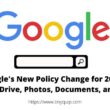Apple released IOS 14 this year and we can see some massive UI/UX changes. But one noticeable change is Apple working more and more towards security. One such change every iPhone user noticed is an orange dot in their notification bar that comes from nowhere when you are using some apps. But what is this orange dot you see in the notification bar of your iPhone?
One thing I want to make clear is, this orange dot is not an indication for location sharing. For the location, you can see a small navigation icon in the notification bar.
The Orange Dot in IOS 14 Notification Bar signifies that the app you have opened uses the mic, and can listen and record.
Apple is known for its security and quality; and that is why Apple has taken this significant step in improving the security of the iPhone and iPad.
- Best Ethernet Cable for High-Speed Internet Bandwidth
- How to Send Secret Messages Using Invisible Ink on iPhone
- Beats PowerBeats Pro – Wireless Sporty Earphones Review
When do you see Orange Dot in Notification Bar on iPhone and iPad?
As I have said above, the orange dot pops up when you are using an app that uses a mic. There are a lot of apps that use the mic without giving an intimation to the users; Apple sought this using the orange dot feature that let the users know if apps are using mic related services.

So, if you are using an app that doesn’t require mic-related service and you still see the orange dot; it is confirmed that the app is spying on you or listening to you without your permission.
At times, you can find a Green Dot instead of an Orange dot, what does that signify? This is a similar feature that lets users know when the camera is being used.
Using the Orange dot and Green dot you can notice if any app is listening to you when you have not authorized it. The only step you can take in this situation is to uninstall that app because it is potentially dangerous.
What Apps are Permitted to use Mic and Camera on iPhone and iPad?
Each time you download apps on the App Store and open it for the first time, you are asked for permissions for the mic and camera. If you have allowed these permissions for the app, you can find them in the privacy options in the settings menu.
You can also turn off and turn on these permissions for particular apps in the privacy menu.
But how to do this?
- Open the Settings app on your iPhone or iPad.
- Go to “Privacy” and select the Microphone.
- Now, you can see the list of apps that are permitted to use the microphone.
- Turn off the permission if you don’t want an app to use the microphone and turn it on if required.
Turning off the Camera Permissions –
- Open the Settings app on your iPhone and iPad.
- Go to “Privacy” and select Camera.
- Now, you can see the list of apps that are permitted to use the camera.
- Turn off the permission if you don’t want an app to use the camera.
Final Words
The orange dot on your iPhone or iPad’s notification bar is not a glitch but Apple’s step towards security. It lets you know if any app is listening to you using the mic and you can then turn it off. This feature is available on IOS 14 and above; moreover, you cannot turn this feature off manually.
You may also like,
- How I saved almost 50% battery capacity on my iPhone & iPad
- [IOS 13] How to set Your Favorite song as iPhone Ringtone
- Unpin and Pin Apple Notes on iPhone [Definitive Guide]
Frequently Asked Questions
The orange dot on your iPhone signifies that the app or service is using the microphone and can record. This helps you know if an app is using microphone without your permissions.
You can see the orange dot in the notification bar when you are using call related service such as Phone, Zoom calls, and any other voice services.
The orange dot on your iPhone mean that you the microphone is being used. If any app is using the microphone without your permissions, they can be potentially dangerous.