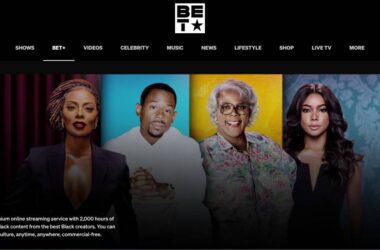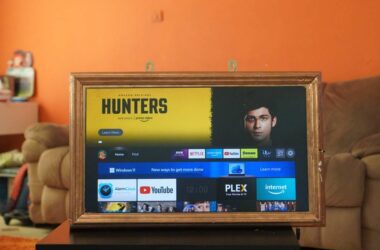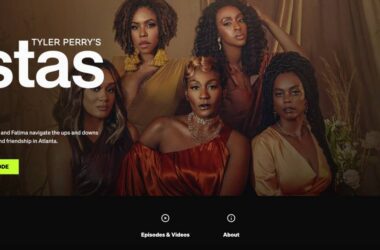Reactivating your BET subscription is a straightforward process that ensures you continue to enjoy your favorite shows and movies without interruption. Whether you missed a payment, your credit card expired, or you canceled your subscription and now want to come back, this guide will walk you through the steps to get your BET service up and running again. We’ll cover everything from logging into your account to troubleshooting common issues, making it easy for anyone to follow.
BET offers a variety of content that celebrates Black culture, including popular TV shows, movies, and original series. Keeping your subscription active means you won’t miss out on any exciting content and enjoy benefits like ad-free streaming and more. By the end of this guide, you’ll be back to enjoying BET’s rich and diverse programming in no time.
In this Article,
- Step-by-Step Guide to Reactivate Your BET Plus Subscription
- Forgot the BET Plus Password? Here is How to Recover it
- Subscription Cancellation Due to Payment Issues
- Refund Policies on Cancellation
- What’s Next? How to Activate BET Plus on Smart TV?
- Most Frequently Asked Questions [FAQs] on Reactivating BET Plus Subscription
- Wrapping up: How to Reactivate your BET Plus Subscription
Also Read: How to Activate BET & BET Plus

Faster and Better STreaming,
No one likes their entertainment interrupted, and definitely not that loading blank screen. One of the best things to do is upgrade your ethernet cable to Cat-8 and get a WiFi speed booster or extender to enhance your WiFi speed. No more connection drops.
Here are some of the best options,
Step-by-Step Guide to Reactivate Your BET Plus Subscription
Reactivating your BET subscription is simple and can be done through various methods, depending on how you initially subscribed. For instance, if you have subscribed to BET Plus using another streaming partner or device, you can only access BET Plus on those platforms and reactivate your subscription using their service. In another instance, if you have created your account and subscribed to BET Plus using the official website or app, you can use them to reactivate your BET Plus subscription.
If you wish to try out BET Plus before subscribing to one of the plans, you can check out a few methods discussed in our prior article on how to watch BET Plus for free.
Let’s discuss steps to reactivate the BET Plus subscription through various methods to make it a lot easier for you to get back on your favorite Black Entertainment Television.
1. Reactivating via BET+ Website
If you have subscribed to BET Plus using the official website, you can reactivate your subscription directly using the bet.plus website or bet.com. You can also use the app to reactivate your subscription, which works when you haven’t used the Google Play Store or Apple App Store to make your BET Plus subscription. We will also discuss the steps to reactivate the BET Plus subscription through these services in the later sections of this article.
But first, let’s look at how to reactivate your BET Plus subscription using the official website,
- Visit the official BET Plus website and sign in using your BET Plus account.
- You should now be seeing your home screen, and you can still stream your favorite entertainment with ads. But for added benefits, it is good to get on a subscription plan.
- Now, navigate to the account settings or subscription management section.
- Here, you should be able to look for the reactivate option or restore your subscription. Follow the on-screen instructions to complete the reactivation process.
2. Reactivating via Streaming Devices
You can also reactivate your BET Plus subscription using your streaming device, such as Roku, Amazon Fire TV, Chromecast, and more. These steps are helpful when you have subscribed to BET Plus using the streaming device and not the official website. Remember, getting a subscription on these devices may limit your BET Plus subscription to their platform only, which means you won’t be able to use BET Plus on other platforms, including the official website or the app.
1. Reactivate BET Plus Subscription on Roku
Roku is a popular streaming device used by thousands of American households. It features most of the entertainment channels, allows gaming, and comes with several benefits that perfectly add added power to your television system. However, the Roku UI is often confusing and complicated, making it hard for first-time users to navigate and make changes.
Here is how you can reactivate your BET Plus subscription on Roku with simple and easy-to-follow steps,
- Launch the BET+ app on your Roku device by navigating to the channels menu.
- Look for the “Settings” menu within the BET+ app.
- Select “Subscription” or “Manage Subscription.”
- Choose the “Reactivate” or “Restore Purchase” option.
- Follow the on-screen instructions to confirm your Roku account details and complete the reactivation process.
That’s it; once you confirm your Roku details, you should be able to reactivate your BET Plus subscription and enjoy streaming your favorite tv shows or movies.
2. Reactivate BET Plus Subscription on Apple TV
Subscribing to BET Plus requires you to use your Apple credentials for subscription, and reactivation is only possible when you restore your purchase.
Here are the steps to reactivate a BET Plus subscription on Apple TV,
- Turn on your Apple TV and navigate to the home screen.
- Open the BET+ app, ensure you have a good internet connection, and log in with your account.
- Navigate to the settings menu within the BET+ app.
- Select “Subscription” or “Manage Subscription.”
- Tap on “Restore Purchase.”
- Confirm your Apple ID credentials as requested.
- Follow the on-screen instructions to complete the reactivation process.
Once you complete the reactivation process, you should now be able to stream your favorite BET Plus shows and movies on your Apple TV.
3. How to Reactivate BET+ on Amazon Firestick
Amazon Firestick is another popular streaming service that helps you stream popular channels such as BET Plus, BeIn Sports, Hulu, Netflix, Paramount Plus, Prime Video, and hundreds of others. However, when you purchase a subscription for a streaming service such as BET+ on Prime Video, you purchase it from Amazon, and you will have to restore your subscription right from there.
Here is how you reactivate BET+ on Amazon Firestick,
- Turn on your Firestick and go to the home screen.
- Open the BET+ app.
- Navigate to the settings menu within the BET+ app.
- Select “Subscription” or “Manage Subscription.”
- Tap on “Restore Purchase.”
- Confirm your Amazon account details as requested.
- Follow the on-screen instructions to complete the reactivation process.
Amazon Prime Video offers several partnerships with streaming platforms; you can check out Prime Video deals to know how you can get access to content from these platforms with a single Prime Video subscription.
4. How to Reactivate BET+ on Android TV
Android TV has replaced most televisions in American households as it offers more than just streaming TV shows. However, when you subscribe to BET Plus through Android TV, you are purchasing your subscription through Google Play services, and it can only be restored using the same platform.
Here is how you can reactivate BET Plus on your Android TV,
- Turn on your Android TV and navigate to the home screen.
- Using the channels menu, look for the BET+ app and launch it.
- Navigate to the settings menu within the BET+ app.
- Select “Subscription” or “Manage Subscription.”
- Tap on “Restore Purchase.”
- Confirm your Google Play account details as requested.
- Follow the on-screen instructions to complete the reactivation process.
Forgot the BET Plus Password? Here is How to Recover it
When you come back to BET Plus after a long pause, it is pretty obvious to forget the password. Thankfully, it is easy to recover the password directly from the BET’s official website.
Here are the steps to follow,
- Go to the BET+ website or open the BET+ app.
- Click on the “Sign In” button.
- Select “Forgot Password?”
- Enter the email address associated with your BET+ account.
- Follow the instructions sent to your email to reset your password.
- Once your password is reset, use the new password to log in and reactivate your subscription.
Subscription Cancellation Due to Payment Issues
Subscribing to BET Plus requires you to add payment information to your account. However, when you remove this payment information when you have an active subscription, your subscription will be canceled when the billing term ends. To resume your subscription, you will have to add the payment information to your account and validate the billing.
Here is how you can add or update the payment information on your BET Plus account,
- Log in to your BET+ account through the official website or using your preferred streaming device.
- Navigate to the account settings or subscription management section.
- Select “Update Payment Information.”
- Enter the new payment details and save the changes.
Once you have added or updated your payment information on your BET Plus account, you should be able to reactivate your subscription. However, if you are facing issues with the payment, you can always contact the BET+ support team for assistance.
Refund Policies on Cancellation
BET Plus subscriptions are non-refundable, which means you won’t get any refunds when you cancel your subscription. However, this does not mean your subscription is instantly canceled. Rather, when you cancel your subscription, you can still enjoy all the benefits, ad-free viewing, and access to originals until the end of the billing period.
The refund policies may differ when you purchase the BET Plus subscription from streaming devices such as Roku, Firestick, and more or through partner websites. Such partners may offer a partial refund, but not necessarily; you can learn more about refunds from third-party services by referring to their individual policies.
What’s Next? How to Activate BET Plus on Smart TV?
Once you reactivate your BET Plus subscription, you can readily start streaming your favorite entertainment. Whether it is classics, originals, or Tyler Perry’s popular show, streaming should now be seamless and smooth.
However, if you want to watch BET Plus on your Smart TV, you will have to activate your account. Now, this process is only for validating your account credentials, and you don’t have to pay anything more than your subscription to watch BET Plus on your smart TV. In fact, you can activate and watch BET Plus on your smart TV with your free account, too. The only requirement is to have a valid BET Plus account.
Learn How to Activate BET Plus on Smart TV
Want to activate BET on your smart TV or streaming device, like Roku, Samsung TV, Android TV, Apple TV, Chromecast, Firestick, and more? Check out our guide.
Most Frequently Asked Questions [FAQs] on Reactivating BET Plus Subscription
Yes, if you originally subscribed to BET+ through a TV provider, you’ll need to contact your provider’s customer service to reactivate your subscription. This typically involves calling your TV provider’s support number, requesting reactivation, and following any instructions provided by the customer service representative.
Reactivation is usually instant, but it may take a few minutes for your account status to update. If you encounter delays, try logging out and back into your BET+ account, restarting your device, or contacting BET+ support if the issue persists.
Yes, your viewing history and preferences should be saved when you reactivate your subscription, provided you use the same account. If you notice any discrepancies, ensure you are logged into the correct account, check your account settings, and contact BET+ support for assistance if needed.
To switch plans (e.g., from Essential to Premium) during reactivation, log into your BET+ account, navigate to the subscription management section, select the option to change or upgrade your subscription plan, and follow the on-screen instructions to complete the change.
To contact BET+ support, visit the BET+ Help Center on their website, browse the FAQ section for common solutions, use the contact form or support email to reach customer service, and follow BET+ on social media for updates and support.
Before You Leave
Get Our Prime Content Delivered to your Inbox for Free!! Join the Ever-Growing Community… Right Now.
Give this article a quick share,
Wrapping up: How to Reactivate your BET Plus Subscription
This pretty much wraps up our simple guide on how to reactivate your BET Plus subscription. It is always recommended that you subscribe to BET Plus using the official website, which allows you to log on to all devices for seamless entertainment. You can also subscribe to BET Plus through third-party streaming devices and platforms, but these devices/platforms may limit streaming to their platform only, which kind of limits or restricts your usage.
Reactivating BET Plus is a straightforward process and requires you to subscribe to one of the plans: monthly or annual plans. Both plans offer the same features but differ in cost savings on your entertainment. You can learn more about it in our guide: BET Plus Plans and Pricing.
Hopefully, this article came in handy to you; if you have any questions or queries for us, do let us know in the comment section below. Also, if you like this article, do give this a quick share on your social media handles and definitely tag us. Join our Telegram channel, Facebook page, and Twitter to never miss a quick update.