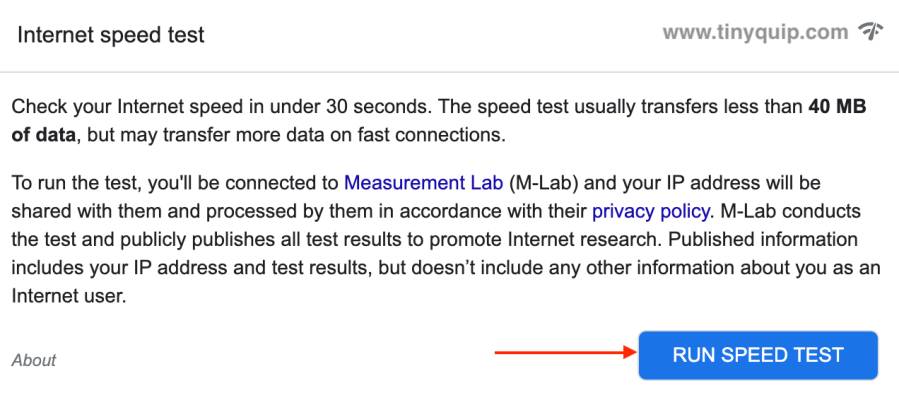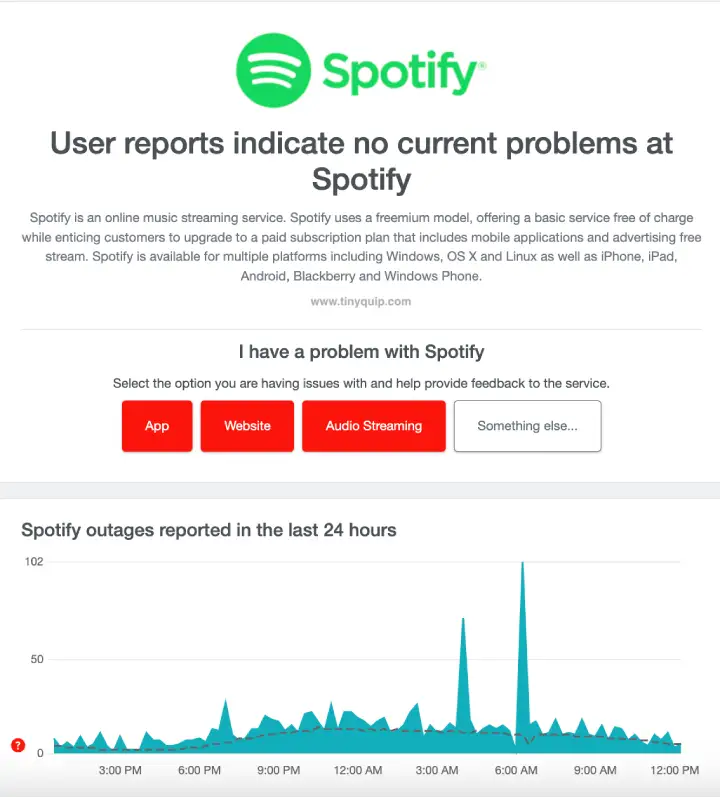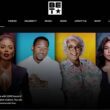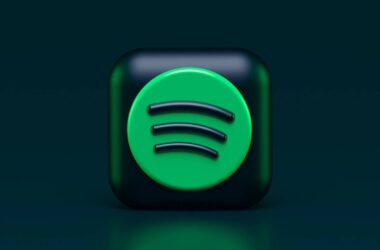Do you love listening to podcasts on Spotify but suddenly can’t listen to them on your phone? You’re not alone. Sometimes, Spotify podcasts don’t work right on both Android and iPhone. But don’t worry! I’ve got some easy fixes for you.
Most of the time, it is due to the internet connection being affected or the podcast service being down. Through this guide, I will discuss a few solutions each helping you solve the Spotify podcast not working on Android and iPhone devices. If you are using a VPN service, I suggest you to disable it first before trying these solutions.
Also Read: How to Download Spotify Podcast Episode on Desktop?
How to Get Your Spotify Podcasts Working Again on your iPhone & Android Devices
We’ll go through the steps in detail and try to solve the issue with Spotify podcasts not working on your Android or iOS devices.
1. Make Sure You’re Connected to the Internet
A poor internet connection only makes it harder to use apps and services on your Android or iOS devices. Also, it is annoying to see all the buffering that ruins your entertainment, be it from podcasts or streaming.
Here is how you can check your internet connection speed,
- Using a smartphone or laptop with an internet connection, open a web browser, preferably Google Chrome or Safari.
- Now, look for the query – “Speed Test,” and you will find a snippet at the top of Google search results.
- Hit the “Run Speed Test” button, and you should now be able to see a new window doing the test.
If you get a lesser internet connection speed, there are two prospects. The first prospect is to upgrade your internet subscription to a better plan, and if you already have an active fast internet connection, you need to troubleshoot your WiFi router.
2. Check Spotify Servers
If you are facing trouble with Spotify Podcast not working on your Android and iPhone devices, it is best to check the Spotify servers first. Spotify is one of the biggest podcast platforms, with artists and listeners from all over the world, and in such cases, the Spotify team needs to manage the service for all of them.
In a few instances, server maintenance, bug issues, and errors are common and may take down the service for some time. Whatever the reason, if the servers are down, there is a good chance that the Spotify app won’t be playing any artist or show, irrespective of what device you are on. So, it is best to check the servers before heading to any other solutions.
Here is how you can check Spotify podcast servers,
- Visit the Down Detector website.
- In the search bar, enter the Spotify URL and click enter.
- You can now see if the users are facing Spotify outrage.
You can now see an outrage report alongside a heatmap and brief information about Spotify servers. If the servers are down, you cannot really do much until they are back up again, and there wouldn’t be any issue with playing offline downloaded playlists as they are stored locally on your device. However, this will require a premium Spotify podcast subscription.
3. Switch Connections
A lot of times, due to a bad network, users might have trouble connecting to the internet or using the Spotify app without any issue. Try switching between networks, connecting to a WiFi router, and see if you are able to play podcasts or switch to mobile data; otherwise, You can also try connecting to a personal hotspot from other devices and see if you are able to play podcast episodes.
If you’re on WiFi, try loading a webpage to see if it works. You can also try streaming YouTube at the lowest resolution to see if it is actually the poor internet connection on your WiFi.
No luck?
Switch to your phone’s mobile data instead. Sometimes, just changing how you’re connected to the internet fixes the problem. WiFi routers cause an issue with the internet connection, and mobile data may help you confirm whether it is the WiFi router or some other issue.
Also Read: How to Set Up Sleep Timer on Spotify: Android, iPhone & PC
4. Turn Your Phone Off and On Again
Restarting your phone may sound like a simple solution, but restarting can fix a lot of issues. When you restart your phone, the memory blocks are refreshed, and any temporary memory issue with the app should be resolved.
This is a common issue and not much to be worried about; a simple restart also gives your phone a good memory refresh but not necessarily you keep doing it often unless an issue is occured.
5. Clear Your Spotify Cache
Cache and temporary data sometimes make our phones or apps run slowly. If you’ve been looking at our guides for fixing errors, you’ll notice we often talk about cache and temporary data causing problems like slow loading and apps crashing.
So, what is cache data? It’s just temporary info or files that apps and phones use to work faster and better. Think of it as a memory pool where all the frequently used data is stored so they can quickly be retrieved when needed instead of going through the entire memory again.
On Android and iPhone, it’s easy to get rid of cache data, and I’ve written some guides on how to do it. Here is how you can clear the cache on Android and iPhone,
- How to Clear Cache on Android Device: The Right Way
- How to Clear Cache on iPhone and iPad | It is This Simple
After you clear the cache, open the app again to see if the Spotify podcast app is still slow or not working right. If it is, you might need to update the app.
6. Update Spotify to the Latest Version
It is common for apps to have bugs or errors when certain actions are triggered. This is also why you get to see constant app updates through which developers keep improving and fixing these errors. So, it is always best to keep updating the app to improve its performance and solve common bugs and issues.
Here is how you can update the Spotify podcast app on Android and iPhone devices,
On Android devices:
- Open the Google Play Store on your Android device.
- Using the search bar, look for the Spotify app.
- Besides the app information, you can find the “Update” button; tap on it. The update button is only visible when an update for the app is available.
On iPhone devices,
- Open the App Store on your iPhone or iPad device
- Using the search bar, look for the “Spotify” app.
- Click the “Update” if it’s there. If you don’t see “Update,” you’re all set with the latest version.
Also Read: How to Add a Second Face ID on iPhone
7. Reinstall the Spotify App
Reinstalling the Spotify app is like giving it a fresh start. Sometimes, no matter what you try, Spotify might still act up – maybe it keeps crashing, won’t open, or podcasts just won’t play right. When that happens, removing the app from your phone and then putting it back can often fix these stubborn problems.
Here’s how to do it in simple steps,
On Android:
Press and hold the Spotify app icon, then tap “Uninstall.” On some phones, you might need to go to “Settings,” find “Apps,” and uninstall it from there.
On iPhone:
Press and hold the Spotify app icon until it starts wiggling, then tap the “X” to delete it. You might have to confirm that you really want to delete the app.
Also Read: 9 Ways to Fix Netflix App Not Working on Roku Error
8. Turn Off Your VPN
If you are using a poor VPN service, it is best to turn it off. VPNs give you a lot of benefits, such as secure connections, geo-unblock, and anonymity. However, poor VPNs, which usually market them as free VPNs, steal your bandwidth and keep flipping over networks, making them unstable and unsecure.
Turn off VPN service on your device and give your phone a restart. Once restarted, ensure the VPN is still off, and then check if the Spotify podcast is now working on your device.
Using a VPN service is a good way to secure your connection, but it is also important to use a reliable service. I recommend you check out NordVPN, one of the top and most reliable VPN services with features like a kill switch, P2P connections, geo-unblocking, AES-256 encryption protocols, and much more.
NordVPN is offering heavy discounts. Do check out the snippet below,

- A no-log policy with independent audits
- Fast servers for seamless streaming
- Security such as 256-AES encryption and secure channel for transmission.
- Added privacy protocols
- P2P servers and torrenting
- Streaming without geolocation restrictions
- Heavy discounts
9. Ask for Help from Spotify
If none of the above solutions worked for you, the best thing to do is raise a ticket in the Spotify help center. I have been to a lot of platforms, but Spotify’s community and support are some of the best. They quickly respond to your issue, give you additional tailored solutions, and check if the issue is only with your device. For this, the support team may require app data with adequate permissions.
You may also like to read,
- Spotify Codes: Here is How to Easily Share Spotify Podcasts
- AirPods Pro 2 vs Echo Buds 2: This Review is All You Need
- How to Save MP3 on your iPhone & iPad using a Mac [Hidden Trick]
Wrapping up: Solve Spotify Podcast Not Working on Android and iPhone
Having trouble with Spotify podcasts can be annoying, but these steps should help fix most problems. Remember to check your internet, update Spotify, restart your phone, clear cache, reinstall the app, check Spotify’s server status, and turn off any VPNs. If nothing works, Spotify’s support team is there to help.
I hope this guide on solving the Spotify podcast not working on Android and iPhone is now resolved. If you have any questions for me or want to share your views, feel free to leave a comment below. If you like this article, do give this a quick share on your social media handles and do tag us. Also, join our Telegram channel, Facebook page, and Twitter to never miss a quick update.
Frequently Asked Questions [FAQs]
Try disabling your VPN first, then follow the troubleshooting steps provided, such as checking your internet connection and ensuring the Spotify servers are up.
Use your phone or computer to run a speed test online. If the speed is slow, consider upgrading your plan or troubleshooting your WiFi router.
Check the server status on Down Detector by searching for Spotify. This will tell you if others are experiencing issues too.
Try switching between WiFi and mobile data to see if there’s an issue with your network. If podcasts play on one but not the other, the problem could be with your connection.
Restarting your phone can refresh its memory and solve temporary glitches affecting apps like Spotify.
Clearing the cache removes temporary data that might be causing performance problems, helping the app run smoother.
For Android, go to Google Play Store, search for Spotify, and tap “Update” if available. On iPhone, use the App Store to find Spotify and click “Update” if you see the option.
Uninstall Spotify from your device settings or long-press the app icon, then reinstall it from your device’s app store.
Before You Leave
Get Our Prime Content Delivered to your Inbox for Free!! Join the Ever-Growing Community… Right Now.
Give this article a quick share,