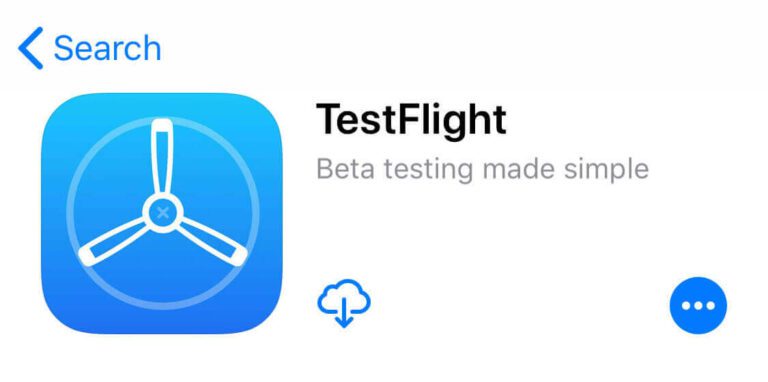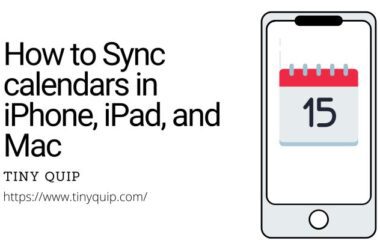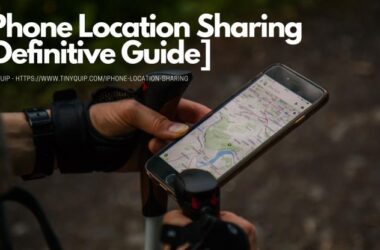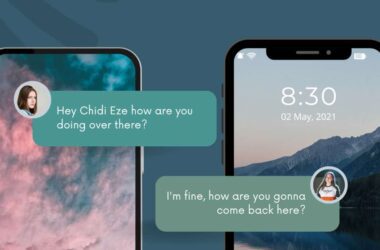Apple Beta Testing is a way for you to explore the latest Apple software before it’s officially available to everyone. It lets you test new features, try out design changes, and experience the future of Apple’s technology firsthand. By joining the Apple Beta Software Program, you can access early versions of iOS, macOS, watchOS, and tvOS. These versions are released to gather feedback from real users like you, helping Apple improve and fine-tune the software.
When you become a beta tester, you’re not just getting a sneak peek—you’re also playing an important role in shaping the final product. Apple uses the feedback from beta testers to fix bugs, enhance performance, and make sure the software works smoothly when it’s officially launched. It is both exciting and collaborative, giving you a chance to experience innovation while contributing to its improvement.
In this Guide,
Also Read: 5 Ways to Use Apple iMessage on Windows
Understanding Apple Beta Programs
Apple offers beta testing opportunities across its major software platforms, allowing you to experience upcoming updates for iPhones, Macs, Apple Watches, and Apple TVs. These programs are designed to involve users in the development process, enabling you to test features while Apple collects valuable feedback.
Here’s an overview of each program:
iOS Beta Software Program
This program focuses on the software for iPhones and iPads, letting you preview new features and interface updates for iOS and iPadOS. Whether it’s a redesigned app, new settings, or enhanced functionality, the iOS Beta Software Program provides early access to the operating system millions use daily. It’s especially popular among users who are eager to try features like new widgets, privacy enhancements, or app integrations before the public release.
macOS Beta Software Program
For Mac users, the macOS Beta Software Program allows you to explore updates tailored to productivity, performance, and design. From changes to the Finder and built-in apps to advanced features like improved security and compatibility, macOS beta versions give you a glimpse into how Apple is evolving the desktop experience. Developers and professionals often use this program to ensure their workflows and tools remain compatible with upcoming changes.
watchOS Beta Software Program
This program is ideal for those who use Apple Watch to stay active, connected, and healthy. The watchOS Beta Software Program provides access to new features like advanced health tracking, updated watch faces, and expanded app functionalities. It’s a chance to see how the Apple Watch is becoming more integral to daily life, offering innovations that enhance both fitness and convenience.
tvOS Beta Software Program
If you’re an Apple TV user, the tvOS Beta Software Program gives you early access to improvements in media streaming, gaming, and overall usability. Beta versions of tvOS often include updates to the interface, new app experiences, and performance enhancements. This program is a must for those who enjoy testing how Apple is shaping the future of home entertainment.
TestFlight for Beta Apps
TestFlight is Apple’s official platform for testing beta versions of apps on iOS, iPadOS, watchOS, and tvOS. Developers use TestFlight to invite users to try pre-release versions of their apps. As a tester, you’ll receive an invitation via email or a public link. Once accepted, you can download the beta app through the TestFlight app and start exploring. Feedback submitted through TestFlight helps developers identify bugs, optimize performance, and refine their apps before they’re made available on the App Store.
TestFlight is especially appealing to app enthusiasts and developers, as it allows direct involvement in the improvement ofspecific applications, often weeks or months before their public release.
700+ New TestFlight Invitation Redeem Codes List
Eligibility Requirements
Apple Beta Testing is open to anyone eager to explore the latest features of Apple’s software, but there are a few things you need to check before getting started. Understanding the eligibility requirements will help ensure your experience is both smooth and rewarding. From compatible devices to account details, here’s what you need to know before enrolling in the program.
Devices Compatible with Apple Beta Software
- iOS and iPadOS Beta: Requires an iPhone or iPad model capable of running the latest iOS/iPadOS versions. For example, if you’re testing iOS 19, your device must be among those officially supported by iOS 19.
- macOS Beta: A Mac that supports the latest macOS version, such as MacBooks, iMacs, or Mac mini models from recent years.
- watchOS Beta: An Apple Watch paired with an iPhone running the latest iOS beta version. Ensure your Apple Watch meets the minimum version requirements for watchOS updates.
- tvOS Beta: Apple TV HD or Apple TV 4K models that are compatible with the latest tvOS updates.
It’s also recommended that you have secondary devices for beta testing, as beta versions can occasionally be unstable and might disrupt your daily activities.
Minimum Age and Account Requirements
To participate in Apple Beta Testing, you must meet the following requirements:
- You’ll need an active Apple ID to enroll in any beta program. If you’re already part of Apple’s ecosystem, your existing Apple ID will suffice.
- Participants must be at least 18 years old to join the Apple Beta Software Program. However, minors can join if supervised by a guardian who has access to the program.
How Much Does It Cost to Become an Apple Beta Tester?
One of the great things about Apple Beta Testing is that it’s accessible to a wide audience without requiring significant investment. Apple offers two primary ways to participate in beta testing, and the costs vary depending on the program you choose.
Apple Beta Software Program (Free)
The Apple Beta Software Program is completely free and open to all users with a compatible device and an Apple ID. This program allows you to test beta versions of iOS, macOS, watchOS, and tvOS. By enrolling in the program, you canaccess these pre-release operating systems at no cost. It’s an excellent option for curious users who want to explore the latest features and contribute to Apple’s software development process.
Apple Developer Program ($99/Year)
For those looking to go beyond testing operating systems, the Apple Developer Program offers additional benefits. This program costs $99 per year and provides access to developer tools, pre-release software, and TestFlight for app beta testing. It’s designed for developers who want to test their apps on the latest beta platforms or gain early access to advanced development features.
While the free Apple Beta Software Program is perfect for general users and enthusiasts, the Apple Developer Program is tailored for developers and professionals who need more robust resources. For example, if you want to create beta test apps by yourself or others using TestFlight, enrolling in the developer program is a must.
Also Read: 7 Best Third-Party App Store Alternatives | iOS
How to Enroll in the Apple Beta Software Program
Joining the Apple Beta Software Program is an exciting step that allows you to explore pre-release software and shape its development with your feedback. The process is simple and designed to ensure that anyone, whether a tech enthusiast or a casual user, can easily participate. Once enrolled, you’ll gain access to Apple’s latest features and updates across iOS, macOS, watchOS, and tvOS, all before their official release.
Steps to enroll in the Apple Beta Software Program,
- Open your browser and go to the Apple Beta Software Program website. This is the official portal for all Apple beta programs.
- Click on the Sign In button at the top of the page. Use your existing Apple ID credentials to log in. If you don’t have an Apple ID, you’ll need to create one by visiting Apple’s ID creation page.
- After signing in, you’ll be asked to review and accept the Apple Beta Software Program Agreement. Make sure toread it carefully, as it outlines important terms regarding data collection and software usage.
- Once logged in, navigate to the Get Started section. Select the device type you want to enroll in—iPhone, iPad, Mac, Apple Watch, or Apple TV. Follow the instructions provided for each device to download and install the necessary beta profiles.
- For devices like iPhones, iPads, and Apple Watches, you’ll need to install a beta profile. This is a small configuration file that prepares your device to receive beta updates. Download the profile directly to your device by clicking the link provided on the website.
- After installing the beta profile, restart your device to ensure the changes take effect.
- Go to Settings > General > Software Update on your iPhone, iPad, or Apple Watch, or use System Preferences > Software Update on your Mac. You’ll see the beta update available for download. Tap or click Download and Install to begin the process.
Installing Beta Software
Installing beta software on your Apple devices is the final step before you can dive into the exciting world of pre-release features. While the process varies slightly for each device, Apple has made it straightforward to ensure that even first-time testers can get started with ease. Before you proceed, it’s crucial to back up your device to safeguard your data in case you encounter any issues with the beta software.
Backing Up Your Device Before Installation
Beta software is still under development and may contain bugs or stability issues. To protect your personal data, back up your device using iCloud or a computer.
- On iPhone or iPad: Go to Settings > [Your Name] > iCloud > iCloud Backup, then tap Back Up Now.
- On Mac: Use Time Machine to back up your system to an external drive.
- On Apple Watch: Ensure it’s paired with an iPhone that has been backed up.
- Having a backup allows you to restore your device to its previous state if you encounter problems or decide to roll back to the stable version.
Downloading and Installing Beta Software on Different Devices
iPhone and iPad:
Install the beta profile by visiting the Apple Beta Software Program website directly on your device. After downloading the profile, go to Settings > General > Profile and tap Install. Restart your device, then go to Settings > General > Software Update to download and install the beta version.
Mac:
Enroll your Mac by visiting the Apple Beta Software Program website and downloading the macOS beta utility. Open the downloaded file to install the utility, which enables your Mac to receive beta updates. Once installed, go to System Preferences > Software Update to download the beta software.
Apple Watch:
Install the beta profile by downloading it through the Apple Beta Software Program website on your paired iPhone. After the profile is installed on your iPhone, navigate to Watch App > General > Software Update to install the watchOS beta on your Apple Watch.
Apple TV:
Enroll your Apple TV by signing in to the Apple Beta Software Program with the same Apple ID used on your Apple TV. Go to Settings > System > Software Updates, turn on Get Beta Updates and then download and install the beta version directly from your Apple TV.
How to Test Beta Apps on iOS
Testing beta apps on iOS is a unique opportunity to explore app features that are still under development. Apple uses TestFlight, a dedicated platform, to enable users to download and test beta versions of apps created by developers. It’s a streamlined process that makes it easy to get involved and share feedback.
Using TestFlight to Download Beta Apps
To begin testing beta apps, you’ll need the TestFlight app, which is available for free on the App Store. Here’s how to get started:
- Install the TestFlight app on your iPhone or iPad from the App Store.
- Developers typically invite users to test their apps via an email or a public link. Click on the invitation link, which will open in TestFlight, and accept the invitation to download the app. You can find TestFlight invitation codes in one of our guides.
- After accepting the invitation, the beta app will appear in TestFlight. Tap Install to download and start using the app.
Once installed, the beta app will function like any other app on your device, but it will include additional options to report feedback.
Frequently Asked Questions [FAQs]
Yes, the Apple Beta Software Program is completely free. You only need a compatible Apple device and an Apple ID to enroll. However, if you’re interested in testing apps through TestFlight or accessing advanced tools, the Apple Developer Program costs $99 per year.
Absolutely. If you decide to leave the beta program, you can remove the beta profile from your device and restore your backup to return to the stable version of the software. Instructions for rolling back are available on the Apple Beta Software Program website.
Beta software is experimental and may have bugs that cause crashes or performance issues. This is why Apple strongly recommends backing up your device before installing beta software. If problems occur, you can restore your device using your backup.
Yes, you can enroll multiple devices as long as they are compatible with the beta software you wish to test. Each device will need its own beta profile installed.
Apple typically releases beta updates every one to two weeks, depending on the stage of development. These updates often include bug fixes, performance improvements, and new features based on tester feedback.
Before You Leave
Get Our Prime Content Delivered to your Inbox for Free!! Join the Ever-Growing Community… Right Now.
Give this article a quick share,
Wrapping up: Become an Apple Beta Tester Today
Becoming an Apple Beta Tester lets you explore Apple’s latest features before they’re released and play a role in shaping the final product. The process is simple, and whether you join the free Beta Software Program or the Developer Program, you’ll get an early look at exciting updates across Apple’s devices. While testing beta software comes with its risks, backing up your devices and understanding the limitations ensure a safe and rewarding experience.
If you like what you read, give us a quick share on your social media platform and give us all the love and support. You can also connect with us on our Telegram Channel, Facebook Page, Reddit Community, and X to never miss out on tech updates.