These days, videos are everywhere — from YouTube vlogs to Instagram Reels, TikTok trends, and even WhatsApp stories. Everyone wants their videos to stand out, but creating eye-catching content isn’t just about filming. It’s about what happens after — the editing.
A good video editing app can turn simple clips into something fun, professional, or even viral. You can trim boring parts, add music, use filters, and even include text or transitions. It makes your videos more engaging and helps you tell your story better.
But here’s the tricky part — there are so many video editing apps out there. Some are easy to use but lack advanced features. Others offer powerful tools but can feel overwhelming. Picking the right one can be confusing, especially if you’re new to editing.
If you’re making YouTube videos, you’ll want an app with more control over effects and sound. For Instagram Reels or TikTok, quick and fun edits matter more. And if you just want to save family moments, a simple app with fewer steps might be enough.
Choosing the right app makes a big difference. It can save time, reduce frustration, and help you bring your ideas to life more easily. The right tool doesn’t just make your video better — it makes the entire process more enjoyable.
In this guide, we’ll look at some of the best video editing apps for Android users. Whether you’re a beginner looking for simple tools or someone who wants more advanced editing options, you’ll find an app that fits your needs.
15 Best Video Editing Apps for Android Users | Basics to Pro: Find it All Here
| Sl.No | Video Editing App | Download Link |
|---|---|---|
| 1 | KineMaster | Download on Play Store |
| 2 | InShot | Download on Play Store |
| 3 | PowerDirector | Download on Play Store |
| 4 | Adobe Premiere Rush | Download on Play Store |
| 5 | VivaVideo | Download on Play Store |
| 6 | FilmoraGo | Download on Play Store |
| 7 | CapCut | Download on Play Store |
| 8 | YouCut | Download on Play Store |
| 9 | Quik by GoPro | Download on Play Store |
| 10 | Magisto | Download on Play Store |
| 11 | LumaFusion | Download on Play Store |
| 12 | VN Video Editor | Download on Play Store |
| 13 | VideoShow | Download on Play Store |
| 14 | Alight Motion | Download on Play Store |
| 15 | Clideo | Web Version for Android |
1. Kinemaster: Video Editor
KineMaster is one of the best-known video editing apps for Android users. It’s popular with both beginners and experienced creators because it offers a balance of simple tools and advanced features.
One of the key highlights of KineMaster is multi-layer editing. You can add videos, images, text, and music all at once, giving you more control over your edits. This feature is especially useful for people making YouTube videos, Instagram Reels, or TikToks.
Another great feature is green screen support. If you’ve seen videos with cool background effects or people replacing their background entirely, that’s what a green screen tool does. You can also adjust video speed to create slow-motion or fast-forward clips.
KineMaster feels beginner-friendly, but it also has pro-level features for users who want more control. The app offers built-in effects, transitions, text animations, and high-resolution exports up to 4K, making it perfect for both casual users and professionals.
However, it’s not perfect. The free version adds a watermark to your videos, which can be removed only by paying for a subscription. Also, if your phone is older or slow, you might notice some lag, especially when working on larger projects.
The Good
- Beginner-friendly but powerful enough for pros.
- Multi-layer editing and green screen support.
- Built-in effects, transitions, and animations.
- Exports up to 4K resolution.
The Bad
- The free version adds a watermark.
- Subscription is required for full access.
- It may lag on older phones.
Also Read: Best Candy Crush Alternatives for Android Phones
2. InShot: A Simple and Fast Video Editor for Social Media
If you want a quick, easy-to-use video editor for Instagram Reels, TikTok, or YouTube Shorts, InShot is a great choice. It’s designed for users who want to edit videos fast without complicated tools getting in the way.
One of InShot’s strengths is its user-friendly interface. Everything is straightforward — you can quickly trim your clips, add background music, apply filters, and insert text or stickers. This simplicity makes it perfect for beginners and casual editors.
InShot also has some fun features for social media videos, like speed adjustments (slow-motion or fast-forward) and voice effects. Plus, it has a canvas feature that lets you resize your video to fit different platforms like Instagram, TikTok, and YouTube.
While it’s great for quick edits, InShot doesn’t offer multi-layer editing or advanced features like green screen, which more professional creators might miss. Also, the free version adds a watermark and some features are locked behind a paid subscription.
The Good
- Very easy to use, even for beginners.
- Perfect for quick edits for social media.
- Fun features like filters, stickers, and voice effects.
- Resizes videos for different platforms.
The Bad
- The free version adds a watermark.
- No multi-layer editing.
- Lacks advanced features like a green screen.
Also Read: The Best YouTube Alternatives for Android & iPhone
3. PowerDirector: A Professional Video Editor for Android
If you’re looking for a more advanced video editing app on Android, PowerDirector is a great choice. It offers features that are closer to what you’d find in desktop editing software, making it a top pick for users who want professional-looking videos.
PowerDirector is known for its timeline-style editing, which gives you precise control over your video clips, audio, and effects. You can cut, trim, and merge videos easily, but what makes PowerDirector stand out is its advanced features, like video stabilization, green screen effects, and voiceovers.
The app supports 4K video exports, so if you’re creating content for YouTube or other platforms that require high-quality videos, PowerDirector has you covered. You can also apply transitions, filters, and sound effects to make your videos more polished.
While PowerDirector is packed with features, it’s not the best option if you’re looking for a quick and simple editor. The interface may feel a bit overwhelming for beginners, and some features are locked behind a premium subscription.
The Good
- Timeline editing for precise control.
- Supports 4K video exports.
- Advanced features like video stabilization and green screen.
- Suitable for professional video creators.
The Bad
- It is not ideal for beginners due to its complex interface.
- The free version adds a watermark.
- Subscription is required for advanced features.
Also Read: 8 Best Habit Tracker Apps for Android and iPhone
4. Adobe Premiere Rush: A Cross-Platform Video Editor
Adobe Premiere Rush is a great option if you want to edit videos on your Android phone and continue editing on a computer or tablet without any hassle. It’s designed for creators who want easy-to-use tools but also need their edits to be in sync across devices.
One of the best things about Premiere Rush is its drag-and-drop interface. You can easily move clips around, add music, and apply effects without needing advanced skills. The app also comes with built-in templates for things like titles and transitions, making it faster to create polished content.
What makes Premiere Rush stand out is its cloud-based workflow. This means your projects automatically save online, and you can pick up where you left off on another device. It’s perfect for creators who use both mobile devices and PCs to edit.
The app offers basic features like trimming, color correction, and adding text. It also supports multi-track editing, which means you can add multiple video clips, images, and audio tracks to your timeline.
However, Premiere Rush isn’t as feature-packed as desktop editing software. It’s simpler than Adobe Premiere Pro, and some advanced features, like custom effects, are missing. Plus, you need an Adobe subscription to unlock all features.
The Good
- Works across multiple devices.
- Drag-and-drop interface for easy editing.
- Built-in templates for titles and transitions.
- Cloud-based workflow for syncing projects.
The Bad
- Subscription is required for full features.
- Not as advanced as desktop editors.
- It may feel too basic for professional creators.
Also Read: How to Set Up Sleep Timer on Spotify: Android, iPhone & PC
5. VivaVideo: A Fun and Creative Video Editor for Android
VivaVideo is a great choice for users who want to create fun and engaging videos without spending too much time on editing. It’s a simple app that’s perfect for social media content like TikTok, Instagram Reels, and YouTube Shorts.
What makes VivaVideo stand out is its huge collection of templates, filters, and effects. You can easily turn your clips into professional-looking videos by applying pre-made themes and one-tap transitions. It’s ideal for users who want quick results without learning complex tools.
VivaVideo also offers basic editing features like cutting, trimming, and merging clips. You can add text, stickers, music, and even voiceovers to make your videos more unique. The app also has speed controls, allowing you to create slow-motion or fast-motion effects.
The interface is simple and easy to understand, which makes it great for beginners. However, the free version has limitations. Your videos will have a watermark, and some features are locked behind a premium subscription. Also, if you’re looking for advanced features like multi-layer editing or a green screen, VivaVideo might not be the right choice.
The Good
- User-friendly interface with pre-made templates.
- Lots of filters, effects, and transitions.
- Great for quick social media videos.
- Includes speed controls and voiceover options.
The Bad
- The free version adds a watermark.
- Some features are locked behind a subscription.
- Lacks advanced tools like multi-layer editing or green screen.
Also Read: Gmail Notifications Not Working? Do This | Android and iPhone
6. FilmoraGo: A Reliable Video Editor for Casual and Pro Users
FilmoraGo is a well-rounded video editing app that works for both beginners and more experienced users. It’s easy to use for quick edits, but it also offers advanced features for those who want more control over their videos.
The app comes with a clean and simple interface, making it ideal for social media content creators. You can trim clips, add music, apply filters, and insert text with just a few taps. What makes FilmoraGo stand out is its one-click themes that instantly transform your videos with transitions, effects, and music.
For more advanced users, FilmoraGo offers multi-layer editing and picture-in-picture features. You can even adjust the aspect ratio to fit platforms like Instagram Reels, TikTok, or YouTube. It also supports voiceovers and audio mixing, making it a versatile choice for vloggers and content creators.
One of the biggest benefits is that FilmoraGo allows high-resolution exports without a watermark on the free version — a huge plus compared to other apps. However, some of the cooler effects and tools are locked behind a subscription.
The Good
- User-friendly interface with simple tools.
- One-click themes to enhance videos quickly.
- Offers multi-layer editing and picture-in-picture.
- No watermark on free exports.
The Bad
- Subscription is required for premium effects.
- Lacks advanced tools like a green screen.
- It may feel basic for professional creators.
Also Read: YouTube App Keeps Crashing on your Android & iPhone? Do This
7. CapCut: A Free and Feature-Packed Video Editor for Social Media
CapCut is a popular video editing app, especially among TikTok creators. Developed by ByteDance (the same company that owns TikTok), CapCut offers tons of free features without adding a watermark, making it one of the best choices for social media videos.
What makes CapCut stand out is its all-in-one editing tools. You can cut, trim, and merge clips, add text and stickers, and even use special effects like filters and transitions. It also has speed controls, allowing you to create slow-motion or fast-motion clips easily.
One of the best features of CapCut is its auto-captions tool, which automatically adds subtitles to your videos. This is a great time-saver for content creators who want to make their videos more engaging. CapCut also offers background removal, voice effects, and templates that make video editing quick and easy.
The app is free to use, with most features available without any subscriptions. However, some users may find it too focused on social media, making it less ideal for those looking to create professional or long-form content.
The Good
- Completely free with no watermark on exports.
- Great for social media videos, especially TikTok.
- Offers auto-captions, templates, and voice effects.
- Background removal and speed control included.
The Bad
- Limited for professional use.
- More focused on short-form videos.
- Doesn’t offer multi-layer editing like other apps.
Also Read: Apps Keep Crashing on Android? Here is How to Fix it
8. YouCut: A Lightweight Video Editor for Everyday Users
YouCut is a free video editing app that’s perfect for users who want simple, quick edits without watermarks. It’s a great choice for those who make everyday videos for Instagram Reels, TikTok, or YouTube Shorts but don’t need complex tools.
One of YouCut’s biggest strengths is that it doesn’t add a watermark on exported videos, even in the free version. This makes it stand out from many other free editors. The app offers basic editing tools, such as trimming, cutting, merging clips, and adjusting video speed. You can also add music, filters, and text to your videos.
YouCut has a simple interface, making it ideal for beginners who want a hassle-free editing experience. It also supports video compression, which helps reduce the file size without losing quality — useful when you’re uploading videos online.
However, YouCut doesn’t offer multi-layer editing or advanced features like green screen or motion tracking, which more experienced editors may need. It’s best suited for casual users who want to edit short videos quickly.
The Good
- No watermark on videos, even in the free version.
- Simple and easy to use for beginners.
- Includes basic editing tools like trimming and speed control.
- Supports video compression to reduce file size.
The Bad
- Lacks multi-layer editing.
- No advanced features like a green screen.
- Best for short-form videos, not long or professional projects.
Also Read: The Best Android Cleaner Apps That Actually Make Your Phone Fast
9. Quik by GoPro: A Smart Video Editor for Fast Edits
Quik by GoPro is a fast and smart video editing app designed for users who want to create quick highlight videos without spending too much time editing. It’s perfect for those who capture a lot of footage — whether it’s travel videos, adventure clips, or social media content.
What makes Quik stand out is its automatic editing feature. You can upload your videos and photos, and Quik will automatically pick the best moments, sync them to music, and apply transitions. This makes it a great option for users who want ready-made edits with minimal effort.
Quik also offers customization options, allowing you to add text, filters, and music. You can even adjust the speed of your video or apply slow-motion effects. It’s also integrated with GoPro cameras, making it easy to import and edit GoPro footage directly.
However, Quik is not as feature-packed as other video editors. It’s more focused on creating quick highlight reels rather than giving you full control over your edits. Also, some features, like cloud backup and unlimited imports, require a subscription.
The Good
- Automatic editing saves time.
- Great for GoPro users and adventure videos.
- Offers customization tools for text, filters, and music.
- Quick and simple interface.
The Bad
- Limited manual editing tools.
- Subscription is required for advanced features.
- It’s not ideal for professional editing.
Also Read: The Best Launchers For Android Devices
10. Magisto: An AI-Powered Video Editor for Effortless Edits
If you want a video editor that does most of the work for you, Magisto is a great option. It’s a smart video editing app that uses AI (artificial intelligence) to automatically create professional-looking videos from your clips and photos.
Magisto is perfect for users who don’t have much time to edit. You can simply upload your footage, choose a theme, and let the app handle the rest. It will analyze your clips, pick the best moments, and add music, transitions, and effects to create a polished video.
This app is a great choice for business owners, marketers, and social media content creators who want to make promo videos or story highlights without spending hours editing. Magisto also offers a library of stock music and ready-made templates to make things even easier.
However, Magisto is not ideal for manual editing. If you prefer having full control over your edits, this app may feel too automated. Also, many features are locked behind a paid subscription, including HD video exports and advanced themes.
The Good
- AI-powered editing saves time.
- Great for promo videos and social media content.
- Offers stock music and ready-made templates.
- Simple and fast editing process.
The Bad
- A subscription is required for HD exports and advanced features.
- It is too automated for users who want manual control.
- Limited customization options.
Also Read: The Best App Lock Apps For Android Device | Hide Photos and Videos
11. LumaFusion: A Pro-Level Video Editor for Serious Creators
If you’re looking for a professional video editing app on Android, LumaFusion is one of the best options available. It’s widely used by content creators, filmmakers, and journalists who need advanced tools for creating high-quality videos.
What makes LumaFusion stand out is its multi-track editing feature. You can work with multiple layers of video, audio, text, and images at the same time, just like you would on a desktop editor. This is especially useful for creators who want full control over their edits.
The app also includes pro-level features like color correction, audio mixing, and keyframe animation. You can adjust video speed, add custom transitions, and export videos in up to 4K resolution. LumaFusion also offers voice isolation and noise reduction tools, which are helpful for improving audio quality.
Unlike most other apps, LumaFusion doesn’t require a subscription. It’s a one-time purchase app, which makes it a great investment for creators who edit videos regularly. However, it’s not ideal for beginners, as the interface can be a bit overwhelming at first.
While LumaFusion is incredibly powerful, it requires a high-performance device to run smoothly. If your phone is older or has limited storage, you might experience some lag during editing.
The Good
- Multi-track editing for precise control.
- Professional tools like color correction, keyframes, and audio mixing.
- One-time purchase with no subscription.
- High-resolution exports up to 4K.
The Bad
- Paid app with a higher upfront cost.
- Not beginner-friendly.
- Needs a powerful phone to avoid lag.
Also Read: The Best Free Meditation Apps on Android | Sleep, Anxiety, & More
12. VN Video Editor: A Free, No-Watermark Video Editing App
VN Video Editor, also known as VlogNow, is a free video editing app that has gained popularity for being simple, powerful, and completely watermark-free. It’s perfect for users who want professional-quality videos without paying for a subscription.
What makes VN stand out is its clean interface and advanced editing tools. You can easily cut, trim, and merge clips, add text, stickers, and music, and apply special effects. The app also supports multi-layer editing, giving you more control over your projects. It’s a great choice for vloggers, YouTubers, and social media content creators who want full customization.
One of VN’s best features is its keyframe animation tool, which lets you control movement and transitions within your videos. It also offers speed adjustments, filters, and background music options. You can even export videos in high resolution, including 4K.
Unlike many other free apps, VN doesn’t add a watermark to your videos. Plus, the app is available on multiple platforms, including Android, iOS, and desktop. However, it may feel a bit advanced for beginners, and it lacks green screen tools, which some professional users might need.
The Good
- Completely free with no watermark.
- Multi-layer editing and keyframe animation.
- High-resolution exports up to 4K.
- Works on mobile and desktop.
The Bad
- It is not ideal for beginners due to its advanced features.
- Lacks green screen tools.
- Limited built-in effects compared to paid apps.
Also Read: The Best Google Photos Alternatives for Android & iOS
13. VideoShow: A Beginner-Friendly Video Editor for Fun Edits
VideoShow is a simple video editing app designed for users who want to create fun and creative videos without dealing with complicated tools. It’s perfect for beginners who want to make videos for social media, family events, or vlogs with minimal effort.
One of VideoShow’s key features is its wide collection of templates, themes, and effects. You can quickly apply ready-made themes to your videos to add transitions, music, and filters in just a few taps. It’s ideal for users who don’t want to spend too much time on manual edits.
The app also offers basic editing tools like trimming, merging, and adding text or stickers. You can adjust video speed to create slow-motion or fast-motion clips and add voiceovers to personalize your content.
VideoShow also includes a slideshow creator, allowing you to turn your photos into a video with background music and effects. This feature is great for creating story highlights or event videos.
However, the free version adds a watermark and some features are locked behind a paid subscription. It’s also not suitable for professional editing, as it lacks advanced tools like multi-layer editing or green screen.
The Good
- Easy to use, even for beginners.
- Offers templates and themes for quick edits.
- Includes slideshow creator for photo videos.
- Great for fun social media content.
The Bad
- Watermark on videos in the free version.
- Subscription is required for full features.
- Lacks advanced editing tools for professionals.
Also Read: The Best Alternatives for Blinkist on Android and iOS
14. Alight Motion: A Powerful App for Animation and Motion Graphics
If you’re looking for a video editor with animation tools, Alight Motion is a great option. It’s more than just a video editing app — it’s designed for users who want to create motion graphics, animated texts, and visual effects.
Alight Motion offers multi-layer editing, which allows you to work with videos, images, and audio at the same time. One of its standout features is keyframe animation, where you can control movements within your video frame by frame. This is perfect for users who want custom animations or dynamic transitions.
The app also offers color correction tools, blending modes, and vector graphics support. You can even create animated shapes and drawings directly within the app, making it ideal for users who want to add unique effects to their videos.
However, Alight Motion can feel overwhelming for beginners. It’s more suited for advanced users who want to experiment with motion graphics and animations. The free version includes watermarks, and some features are locked behind a premium subscription.
The Good
- Great for motion graphics and animations.
- Offers keyframe controls for custom animations.
- Includes vector graphics tools for advanced edits.
- Multi-layer editing for more control.
The Bad
- Not beginner-friendly.
- The free version includes a watermark.
- Requires a subscription for full features.
Also Read: 8 Secret Ways to Take Screenshots on Android
15. Clideo: An Easy Online Video Editor for Quick Edits
Clideo is a unique video editing tool because it’s web-based, meaning you don’t need to download an app to use it. You can access it directly through your Android browser to make quick edits on the go. It’s perfect for users who want to edit videos fast without using up phone storage.
One of Clideo’s biggest strengths is its easy-to-use interface. You can trim videos, add music, resize clips, and even create slideshows using photos. The tool also allows you to compress videos, making your files smaller without losing quality — a useful feature for uploading videos to social media.
Clideo supports various file formats, so you can upload almost any video type and edit it easily. It’s a great option for basic edits, especially when you don’t have time to install a full video editing app.
However, since it’s an online tool, you’ll need a stable internet connection to use it. The free version also adds a watermark to your videos, and some features require a paid subscription.
The Good
- No app download is required — it works directly in your browser.
- Great for quick edits like trimming, resizing, and compressing videos.
- Supports various file formats.
- Offers slideshows and video compression tools.
The Bad
- Watermark on the free version.
- Requires a stable internet connection.
- Limited advanced features compared to other apps.
Also Read: How to Check Screen Time on Android
Comparison: The Best Video Editing Apps for Android
| App Name | Best For | Key Features | Free Version Limitations | Premium Option |
|---|---|---|---|---|
| KineMaster | Social media creators, YouTubers | Multi-layer editing, Green screen | Watermark on the free version | Subscription required |
| InShot | Quick social media edits | Filters, Text, Speed adjustments | Watermark on the free version | Subscription required |
| PowerDirector | Professional-looking videos | Timeline editing, 4K export | Watermark on the free version | Subscription required |
| Adobe Premiere Rush | Cross-device editing | Drag-and-drop interface, Cloud sync | Free version limits export options | Subscription required |
| VivaVideo | Fun, creative videos | Templates, Effects, Slideshow tool | Watermark on the free version | Subscription required |
| FilmoraGo | Beginners and pros | One-click themes, Multi-layer edits | Some features are locked in the free version | Subscription required |
| CapCut | TikTok creators | Free templates, Auto-captions | No watermark, but lacks pro tools | Free with optional upgrades |
| YouCut | Everyday users | No watermark, Video compression | No watermark, lacks advanced tools | Free with optional features |
| Quik by GoPro | GoPro users, Adventure videos | Auto-editing, Music sync | Subscription required for cloud backup | Subscription required |
| Magisto | Promo videos, Story highlights | AI-powered editing, Stock music | HD exports require a subscription | Subscription required |
| LumaFusion | Professional content creators | Multi-track editing, Keyframes | Paid app (no free version) | One-time purchase |
| VN Video Editor | Vloggers, Social media creators | Multi-layer editing, No watermark | Lacks green screen | Free with optional upgrades |
| VideoShow | Beginners, Casual users | Templates, Slideshow tool | Watermark on the free version | Subscription required |
| Alight Motion | Motion graphics, Animations | Keyframe controls, Vector graphics | Watermark on the free version | Subscription required |
| Clideo | Quick, online edits | Browser-based, Supports many formats | Requires internet, Watermark on free | Subscription required |
Frequently Asked Questions [FAQs]
InShot and VideoShow are great for beginners. Both apps are simple to use and offer pre-made templates to create quick, fun videos without advanced skills.
Yes, VN Video Editor and CapCut are completely free and don’t add watermarks to your videos, even in their free versions.
CapCut is the best for TikTok creators since it was developed by ByteDance (the company behind TikTok). InShot is also popular for editing Instagram Reels due to its quick filters and resizing tools.
Yes, apps like LumaFusion and PowerDirector offer advanced tools for creating professional-quality videos, including multi-track editing and high-resolution exports.
Most apps, like KineMaster, PowerDirector, and VN Video Editor, work offline. However, Clideo requires an internet connection since it’s a web-based tool.
Apps like KineMaster, PowerDirector, and Alight Motion offer green screen tools, allowing you to replace backgrounds in your videos.
Yes, Alight Motion is designed to create motion graphics, animations, and custom transitions.
PowerDirector, LumaFusion, and Adobe Premiere Rush are great for YouTube videos due to their multi-track editing, 4K exports, and advanced tools.
Before You Leave
Get Our Prime Content Delivered to your Inbox for Free!! Join the Ever-Growing Community… Right Now.
Give this article a quick share,
Conclusion: Choosing the Best Video Editing App for Android
With so many video editing apps available for Android, finding the right one can feel overwhelming. But the good news is that there’s something for everyone — whether you’re a beginner making quick videos for Instagram Reels or a professional looking to create high-quality YouTube content.
If you’re a beginner, apps like InShot, VideoShow, and CapCut are simple and easy to use. They come with built-in templates, filters, and text options that let you create stylish videos in just a few taps.
For social media creators, CapCut is a top choice for TikTok videos, while Quik by GoPro is ideal for quick highlight reels. These apps make video editing fast and fun without needing advanced skills.
If you need more control and advanced tools, go for PowerDirector, LumaFusion, or Adobe Premiere Rush. These apps let you work with multiple layers, add custom effects, and export in high resolution, making them great for professional projects.
Lastly, if you’re someone who wants to explore animations and motion graphics, Alight Motion is a unique choice. And for users who prefer online tools, Clideo is a convenient, browser-based option.
Each of these apps has its strengths and weaknesses, so the best choice depends on your needs and experience level. The key is to pick an app that makes your editing process easy, enjoyable, and fits your goals.
If you like what you read, give us a quick share on your social media platform and give us all the love and support. You can also connect with us on our Telegram Channel, Facebook Page, Reddit Community, and X to never miss out on tech updates.





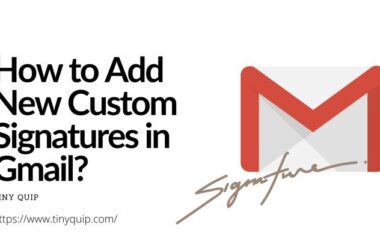


Thanks it was needed
We publish great content for everyone. Keep following us on social media and subscribe to our newsletter to be the first one to be notified.
Great content! Super high-quality! Keep it up! 🙂
Very nice post. I certainly love this site. Keep writing!
Thank you. We post content that helps people and something they can relate to.
Keep visiting us, It supercharges our motives to help more people.