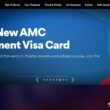One of the most common errors I encounter on WordPress is “Updating Failed, Error Message: The Response is Not a Valid JSON Response,” which is annoying most times. In this guide, let’s fix this issue with solutions that actually work.
Quick Links
- Why and What is the Response Not a Valid JSON Response Error?
- How to Fix The Response is Not a Valid JSON Response Error
- 1. Hit the Back Button and Come Again
- 2. Did you Make a Mistake with HTTP and HTTPS?
- 3. Find the Conflicting WordPress Theme or Plugin
- 4. Upload Media through the Library
- 5. Switching the WordPress Editor from Gutenberg to Classic
- 6. Create a New htaccess File
- 7. Check the Error Log
- 8. Check the Site Health
- 9. Expert Help on the Way
- Frequently Asked Questions [FAQs]
- Wrapping Up: The Response is Not a Valid JSON Response Error
Invalid JSON response has been a real bummer for me, even when I am writing this article, and it is just a common error that needs no panic. But there is one thing you might want to do just after encountering this issue; copy all the content on your editor to ensure the content is not lost. But what causes this error in the first place, and what can you do to solve it? Here are the steps that I use and all the other steps that work to solve this issue.
Let’s get started with a simple question, why do you face the “Response is not a Valid JSON Response” error on your WordPress website?
Also read: How to Fix 403 Forbidden Error on WordPress | The Handy Guide

Get 30% to 200% Faster Website Performance
- High-performance CDN
- Google’s cloud servers
- Reduce load times by almost 49% (TTFB, cache, and more)
- Site backups and uptime checks
- Free SSL certificates
Why and What is the Response Not a Valid JSON Response Error?
The Response Not a Valid JSON Response Error occurs when WordPress is unable to communicate with the web server. But why the JSON error? Because the communication between the WordPress editor and the web server is made through JSON.
Usually, you will find this error while uploading new images to the media library, publishing or updating your post, or even trying to make changes to other multimedia files and libraries through WordPress.
The major cause of the miscommunication between WordPress and the web server can be due to multiple reasons. A few such reasons are conflicting themes and plugins, issues with the SSL certificate, and corrupted or empty htaccess files, which are the most common.
But does this problem require you to have a more technical solution? Well, not really. Here are some easy and working solutions on how to solve the “The Response is Not a Valid JSON Response” error on your WordPress website.
Let’s look at each of them.
Also read: How to Solve Critical Error on WordPress | My Website is Down Issue
How to Fix The Response is Not a Valid JSON Response Error
The most common solution to solve the “Not a Valid JSON Response” error is to check if you have a fast internet connection. If the connection is frequently failing, you will likely see this error. But that’s a rare case, as if your internet is fluctuating a lot, you will directly see a “No internet” on your screen.
But if you have a fast internet connection, here are some other solutions to try to solve the “The Response is Not a Valid JSON Response” error.
1. Hit the Back Button and Come Again
The most working solution for me when I face the “The Response is Not a Valid JSON Response” error is to just hit the back button and come again. This solution works wonders for me, and I face it when I have left the editor unattended for a long time.
Before hitting the back button, it is important that you copy the content and make a note of recent changes so you can use them once you reopen the editor window. If you are facing this error while uploading media to your website through the editor window, know that there is no issue with the image, and it only requires you to reopen the editor window. The image won’t be uploaded, so you will have to re-upload the image to continue with your content writing.
This solution is so simple, right? But not necessarily work all time. So, let’s jump to the second solution on this list and solve the “The Response is Not a Valid JSON Response” error on your WordPress website.
Also read: Mac Keyboard Not Working or Unresponsive? Here is How to Fix it.
2. Did you Make a Mistake with HTTP and HTTPS?
Websites work with both HTTP and HTTPS protocols; now, these are essential as they contain crucial information about your website, webpage, or any other information that you are trying to communicate. But, your WordPress website cannot be transmitted through both of these protocols. Let’s understand this in more detail, but first, what is the difference between HTTP and HTTPS protocol?
The major difference between HTTPS and HTTP protocol is the security; HTTPS transmits more securely and in an encrypted manner. You can often find this protocol on payment pages or forms that input sensitive information from users.
But how does the “The Response is Not a Valid JSON Response” occurs because of HTTP or HTTPS? When you incorrectly configure the URL settings through the WordPress editor. If you have applied an SSL certificate for your website but have misconfigured it with HTTP, then this is a common error for you.
Here is how to check the HTTPS configuration,
- Login to your WordPress website with admin privileges
- On the left of your WordPress dashboard, you can find the “Settings” option; tap on it. Now, choose “General Settings” from the sub-menu and scroll down until you find the “URL” parameter options.
- Check if you are using the appropriate protocol, HTTP or HTTPS, based on if you are using an SSL certificate.
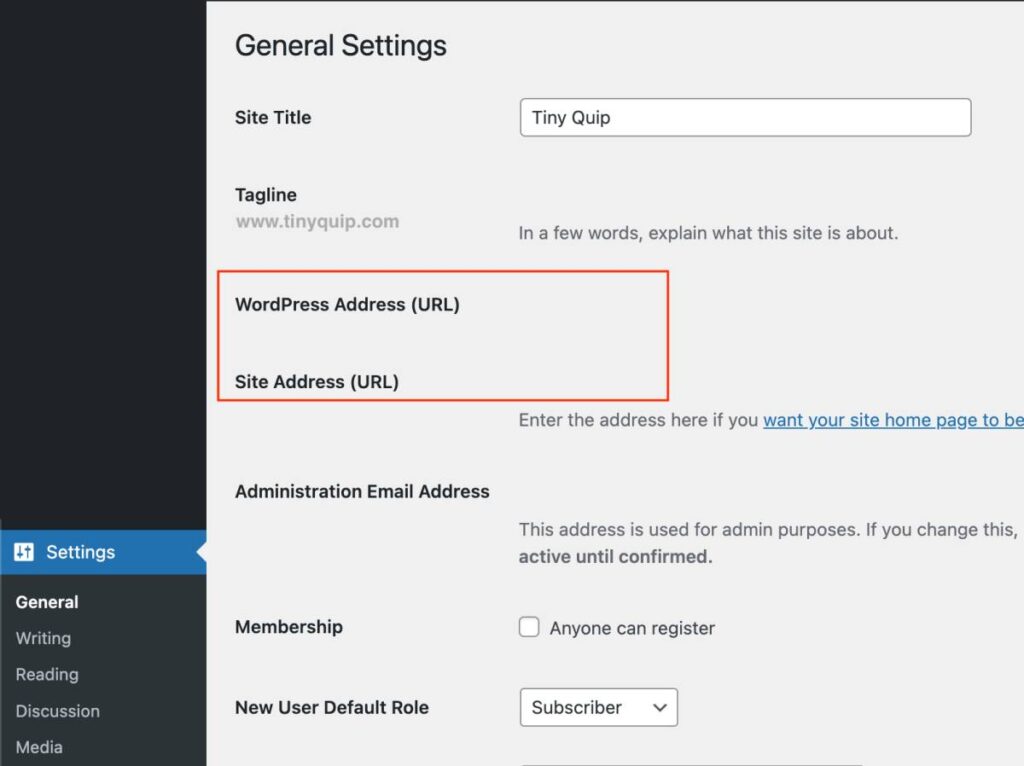
3. Find the Conflicting WordPress Theme or Plugin
One of the good things about WordPress is there is a plugin or theme for everything you want to do or show on your website. Be it collecting payments, having your own shop, increasing website speed, or doing anything else, the plugins come in handy.
But, at times, these plugins and themes often conflict with each other or the code inside and cause several issues like 403 Forbidden Error, critical error, and even 503 WordPress error. In this case, the error is more specific to what you are uploading media or posting new updates on your website, and you face issues like the “The Response is Not a Valid JSON Response” error in this case.
But how do you check if there is a conflicting theme or plugin on your WordPress website? One way to check this is by checking and ticking off each plugin by deactivating them one after the other and checking if the issue is resolved, more like a trial-and-error method.
You can deactivate plugins from the WordPress dashboard > Plugins > Deactivate. While you can deactivate a current theme and activate another theme by navigating to the WordPress dashboard > Theme > Other Theme > Activate.
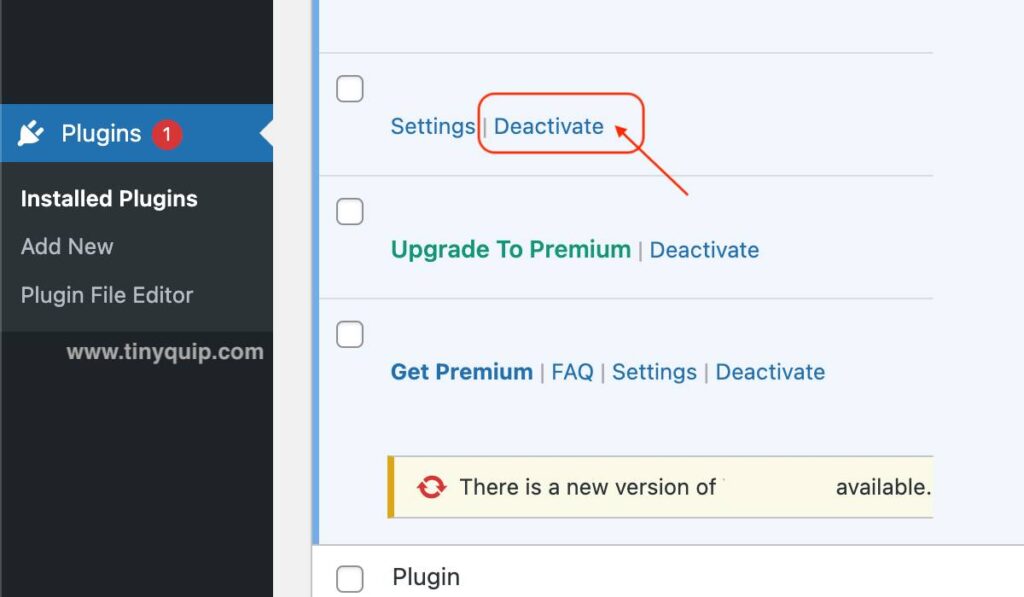
This should help you check if there are conflicting theme and plugin which is causing the “The Response is Not a Valid JSON Response” error on your WordPress website.
4. Upload Media through the Library
If you are facing the JSON response error on your WordPress website while directly adding images to the post, one way to temporarily deal with it is to upload the media to the media library first.
The usual way that users follow is to upload the media, such as images for their blog posts, by using the “Image Block” on the Gutenberg editor. No doubt, it is one of the convenient ways to add images, but if you are facing the “Not a Valid JSON response” on your WordPress website, uploading the images to the media library should temporarily help you out.
Check if you are still facing the same error while uploading the images to the media library. In such a case, you might want to proceed with other solutions in this list. The nearest solution to this would be switching the editor from Gutenberg to the classic one and checking if the error still exists.
Also read: OXO Sweep and Swipe | The Best Gadget Cleaner?
5. Switching the WordPress Editor from Gutenberg to Classic
Gutenberg is one of the ways WordPress has made the editor more user-friendly with easy-to-use blocks. With Gutenberg, WordPress helps content creators save a lot of their time designing blocks or adjusting them for all the audience device types.
However, at times, this Gutenberg editor can create an issue with your WordPress version or the theme that you are currently using. It is a common thing to face an error with tech in your everyday life, and so is with Gutenberg. And one of the solutions for this is to switch back to the classic editor.
I have used the WordPress classic editor for a long time, and it is not that bad. Regardless, WordPress does not, by default, allows you an option to switch between editors. In this case, you won’t find a button to make this switch and will have to install a Plugin instead – Classic Editor.
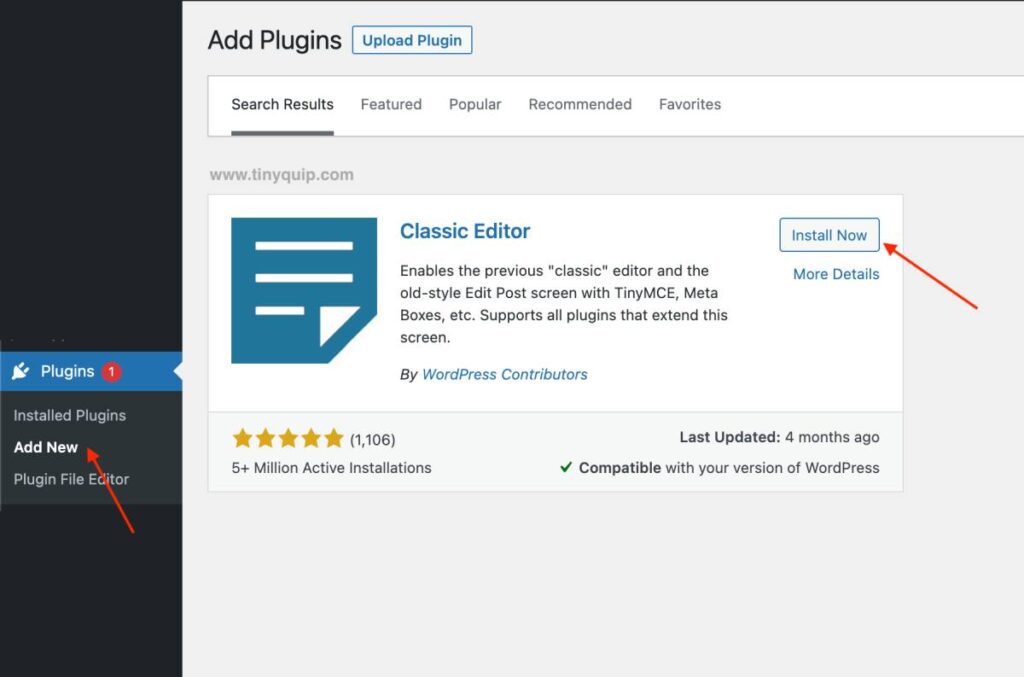
After installing the Classic Editor plugin, check if you are still facing the “The Response is Not a Valid JSON Response” error while uploading media or publishing the post. If not, the issue was with the editor, and the developers at WordPress would require some time to fix this. However, if you are still facing the error, it is likely the htaccess file with an issue.
Also read: How to Fix HTTPS 127.0.0.1 1585 Emsigner Error
6. Create a New htaccess File
The htaccess file on your WordPress website includes the rules of how your WordPress website work and what privileges or permissions are set. Although, htaccess is not only about this, in a major sense.
When this htaccess file is corrupted or empty due to plugins, themes, or other activities on your website, it can create a lot of errors. One such is the “The Response is Not a Valid JSON Response” error, and the only way to solve it is to replace the older htaccess file with a new one.
You need not worry much – here are some of my short guides on the htaccess file for your WordPress website,
- How to Check if the htaccess File is Empty
- Locating and Deleting Corrupt htaccess File
- How to Create a Fresh Copy of the htaccess File
7. Check the Error Log
One of the lesser-known things for most WordPress users is the error logs. WordPress is simple to use; you just connect your domain and server, apply the theme, and start writing your content.
But wait, after some time, you might want to do a few more things that can help you know what is going on in the background of your WordPress website. One such task is to enable and check the error log to know what code or tool is conflicting and creating the issue, like the “The Response is Not a Valid JSON Response” error.
Such logs mention all the errors that your website is facing, both in the foreground and especially, in the background, and you can resolve them easily. Besides, it is too important to know such errors for security risks, and these help in working only on the part which is causing the errors like the “The Response is Not a Valid JSON Response” error.
Here are my helpful guides on error logs for you,
- How to Enable WordPress Error Logs | The Handy Guide
- How to Check Error Logs on WordPress Website | Handy Guide
8. Check the Site Health
Facing the “The Response is Not a Valid JSON Response” is natural when you have a series of errors on your WordPress website. Now, enabling a debug log is one of the best options, and it does come in handy. However, you can also make it more manageable and efficient by using one of WordPress’s own tools; site health.
Site health is not a plugin or any other add-on to your WordPress website; it comes with your WordPress installation and can be accessed from the “Tools” section.
You can access the “Site Health” page using the following steps,
- Login to your WordPress website’s dashboard using your admin account
- On the left of your dashboard, you can find the “Tools” option, tap on it, and you will see a sub-menu with a list of tools that WordPress has to offer
- Now, tap on the “Site Health” option, and on the right of your screen, you will find the “Health Status” of your WordPress website. This includes different types of risks such as security, performance, and more
- You can now check analyze and check what errors your website is facing in the background and fix them up
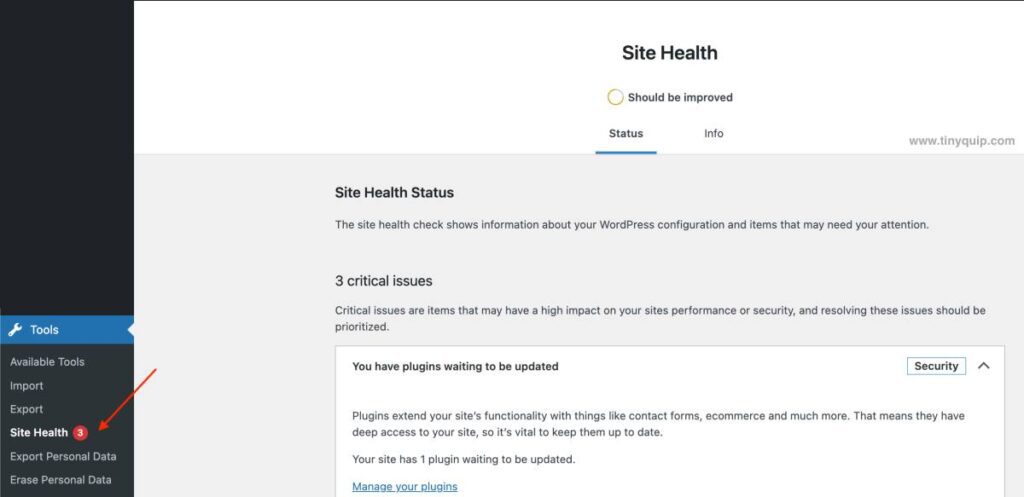
Fixing all these errors should help you solve a lot of errors on your WordPress website, including the “Not a Valid JSON Response” error.
Also read: ExpressVPN Review | Why is this the Best VPN Service?
9. Expert Help on the Way
If nothing from the above list of solutions works for you, the last resort should be getting expert help. Now, there are a couple of experts you can reach out to; for instance, you can contact server support if you have installed WordPress on your website through one of their apps, like Softaculous. I am definitely sure that your server support might have a dedicated support group for WordPress-related problems and should be able to help you out.
The second resort would be to contact the WordPress community directly or get in touch with its support team. This comes in handy when you have your website hosted on WordPress servers rather than a third-party service.
An alternative solution would be to get in touch with a freelance WordPress developer or with an organization that can look into the WordPress code and solves the “The Response is Not a Valid JSON Response” error permanently.
Also read: 8 Best Habit Tracker Apps for Android and iPhone
Frequently Asked Questions [FAQs]
You can see the JSON response error when WordPress is unable to communicate with the server and make the necessary changes.
You can find the JSON response error on your WordPress website when trying to upload an image or make publishing changes to your post. The problem is common and can be fixed using simple solutions.
The simplest solution to fix the “Not a Valid JSON Response” error is to go back to the posts page and then continue editing the post. This is the easiest fix to solve the “JSON Response” error, but not the only one.
Before You Leave
Get Our Prime Content Delivered to your Inbox for Free!! Join the Ever-Growing Community… Right Now.
Give this article a quick share,
Wrapping Up: The Response is Not a Valid JSON Response Error
It is a real bummer when you are working hours together to craft a valuable post, and right in the middle, you see the “JSON Response” error. The first thing to do is copy the entire content on your clipboard and then follow the solutions above. Making a copy of your content is necessary as, at times, you might not find WordPress to not update the changes.

Get Powerful Managed WordPress Hosting
Check out Kinsta WordPress Managed Servers for powerful cloud server performance, high page speed, and managed deliverability.
- Cloud servers with your choice of data center among 35 locations
- HTTP/3 quick support
- Malware security pledge
- Staging environments, site management, and optimization tools
- Cloudflare Enterprise and CDN
I hope to have helped you with how to fix the “The Response is Not a Valid JSON Response” error on your WordPress website. If you have got some really impressive and valuable comments on this guide, please let us know in the comment section below. If you like this article, do give this a quick share on your social media handles, and do tag us. Also, join our Telegram channel, Facebook page, and Twitter to never miss a quick update.