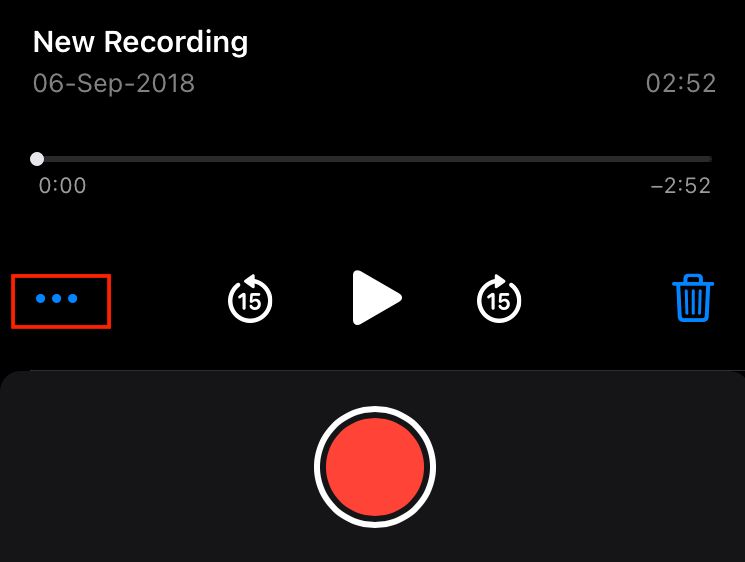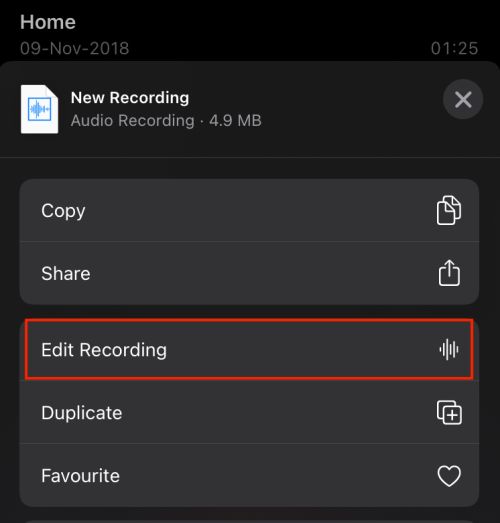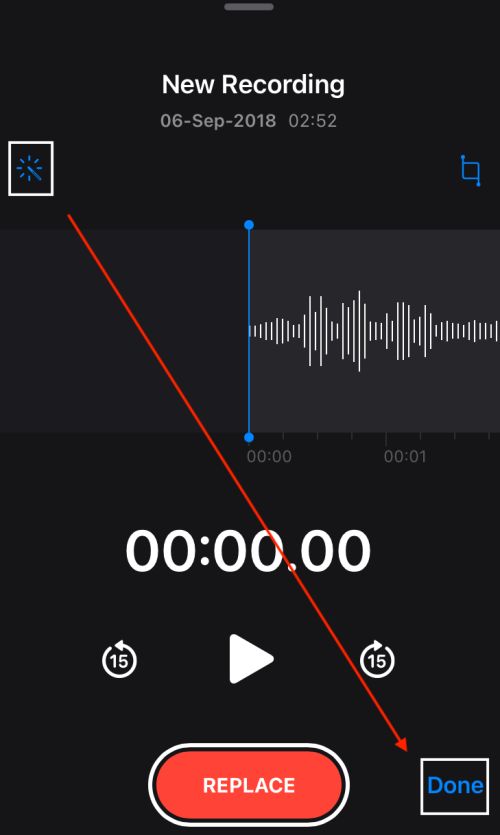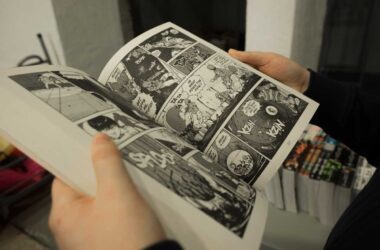Apple with the release of IOS 14 made some of the useful tweaks that enhance user experience. One such tweak is “enhanced recordings” in voice memo to simplify the editing part. But at times you might not want to use this feature and get original voice recorded. In this guide, we will discuss how to get original sound in voice memos on the iPhone.
What is Enhanced Recordings feature?
Enhanced recordings is a machine learning product that removes any unwanted noise or background sound while recording. This feature is pre-built in the voice memos on iPhone with IOS 14 and above.
At times, you might not want to use this feature and record the original voice. You can disable the enhanced feature after the recording to get the original recorded voice. This feature is helpful when you are recording podcasts or dubbing your own music.
Also read: How to Block Website on iPhone and iPad – Content Restriction on IOS
How to Remove Enhanced recording from voice memos on iPhone
So now that you want to sound original in voice recordings; here is how to remove audio enhancements from voice memo recordings.
- Record your voice memo and save it with a name.
- Click on the recorded file in the voice memo app.
- Now, click on the ellipsis menu (three-dot)
- Select the “Edit Recording” option.
- To remove the audio enhancements, click on the “Magic wand” icon and
- Click on “Done” to save the file.
Now, any audio enhancement that is applied to your recorded voice is removed and you get an original sound.
This feature is great when you want to save memories and record raw versions of the audio. If you are a music producer you want to record raw audio from different places and objects for your project.
Also read: How to Change the Default Browser on a Mac [2 Methods]
Improve the sound quality of your audio by tweaking this change in your voice memo app on iPhone.
If you have accidentally deleted the voice memo app, here is the link
Subscribe to our newsletter or join the telegram channel for more amazing tech related content.
You may also like,