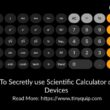If you are using one of the Windows laptops and tired of the boring background image on your login screen; You have come to the right place. In this blog, we will discuss how to change the windows 10 Login screen with your favorite image.
Also read: How to Remove Windows 10 Password From Login Screen?
Every windows laptop comes with a solid blue background image on the login screen and you can tweak it to look more cool and fancy. Replace the login screen with your favorite images; these can be motivational quotes, A to-do list, or one of your images.
Also read: 7 Methods to Transfer Files From Android to PC
How to Change Windows 10 Login Screen Background –
You can change the background of Windows 10 login screen with your favourite image or select a solid colour. Below are the steps to change windows 10 login screen from the settings section.
- Open the Personalization section from the Settings menu.
- Navigate to Lock Screen and enable “Show Lock Screen background picture on the sign-in screen”.
- Now, you get to choose among Windows Spotlight, Picture, or a slideshow.
Choose Windows Spotlight if you want windows to automatically choose images from Microsoft.
If you have a specific picture that you want to keep as a login screen background image, choose the “picture” option.
In case, there are multiple images, you can set a slideshow on the login screen using the “Slideshow” option. - Now, you have successfully changed the background image of the login screen on windows 10.
Also read: 4 Best Ways To Disable Windows 10 Auto Update
How to Change Windows 10 Theme Color –
If you are completely tired of the solid blue color theme on your windows 10 computers; you can change the theme color rather than keeping an image in the login screen background.
- Open the “settings menu” on your Windows 10 computer.
- Navigate to the “colors” section in the personalization menu.
- Select a solid color from the color pallet to change the windows 10 theme color.
- Now, the selected color will be applied to the windows theme and the login screen is also replaced with that color.
You may also like,
- Step by Step Guide to Install Windows 10 Using USB
- How to Update Windows 7/8 to Windows 10 For Free
- Best Ethernet Cable for High-Speed Internet Bandwidth
Subscribe to our newsletter or join the telegram channel for more amazing tech related content.